If you are a streamer, you’ve probably thought multiple times about how you can improve your streams and attract more viewers.
Today, I will help you answer that question and give you 100 tips and tricks you can use to improve your stream.
Without any further ado, let’s begin!
100 Twitch Tips to EXPLODE Your Stream!
Audio (Podcast) form for those of you on the go:
100 Tips to Improve Your Stream
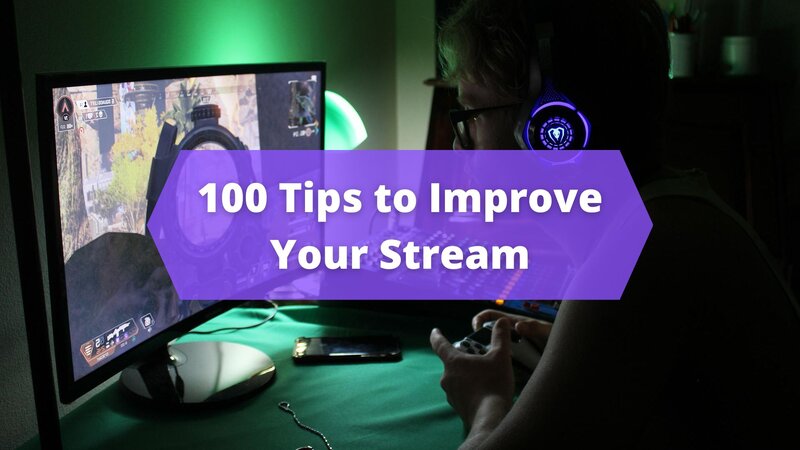
1. Keep the microphone close to your mouth (but not too close!)
Always try to keep the microphone close to your mouth. However, not too close! Try to find a perfect distance, so the sound is neither too quiet nor too loud.
2. Set up limiter for mic
Use Limiter filter in streaming software to avoid sudden loud sounds when, for example, you yell.
3. Set up mic not to pick noise if you are not talking
Set up mic settings not to pick up any sound if you are not talking. People don’t like to hear random noise from the background.
4. Find cheaper boom arm for your mic
There are cheap boom arms to help you set up the mic properly.
QUICK OVERVIEW: Best Boom Arm for Streaming
 | Top Choice RODE PSA 1
| |
 | Blue Compass Premium
| |
 | On-Stage MBS5000
|
5. Make a hotkey for muting your microphone
Sometimes, you may need to quickly mute your microphone, so it is a good idea to create a hotkey for that specific purpose.
6. Check out VST plugins for better mic quality
You can further customize your mic settings with VST plugins you can download from the internet.
7. Minimize background noise
Viewers don’t like to hear people in the background, or some other weird sounds, so try to minimize the background noise you or people around you make.
8. Create a Discord Server
Having a Discord server is a great way to expand your streaming community!
9. Mute Discord while talking to stream viewers
If you’re on Discord with your teammates while playing the game, make a hotkey to mute your mic on Discord while talking to people in your stream.
10. Put social media contacts on stream or ending screen
Grow your brand and community by showing all of your social media and Discord contacts on stream.
11. Meet other streamers on social media
Socialize with other streamers on Discord, Twitter, and other social media, in order to learn new things and expand your community.
12. Make Discord and Social media announcements
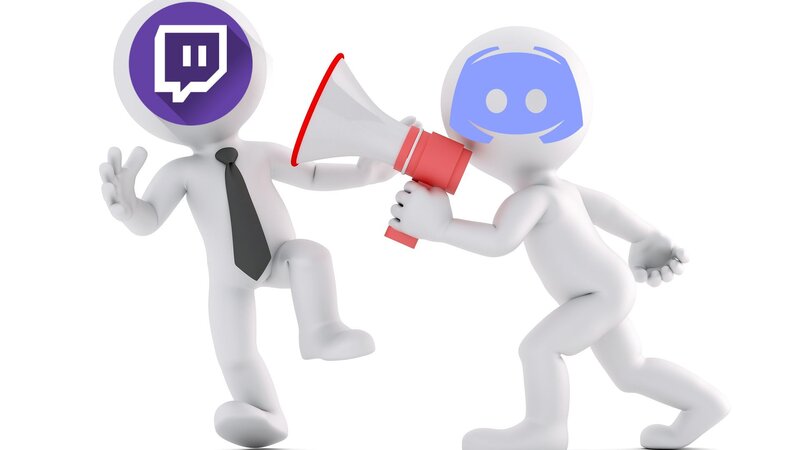
You should always announce your streams via Discord or social media accounts, like Twitter.
13. Download video before uploading highlights to social media
Social media algorithm works better if you upload direct videos instead of posting Twitch or Youtube links.
14. Make a Youtube Channel
If you stream on Twitch, it is a good idea to have a Youtube channel where you can upload interesting parts of your Twitch streams.
15. Take advantage of Twitch clips and Youtube Videos
Make sure to capture and save interesting moments on stream by using the Twitch clips feature and then upload them to your Youtube channel if you have one.
16. Group up different items in sources
Group different items in the Source tab to make it easier to move them around.
17. Assign colors to Sources
If you have a lot of Sources, you can assign a specific color to each of them, or to each group of Sources, to make it easier to customize them when you need to.
18. Hide unnecessary Sources
Another useful thing to do when you have a lot of Sources is to hide the ones you’re not currently using. You can do that by clicking on the eye icon next to the Source name.
19. Lock Sources
Additionally, if you don’t want to move certain Sources by accident, you can lock them in place by clicking lock icon.
20. Use stinger transitions
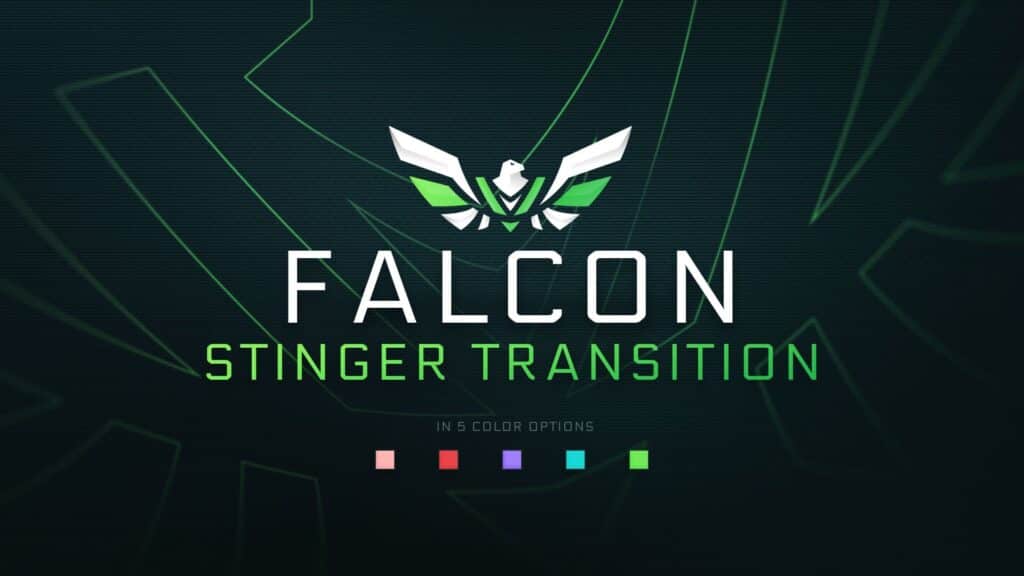
Make sure to use different stinger transitions when you start, go AFK, or end the stream, or when you swap scenes often.
21. Take advantage of Auto Scene Switcher plugin
You can also install a plugin to let you auto-switch scenes if you’re doing it frequently.
22. Activate Studio Mode
In case you need to edit scenes while you are live, you can use Studio Mode.
23. Name the Scenes
Instead of using randomly generated Scene names, you can rename the Scenes to whatever you want, like for example “Be Right Back”.
24. Use Scene collections
Also, you can make different Scene collections for different purposes, like for instance, making horror Scenes when you stream horror games, with their own alerts, overlay, etc., and using Star Wars overlays and Scenes when you stream Star Wars games, for example.
25. Start the stream with a countdown timer
Put a countdown timer on Starting Soon screen to give yourself time to prepare for the stream.
26. Put chat on the intermission screen
You can also show chat on the intermission screen when you’re swapping or ending the stream.
27. “Borrow” ideas from other streamers

If you don’t have any ideas of your own, you can always “borrow” some interesting ideas from other streamers you watch or follow. Check what they do and what their audience like to see, especially if you’re in the same niche.
28. Get feedback from your community and friends
One of the best ways to improve your stream is to know what you did well and what wasn’t really that interesting. Ask your community and friends who watch your streams for feedback.
29. Rewatch your VODs
Another way to find some mistakes is to rewatch your VODs after you’re done streaming.
30. Use stream markers
If you want to mark a specific part of your stream so you could check it again later, you can use the stream marker option from Dashboard or if you use the stream deck, you can also do it from there.
31. Thank your Followers, Donators, and Subs
Make sure to politely thank people who follow, donate or subscribe to your channel.
32. Send appreciation emails to your subs from time to time
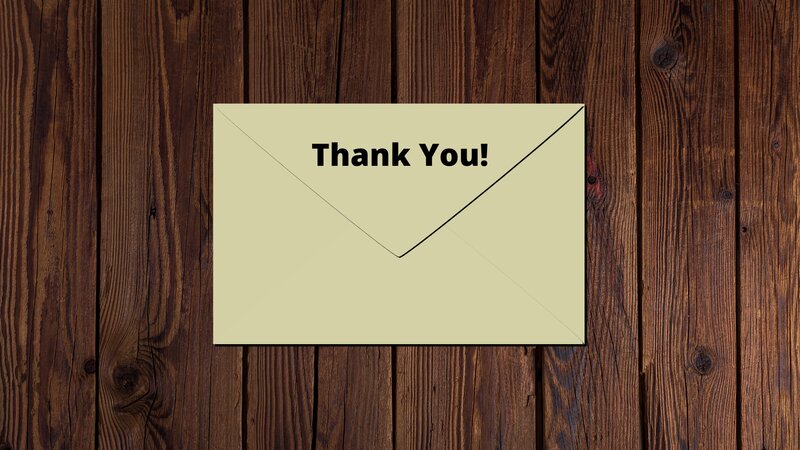
Everyone likes a “thank you” from time to time.
33. Promote regular viewers to moderators
As your channel grows, you might need some help moderating the streams. You can award some regular viewers with moderator rights to help you out.
34. Create custom emotes and badges for your subscribers
You can find and create interesting emotes and badges for your loyal subscribers and donators.
35. Promote Viewers to VIP
You can award loyal viewers with VIP status, if you don’t have a need for more moderators.
36. Set up basic chat rules
Add chat rules that are aligned with Twitch terms of service.
37. Get chat application
If you don’t have two monitors, you can get chat application to show the chat on top of your game, so you can read it while playing the game.
38. Set up chatbot
Along with moderators, you can also start using chatbots to auto moderate your chat or add new and interesting chat options. Below you will find the list of the best chatbots for Twitch.
39. Use Twitch slow mode
If you cannot track everything that is happening, you can use Twitch slow mode, which is useful especially if you have a lot of viewers chatting at the same time.
40. Partner with other streamers

When you meet new people, try to find streamers with similar interests and do partnered streams together with them.
41. Take advantage of Auto-Host feature
Make sure to use Auto-Host to host your friends’ streams automatically.
42. Frequently use Twitch Raids
Whenever you’re about to end your stream, find other interesting streamers and Raid their stream. It is a great way to meet and eventually partner with other creators.
43. Shoutout streamers who raid your streams
Set up your chatbot to shout out the streamers who raid your streams as a sign of appreciation.
44. Use streaming lights
If you’re using a webcam, you always want to be seen by your viewers, even in the complete dark. Streaming light can help with that. Check out some cheap streaming lights.
45. Use a green screen
If you don’t want to deal with your background, simply use a green screen to hide it. There’s a whole streaming setup guide that you can take a look at.
46. Add funny webcam filters
There are a lot of webcam filters you can use to spice things up!
47. Create your own brand (logo, theme, etc.)
If you intend to make streaming your career, invest some time into creating a unique channel logo, and interesting theme, in order to create and grow your own brand.
48. Find free stream overlays
Don’t waste money on expensive overlays, especially if you’re new. You can find free stream overlays on the internet.
49. Customize your stream layout
You can customize your stream layout to fit a specific theme or type of games you’re playing.
50. Set up the holiday mood

During holiday times, try to customize your background, alerts, or overlay to fit the holiday theme, such as Christmas, Halloween, etc.
51. Try to find animated stream overlays
Having animated overlays and panels looks much more interesting and professional.
52. Find some cool Twitch Extensions
Check out the Twitch Extensions page to spice up your Twitch profile and make streams look more professional.
53. Customize your Twitch profile with Twitch Panel Editor
Twitch Panel editor allows you to customize your channel, and add unique panels and information.
54. Create a stream schedule
Next, you should create a stream schedule and try to stick with it. Your viewers will appreciate punctuality and some might prefer to watch certain games rather than some they don’t like.
55. Keep the live stream clean and simple
Even though overlays, plugins, and extensions make a stream more interesting, try not to overcrowd your stream with too many of them.
56. Make different scenes profiles and overlays for different occasions
Making different streaming profiles allows you to quickly swap every time you change the game, or theme of the streams.
57. Activate Twitch Drops
You can enable Twitch Drops from Creator Dashboard. Everyone likes free stuff!
58. Try out different streaming software
Check out different streaming software to find the one that suits you the most.
59. Use keybindings to move through the streaming software faster
Use hotkeys in streaming software to get things done faster.
60. Add stream alerts

Add stream sound and animated alerts for subs, followers, bits, and donations.
61. Sync audio and video
Try to sync audio and video by delaying one of them to match another.
62. Use Game capture if you can
Game capture is the best if you’re streaming the game. If it is not possible, then use Window Capture.
63. Choose Auto Configuration settings if you are new
If you’re inexperienced with streaming software, simply choose Auto Configuration settings and go from there.
64. Use NVENC encoder if available
If you use newer-generation NVidia graphics cards, try using the NVENC encoder for better-quality videos.
65. Record stream in MKV format
If you want to record your stream, do it in MKV format, since it is easier to recover if something happens, unlike MP4.
66. Enable TTS alerts
Text-to-speech alerts for bits, donations, and subs give additional flavor to your stream.
67. Skip and Replay alerts via streaming software
You can use streaming software such as Streamlabs or Streamelements to replay alerts you missed or to skip certain alerts you don’t want to be shown on the screen.
68. Use the NDI plugin for dual PC streaming
If you’re dual PC streaming, you can get an NDI plugin to avoid using a capture card.
69. Test stream before going live
There is nothing worse than a badly executed and unoptimized stream. Before going live, try to do a test stream. My tip is to create another private account and do a test stream there before going live on your main channel.
70. Use Twitch Inspector
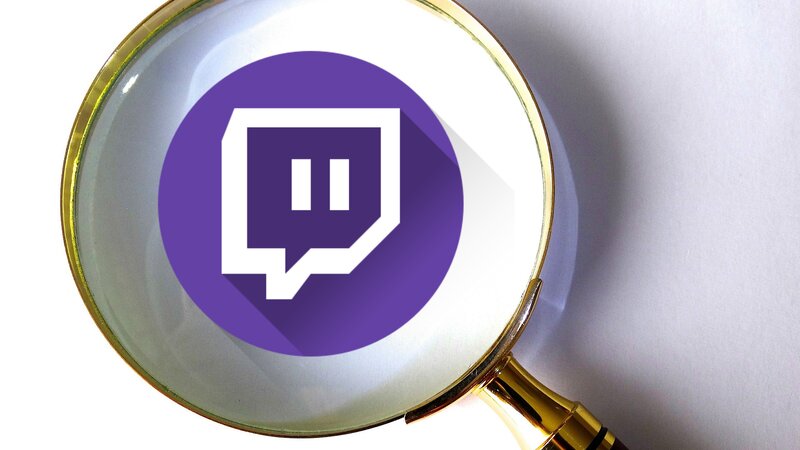
You can use Twitch Inspector while streaming to see if there are any issues you need to fix.
71. Learn how to play with connection and bitrate
If your connection is not good, and you are experiencing frame drops, try lowering the bitrate.
72. Run Twitch Test Tool to find the best bandwidth
If you’re not sure what bandwidth to use, you can simply run Twitch Test Tool to figure it out.
73. Use Ethernet cable instead of WiFi when you stream
A cable connection is much more stable than wireless, especially if you’re streaming.
74. Don’t make statistics your main focus
If you’re a new streamer, don’t focus too much on numbers and statistics. Instead, try to find new ways to improve and the numbers will rise on their own.
75. Check out Analytics tools
Once you start growing your channel, check out Twitch analytics tools to help you grow even more!
76. Set realistic daily or weekly goals for yourself
Don’t aim big at the start. Set smaller weekly or daily goals you want to accomplish.
77. Set real goals and expectations for the future
Short-term goals are fine at first, but after you grow your channel, focus on what your expectations for the future are. Maybe to reach Twitch Affiliate or Partner.
78. Avoid Buying Viewers and Followers
When streaming, you will get chat messages from bots advertising their services. Just ban them and move on, don’t risk getting banned yourself.
79. Use Copyright-Free Music
If you want to avoid a ban, always use copyright-free music on stream!
80. Don’t use phone too much on stream
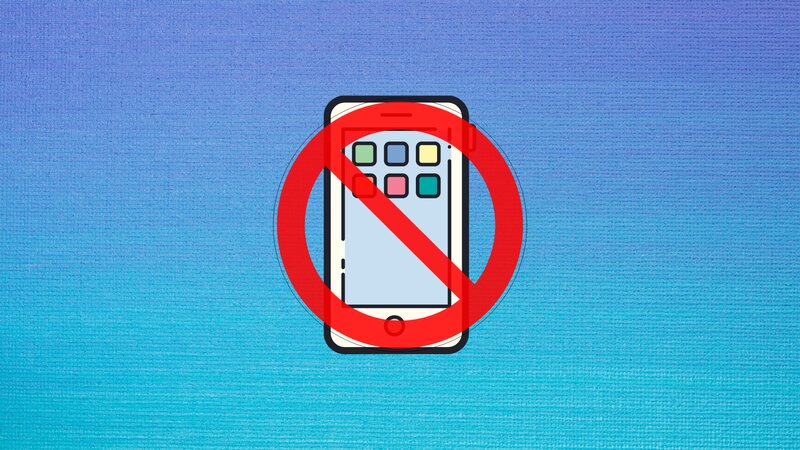
If you’re not using the phone for streaming, try not to use it too often, it doesn’t look good on stream.
81. Don’t invest in expensive equipment if you are just starting to stream
New streamers shouldn’t worry about buying expensive equipment. Focus more on improving yourself as a streamer before you invest in more advanced streaming tools.
82. Don’t hesitate to take a day off when you need to rest
Everyone needs a break from time to time. Don’t be ashamed to take a day off.
83. Organize events on stream
Try to think of different ideas and organize interesting events on stream, like, for example, doing a tombola for choosing what games to stream next. Just let the wheel decide for you!
84. Try to go to TwitchCon or TwitchCon Europe
You should try to attend Twitch live events to meet other streamers and new people.
85. Make business cards
If you intend on going to Twitch or gaming live events, create business cards, so you could leave your contact info to other content creators.
86. Try to get sponsorships
Getting sponsored allows you to get new equipment, accessories, and merch. Check out the best Twitch sponsorships we found for you.
87. Find the best games to stream
Choose wisely what games you want to stream. There are a lot of options, and some are more popular than others. In the end, you should pick a game or games you like and enjoy playing.
88. Use stream tags
Take advantage of stream tags to push your stream to the front page of Twitch or Youtube.
89. Update stream title and tags when you change the game
Both people and Twitch don’t like when you stream one game and there is some other game in the title. Don’t forget to change it up!
90. Teach viewers how to play the game you are streaming (if you are good at it)
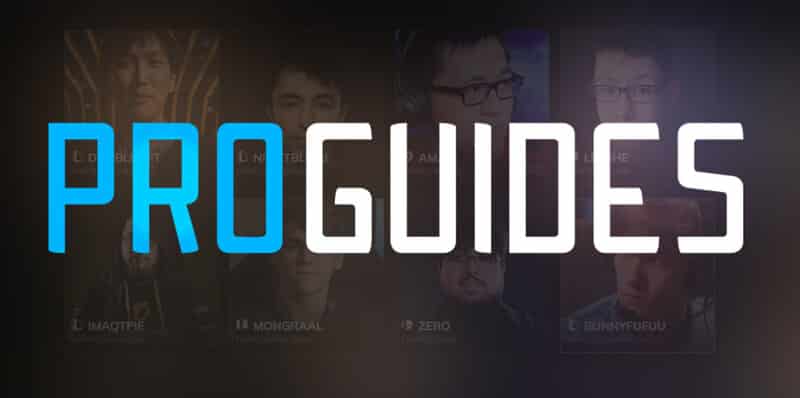
If you are good at the game you’re streaming, you can do on-stream guides and teach other people how to properly play the game.
91. Stay in your niche at first
Variety streaming is perfectly fine, but it is harder to grow, so try to stick to one niche before you expand.
92. Stay hydrated!
If you spend a lot of time streaming, it is important not to forget about your own health. Always keep some beverages close by and stay hydrated!
93. Prepare a plan and script for the following stream
Never start a stream unprepared! Try to plan what you’ll be doing on stream, what game you will be playing, and what other topics you might want to talk about.
94. Keep talking to your viewers
No one likes to watch a monotonous stream where a streamer is not interacting with the audience. Keep talking to your viewers about anything you think may be interesting.
95. Be positive and energetic on stream
Even if you don’t feel like it, try to always stay positive and energetic on stream. At least until you get to know your community.
96. Try to exercise before the stream
Healthy body, healthy mind! Do some workout before the stream, you will feel fresh and ready!
97. Have fun streaming
The most important thing is to have fun, so never do something that you hate on stream.
98. Create interesting merch
You can grow your brand by adding special merchandise for your viewers.
99. Learn Twitch lingo
Twitch users use specific language, so make sure to learn what certain emotes and phrases mean.
100. Add BTTV extension
Install a BTTV extension to add more interesting BTTV emotes.
Conclusion
That was it from me today! Thank you for reading, I hope all these tips were helpful to you! See you in the next one! And if you think this wasn’t enough, take a look at Porch’s
