Whenever you are filming something, audio quality is just as important as video quality.
Viewers want to enjoy both good video and sound, and background noise that is picked up by the mic might be a bit distracting or messing with the overall audio quality.
How to stop mic from picking up background noise?
Well, microphone background noise is a common problem, and in this article, I will explain everything about it – why it is picked up, what can you do to reduce it, and which software could help you out.
How to Silence Background Noise?
To have an impeccable sound on your streams, take care of the following:
1. Get the headphones so that the mic won’t pick sounds from the speakers
2. In case you are using a laptop, get a headset
3. Find a spot for recording away from causes of background noise
4. Properly position the mic away from your mouth to avoid breathing noise
5. Close all the unnecessary programs so that your PC doesn’t make the sounds
6. If you are using a standalone mic, get a ground lift adapter
7. Buy a stabilizer for a mic
8. If you are still not satisfied with the results, buy a noise-canceling or condenser microphone
Software Solutions
There are many software solutions with a built-in feature for noise canceling. Some of the best are:
1. Google Meet
2. Zoom
3. NVIDIA RTX Voice
4. Discord
Table of Contents
Five Types of Mic Background Noise
Before we go into details about how to get rid of background noise, I would like to cover some basics, and one of them is types.
If you understand which sounds are mostly picked up by your microphone, you will easily learn how to make mic not pick up background noise.
In general, there are five different types of background noise:
1. Impulse noise
The impulse noise is picked up by the mic easily and most often. These are sharp sounds, of quite high levels.
Typically, pops and clicks are categorized as impulse noise – they are loud, but last only a few seconds.
However, because of their high frequency, they are quite distracting and significantly damaging to the audio quality.
2. Broadband noise
Unlike impulse noise that is only a few seconds long, broadband noise is more lasting.
The sound is carried out in wide ranges of frequency and a common example of this type of noise is buzzing.
3. Narrowband noise
This type is the opposite of broadband.
HISS is an example of narrowband sound – the energy is carried out in a much narrower range. However, it is still just as annoying as broadband noise.
4. Electrical noises
Sometimes your equipment will be the cause of unwanted background noise.
Whatever piece of electronics you have in the room will make some type of noise that your microphone will recognize and pick up on.
5. Irregular noise
If you are recording something while sitting next to the open window, the mic will pick on traffic noise. Sometimes mic will also record the sound of rain or storm outside.
Maybe one of your neighbors is yelling or a dog outside just won’t stop barking.
All of these examples are irregular noises. You really cannot control the weather and make it stop when you are recording a video or participating in the conference, however, you can get rid of this type of noise.
How to Make Mic Not to Pick Up Background Noise – Tips and Tricks
Now, let’s talk about solutions for mic picking up background noise.
There is software that can help you resolve this issue, but the software won’t do a good job if you don’t try a few things on your own first.
So, before you download any program, here are a few tips that can help with recording clear sounds:
1. Headphones
If you have speakers and a mic, the viewers might have problems with the echo that is created.
The mic will pick up audio coming from the speakers, which will be quite unpleasant for anybody who is listening.
One thing you can do to resolve this is to get headphones.
There won’t be any sound coming from the speakers that will interfere with the microphone and lower the audio quality.
Related: Best Streaming Headphones
2. Consider getting a headset
Laptops come with built-in microphones, but these microphones are usually of quite low quality.
Any recorded sound will probably be a bit distorted and the tone will be low, so the audience won’t hear what you are saying that clearly.
In case you are using a laptop, consider getting a headset or separate mic and headphones to boost the audio quality.
Related: Best Headset Microphone for Streaming
3. Find a spot for recording away from causes of noise
As said, if you are sitting next to the open window, the mic will pick up the outside noise.
So, that isn’t the best spot for recording.
Also, if there are too many tabs or programs open, your computer might be a cause of the noise.
Before you start recording, make sure that only necessary programs are open to avoid the whirr.
Last but not least, pay attention to the position of the mic.
Are you maybe too close to it? Your lips shouldn’t touch the mic – there should be a few inches of space between you and the microphone whenever you are using it, so it doesn’t pick up the breathing sounds.
How to Remove Background Noise from Mic on the Computer?
As stated before, some noise is always created by the equipment you are using during the recording or conference.
For example, the sound of the keyboard can be background noise, mouse-clicking as well, and laptop fan.
This is called ambient noise, and ways of reducing it will depend on the type of operating system you have.
1. How to Reduce Background Noise on Mic – Windows 10
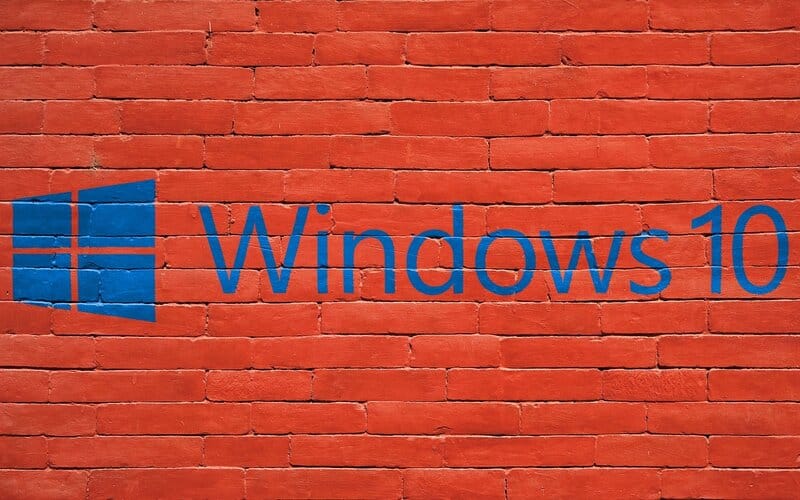
Windows has multiple microphone options, so you can play with these settings to reduce the noise.
The first thing you will need to do is open a Control panel and go to Sound settings.
When you open Sound settings, you will see several tabs.
The one with options you are looking for is Recording.
Select the microphone among the listed devices and choose Properties.
There you will find microphone levels.
When it comes to removing background noise, it is all about mic sensitivity – if this setting is high, the microphone won’t pick up on sounds so easily. So, for Boost options, lower the level of decibels.
After tweaking these settings, go to Microphone volume – these levels have to be increased. By reducing boost, the microphone is becoming quieter, so in this way, you will be able to achieve good sound levels without the mic picking up unwanted sounds.
Now you can either test the mic, to see if these settings need any adjustment, or you can go to the next tab, which is Enhancement.
If you do not see this tab, it is probably due to the driver and hardware you are using.
In Enhancement, you will find Noise suppression and cancellation. Turn them on, and you can also enable Acoustic Echo Cancellation. This option is great for anyone who is not using headphones and struggles with echo during recording.
2. How to Reduce Background Noise on Mic – for iOS
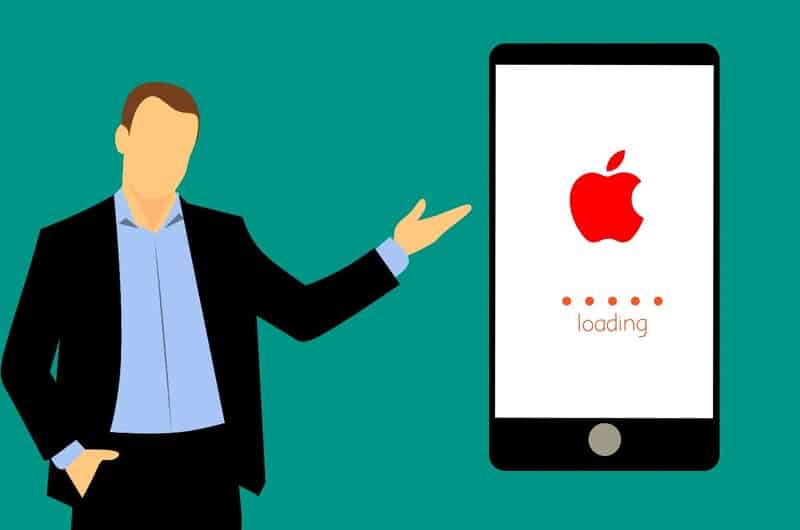
For iOS, it is even easier to adjust these settings.
Go to the system and then noise preferences. Mac computers have a special setting for reducing ambient noise, and it is called the Ambient Noise reduction tool.
Enable this option and play with the scale – you will probably have to adjust the level a few times until you figure out at which level the mic is no longer picking up ambient sounds.
Using Software to Eliminate Background Noise
Another thing that can solve the problem of mic picking up unwanted sounds is software with a built-in feature for noise canceling.
There are many options available, so I will discuss the most popular ones (all of these are compatible with the Windows operating system).
1. Google Meet
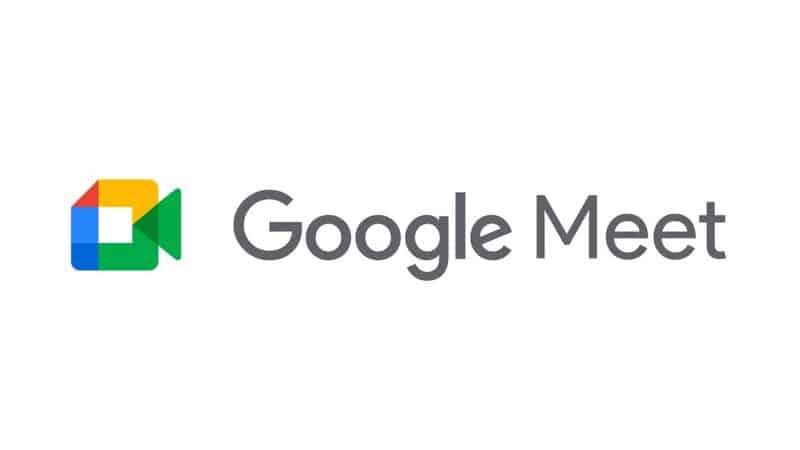
If you need a good platform for conferences, consider Google Meet.
Google has just recently introduced filters for noise canceling, and setting up the app is super easy.
If you already have a Google account, you don’t need anything else – use that email and password to join this platform, schedule a meet, and send invitations to other participants.
2. Zoom
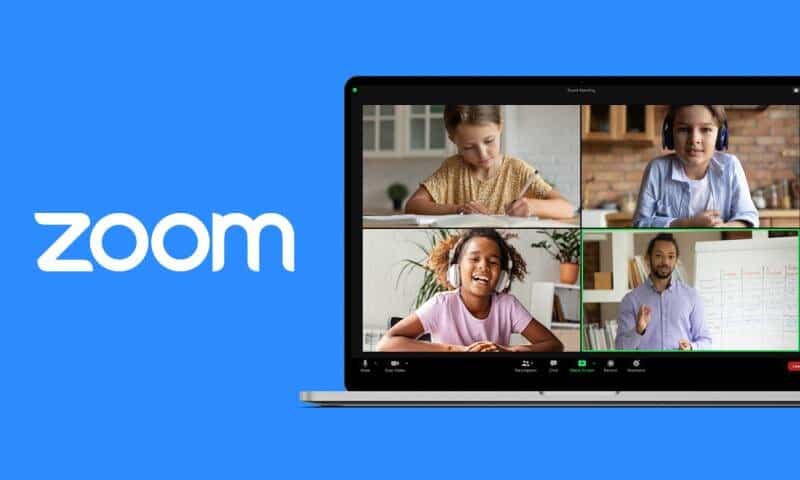
Another good option for video conferences is Zoom.
You can either download Zoom on your computer or use the web browser to start or join meetings.
When it comes to audio filters and Noise suppression, Zoom has a few more options comparing to Google meet.
All of these can be found in Audio settings.
Click on the button for Advanced options and then you tick the following options:
- Suppress persistent background noise
- Suppress intermittent background noise
- Echo cancellation.
In most cases, these will be set to Auto. You could keep it like that, but I would advise choosing the level of suppression and echo cancellation on your own.
In that way, you can be sure that your voice won’t be mixed with outside noise during the meeting.
3. NVIDIA RTX Voice

If you already have NVIDIA GPU, add NVIDIA RTX Voice to the collection.
Once it is downloaded, all you have to do is enable Remove Background noise.
NVIDIA learns on its own and its GPU will make sure that unwanted noise is removed from any running app with a working microphone.
This is quite helpful for streamers – instead of spending time on tweaking settings in one of the streaming software, resolve the problem easily with just one click in the RTX Voice app.
4. Discord
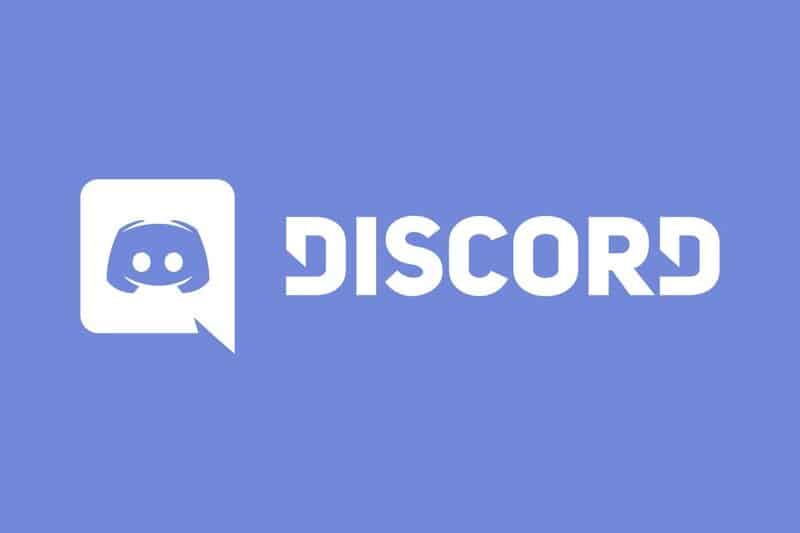
Discord functions a bit differently compared to other apps from this list.
It has a noise-canceling feature, and it is powered by Krisp.ai.
The feature works great because of AI – all unwanted sounds are automatically recognized and removed. In addition, it will add a filter over recorded sound, to make sure that audio is clear.
Once you get Discord, you will find this option in the sidebar.
Krisp.ai Noise cancellation works great, however, it isn’t entirely free.
If you plan on using Discord frequently, the feature will cost you $3.33 each month.
I would recommend Discord only to people that don’t use video conferencing as much, because with the free version you will get 120 minutes of noise suppression each week.
How to Stop Mic from Picking Up Background Noise – Few Extra Tips
Now that you got rid of background noise, here are a few tips on how you can additionally improve the audio quality.
1. Ground lift adapter
This is a great option for anyone who is using a standalone mic.
Cables required to connect the separate pieces of equipment can be a source of noise – there is humming and buzzing that viewers won’t enjoy as much.
This additional piece of equipment will make some sort of shield and make sure that only clear tones are produced.
However, before you get one, do your homework. If an inadequate ground lift adapter is used, there is a risk of getting electrocuted.
2. Stabilizing the gadget
When you are buying a microphone, there are a few extras you can get with it – additional pieces that can help you during the recording and improve the audio quality.
For example, there are shields that block air currents and reduce ambient noise.
One thing you should pay attention to is that additional pieces are compatible with your microphone.
There isn’t a shield for every model, and if you get the incompatible one, the ambient noise might be boosted instead of reduced.
Besides a shield, you could also get a shock mount – it should prevent the microphone from moving thus reduce the vibrations during recording.
Furthermore, make sure that power adapters are working properly. Old adapters are also one of the causes of unwanted sounds.
What about Noise-Canceling Microphones?
If you aren’t entirely happy with the results after changing the settings, or one of the software, you should invest in a new microphone.
Right now, there are noise-canceling microphones available on the market. These are specially made to block unwanted sounds.
Usually, they consist of two microphones.
The first one is a standard microphone used to record the voice.
The second one will filter out ambient sounds, and make sure that they aren’t mixing with the sound of your voice.
However, keep in mind that this type of microphone is pricier than a standard mic.
Also, even if you get a noise-canceling microphone, you might still need to adjust a few settings on your computer.
Related: Best Streaming Mic Under 100$
Condenser Microphones
The last thing I want to recommend is a condenser microphone.
If you are struggling only with removing the sounds created by the equipment, that this is a great solution.
These microphones are also referred to as self-noise.
The signal-to-noise ratio of these microphones is below 20 decibels, so pay attention to this parameter when you are picking the next one.
Related: Best XLR Microphone for Streaming
Conclusion
As you can see, fixing the problem of unwanted sounds during recording is solvable.
Multiple solutions on how to stop background noise on mic have been represented and hopefully, at least one of them will work for you.
Frequently Asked Questions
Are galaxy buds noise canceling?
If you are thinking of getting noise-canceling headphones, and wonder if galaxy buds are the right choice, they are. These buds are noise-canceling, but you will have to adjust settings to get the full effect.
In settings, there is an ANC option. Galaxy has an app called Wearables app, where this feature can be enabled or disabled. Once it is turned on, you can enjoy the sound without getting distracted by other noises.
How do I get rid of static?
This type of noise is relatively easy to get rid of and you won’t even have to use any software. Simply go to Sound settings on your computer and select the device you are using for recording. In Properties, you should find a Microphone boost.
Depending on the level of static noise, you might have to turn it off entirely or just slightly reduce the level. I recommend lowering the level slightly, checking whether the noise is still present, and keep lowering it until it is entirely gone.
How do you reduce background noise in a room?
There are several ways to reduce background noise. If you want to stop noise transfer, you can soundproof the room. However, this is quite pricy. For starters, you can close windows during recording, and place the table, computer, and microphone as far away from windows as possible.
Heavy curtains can also help with noise reduction. Also, make sure that the cables from the microphone aren’t close to cables from other devices. If they are, there might be some buzzing or humming. I would also recommend getting some additional pieces for the microphone to stabilize it, so the sound is not affected by airflow.
