Nowadays, there are various ways to express yourself in online communication. Apart from actual words, there are, for example, GIFs, and, specifically, emotes.
Key Takeaway
- Download and install the BTTV extension
- Go to Twitch and then Chat Settings
- Once you open your BTTV settings, turn on emote menu, emotes, and GIF emotes
Now you can use bttv emotes on other people’s streams.
But for your stream, people can use only the emotes you enabled.
- Open betterttv.com, log into your Twitch account and go to Emotes tab
- Choose the ones you like and click on Add to Channel
Now people will be able to use these emotes in your chat.
Today, people use emotes daily on all messaging apps. But many people wonder how to use Twitch emotes and, let’s face it, why Twitch users shouldn’t have their own emotes?
That’s where BTTV emotes appear.
Table of Contents
What is BTTV?
BTTV, or BetterTTV, is practically a third-party browser extension with which Twitch users are able to use regular and animated emotes (GIFs) in the chat.
Even though, Twitch initially offers some emotes, this extension provides users the extra possibilities and a more diverse selection of emotes.
Furthermore, this extension can be installed on almost all renowned web browsers such as Firefox, Opera, Edge, Safari, and Chrome.
However, it is important to mention that only people who have the extension can see BTTV emotes.
Therefore, if somebody doesn’t have this extension, they will see only some text of the emote, instead of the actual emote.
How to Install and Use BTTV?
Now, I’ll break down to you the entire process of installing BTTV, which is, to be honest, very quick and easy and doesn’t require some advanced knowledge of the matter.
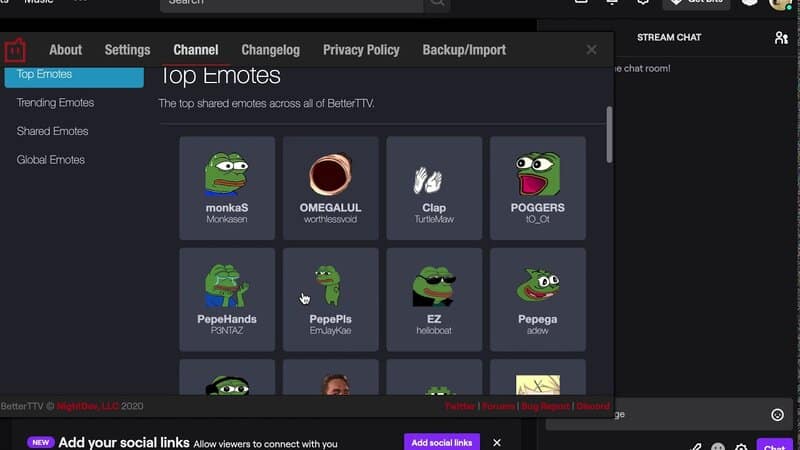
1. Download the BTTV
If you want to know how to use Better Twitch TV emotes, the first thing you should do is visit the BTTV website where you’ll find the download button.
Click it and you are ready to get in the world of BTTV emotes.
Of course, you should make sure to download BTTV for your preferred browser and if you want to change it, there is a drop-down menu just below the download button.
2. Enable the BTTV
After downloading you need to authorize BTTV to access your Twitch account and enable the emotes.
Another easy task.
First of all, click the settings icon in the Twitch chat and a menu will open for you.
Logically, choose the BetterTTV Settings option from the menu.
Then, the settings menu will open and you’ll see several options there but you should focus on two of them: BetterTTV Emotes and BetterTTV GIF Emotes.
There are ON and OFF options there and you want to make sure to turn both these options ON.
In this way, you will be able to see not only regular Better TV emotes, but also animated emotes and generally all BetterTTV emotes or GIFs in Twitch chat.
Besides, you will get an option of adding emotes to your channel as well as choosing 15 shared emotes, which are emotes that you will be able to use on any channel with your Twitch account.
All that can be done using the control panel option and if you want to add editors or bots, use the dashboard for that.
3. Upload your own emotes
To do this, simply choose the “Dashboard” option.
There you’ll be able to upload your own emotes and they will be used by the viewers on your channel.
Nevertheless, make sure that you named your emotes with some names that are logical, easy to remember, and easy to type.
By doing that, you will facilitate things to your viewers and people who want to use your Better Twitch TV emotes.
Afterward, you’ll get the option of sharing your emotes globally.
What you will choose here is up to you and your preference.
The final step is clicking the button that says “I agree to the Emote Guidelines”.
After that, you can upload your emotes, but you should keep in mind that the authorization process lasts about a week, so only after a week or so will you be able to use the emotes you had created in chat.
Related: Best Twitch Emote Designer
Conclusion
Young people have created a brand new language and a brand new way of communication using emotes, GIFs, and memes.
The BTTV extension provides the opportunity of bringing that language and way of communication to Twitch and I cannot see the reason why you shouldn’t use that opportunity.
The BTTV has helped Twitch users to organize their own community and by downloading and installing it, you can become an equal member of it and enhance and enrich your Twitch channel.
Related: 30+ Best Twitch Emotes
Frequently Asked Questions
How do I get BTTV emotes?
As mentioned in the text, you can download BTTV emotes on the BTTV website. The only thing you should pay attention to is to choose the correct browser, that is, the browser that you regularly use. After that, you can start the installation process.
How do I use global emotes on BTTV?
Since global BetterTwitchTV emotes are the emotes that can be used in all chats on Twitch, using them is very simple. First of all, you need to download and install BTTV. If you are not sure how to do it, there is a step-by-step explanation up in the text. On the BTTV website, there is an “Emotes” option.
After clicking that, you’ll see a menu that consists of 4 options: Top Emotes, Trending Emotes, Shared Emotes, and Global Emotes. Click “Global Emotes” and you’ll see a BTTV emotes list with all available global emotes. Finally, simply click on any emote that you like and add it to your chat in no time.
How do I use BTTV emotes in other chats?
The first precondition to use a certain BTTV emote in another user’s chat is that that user has previously added that certain emote to his chat. If that user has done that, you can use that emote in the chat.
If not, he can still add it simply by choosing the “Emotes” option on the BTTV website and then by choosing certain emote and clicking “Use in my channel”.
How many BTTV emotes can you have?
The total number of emotes you can use on your channel for free is 30. You can upload a maximum of 15 emotes to your channel and also add up to 15 emotes from shared or global emotes on the BTTV website.
If you want more emotes, you have to pay $4.99 per month and you’ll get 100 emotes slots for your personal use. Each month that you stay subscribed, you get additional 2 channel slots, 2 shared slots and 1 personal emote slot. The final limit is 200 channel and shared slots and 25 personal slots.
Is BTTV safe?
BTTV is completely safe. There is no spyware or viruses and the emotes are allowed to be used, so you won’t get banned for using them. Therefore, just use BTTV emotes, enjoy the enhanced experience, and don’t worry.
How do I use BTTV emotes in Discord?
You only need to connect your Discord and Twitch accounts and sync subscriber roles and you are ready to use the BTTV emotes on Discord. If your Twitch subscribers have also synced their Twitch and Discord accounts, they will be able to use your Twitch BTTV emotes on Discord as well.
