When you’re in Streamlabs, it’s very useful to have hotkeys that will make your stream easier. Especially if you are using Streamlabs push to talk option.
If you don’t want to endlessly scroll and click in order to be able to have the microphone enable you to talk, then it’s best to set some hotkeys for your account and in Streamlabs.
Let’s see what you need to do in the process of enabling Streamlabs push to talk.
Table of Contents
Enabling Streamlabs Push to Talk
To have push-to-talk activated in your Streamlabs OBS software, you have to go through some very simple steps that are actually almost the same as when you enable push to talk button in the OBS Studio software.
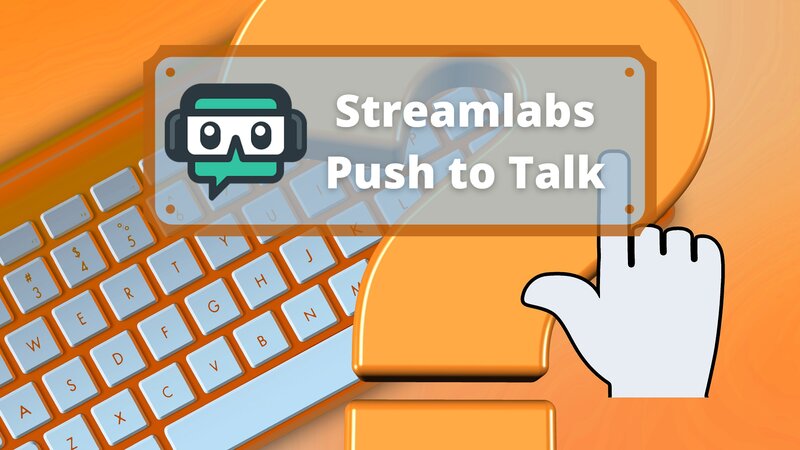
Here are the steps to enable push to talk on Streamlabs:
Setting a Streamlabs OBS push to talk is quite easy, and I assume that you will have no problems with it.
If you already went through things like how to set up text-to-speech on Twitch, or similar features, then this will be extremely easy to do.
One thing to consider when dealing with hotkeys is streaming decks since having them can give you additional space for hotkeys, and it’s also less likely that you will confuse your keys and get something wrong.
Input Hotkeys to Enable Push to Talk
To ensure that you enable Push to Talk option, you have to take notice of the sources that you’re making the hotkeys for. Usually, most streamers have at least 5,6 different sources, so it is important to find the one you actually need.
So, when you’re scrolling through the audio options, make sure that you choose the option that’s under the Mic/Aux source.
Besides the Push to Talk hotkey, you should definitely consider setting up many different ones, as it’s very useful to have a shortcut key for frequently needed features.
Conclusion
The Push to Talk hotkey is a very useful thing to have when you’re streaming, and no matter what software you’re using, whether it’s Streamlabs or OBS Studio, it’s very easy to set up.
Besides this one, you should definitely consider having more hotkeys and opt for using them during streams, not just for push to talk, such as scene switcher, microphone mute, and similar.
FAQ
How do I turn on text-to-speech on Streamlabs?
To add text-to-speech to your Streamlabs, you need to enable it through settings. It would help if you found the Alert Box option and then enabled it from there.
How do I toggle mute on Streamlabs?
You need to set a hotkey dedicated to muting your mic in the Streamlabs options to do this. Jump to the audio settings and when you find the mute hotkey option, just set what your preferred key for this is.
Does Streamdeck work with Streamlabs?
Yes, stream decks work with all kinds of streaming software, and Streamlabs is not excluded from that.
