The Nintendo Switch is one of the most renowned gaming consoles ever created, making it a great way to attract attention and views on a popular live streaming platform like Twitch.
While PC remains the top gaming system for streaming on Twitch, the Switch console stands out with titles such as Super Smash Bros. Ultimate, Splatoon 2, Mario Kart 8 Deluxe, and the Animal Crossing series.
Below, I will explain everything you need to know about streaming Switch on Twitch. We will cover all the necessary steps to set up your hardware, guide you through the entire process, and address some of the most common questions you may have regarding this topic.
It is unfortunate that, unlike other popular gaming consoles, the Nintendo Switch does not offer support for internal streaming.
In other words, you will need to perform most of the work manually and gather information on everything else required for this operation. This includes a list of necessary equipment, tools, and programs that you must implement to enable streaming from your favorite gaming console.
I will begin by listing the hardware and software required for this endeavor, followed by a step-by-step guide on how to start streaming your favorite video games.
Table of Contents
Hardware and Software Requirements
The console itself doesn’t simplify your task, so you’ll need to meet specific conditions to stream your gameplay on Twitch. This begins with acquiring the essential equipment and software for the job.
Basic Hardware and a Video Capture Device
Besides the Nintendo Switch console, the first thing you’ll need for this endeavor is an external capture card, a device essential for streaming from this gaming console.
An HD60 S Elgato game capture card could be a good option here. While it may be somewhat expensive for beginners, the HD60 S is worth the investment and will provide everything you need for Twitch streaming.
A decent computer or laptop is essential, whether it’s a Mac or a Windows PC, with a minimum of 8 GB of RAM and a capable processor. The graphics card is not as critical in this context, but, as with most things related to PCs, the more advanced it is, the better.
The computer only needs to be powerful and capable enough to avoid freezing during a stream. Therefore, an average modern machine should work well for you.
Required Software
Considering that you have already set up a Twitch account, the only remaining task is to obtain streaming software to broadcast content from your computer to Twitch.
If you’ve chosen one of the many Elgato capture cards, you can use their dedicated Elgato software for recording. However, a more effective solution would be to opt for the excellent OBS Studio. It is regarded as the best capture card for OBS!

This application is a completely free solution that provides you with greater control over your entire streaming experience.
Optional Equipment
If you decide to fully commit and upgrade your configuration to a professional level, you might consider adding a few more valuable items such as:
This way, you will be seen and heard clearly during a recording, allowing you to effectively manage the effects of all those components in the OBS studio, as mentioned earlier.
A Guide to Streaming
Now that you’ve set up your Twitch channel and gathered all the necessary equipment and apps, all you need to do is follow a few simple steps to begin live streaming your Switch gameplay on Twitch.
1. Connect a Streaming Setup
To ensure everything functions properly, you need to connect all the components of your streaming configuration to each other.
First, ensure that the Switch console is securely placed in its base or dock, and connect it to a capture card of your choice using an HDMI cable.
Next, use another HDMI cable to connect the output of the capture card to the input port of a TV or monitor.
Finally, you need to connect a game capture device to your PC using the USB cable, thereby completing the physical aspect of your setup.
2. Connect Twitch to Streaming Software
Next, you’ll need to connect your Twitch account to a streaming software, specifically OBS Studio in this case.
First, you’ll need to obtain the stream key from Twitch. Sign in to your Twitch account, click on the avatar in the upper right corner, and go to settings.
Once in account settings, select the Channel and Videos tab, click on the Stream option under Settings in the Creator Dashboard, and copy your primary stream key for future use.
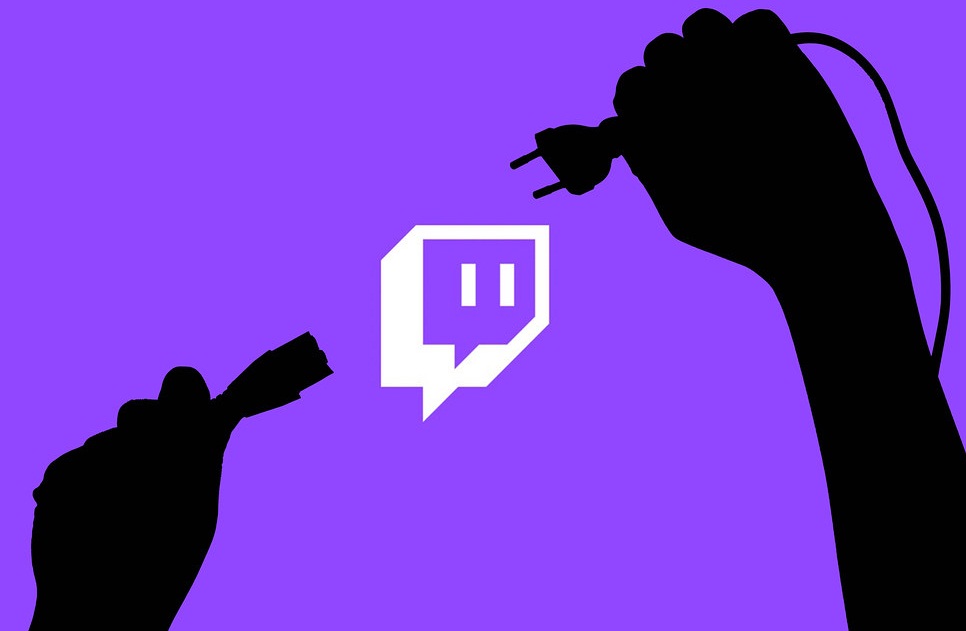
Now, open the OBS app that you previously downloaded and installed from their official web page. Select Settings from the Control menu in the lower right corner of the screen. Click on the Stream tab.
In the newly opened window, choose Twitch from the drop-down Service menu, then click the Use Stream Key button. Paste the stream key into the corresponding area, click on the Connect Account button, enter your Twitch credentials when prompted, and click Ok. That’s it!
Once that’s completed, you’ll need to add your capture card to OBS Studio. Right-click anywhere in the OBS Studio window, click on Add, select Video Capture Device from the drop-down menu, and choose your Elgato game capture card or any other device you have available.
3. A Final Tune-Up
Your Switch should now be visible on both the TV and OBS, ready to function as a media source. However, before you press the Start streaming button, you may want to make a few additional adjustments if you prefer or require them.
You can input stream information, add webcam overlays, organize the chat, resize the recording window, apply various effects, connect a microphone for audio commentary, and more. After that, you’re ready to stream Nintendo Switch games to your heart’s content.
Final Thoughts
That’s essentially it—the simplest explanation for streaming Switch on Twitch. While it’s not as straightforward as with other consoles or a computer, it is still relatively easy to accomplish.
Hopefully, this column has clarified the entire process, enabling you to create a live stream of your favorite game with ease. Now, go out there and satisfy the appetite of the ever-growing audience of content-hungry Twitch viewers who will undoubtedly appreciate your hard work.
Frequently Asked Questions
Can You Stream On Switch Without A Video Capture Card?
Yes! u003ca href=u0022https://streammentor.com/how-to-stream-switch-without-a-capture-card/u0022 target=u0022_blanku0022 rel=u0022noreferrer noopeneru0022u003eStreaming a Switch game without a capture cardu003c/au003e is possible via the free u003ca href=u0022https://streamlabs.com/goprime?promo=streammentor-7d87-10u0022 target=u0022_blanku0022 rel=u0022noreferrer noopeneru0022u003eStreamlabsu003c/au003e application for iOS and Android, though the results aren’t perfect. The process is simple enough:u003cbru003eu003cbru003e- Install the u003ca href=u0022https://streamlabs.com/mobile-appu0022 data-type=u0022URLu0022 data-id=u0022https://streamlabs.com/mobile-appu0022 target=u0022_blanku0022 rel=u0022noreferrer noopeneru0022u003eStreamlabs applicationu003c/au003e.u003cbru003e- Enable mic and camera.u003cbru003e- Select and align widgets.u003cbru003e- Add text and effects.u003cbru003e- Set resolution and other u003ca href=u0022https://streammentor.com/best-streamlabs-obs-settings/u0022 target=u0022_blanku0022 rel=u0022noreferrer noopeneru0022u003eStreamlabs settingsu003c/au003e.u003cbru003e- Mount the phone on a tripod and start broadcasting.
How To Watch Twitch Streams On Nintendo Switch?
Twitch app, a program available for free download from the u003ca href=u0022https://www.nintendo.com/store/u0022 target=u0022_blanku0022 data-type=u0022URLu0022 data-id=u0022https://www.nintendo.com/store/u0022 rel=u0022noreferrer noopeneru0022u003eNintendo eShopu003c/au003e, is the way to go. After getting it, you can do everything you might expect from a Twitch application. u003cbru003eu003cbru003eYou can browse categories and enjoy the content from thousands of creators or even join the chat by scanning the QR code with your smartphone.
Is It Possible To Stream From Nintendo Switch Lit
Technically, yes. You can’t connect the Lite version to a Switch dock station or a TV. The only way to broadcast gameplay video from this handheld console is to get a webcam. u003cbru003eu003cbru003ePosition both devices so that the camera records the screen of your Nintendo Switch Lite while you’re playing your favorite games.
