With numerous streaming software options available, it can be challenging to select the right one.
Each software has its own unique set of features and advantages that others do not.
In this review, I will compare OBS and ShadowPlay. If you are uncertain about which one to choose, I am here to assist you in making that decision.
For both software options, I will compare the price, ease of use, and features.
Open Broadcaster Software was the first streaming software ever released.
Being open-source software, anyone can modify the code and contribute to its improvement.
OBS supports both streaming and recording and is compatible with all operating systems.
Price
As mentioned, this is an open-source program—anyone can access it for free, regardless of their location.
Updates are also free, and in most cases, plugins are available at no cost.
Installation and Setup
The installation link for OBS can be found on the website.
There are several links available for various operating systems.
The installation process is straightforward, and the setup is very easy as well.
After obtaining the software, you should connect it to the desired streaming service.
Typically, this is accomplished using the stream key.
OBS also allows direct linking by logging in to Twitch or other services you intend to use.
Next, you can begin the customization process.
This software comes with default settings for both streaming and recording, and in most cases, you won’t need to change these settings significantly.
The optimal bitrate, resolution, and FPS have been configured, so please verify if these settings align with your preferences.
If everything appears to be in order, you can connect the webcam (or another camera) and microphone. OBS is effective at recognizing these devices automatically; however, they must be added manually to the Sources and Audio tabs.
Finally, ensure that you include all the necessary plugins for streaming.
Features
There are not many differences in features between ShadowPlay and OBS.
However, if we are comparing ShadowPlay to OBS recording, I would always prefer OBS.
This software is suitable for everyone—you don’t need the latest graphics card or the best CPU for it to run smoothly.
Additionally, you receive unlimited recording.
Furthermore, OBS offers exceptional editing tools, including chroma key, hotkeys, filters, color correction, and scene transitions.
You can also adjust the sound. The software automatically detects desktop audio, and if you connect to another audio device, you can easily increase the volume of one device while reducing unwanted background noise.
As mentioned, overlays, alerts, and widgets are supported by OBS; however, you need to use other programs to create them.
For instance, if you want donation alerts, you must create the alert in a different program that supports it, obtain the URL of the alert, and then connect it with OBS.
Related: Twitch Sound Alerts – Best Ways to Get Alerts for Twitch in 2021
Advantages
1. Compatible with various streaming services
Similar to ShadowPlay, OBS also supports streaming to YouTube and Facebook, in addition to Twitch streaming.
However, it also supports numerous other services that ShadowPlay does not, providing you with even more options.
2. Files are automatically compressed
There are significant differences between OBS and NVIDIA ShadowPlay compression.
With OBS, recordings are automatically compressed. Even for longer recordings, the files occupy less space and are easy to upload.
3. Customization
There are many customization tools available for OBS.
There is a one-click option for seamless scene transitions, image masking, audio mixing, and color correction.
Additionally, you won’t need to worry about overloading the CPU— all saved videos are compressed, and the upload process is quick and straightforward, ensuring that OBS doesn’t heavily utilize the CPU.
Disadvantages
1. Does not support audio files
Although you can connect audio devices to OBS, you cannot add audio files.
Therefore, if you wish to add music to your streams, you must use a different program.
2. Adding plugins can often be challenging
There are many plugins available for OBS, but adding them can be challenging, particularly for beginners.
If you have an NVIDIA graphics card, you may prefer ShadowPlay, as this software is specifically designed for gaming with it.
ShadowPlay enables live streaming and recording, along with tools that enhance the entertainment value of your stream.
It is compatible with various streaming platforms, including Twitch.
Price
Regarding price, there is no difference between this software; like OBS, ShadowPlay is completely free.
If you’re on a budget and prefer not to invest in software immediately, ShadowPlay is just as good a choice as OBS.
Installation and Setup
Now, let’s discuss installation. When it comes to the setup process, there are significant differences, so you should carefully choose between OBS and NVIDIA ShadowPlay.
First, ensure that your computer can support ShadowPlay.
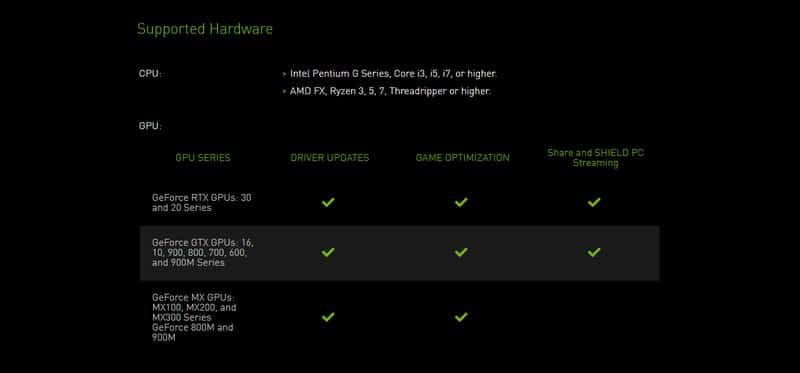
Here are some general requirements:
If all requirements are satisfied, ShadowPlay will operate smoothly on your computer.
Now, let’s discuss the setup.
Between ShadowPlay and OBS, the former has a slightly more complicated setup process.
Before launching ShadowPlay, open the game you wish to record, and then minimize the window.
Next, launch GeoForce Experience.
First, you need to enable sharing. This feature is located in General Settings. Once sharing is activated, you can begin customizing additional settings.
Select Open-In-Game-Overlay.
Regarding audio, you can connect various audio devices, adjust the volume, and toggle the Push to Talk feature on and off. You will find these settings by clicking on the microphone icon.
Similarly, you can access the settings for the camera by selecting the camera icon this time.
QUICK OVERVIEW: Best Webcams
 | Logitech C922x
| |
 | Best Seller Logitech HD
| |
 | Logitech Brio
|
ShadowPlay should automatically recognize your webcam; however, if it does not, navigate to General Settings to access the webcam.
Before starting the stream, you should customize the Hotkeys.
This feature can be found in the Keyboard Shortcuts options within the Settings.
You have two options for recording: Instant Replay and Record.
Typically, Instant Replay is used to record specific moments, while Record captures the entire gameplay.
For both features, ShadowPlay comes with default settings, which are best left unchanged, as modifications can often lead to a significant slowdown in gameplay.
If you already know which settings the software can support without causing slowdowns, then adjust them to your preference.
Features
Is ShadowPlay effective for streaming?
Yes, ShadowPlay enables you to share your recordings and live stream on Twitch, and it also supports streaming on other platforms such as YouTube and Facebook.
Speaking of recording, thanks to Ansel, all screenshots will be captured in high quality, and 4K recording is also supported. Ansel enables 360-degree capturing—a feature that not many streaming software offer.
When it comes to customization, you have numerous options available.
For instance, you can create your overlays, modify them as needed, and share them instantly during the broadcast.
Additionally, GIFs can be created and incorporated into streams, ensuring that your content stands out from the rest.
I already mentioned Instant Replay—these are brief recordings of gameplay. The maximum duration of these recordings is 20 minutes, and this feature allows you to save the best moments.
If you forget to activate Instant Replay at any point, don’t worry.
ShadowPlay has integrated Highlights, which automatically records and saves these moments. Please note that this feature is available only for certain games, so ensure that it works for your selected game beforehand.
Advantages
1. High-Quality Videos
NVIDIA offers exceptional graphic cards, and this software is designed to create videos of remarkable quality.
With ShadowPlay, you can enjoy 4K recording, 360-degree capturing, and high-detail screenshots.
2. Simple to stream on any platform
Versatility is crucial, and ShadowPlay can be utilized across various streaming platforms.
If you choose to abandon Twitch streaming and transition to another platform, you won’t need to learn a different program.
3. Simple to Create Highlights
Streamers enjoy showcasing their best moments on their profiles, but creating highlights can often be a time-consuming task.
However, compiling the best moments is quite easy with ShadowPlay, as they are recorded automatically.
Disadvantages
1. Insufficient editing tools
While ShadowPlay offers GIFs and custom overlays, it provides limited options for editing.
The availability of these tools is quite limited, so you may often need to depend on other programs.
2. Compatible Only with NVIDIA Graphics Cards
If you do not use an NVIDIA graphics card, you will be unable to use ShadowPlay.
As mentioned, this software has several requirements, with the type of graphic card being one of the most crucial.
3. Requires a high bandwidth rating
ShadowPlay enables you to compress a file, but only to a limited degree—in most cases, the file size will remain large, necessitating a high bandwidth rating.
So, who is the victor?
This depends on the equipment you are using.
If you possess a powerful computer and have already invested in a quality NVIDIA graphics card, ShadowPlay will enable you to create videos of exceptional quality.
This software includes unique features that will help your content stand out.
However, if you seek greater versatility and customization options, OBS is the superior program.
