If you are a Twitch streamer working to build a community, you likely understand the significance of alerts. Alerts are an excellent way to engage with your viewers and inform them when something important occurs on your channel.
But what if you want to enhance your experience by customizing your alerts?
Fortunately, there are several ways to achieve this. This article will demonstrate how to customize Twitch alerts to better suit your broadcast and audience.
Table of Contents
What Are Custom Twitch Alerts

Twitch alerts are visual and audio notifications that appear in a viewer’s browser when something significant occurs during a live stream.
For instance, you could configure a Twitch alert to inform viewers when you begin streaming, when you gain a new follower, or when you receive a donation.
Custom Twitch alerts are an excellent way to enhance the personality and professionalism of your Twitch channel. By utilizing a custom alert, you can inform your viewers when something significant occurs, such as a new follower, a new subscriber, or a donation.
Custom alerts can also provide your viewers with information about your channel, including your schedule, the games you’re playing, or what is coming up next.
For instance, if your favorite streamer goes live, you may receive an alert that states, “Favorite Streamer is now live!”
You can typically find custom alerts available for purchase in a streamer’s merch store, or occasionally, you might find them for free if a streamer is feeling generous. In either case, they are an excellent way to support your favorite streamers.
How Can I Create Twitch Alerts?
You can customize your Twitch alerts to make them both functional and engaging for your viewers in terms of sounds and animations.
One way to customize your alerts is by changing the color scheme to align with your branding, logo, or the colors of Twitch overlays’.
You can also incorporate various sound effects or voices into your alerts to enhance their engagement.
You can also create custom alerts using resources from HTML, CSS, and JavaScript.
To create your Twitch alerts, there are a few requirements. First, you must be a Twitch Partner or Affiliate.
If you do not fall into either of these categories, you cannot create custom alerts.
Secondly, you will need to download software to assist you in creating the alerts. Many individuals use Streamlabs OBS, which is available for free download.
Finally, you’ll need to create graphics for your alerts. This can be accomplished in Photoshop or with a free online tool like Canva. You can also add animation to your alerts to make them stand out even more.
By customizing your Twitch alerts, you can ensure they effectively communicate with your viewers and keep them engaged with your channel.
Best Tools for Stream Alerts
What are the best tools for stream alerts? Here are some of our favorites.
1. Twitch Alerts Website

One option is to use a service like TwitchAlerts.com. This website enables you to create custom alerts that appear on your screen during your live stream. You can set up alerts for donations, new followers, and more.
2. StreamLabs
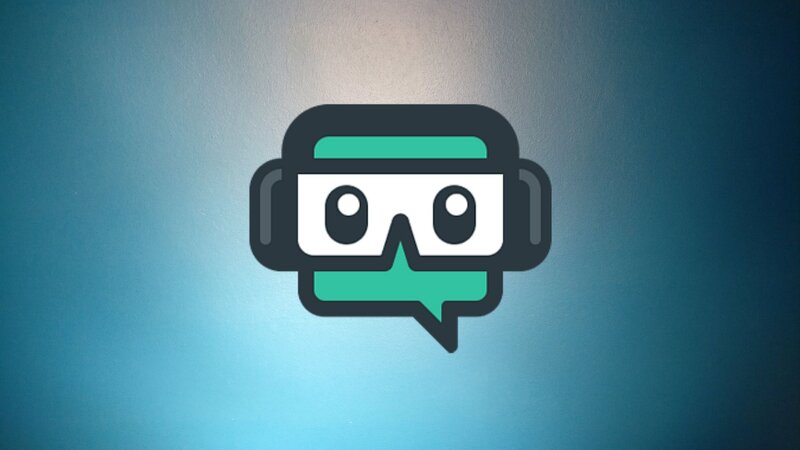
StreamLabs is one of the most popular alerting apps available. This app is easy to install, streamlined, and offers an excellent user experience with straightforward configuration. It’s perfect for those using image and sound alerts or for newcomers to streaming alerts and overlays.
StreamLabs offers exceptionally easy and dependable Twitch Alerts features.
Once you are on the StreamLabs site, you will see a message in the alert boxes menu. The five default alert names, along with checkboxes, will appear at the top. Check them if they are not useful.
A section below this page lists the Streamlabs settings for your alert, including time delay and basic layout. Select the desired change and then click Save settings. In this menu, there is a tab that contains all the necessary information.
3. Muxy
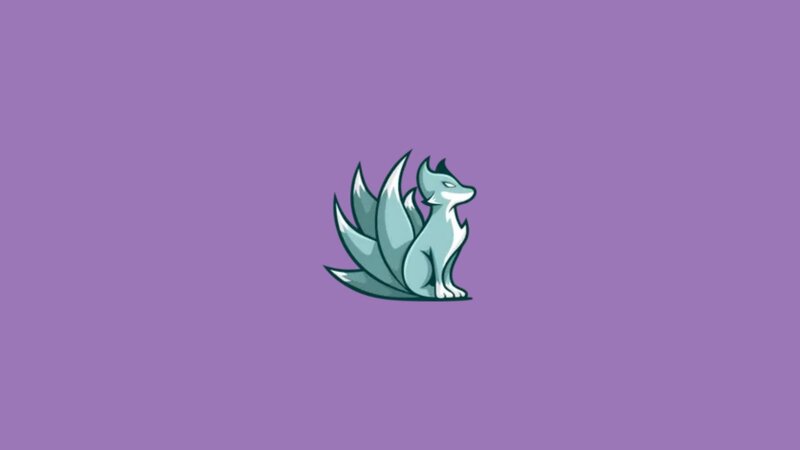
Muxy provides Twitch users with a range of free add-ons, such as donations, cheers, and alerts. After logging into MUXY with your Twitch account, you should receive an email notification.
Alerts are visible on the left side of Muxy’s homepage. There will be three alarm notifications.
This can simply be erased using the red delete button located at the bottom of the page or modified by entering the appropriate information.
Click the Font tab to adjust the font settings for notifications, and the Media tab to customize the image and sound effects.
4. Twitch Alert Generator
The second method is to use a Twitch Alerts Generator. This website service is the simplest way to set up your alerts, and it also enables you to customize them to a certain extent.
The Twitch Alerts Generator is somewhat more complex to use, but it provides greater control over the appearance and style of your alerts.
Typical Alert Types
Streamers on Twitch can utilize various types of stream alerts for their channels. Among the most popular free alerts are follower alerts, donation alerts, and subscriber alerts.
Streamers can also use custom alerts to inform their viewers about special events, such as giveaways, to enhance their connection with the audience.
FAQ
How do you customize twitch alerts?
There are a few ways to customize Twitch alerts. You can change the sound, the image, and the message that appears. u003cbru003eu003cbru003eYou can also choose to have a Twitch alert appear as a pop-up window or a chat message. To change your Twitch alerts, log in to your account and go to the settings page.
How do I make my own alerts?
There are many ways to make your Twitch alerts. You can use a Twitch Alerts Maker like Twitch Overlay Maker. With this tool, you can easily create Twitch alerts for your stream. u003cbru003eu003cbru003eYou can also use a Twitch Alerts Generator like TwitchTools. With this tool, you can generate custom Twitch alerts for your stream.
How do I add custom alerts to my stream?
Here’s how to do it: go to your settings and click on u0022notificationsu0022; in the u0022notificationsu0022 tab, select u0022customu0022 from the drop-down menu. u003cbru003eu003cbru003eIn the u0022customu0022 tab, you can add a variety of different alerts, including text, images, and videos. You can also customize the sound and appearance of your alerts. Once you’re done, click u0022save,u0022 and you’re all set!
How do I make custom alerts for Twitch on OBS studio?
Here’s how:u003cbru003eu003cbru003e- Open OBS software and click on the + sign in the Sources box.u003cbru003e- Click on the Alerts option.u003cbru003e- Enter your Twitch Alerts URL in the field provided. u003cbru003eu003cbru003eThat’s it! Your custom alerts will now appear in your stream in just seconds. So if you want to take your Twitch streaming to the next level, OBS software is for you.
Conclusion
If you want to enhance your Twitch channel, you may be curious about how to create your own Twitch alerts.
Fortunately, setting up your own alerts is not too difficult, and there are several different methods to accomplish it.
In this article, we guided you through the process of setting up Twitch alerts for your channel and customizing them using fully customizable tools such as OBS Studio and Twitch Alerts Generator.
