Streamlabs is a great streaming software because it gives so much versatility, but if you are a beginner, you might feel a bit unsure how to use it properly.
Luckily, you’ve stumbled upon this article, where I’ll talk about some of the aspects of how to Stream with Streamlabs OBS.
If you are just starting, and need help with the setup process, then continue reading!
This time I will talk about the best Streamlabs OBS settings! Let’s begin this quick guide about this streaming platform!
Streamlabs OBS Best Settings
To have the best possible stream, adjust these 4 options in OBS settings:
1. Encoder (choose NVENC encoding, so your PC uses a graphic card for the encoding).
2. Preset (pick “Very fast” so your CPU isn’t used too much).
3. Resolution (preferable output resolution is 1080p if you have hardware strong enough. If not, stick to 720p).
4. Bitrate (go to Advanced settings and enable Dynamic bitrate to prevent lag caused by unstable internet connection).
Further explanations and an FAQ section can be found in the text below.
Table of Contents
Best Settings for Streamlabs OBS
Encoder, Preset, Resolution, and Bitrate
Choosing the wrong settings can mess up the stream.
You’ve probably heard about problems with dropped frames or skipped ones.
Many streamers also complain about the video or audio quality, and all of these are caused by settings not fit for your CPU, GPU, internet connection, and other equipment.
Choosing the settings is always tricky, and fortunately, I’m here to tell you how to set up the right Streamlabs OBS settings for Twitch.
Streamlabs Encoder Settings
There are two settings when it comes to the encoder and you will find them in the Output mode window.
By default, Streamlabs will select Software encoding or x264, so I will first talk about this setting.
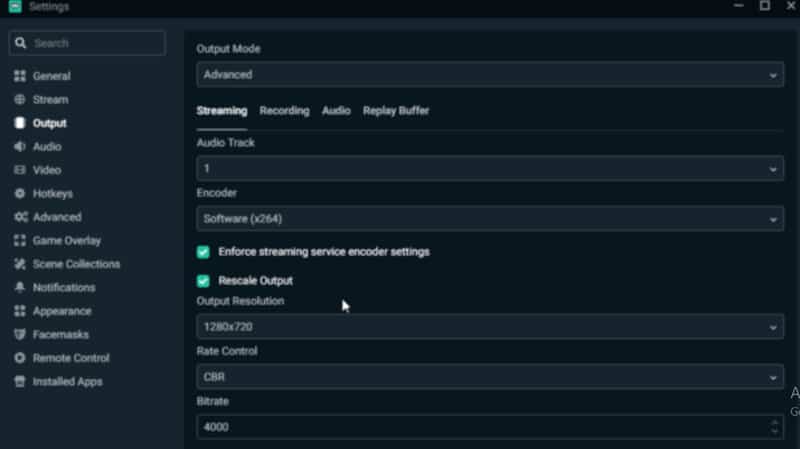
1. X264 encoder
As said this encoder uses software, thus CPU usage is slightly higher, which doesn’t make it one of the best Streamlabs OBS encoder settings.
If the CPU is overloaded, many problems can occur during the live streams, so that is why you should switch to GPU if you can.
2. NVENC encoding
If you choose NVENC, SLOBS will use hardware encoding and GPU instead of CPU.
So, why is this setting better?
Well, firstly, there won’t be any lags, because CPU usage won’t be as high.
This means that the entire stream will run smoothly, which is the most important.
A thing that you should keep in mind is that the quality might be a bit lower, but you can fix it by adjusting the bitrate.
If you have an NVidia graphics card, always go for hardware encoding.
Preset
When it comes to Streamlabs OBS output mode settings, I have to mention the preset as well.
This will determine the speed of the encoding process.
If the process is fast, the CPU is used less, so I would recommend picking “Very fast” – the video quality will be the same, and the CPU will continue working properly.
Preferred Resolution
The stream quality depends greatly on the picked video resolution.
When you open the Video windows, you will see two different resolutions.
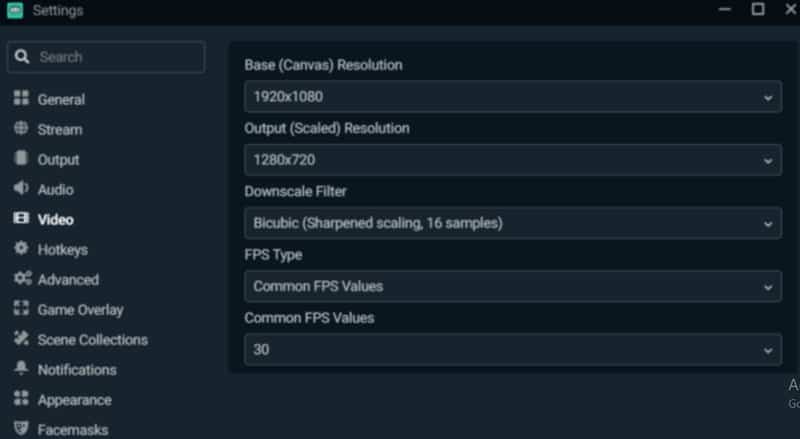
Base resolution is the first one.
By default, this one is set to 1080p – probably this resolution is the same as the resolution of your screen so you do not have to change anything.
The Output resolution will require a bit more attention.
Live streaming in 1080p is preferred since the number of pixels is doubled and the overall image quality is better.
However, this resolution is too high for most streamers, and they have to switch to 720p.
With the lower resolution, you will still get a fair image quality, and won’t use the CPU as much.
Best Streamlabs Bitrate
For beginners that might not know what bitrate is, it is a number of bits per second, and it determines both the quality of the desktop audio and video settings.
So, which Streamlabs OBS bitrate is the best?
Firstly, you will have to go over to speedtest.net to check the parameters of your internet speed.
Focus on the upload speed since it will determine the bitrate. Always choose the bitrate that is similar to the upload speed – it should be slightly lower than it.
If you do not want to adjust this setting manually, you don’t have to.
SLOBS can determine the optimal bitrate automatically and tweak this setting.
However, one part you will have to do on your own.
I already mentioned dropped frames – these are caused by varying or unstable internet connections.
If the bitrate is static, you can expect your screen to drop frames during the live stream.
That is why I would recommend going to Advanced settings and enabling Dynamic bitrate.
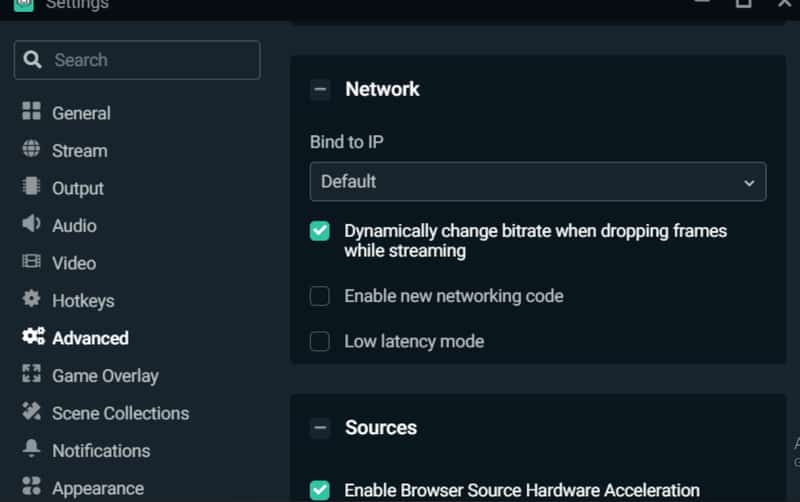
Now, even when the internet connection is unstable, the stream will continue running smoothly and you won’t have to worry about dropped frames.
Conclusion to Best Streamlabs OBS Settings
At the end of this Streamlabs OBS guide, I would just like to state that for every streamer best streaming settings for OBS are different.
Once you are done playing with the main settings, perform a short test to determine whether everything is working fine.
Also, while you are here, read the FAQ below!
Frequently Asked Questions
What is the recommended bitrate for SLOBS?
The recommended value is 4000 kbps. Anything between 3500 and 5000 kbps should also work fine, and always enable dynamic bitrate.
If I choose 1080p and 60 FPS, which bitrate should I set?
With that resolution and FPS, the ideal bitrate is between 4500 and 9000 kbps. 9000 kbps is probably too high, but if you have a powerful computer, give it a try!
Do you need a capture card to stream on Streamlabs?
This depends on the device you are using for streaming. If you plan on using the computer, you probably do not need the capture card for OBS. However, console streamers have to use one.
