If you intend to turn your hobby into a job and start streaming on Twitch, you will require suitable software to help you create high-quality streams.
Quick Overview
Both XSplit and OBS are awesome, but our rating goes in favor of OBS.
1. Features – Xsplit comes with a bigger number of premium features and is simpler to use, while OBS is free
2. User-friendliness – Xsplit has a simpler interface, while OBS can be overwhelming for beginners
3. Performance – OBS runs more smoothly and takes up your CPU resources
4. Live streaming – with OBS, you can stream in 4k, while XSplit only allows for 1080p at 60fps
5. Recording – OBS offers bigger file format options, while XSplit is better for audio/ video optimization
6. Price – OBS is free
In the end, it’s up to you to decide what is it you need and how much you’re ready to pay for premium features.
There are numerous options available, and in this guide, I will discuss the two most commonly used ones – XSplit and OBS.
Is XSplit better than OBS? We will compare the price of both, along with the setup process and features, to determine whether XSplit or OBS is superior.
OBS has been around the longest, as it was one of the first streaming software ever developed.
Thanks to numerous tech enthusiasts and open-source code, OBS is continuously improving and consistently receives the latest updates first.
Furthermore, it features an impressive, user-friendly interface, and generally speaking, it is not very difficult to use. However, does this make it better than XSplit?
Price
Beginners often have limited funds to invest in their equipment, making OBS an excellent choice since it is free.
As mentioned, it is open-source software; the code is accessible to everyone, and new updates are completely free of charge.
If you possess some programming knowledge and can modify the code to suit your needs, you are free to change it as you wish, without any payment to the original developers.
Installation and Setup
OBS is exclusively available on the website – OBSproject.com.
There are several download links – you should select the one that matches your operating system. Please note that if you are using Windows XP, you cannot use OBS, as it is not available for this version of Windows.
Overall, the setup remains consistent across various operating systems.
You will receive a file for installation, and the process is simple and similar to installing any other computer program.
After installation, you can launch the program immediately.
OBS will prompt you to choose whether it should be automatically configured for streaming or recording.
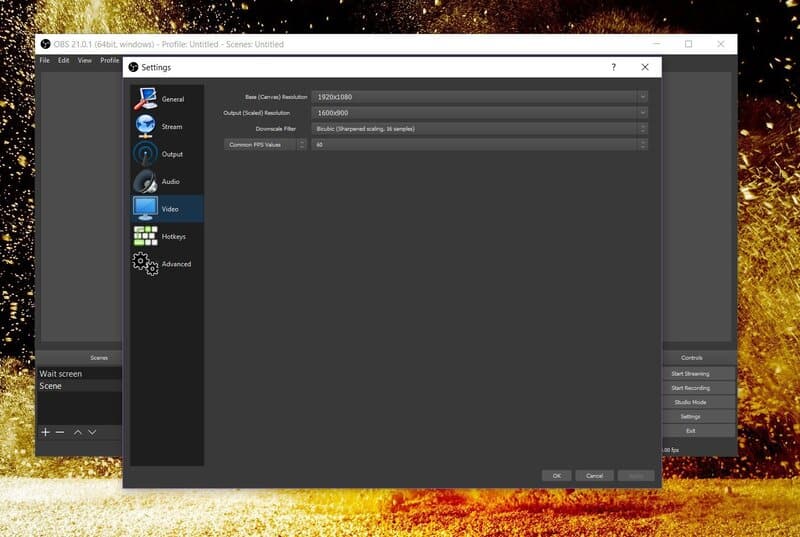
Any default OBS settings can be modified later, so your initial choice is not important.
Before you begin setting up the program, you should connect the streaming platform to the software.
OBS is excellent because it is compatible with nearly all streaming platforms. If you choose to leave Twitch and transition to YouTube streaming, you can continue using the same program.
Linking is accomplished using a stream key. Simply copy it from Twitch and paste it into OBS. Alternatively, you can log in to Twitch directly through OBS.
You can now set the desired bitrate, FPS, connect external devices (such as microphones, cameras, and green screens), and add Scenes.
Features
Unfortunately, OBS lacks many features.
You can choose to stream using OBS or record videos. It offers options to record gameplay, a specific active window, or the entire desktop.
Regarding audio, it utilizes desktop audio, which lacks exceptional quality. Connecting audio devices is possible, ensuring that the sound from the mic is clear; however, you cannot add a custom playlist since audio files cannot be included in the Sources tab.
As you can see, OBS has some limitations.
If you plan to use alerts, overlays, widgets, or bots, you will need to rely on other programs.
None of these widgets can be created using OBS, but they can be linked to the software.
For instance, to add overlays to OBS, you need to create an image in Photoshop and then add this image as a Source.
To set up alerts, you need to use one of the programs to create the alert, obtain the URL, and then add this feature as a Browser source.
Although creating these widgets is often relatively straightforward, it can still be a time-consuming task. Additionally, you may lack the necessary skills to create one of the widgets.
Advantages
1. Free Software
The primary advantage of OBS is that it is open-source and accessible to all.
It will take some time before you receive your first paycheck on Twitch, so it’s beneficial that even as a beginner, you have access to excellent streaming software.
2. Compatible with all computers
OBS uses less CPU, making it compatible with both average and more powerful computers.
During the stream, you need not worry about overloading the CPU.
3. User-friendly interface
After testing OBS, you will discover just how intuitive it is.
All the key features are located on the dashboard, and each can be customized with a right-click.
Additionally, size and position can be adjusted with equal ease, allowing you to create a dashboard that fulfills all of your criteria.
4. Compatibility and Updates
OBS is available on all operating systems and, most importantly, is compatible with all streaming platforms.
Additionally, all the latest updates are initially added to OBS, ensuring that you will be among the first streamers to test them.
Disadvantages
1. Limited number of plugins
OBS lacks several essential features; alerts, overlays, and various widgets are necessary for streaming, so you will need to seek out other programs to create them.
This is particularly impractical for streamers who are accepting donations on Twitch.
For payments, you will need to find an alternative program and then determine how to integrate this feature into OBS.
2. Streams Without Music
Since audio files cannot be added as Sources, you will not be able to include music in the broadcast.
Now, let’s explore what XSplit has to offer and determine whether OBS or XSplit is the better option.
There are two versions of XSplit. The first, called XSplit Broadcaster, is more akin to OBS; it is suitable for all streamers, not just gamers. In contrast, XSplit Gamecaster is specifically designed for gamers.
Both platforms are equally effective and offer a range of features that will make you feel like a professional broadcaster.
Price
XSplit is one of the best streaming platforms if you choose to upgrade your account to premium.
With XSplit Premium, you will gain access to all of the incredible features, ensuring that your streams look amazing.
However, if you choose to stick with regular XSplit, you may not be as impressed—streamers who do not intend to spend any money on the software should likely stick with OBS.
So, what are the prices? This depends on the type of license you choose.
There are three choices:
Installation and Setup
Visit xsplit.com to download the program. Please note that at this stage, you will need to choose between Broadcaster and Gamecaster.
Once downloaded, a setup wizard will appear on your screen.
The installation is straightforward—simply follow the on-screen instructions.
First, you need to create an XSplit account. This can be done before the download; if you already have an account, simply click the Log-in button and enter your password.
As soon as you open the program, it will inform you of any new updates. Be sure to install them if available, as they will enhance the quality of your stream.
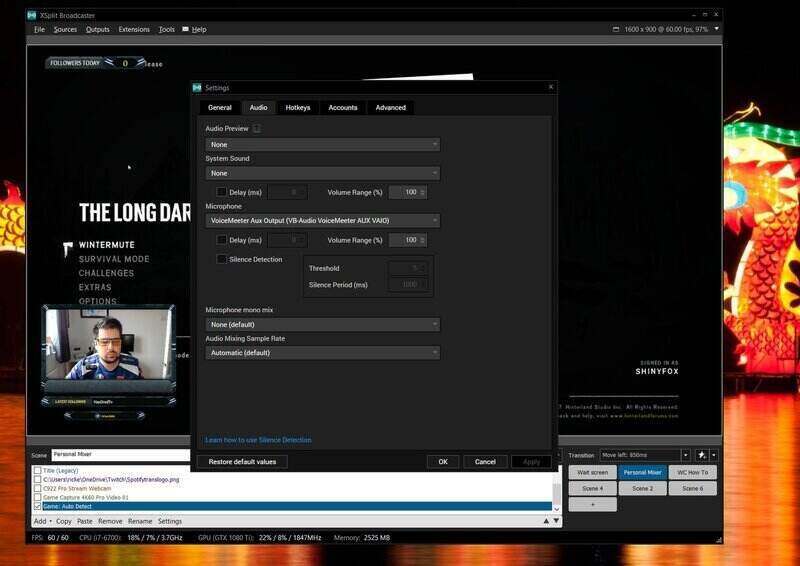
You will then see the XSplit Dashboard, which appears even simpler than the OBS Dashboard.
You can now select a background image, experiment with Sources, choose a layout, add hotkeys, set the resolution, and modify other settings.
After completing the customization, you can link your Twitch account through the Broadcast tab.
Features
XSplit is compatible with various streaming platforms, much like OBS, and both software programs share many similar features.
However, XSplit took an additional step.
The green screen feature is already integrated, so you won’t need to use another app for overlays.
Additionally, XSplit enables you to edit videos directly within the program and offers several distinctive features.
For instance, there is a Presentation Packager; if you are switching computers, you can easily transfer all configurations to the new device. XSplit will save them as a zip file, which you can then unpack on the new computer.
Furthermore, there is an adaptive bitrate that adjusts the bitrate according to bandwidth, ensuring that the stream runs smoothly at all times.
Overall, XSplit offers more variety than OBS, but those additional features come at a cost.
Advantages
1. Simple to navigate
Although XSplit offers numerous options, it remains quite user-friendly.
You only need a basic understanding to navigate the program, utilize its features, and stream.
It is excellent for beginners, while professional streamers can produce even higher-quality content with a wide range of options.
2. Permits third-party apps
If you want to use a feature from another program, you can connect the two using a URL link.
Therefore, you are not restricted to just using XSplit features.
3. Features
As mentioned, XSplit offers more options than OBS.
Features in OBS that typically require another program are already integrated within OBS.
Additionally, there are some excellent unique features that you won’t find in other programs.
Disadvantages
1. An upgrade is necessary
If you do not upgrade your XSplit account, you will not have access to the features mentioned.
There is not much difference between regular XSplit and OBS, so it does not matter whether you are using OBS or XSplit.
2. Windows Only
At present, XSplit is supported solely on Windows.
You can obtain XSplit through Bootcamp on Mac computers; however, this will extend the setup process.
Is XSplit good? Yes, it is excellent software; however, when comparing XSplit to OBS Studio, the latter is superior.
XSplit offers great features with a subscription, but the free version is quite similar to OBS, making it advisable to stick with OBS. With plugins, you can create amazing content using this software.
If money is not a concern, then consider giving XSplit a try.
There are numerous options available, and in this guide, I will discuss the two most commonly used ones – XSplit vs. OBS.
Is XSplit better than OBS? This comparison will evaluate the pricing, setup process, and features of both to determine which is superior: XSplit or OBS.
