Now that Twitch has launched its streaming software, many streamers are considering abandoning their old software.
Is OBS Studio superior to broadcasting software specifically designed for Twitch streaming?
I will compare these two software programs and help you determine whether Twitch Studio is better than OBS. Let’s begin with the Twitch Studio vs OBS comparison!
OBS is an open-source broadcasting software that can be utilized across various platforms, allowing you to stream beyond just Twitch.
However, this time I will focus solely on how to set up OBS Studio for Twitch and the features that are specifically suited for this streaming platform.
Price
Being open-source software, it is completely free of charge.
You also have the opportunity to modify the code and improve it alongside other users.
Additionally, many plugins for OBS are free, meaning there are no hidden costs.
Installation and Setup
This program is suitable for both streaming and recording; however, I will now focus solely on the proper setup of OBS studio for Twitch streaming.
If you haven’t installed it yet, visit OBSproject.com to obtain the download link.
Follow the installation steps, and when the auto-configuration wizard appears, select the settings for streaming.
OBS will establish certain default settings, which usually align with your computer’s configuration and are optimized for its performance.
Before changing any of these settings, link the Studio with Twitch by using your stream key.
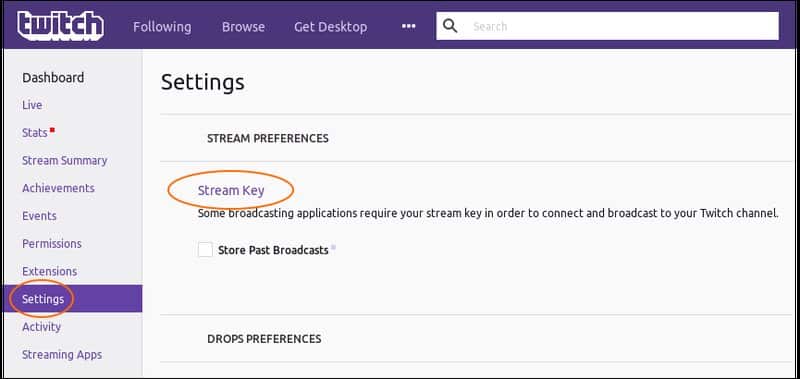
In the Settings menu, you will find several tabs, including General, Output, Stream, Video, and others.
Firstly, focus on the Stream settings; you need to select the appropriate streaming service and then add the server.
The service is Twitch, and the best ingest server is available on the Twitch website.
After completing this step, you can navigate through the other tabs to adjust the bandwidth, bitrate, FPS, streaming encoder, and connect external devices.
Features
What do you receive with OBS?
To begin with, you will have a program that is compatible with all operating systems. This means that once you learn how to use it, you can switch computers and still access all of its features.
Due to its open-source nature and the continuous contributions from many developers, OBS receives updates promptly.
When it comes to recording, you have several options.
Most streamers record only gameplay; however, this feature does not function with all games.
OBS has introduced Desktop capture in addition to Window capture, allowing you to record either everything occurring on the screen or just one of the open tabs.
Additionally, there are hotkeys, transitions, overlays, and other widgets that will enhance your streams.
All the mentioned features can be customized, making your content more recognizable.
Keep in mind that for many, you will need to depend on other programs, which can sometimes be impractical.
Advantages
1. Compatible with all operating systems and streaming services
If you seek versatility, OBS will provide it.
Since gamers must continually invest in their equipment and occasionally switch operating systems, a program that can track their progress is ideal.
2. Small File Size
OBS automatically compresses files to minimize their storage space.
Additionally, subsequent processing and uploads are quicker!
3. An Intuitive Design
OBS features an excellent layout that makes using the program extremely easy.
Beginners appreciate how everything is extremely intuitive – you’ll never have to wonder where a particular setting is located, how to add a Scene, or how to adjust the Audio.
Disadvantages
1. It is nearly useless without plugins
OBS without plugins lacks significant power.
Overlays and notifications enhance a stream significantly. Since they are not built into OBS, you need to use additional programs to create them.
2. Setting up takes a lot of time
OBS is not specifically designed for Twitch streaming; it is software that is suitable for various streaming services.
Therefore, configuring a specific platform can be time-consuming.
Firstly, Twitch Studio has not been officially launched.
This software was introduced during TwitchCon in 2019, but it remains available only in the Beta version.
The creators are still reviewing the feedback and modifying the software to better accommodate Twitch streaming.
Price
Twitch Studio is currently free, and a download link is available on their website.
It has not yet been announced whether it will remain free, but since most broadcasting software is free, it is likely that Twitch Studio will be as well.
Installation and Setup
Similar to OBS, Twitch Studio offers a one-click download, available for both Windows and Mac computers.
Before launching the program, log in to your Twitch profile. Once this is completed, the program will automatically recognize your account, eliminating the need to manually log in to Twitch Studio.
You can now begin setting it up.
When you click on Get Started, Twitch Studio will connect to your microphone and webcam (if you are using them).
Next, you can choose the layouts. As you are using the beta version, overlays are relatively straightforward.
You can select one for the main scene, BRB, and intermission scenes. While there are not many options, these are the most essential scenes, which is why they are included in this version.
Lastly, you can adjust additional settings, such as resolution and FPS. The software will suggest these settings, but you have the option to modify them if you are not satisfied with the recommendations.
Features
You will notice that the default screen closely resembles the default screen in OBS.
In Twitch Studio, scenes and sources are located on the left side of the screen, while widgets, filters, chroma key, and other similar features can be found on the right.
As you may know, Twitch still hasn’t enabled sound alerts, which has led streamers to add them through third-party apps. However, alerts are integrated into Twitch Studio and can be customized.
Several different types are available, and you can customize the border, sounds, text, and more.
Additionally, Twitch Studio includes a Media Library.
No sounds have been added to the Library, but there are many images available to choose from. If you are not satisfied with any of them, you can upload your own.
Advantages
1. Tailored for Twitch Streaming
It’s fantastic that Twitch has chosen to launch its streaming software—streamers will no longer need to search for software that supports Twitch streaming.
2. Built-in Widgets
Twitch Studio provides everything you need in one location.
Alerts can be easily added and customized, along with other widgets.
Additionally, it enables precision—simply use the arrow keys to position an item exactly where you want it.
Disadvantages
1. Absence of Distinctive Features
Overall, Twitch Studio lacks many distinctive features.
It’s fantastic that you don’t need to use additional programs to add alerts or create overlays; however, there isn’t anything new to explore.
Desktop capture is available on both software, along with Chroma key and color correction.
2. Suboptimal design
One of the things that bothered me the most was the poor design of the layouts.
You can select the layouts during installation, but their design is simple and uninteresting, and you could likely create better ones yourself.
Which is better, OBS or Twitch Studio?
Since you can only test the beta version of the Twitch studio, it is somewhat difficult to assess.
This software is still in development, and features that do not function well will likely be improved or removed entirely. The final result is expected to be outstanding.
However, for the time being, it is advisable to stick with OBS—this software is continually updated and works exceptionally well for Twitch streaming.
