Having a sub-goal is generally beneficial, as displaying it as a widget will not only motivate you to continue working towards your achievement but also inspire others to subscribe and support you.
A follower goal overlay and a progress bar are relatively easy to locate and set up. Let’s explore the steps you need to take to create an effective sub goal overlay.
Table of Contents
Setting Up Sub Goal
The primary task you need to complete before configuring your Twitch sub-goals pop-up window is to adjust the settings in the Stream Manager on your Twitch account.
Let’s examine the steps you need to follow to establish your subscriber goals.
The steps you take on Twitch are quite simple; however, to have a goal widget, you will need to adjust your visual settings and, of course, find an overlay that you like and set it in your streaming software.
However, before you begin, ensure that you are being realistic about your new sub-goals.
When you set a realistic goal, you can achieve it more quickly, and your community is more likely to support your new objective when they see that, while you do need more subscribers, you don’t require an excessive amount.
After achieving your first short-term sub-goal and witnessing it unfold in real-time, you should certainly plan events aimed at gaining more subscribers and increasing your goal amount.
Of course, you can stop at any point if you’re satisfied after a certain number, but continuing will help promote your channel and could also provide you with many more ideas for the future.
Clearly, more subscribers will generate more revenue and increase traction for each stream, so it’s beneficial to consider this and make adjustments accordingly.
Adding Sub Goal Overlay in OBS
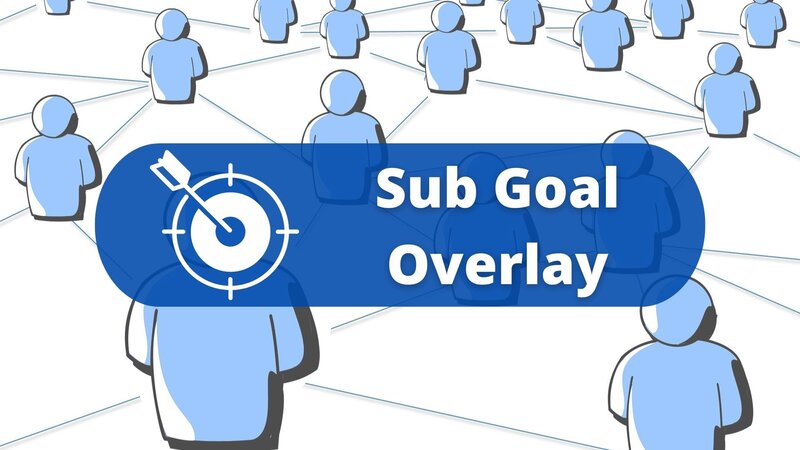
The sub-goal widget will assist you in managing your goals, and it must be configured through your streaming software.
Since OBS is the most popular option, I will first outline the steps for setting everything up in OBS.
Even if you use a different tool, it is highly likely that things operate in a similar manner, so you can likely figure it out by following the steps below.
If you are using SLOBS, simply scroll down a bit to find the necessary steps.
However, let’s return to how to add an overlay to OBS.
Adding Sub Goal Overlay in SLOBS
If you use Streamlabs OBS as your preferred streaming software, here’s what you need to do:
Where to Find Customs Sub Goal Overlays?
Similar to any other type of overlay, there are numerous sources where you can find one for your sub-goal. Regardless of your preferred approach to overlays, you will be able to discover something that you like and that will significantly contribute to your channel milestones.
The three best places to obtain these overlays are Streamlabs Prime, Nerd or Die, and OWN3D.
1. OWN3D
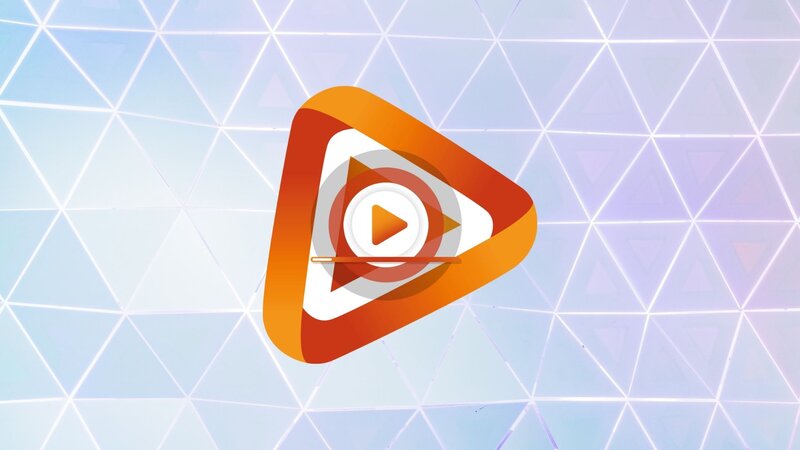
OWN3D is an excellent website for discovering a variety of overlays and assets. If you’re looking for an animated Twitch overlay, particularly for the subscriber count, you can find it here.
They offer a variety of themed overlays that will appear attractive and cohesive to your viewers, and everyone appreciates a channel that is visually appealing.
Even if you wanted free sub badges for Twitch, you could create some custom ones here.
OWN3D is widely regarded as the best platform for discovering excellent overlays and assets for your channel, regardless of your budget.
Although there aren’t many, you can find some free options that will suffice for the time being. So, if you’re working with a tight budget, consider looking here.
2. Streamlabs Prime

If you currently use Streamlabs as your preferred streaming software, you’ll be pleased to know that Streamlabs Prime offers resources where you can discover various assets for your streams, including overlays for your sub-goal.
There, you will find over 750 themes, 500 exclusive overlay assets, and more than 20 different premium overlay packages.
In the themed packages, you will find art assets such as Custom Creator Site Themes, Widget Themes, and Overlay assets.
With this method, you can easily create custom overlays.
A minor, or perhaps not so minor, drawback of this is that you must have the premium version of Streamlabs to access it. Therefore, if you’re not prepared to commit to that, this option may not be the best choice for you.
However, if you have already paid for the premium version of your software and are wondering whether it is worth it, the answer is absolutely yes.
Especially since obtaining another overlay elsewhere may require an additional payment, which wouldn’t make much sense when you are already paying for Streamlabs.
Since the sub-goal widget won’t be large, anything you display will suffice, so you don’t need to worry about its uniqueness.
3. Nerd or Die
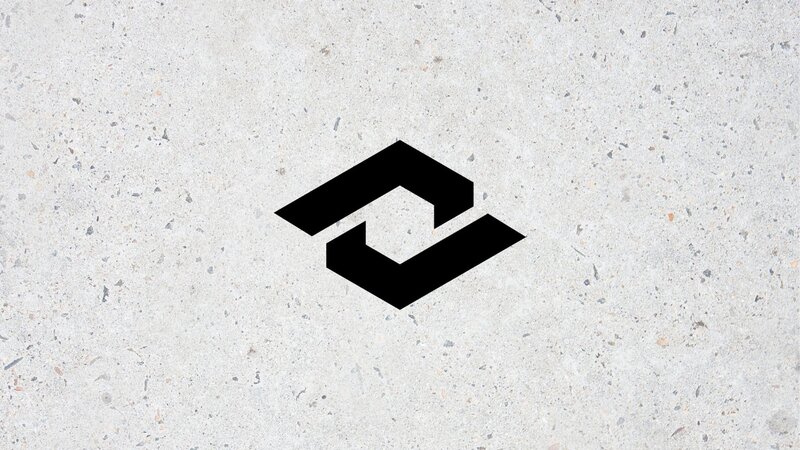
This is one of the most popular sites for finding quality overlays for your Twitch account, and they also offer a variety of sub-goal overlays.
If you are already searching for overlays and are just starting your Twitch channel, this could be a great option. You can find amazing overlays that are themed and cohesive, giving your channel a professional and polished appearance.
Additionally, when your viewers find your channel visually appealing, they are much more likely to return and, of course, subscribe.
The overlay packages available on Nerd or Die vary in price, allowing you to select options that fit your budget. Overall, there is something for everyone, and it typically requires only a modest investment.
Another great aspect of them is that they frequently offer various big sales and promo codes that you can use, allowing you to purchase items at very low prices.
Should You Use Sub Goals on Twitch?
The answer will always be: yes!
Having a sub-goal will greatly enhance your motivation, as it provides you with a concrete objective to strive for.
In general, having a larger and continually growing audience will greatly benefit your Twitch career.
People enjoy supporting their favorite creators in achieving their goals. Therefore, once they notice that you are working towards something, they are more likely to subscribe.
Additionally, it can serve as an excellent conversation starter in the chat, allowing you to create new inside jokes with the community. This also presents a great opportunity to earn more sub-points.
It can truly be a fun experience, and it is always beneficial to have a larger community.
Conclusion
Establishing a sub goal is a simple action you can take with your Twitch account, and it will be highly beneficial for you.
Having a great overlay will significantly increase your chances of success, and since it takes very little time to create, there’s no reason not to do it.
No matter which streaming software you are using, you will be able to do this.
FAQ
How do you show sub goals on Twitch?
To show your sub-goals on Twitch, you need to have a sub-goal overlay. Firstly, you need to find an overly that you like, and then set it through your Creator dashboard and your OBS (or any other streaming software.)
How do you add a sub goal?
To add a sub-goal, you need to go to your Creator dashboard, and in the Goals section, set a new goal dedicated to your Subscriptions. Set the number you want to reach, and then click on the Start Goal button. You then need to do the same thing in your OBS.
How do you start a sub goal on Twitch?
To start a sub goal on Twitch, you need to go to the Stream Manager section, enable the Manage Goal quick action in the quick actions section, set it to Subscription goal, and then add an overlay for it from your Browser source, which is your streaming software.
