To start Twitch streaming, you only need two things: a reliable internet connection and the appropriate software.
Quck Overview
OBS is the simplest and most basic option there are, but it is light on your PC. However, if you have a strong machine, give Streamlabs a try – it has more variety, plug ins and widgets and is, overall, an improved version of OBS.
1. Features – Streamlabs offers free overlays and themes
2. User-friendliness – simple interface from OBS
3. Performance – OBS takes up fewers resources
4. Live streaming – Streamlabs has a built in chat and a test or rather, a preview button to check everything before you go live
5. Recording – OBS has no audio files as sources, while Streamlabs has no sound commands
6. Price – both are free
There is a variety of software available, and you should familiarize yourself with each one, as you will be using it as frequently as Twitch.
One of the most popular options is OBS, but is it better than Streamlabs?
Which should you choose – Streamlabs OBS or OBS?
First, I need to discuss some technical matters.
What is broadcasting software, and what features should it have?
Next, I will discuss Streamlabs OBS in comparison to OBS Studio.
This software facilitates streaming. It is used to record gameplay and share the recorded video with viewers through a streaming platform, such as Twitch.
The software also records audio, and effective software enables switching between various scenes and sources, adding overlays, and incorporating notifications to enhance your live stream.
Well, good software is determined not only by its price but also by its compatibility, and all of these factors will be considered in this guide.
Let’s begin this debate on Streamlabs vs OBS with Open Broadcaster Software, commonly referred to as OBS.
This software was developed by a team of individuals and is accessible to everyone on the official site.
Installation is simple, making the program beginner-friendly, while its range of options also caters to professional streamers. This platform tracks your progress, ensuring you cannot outgrow it.
Additionally, if you intend to switch between various streaming platforms, you won’t need to change the software.
It was among the very first streaming software, which is why many newer options share similar features.
Price
So, how much will all of those additional features and the versatility they provide cost you?
Since OBS is an open-source platform, it won’t cost you anything— all of the features are accessible to everyone.
Creators have even left the code unlocked, allowing every developer to modify it and contribute to its improvement. As mentioned, the creators of OBS are many, and everyone has the opportunity to become one.
If you are a tech enthusiast, you can modify the code to tailor the program to your needs.
Installation and Setup
Installing this software is similar to installing any other computer application.
As previously mentioned, you can obtain the link required for installment on the official website.
Different links are available for various operating systems.
Select your option, download the software, and then open the file.
Once the software is installed, a pop-up window for the auto-configuration wizard will appear. If you select “OK,” you will receive the recommended settings.
You can also configure OBS settings for either streaming or recording exclusively.
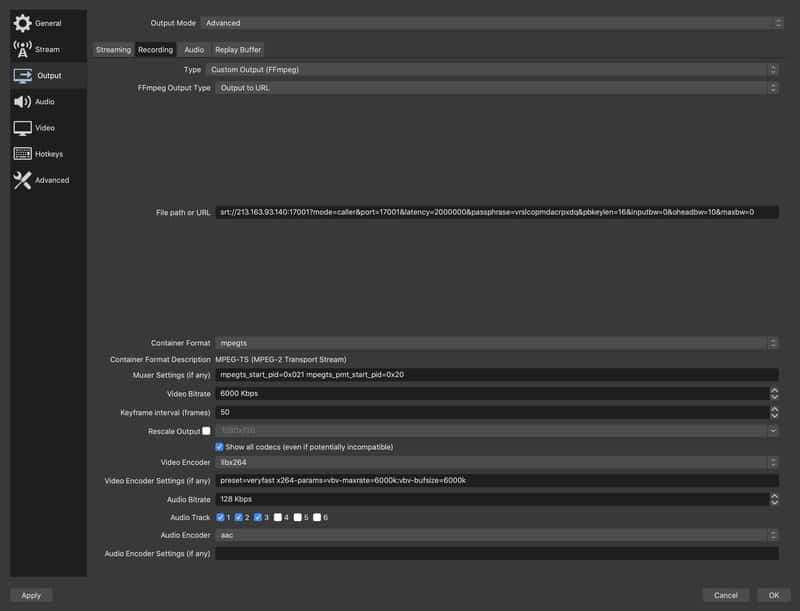
OBS can connect to various streaming platforms, so if you ever become bored with one or want to use multiple platforms, you only need one software.
Connecting two platforms can be achieved in two ways: either through direct linking or by using a stream key.
On Twitch, you can find a stream key in your Dashboard.
After linking the two platforms, proceed to adjust the settings.
Select the optimal bitrate, set up alerts, and add overlays.
Features
OBS functions effectively; even if you have a computer with a slightly weaker CPU, you can adjust the settings to ensure the software runs smoothly.
There isn’t much to discuss regarding the features.
The two primary features are recording and streaming. You can choose to record gameplay, a specific open tab, or everything occurring on your desktop.
However, for many other features, you must use plugins. Therefore, adding alerts or overlays necessitates learning the basics of another software.
OBS is particularly impractical for streamers who are earning money from their streams.
You will need to find another program that is compatible with Twitch and allows for donations or Twitch bits.
Therefore, even though OBS isn’t resource-intensive, the CPU can become overwhelmed when multiple programs are running simultaneously.
Advantages
1. It Is Open Source
You won’t find a platform that works as well and is open-source.
With OBS, you can modify the code, assist in refining the software, and implement changes that can enhance your stream.
2. The software is user-friendly
OBS’s dashboard may appear somewhat intimidating initially, but you will soon discover how easy it is to navigate.
Everything in OBS is customizable—you can modify the screen size, adjust all settings, or connect external devices to the program.
All new elements added to the dashboard can be rearranged and resized to accommodate your preferences.
3. Updates
As the first streaming platform, it receives the latest updates the quickest.
When a new driver is released, you can locate it in OBS.
4. Does not overwhelm the CPU
Thanks to OBS, you don’t need the most expensive computer to be a streamer.
Even streamers with average computers can create high-quality videos because OBS uses less CPU power.
5. Compatible with various streaming platforms and operating systems
OBS is available for both Windows and Mac computers.
Additionally, you won’t be restricted to just one platform – as long as you possess a valid stream key, you can alternate between various platforms.
Disadvantages
1. Lack of Plugins
Yes, many streamers utilize OBS and have discovered methods to incorporate alerts, overlays, or customize their chats.
However, they had to depend on other programs and integrate them with OBS, as these plugins are not included in OBS.
2. Audio cannot be added as a source
Streamers frequently incorporate music into their streams.
Unfortunately, you cannot add this music to OBS. Although various audio devices can be connected to OBS, audio files are not supported.
SLOBS is an enhanced version of OBS.
These two software programs share similar code, but SLOBS’s code is slightly upgraded, resulting in a significantly better user experience.
However, unlike OBS, this software is only available for Windows. Mac users have discovered a workaround: Bootcamp allows Streamlabs to run on Mac.
Cost
SLOBS is also free software, so the winner in the battle of Streamlabs OBS vs. OBS cannot be determined by price.
Nonetheless, Streamlabs is slightly superior software—you can earn money by using it.
Every streamer who logs into SLOBS can obtain an affiliate link.
When individuals use your affiliate link to set up their SLOBS account, you can earn $0.50 for each log-in, and SLOBS will contribute an extra $0.50 to charity.
Although it isn’t a significant amount, it is still more than the $0.00 you are earning with OBS.
Installation and Setup
As mentioned, SLOBS can only be downloaded for Windows through the official link on their website, and the setup process is straightforward.
If you own a Mac and still want to use SLOBS, you can install it via Bootcamp. The setup will be somewhat more complicated, but you will ultimately have fully functioning software.
Similar to OBS, this software will automatically configure all settings, and these default Streamlabs settings can be tailored to your preferences.
The software automatically opens the dashboard, and you will notice that the interface resembles OBS. Since they are similar platforms, anyone who has already used OBS will find it easy to learn how to use SLOBS as well.
Linking SLOBS to the streaming platform is accomplished through the stream key.
After connecting the platforms, you can begin exploring SLOBS.
Features
When it comes to features, these two software options are incomparable. Between OBS and Streamlabs, I would choose the latter.
Firstly, SLOBS offers a variety of themes – this is one of the most enjoyable aspects of this software.
Once you choose a theme, everything will be set up for you—scenes are automatically added, along with transitions. All you need to do is open the game and tap the “Go Live” button.
Each theme includes various alerts and overlays, eliminating the need for additional programs to incorporate these features.
Streamlabs offers various enabled widgets, including a text-to-speech feature that is crucial for streamers who anticipate receiving donations from viewers. Both the voice that reads the messages and any media playing in the background can be customized.
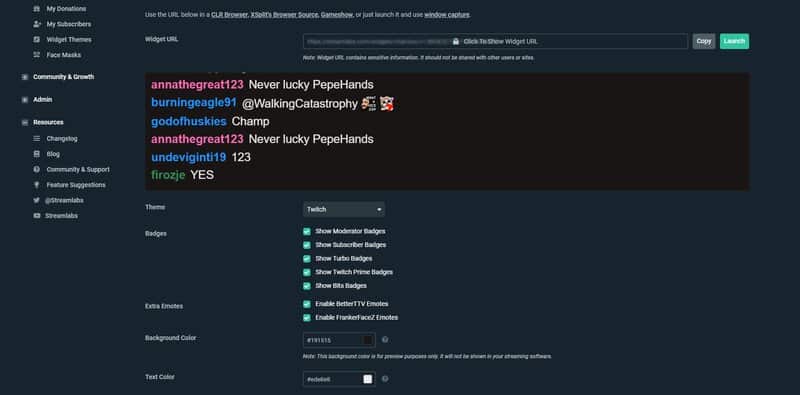
Additionally, Twitch chat can be customized directly from SLOBS. By integrating it with the software, you can view the discussion without having to switch between two platforms.
Some features, like a face mask, may not be particularly useful, and you might never activate them, but at least you know they are available if you need them.
Advantages
1. Easy to Install and Set Up
As mentioned, all you need for installation is a link available on the SLOBS website.
For Mac, the installation process is slightly more complex, but the program will be up and running in just a few minutes.
2. Customization
One of the best features of SLOBS is the Themes – you can select from very simple to highly detailed options, and with so many choices available, you can find one that suits your preferences.
Additionally, themes can be further customized to align more closely with your content.
3. Integrated Chat
For streamers, engaging with the audience is crucial. SLOBS features built-in chat, enabling you to view discussions and moderate the chat without exiting the program.
4. Test Button
Before starting the stream, you can easily verify that everything is functioning properly using a Test button.
Disadvantages
1. CPU Usage
OBS will function well on any computer, but due to its additional features and themes, SLOBS is tailored for more powerful machines.
2. Lack of Sound Commands
The built-in chat is a fantastic feature, along with the Chatbot, but the sound commands do not function.
If you intend to use sound commands, you will need to utilize a different program for a Chatbot.
Conclusion
So, who wins in the comparison of Streamlabs and OBS?
OBS was the first streaming software, and for a time, everyone was captivated by it.
However, SLOBS is now a more advanced software that makes you feel like a professional.
It provides greater versatility, and most importantly, you can add widgets without relying on third-party apps. This means that once you start the game and log in, you can go live in under one minute.
Ultimately, it comes down to your preferences— which program would you choose, OBS Studio or Streamlabs?
