Since the implementation of the Streamlabs chatbox, many streamers have experienced Streamlabs OBS chat not working and aren’t able to turn it back on.
Luckily for you, I have some potential solutions for Streamlabs OBS chat not working problem, Here is what you can do:
1. Refresh the chat by clicking the Refresh button above the chat;
2. Check for Streamlabs updates;
3. Disable browser source – go to Streamlabs settings > Advanced Settings > Uncheck Enable browser source;
4. Re-log to Streamlabs to re-authenticate the chat;
5. Contact Streamlabs support here;
Keep in mind that these solutions might not work for everyone. If you are one of those people, then your best bet is to contact Streamlabs support.
Table of Contents
How to Add Chat to Streamlabs
Before I start discussing possible causes and solutions to the Streamlabs chatbox not working, I want to share a step-by-step guide for adding this chatbox.
The feature is maybe not working because it wasn’t added properly.
Here are the steps:
1. Launch Streamlabs and login to Twitch
The first step is to log in to the streaming software (in this case it will be SLOBS) and then log in to Twitch via Streamlabs.
Streamers that have just switched from another streaming software to SLOBS, will have to enable streaming from this software to Twitch.
This can be done in the Twitch settings, so just go to Twitch to make sure it is authorized.
2. Add the widget
Chatbox belongs to widgets, so upon launching the program, go to the Widgets tab.
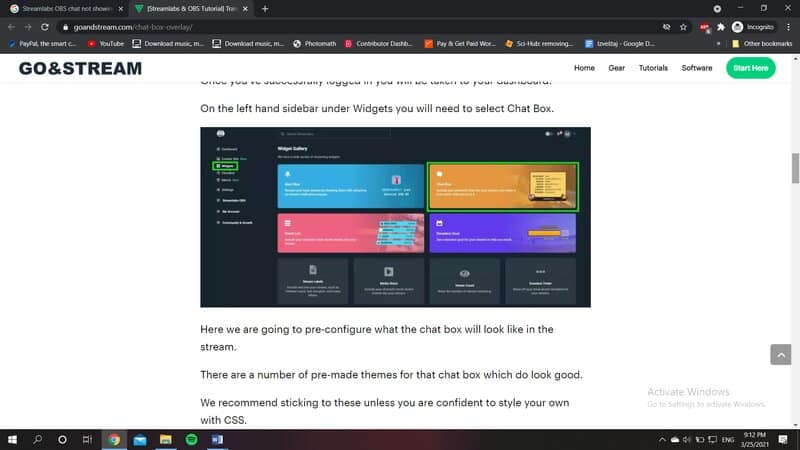
You can even add the chatbox by tapping the Plus icon in the Sources tab, choosing Widgets, and then Chatbox.
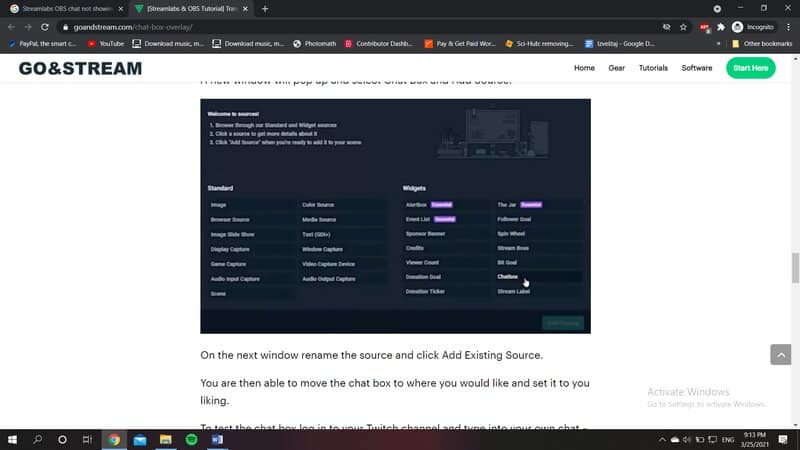
3. Customizing chatbox
When you select this feature in Widgets, another window appears – now you can customize the chatbox.
Streamlabs has a variety of themes, so you do not have to spend too much time designing the chat and tweaking settings.
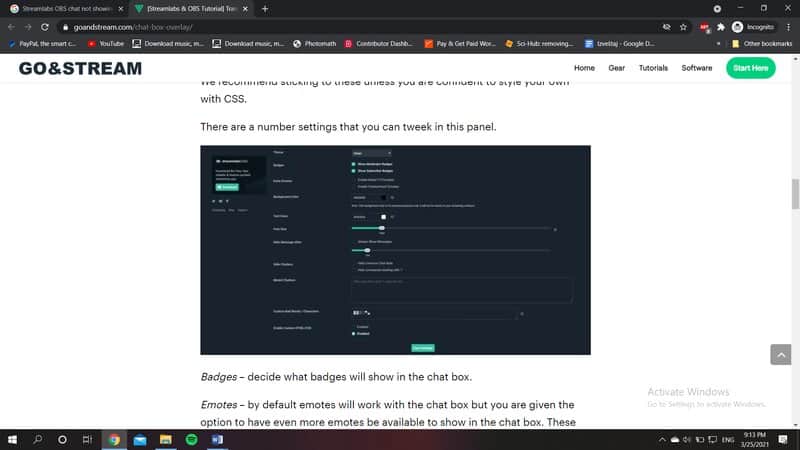
However, if you do want to play with the settings, here are some of the things you can change:
- Badges;
- Emotes – this is a default setting, and you can add more if you wish;
- Background color and text color – You should focus more on the text color than the color of the background since it is better to keep it transparent. Many use black as a background color. For text, it would be best to stick to white, but of course, if you have a specific theme, then choose a color that complements that theme.
- Font size – 25px is the best option, but you can use larger or smaller font.
- Hide Message After – if you have a lot of viewers and chat activity is high, it is better to delete messages after some time.
- Hide Chatters – if you decided to incorporate a chat box in your streams, you’ve probably added the chatbot as well. You can use this feature to hide the chatbot and commands that can possible interfere with its activity.
- Muter Chatters – this feature is useful for hiding the names of some viewers. Keep in mind that you will still see their messages
4. Name the source
Of course, every source in Streamlabs has to have a name, so name it, click on Save and the chatbox should appear on the screen.
How to Fix Streamlabs OBS Chat Not Working
As said, Streamlabs chatbox not working Twitch issue is a quite common problem, and here are solutions:
1. Refresh Streamlabs
The first thing you should do is refresh the chatbox.
Keep in mind that this is a new feature and Streamlabs has not incorporated chatbots only chatbox and Twitch chat so often streamers are struggling with Streamlabs not connecting to chat.
There is a refresh button right above the chat, and you can also log out and log in after refreshing to see whether it is back.
2. Update Streamlabs
If you aren’t using the latest version of the program, some features won’t work.
So, before you start the next stream, check whether there are some new updates and if they are, complete them, and then add the chat.
3. Revise Streamlabs Settings
You should also check the Streamlabs settings.
Launch the Streamlabs on your computer and open the Settings tab.
Go to Advanced settings and scroll until your see settings for sources.
The box that says “Enable browser source” is probably checked. This is a default option, so just uncheck that box, and save the changes.
Then log out and log in.
4. Re-log to Streamlabs
Sometimes it can happen that your username authentication has expired, so chat authentication can fail. This also happens when you change your username.
This can easily be fixed by simply logging out of Streamlabs by clicking the gear icon and finding the “Log Out” option next to your username.
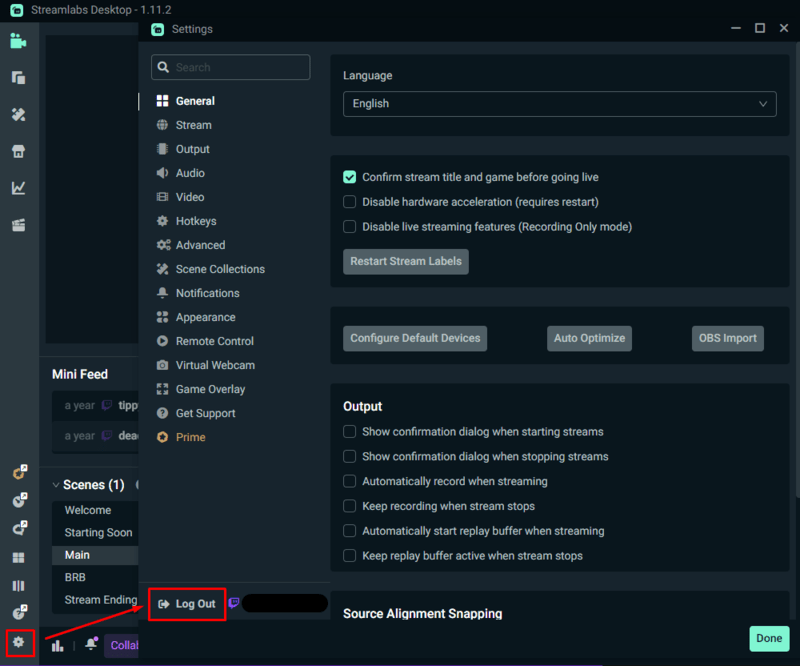
Once you are logged out, simply log back in. This can be done while streaming as well.
5. Contact Streamlabs Support
If none of the fixes work for you, then it is probably a good idea to ask for help from Streamlabs support.
The thing is, when it comes to any software or a video game, most fixes don’t work for everyone. The same applies to Streamlabs.
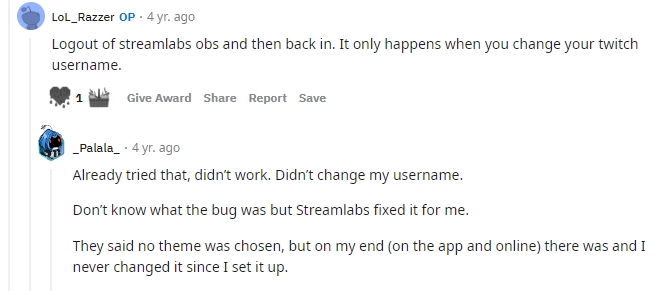
For example, logging out and back in didn’t help one person on Reddit. So, they simply got in touch with the support team and they fixed it.
When it comes to the topic I’m talking about here, here is the email message you could send to the support:
Dear Streamlabs support,
I’ve been having issues with Streamlabs chat not working. It simply won’t load. I’ve tried several possible fixes, but none worked. I was hoping you could help me figure it out.
Respectfully,
[Your name]
Conclusion
Streamlabs OBS chat box not working is a problem many streamers have had.
I hope that one of the solutions above helped you with resolving this issue.
Related: Streamlabs OBS Game Capture Black Screen – Top 8 Best Fixes
