The key to having success on Twitch is learning how to handle all the settings and features you have at your hand and making sure you are always getting the best out of the platform.
If you want to get rid of useless messages and inappropriate comments in your and build a community without problems, you will want to learn how to delete messages on Twitch.
* You need to enable mod icons;
* Click the Chat Settings icon > Mod Tools > Enable Mod Options;
* Hover over the messages in chat and click the “Trash” icon to delete them;
Make sure you follow all the steps carefully!
Table of Contents
How to Delete Messages on Twitch?
1. How To Delete A Single Message On Twitch Chat
Deleting a single message from your Twitch chat is quite simple and make sure you follow all of these steps if you don’t want to mess up your Chat settings.
Enable Mod Icons
If you want to enable mod icons, you will need to be the owner or the moderator on the channel you are trying to delete a single message from.
You will efficiently complete this task by:
Open The Chat
If you have successfully enabled the mod icons, you should delete any message from the chat whenever you want to.
All you have to do is open the Twitch chat and choose to delete messages that you no longer want to see in your chat box.
In case you want to delete a single message, you will need to:
As you can see, if you enable the mod icons successfully, you will be able to delete inappropriate comments and messages on Twitch quickly, with just one simple click.
2. How Can You Delete Multiple Twitch Messages?
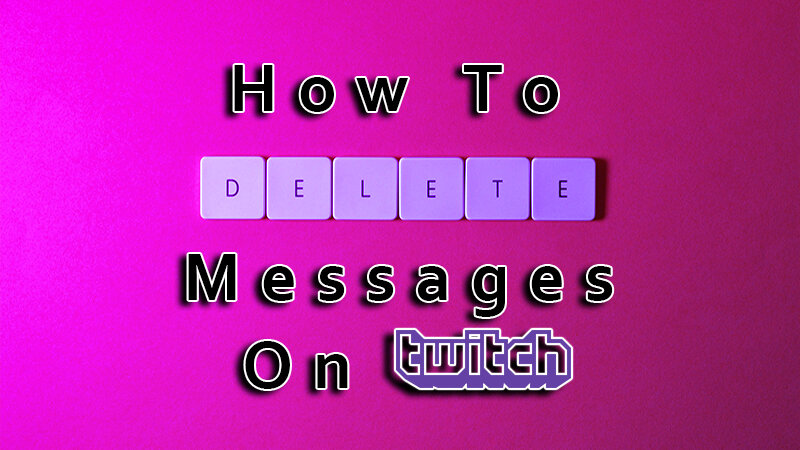
If you want to delete multiple messages in Twitch chat at the same time, you will also be able to do it easily by using the settings icon.
All you will have to do is make sure the mod icons are enabled and now choose several messages that you want to delete from your Twitch chat.
Just click on several messages simultaneously and choose the trash can icon – the messages should be deleted within seconds.
If the process doesn’t seem to be working, make sure you have made all the mod icons enabled and that you have saved the settings that way.
This way, you will be able to delete a message from a particular user but also from several people at the same time, which is a great thing when people seem to be exchanging inappropriate messages and comments on your Twitch channel.
If you are deleting messages from certain users all the time, but they still keep on texting inappropriate things, you should use the timeout feature and remove the person from the chat for a while.
The timeout feature will remove the person from the chat for a while, which should definitely tell them a sign that they have crossed a certain boundary and that all comments they send in the future may lead to their Twitch account getting banned from the channel.
This way, you will not ban anyone from the chat sections, but they will see that you are serious and that if they cause any more problems, they will be banned from the channel for good.
All you have to do is type in one of the Twitch mod commands, /timeout [username] 1s [reason] and write why you are giving a certain person a timeout in the chat section.
You will have to choose for how long you will timeout them on the chat, and sometimes the user can receive a timeout for just 5 to 10 minutes, while in other situations, it can last for a whole day, so as a mod, you will be the one to decide.
If you don’t write how long the timeout will last, Twitch will set it to 600 seconds, so keep that in mind.
The longest time you can timeout someone is 2 weeks, and if you want them to stay away from your channel and live stream beyond that, you will have to ban those users.
This feature will also delete previous comments and messages from this person, so you will finish all the things you want with just one click.
You untimeout someone whenever you want to, and all you will have to do is open the Twitch chat and type in /untimeout and enter the username of the person you want to bring back to the chat.
This will work if you have accidentally hit timeout on someone too, and they will never receive a notification or see that they have been timeouted.
All Twitch moderators will be able to use this feature and they can also end the timeout for the person when they want to.
Can Other Users Delete Messages In Twitch Chat?
As long as you are the moderator of the Twitch channel, no one else will be able to delete messages in the chat box unless they are a moderator or the owner of the channel.
All people on the channel can see all the comments during the live stream but they don’t have any impact on them unless they have moderator status.
In case something is problematic they will be able to report a particular comment, but the moderators will be the ones that have to make the decision whether it will be removed or not.
They also don’t have control over any other part of the chat so they really don’t have an impact on the overall experience.
Recently Twitch has allowed channel moderators even to remove messages before anyone else on the stream has seen them, which is a great way to suspend offensive comments and messages before other viewers become aware of them.
You delete single messages this way but also multiple, and it can really prevent annoying people in the chat or even worse, those who are trying to offend or downgrade someone else.
If you are a moderator, you will see the Chat delay option in your creator dashboard and your moderating tools will allow you to prevent these messages form appearing in the chat.
With a mod view you can also move every single message using the trashcan icon and even ban certain words, so make sure you do this sort of preparation if you want to save yourself some time.
However, once these messages get deleted, you will not be able to bring them back, so make sure you read every message in the chat before you decide to get rid of it.
A deleted message will stay deleted and in case there was something important in it, there is no ay you can bring it back even if it was the last message sent just a few seconds ago.
Good moderators will provide viewers with an amazing experience so when you decide to become a moderator on a certain account, make sure you stay loyal to your position because that is the only way you can keep your viewers for good.
