Understanding who is watching your stream can be just as crucial as knowing the total viewer count of your Twitch account.
These audience insights offer several benefits, including understanding when you are likely to attract more viewers based on their time zone, as well as gaining insights into their age range, preferences, and more.
This guide will explain several distinct yet effective methods to identify who is watching your Twitch stream.
Table of Contents
How to See Who Is Watching Your Twitch Stream?
There are various methods to determine who is watching your stream, each targeting a specific statistic or group of statistics.
The data from these viewer statistics can significantly improve the quality of your game stream by revealing trends on your channel and identifying areas for improvement to reach a larger audience.
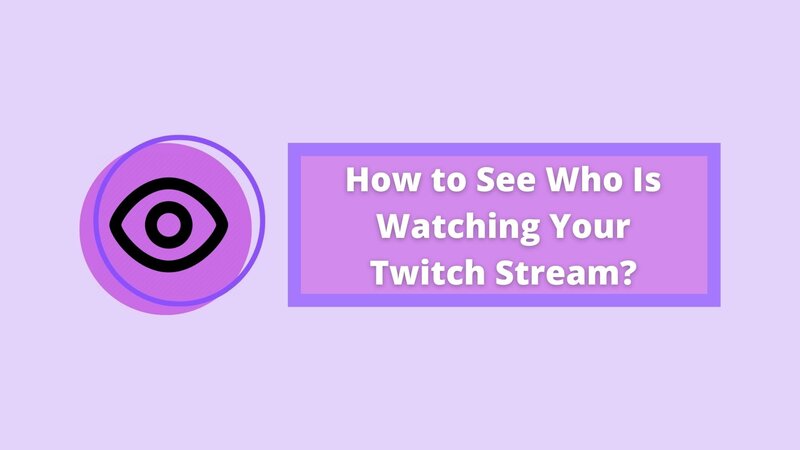
1. Utilizing the Viewer Count
The first and easiest way to see who is watching your stream is by using the viewer count feature in the Twitch app. Here, you can view basic Twitch statistics about your viewers, including their total number in real-time and the countries they are tuning in from.
The primary advantage of the viewer count is its easy accessibility, as it is located directly beneath the video player. It can also detect your viewers on Twitch, regardless of whether they are logged in.
The downside, however, is that it is updated only once every few minutes, which delays the reflection of new viewers, and it does not function as well on mobile devices.
Additionally, the viewer count will exclude any bots you may have added to your chat or the server as a whole.
2. Using the Viewer List
A straightforward method to see who visited your Twitch channel and watched your stream is by using the viewer list feature in the Twitch channel analytics.
This page enables you to view every viewer who has ever tuned into your stream, regardless of whether they are currently active.
The primary advantage of this feature is that it provides easy access to your performance statistics, average viewer count, and a comprehensive list of individuals watching your streams.
Another important point to note is that viewers must first log in to their accounts before accessing your stream to connect to the chat; otherwise, they will not appear on the viewer list.
If you want to view detailed information about who is watching your stream, you can easily access a channel analytics tool from this page. It includes several categories, such as the average number of viewers, the number of new followers, and subscriptions, among others.
3. Using Twitch Live Views
Twitch live views are an excellent way to assess the overall popularity of your channel. Not only do they provide you with the exact total number of views, but they also offer a wide range of other stream analytics-related insights.
Some of the options include:
Finally, there is the Unique viewers tab, which displays each account only once. Unlike the standard Twitch viewer count, this option reveals the total reach of your stream.
4. In SLOBS
If you are using OBS Streamlabs as your preferred streaming software, there’s no need to worry. There is an easy way to add a viewer count to your platform. Simply visit the widgets page of your Streamlabs account and select a viewer count that you like.
Many different widgets are designed for this purpose, each with varying capabilities; however, the installation process is relatively simple, regardless of which widget you select.
First, select the viewer count and adjust it to your preferences. Features such as font size, type, and color can be modified, allowing the viewer count to better match the overall style of your stream.
Afterward, save the viewer count URL somewhere, as you will need it for the next steps.
Navigate to the sources page of your OBS platform and add a new source, selecting your Browser, as this is the program that will utilize the URL. Name your new viewer count as you wish, then link it to the URL of your viewer count, and click save.
The SLOBS viewer count should now be active if you have completed all the necessary steps correctly.
5. On mobile
Last but not least, the number of mobile Twitch streamers has increased significantly over the past few years as mobile games continue to rise in popularity.
Unfortunately, this does not mean that you can actively search your Twitch stats while streaming from a mobile device.
However, the views gained while streaming on mobile will still contribute to your account’s overall progress. Therefore, the next time you start your stream on a desktop, you will be able to see who watched you.
How to See Who Watched Your Stream Once It Is Over?
If you want to see who watched your stream after it has ended, such as when you were streaming from a mobile device, there is a straightforward way to do this via your stream summary page.
The page will display the date and time of each individual stream you conducted on your channel, along with detailed statistics for each one.
Statistics, including the number of new and existing viewers, as well as any numerical changes to your follower list, will be displayed here.
Additionally, you will receive charts for that specific stream rather than your entire Twitch account, which includes average viewers, new followers, maximum viewers, and more.
Another great feature is the top clips page, which selects up to five of the most viewed clips from any stream you choose and presents them to you in a neat and organized manner. You can use this information to increase the number of people connected to and actively watching your stream, and even identify view bots at times.
Finally, this is where you can find the Achievements page, which tracks progress on any Twitch achievements you may be interested in.
Overall, the stream summary page offers valuable data about your viewers and tracks the sources of your views, including other platforms like YouTube.
Checking Followers on Twitch
The simplest way to view who is following your Twitch account, along with the complete list of followers, is by using the creator dashboard available in your Twitch app or on the app’s website.
To access the dashboard, you must first log into your account and then select your profile icon in the top right corner of the screen.
Once you have accessed the dashboard, locate the followers list page. It will be found in the Community drop-down menu.
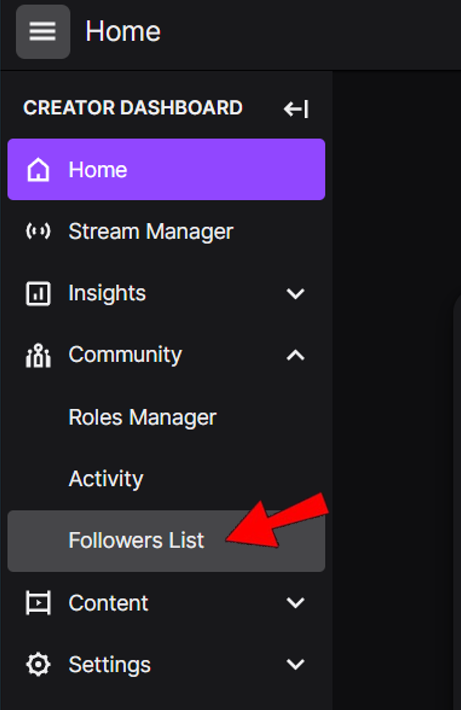
Additionally, you can check the statistics on your dashboard to track any Twitch unfollowers. The importance of this tool cannot be overstated, as it provides you with a means to identify who has disengaged with your streaming content, offering insights on how to retain your remaining followers and further grow your channel.
Recognizing View-Botting
Many Twitch channels, regardless of their overall popularity, have been negatively impacted by the presence of Twitch viewbotting.
The viewbotted channels lose credibility, which makes it less likely for new viewers to follow them. Additionally, view botting can sometimes lead to existing followers stopping their engagement with the channel.
Fortunately, there are several ways to identify these bots yourself, such as checking for randomly generated names and observing followers and viewers displaying a regular, consistent pattern.
For instance, if a channel gains a follower every few minutes, or five followers per hour throughout an entire day—even when they aren’t live—it is likely that this channel is using bots.
Another important point to understand is that not every botting scheme is the fault of the channel owner. While some streamers may use view bots to artificially inflate their stream views, these views can also stem from a deliberate attack, typically orchestrated by supporters of a competing streamer.
Lurkers
Lurkers are viewers who actively watch your stream but do not participate in the chat. These individuals often watch multiple streams simultaneously or play a video game while keeping your stream open in the background.
The key aspect of lurkers is that they aren’t actively harming your stream. Although you are unlikely to receive donations from them, they are still genuine users who contribute to your viewer count and can enhance the overall popularity of your Twitch stream.
Since their decision to lurk on Twitch doesn’t affect you, you should allow them to do so, while occasionally trying to encourage them to join the chat.
Conclusion
Understanding who is watching your Twitch stream is a crucial step toward success. It can enhance your maximum viewer count and lead to more consistent streams.
Additionally, tracking the activity of your Twitch viewers can simplify the process of creating a YouTube gaming channel and help you gain greater benefits from Twitch affiliate programs.
FAQ
Can you see who’s watching your stream on Twitch?
There are several different ways to view who is watching your stream, depending on which platform you are streaming on and what you are looking to analyze. The potential of this feature is immense, and you should learn how to utilize it.
Is lurking bad on Twitch?
No, there is nothing innately malicious to lurking on Twitch. While lurkers are less likely to donate money to the streamer, they are still real people and might become more active as they continue watching the stream.
Does lurking help streamers?
Simply put, lurking is one way to get new viewers on Twitch. Many people will lurk on a stream for a while before they become active, and there is no downside to lurkers, who are real people, unlike followers provided by a viewbot.
