If you are new to Twitch and have just started your streaming journey, you may not be aware of all the features and options available to you.
Twitch highlights and saved streams are among the most popular features, yet it appears that not everyone knows how to use them.
Most streamers want to learn how to save streams on Twitch. If you are also interested in this, follow our simple guide.
Table of Contents
Saving Twitch Streams Using VOD
Twitch VOD, or video on demand, is an archive of all the content you have previously streamed on your Twitch channel. By learning how to use them effectively, you can significantly grow your channel.
This is an excellent way to preserve your best moments and save the most engaging Twitch streams, enabling your loyal viewers to rewatch them whenever they wish.
It will also help you attract more people because when they encounter your profile and see engaging Twitch videos and streams, they are likely to click the follow button and become interested in what you can offer next.
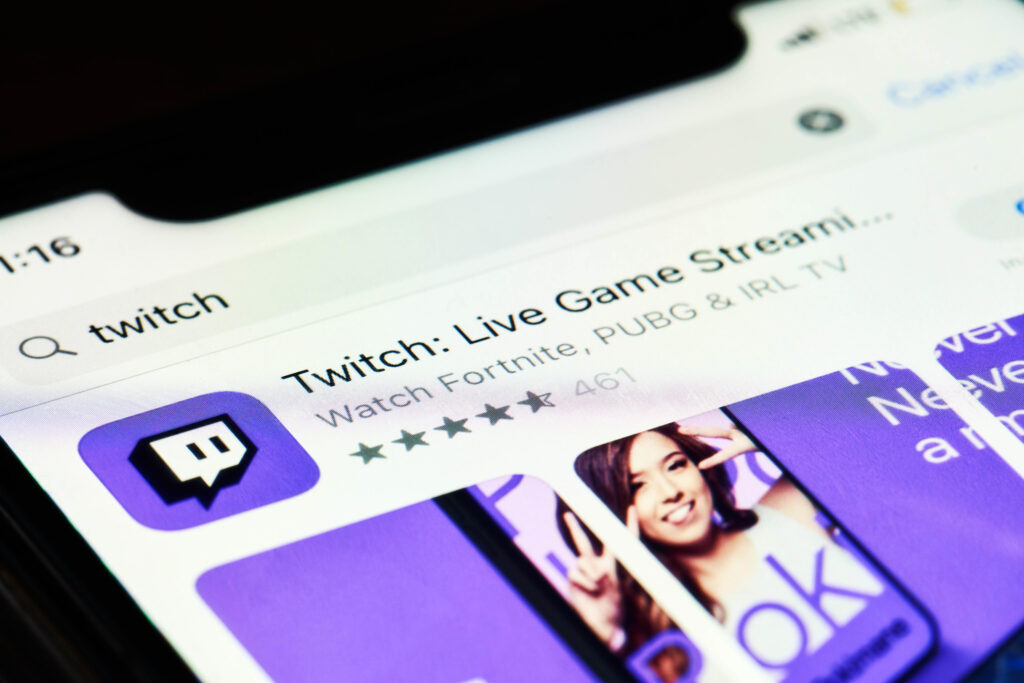
The VOD section of your account is always found at the bottom of your Twitch profile. However, I recommend informing viewers in your description box about the exciting content you have saved there.
You can easily add details from all your previous broadcasts and include any Twitch video you wish, so I highly recommend highlighting your best past streams.
How To Enable VOD?
Enabling VOD to save Twitch broadcasts is quite simple, and here are the steps you need to follow:
'); " id="ub-styled-list-item-b222f2de-657f-4910-9e2e-3d71fe0b08d2"> Click on your profile picture in the upper right corner'); " id="ub-styled-list-item-bbbca960-a7c8-422e-b449-37ec758f0ab2"> Click on Creator dashboard'); " id="ub-styled-list-item-2dfa887b-c0d7-449d-ab6f-36bf8aeeada0"> Choose Settings'); " id="ub-styled-list-item-88338829-4682-4b2b-9083-8b8ebe537d00"> Click on the Stream button'); " id="ub-styled-list-item-7071121e-aded-4698-a13c-eb5aad287286"> Open the VOD settings section'); " id="ub-styled-list-item-fbde8d27-f21f-4faf-883f-107ffdad704b"> Choose Store past broadcasts'); " id="ub-styled-list-item-f810d7cd-fcb2-4733-b630-ffbc7fe337e6"> Wait until the purple check appears – this means you have enabled VOD settings
How to Save Streams Using VOD?
Saving live streams with the VOD settings is also quite straightforward, requiring only a few clicks to complete the process.
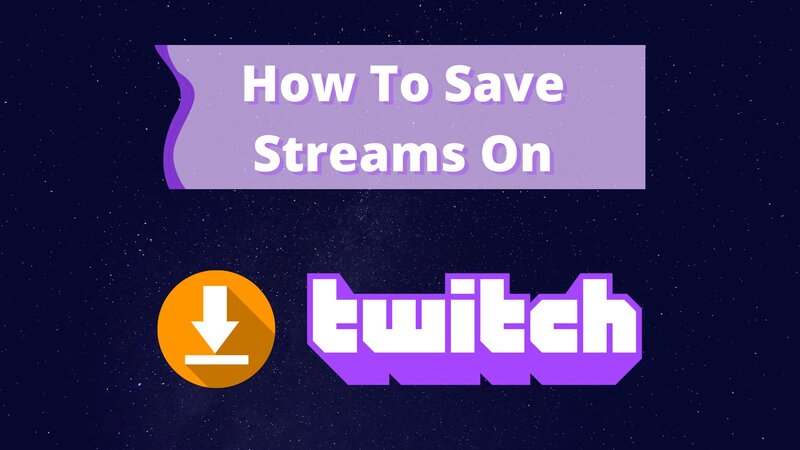
To save your entire video, simply follow these steps:
'); " id="ub-styled-list-item-beef5f28-9bc0-4ee2-af4d-252d9ad5ea55"> Log into your Twitch account'); " id="ub-styled-list-item-0193e255-ca6e-4e95-bb94-086744195b30"> Click on your Twitch avatar'); " id="ub-styled-list-item-0da4177c-3b0a-4036-b798-13166bd21fc1"> Choose Creator dashboard'); " id="ub-styled-list-item-8f0da178-64d5-4aea-bd7c-0af2f3da6629"> Choose Settings on your left side'); " id="ub-styled-list-item-a998859b-2488-4cd3-8b60-b7603be1b555"> Click Stream in the drop down menu'); " id="ub-styled-list-item-e392d8ef-f777-46d4-8ad5-2aafefcd08c2"> Open your VOD settings'); " id="ub-styled-list-item-dd3689b8-074b-4515-833e-01b3b02341de"> Choose Store past broadcasts
Once you have completed this, whenever you finish live streaming on Twitch, you will have the option to save the live stream.
However, if you don’t do this right away, your live streams will only be available for a limited time. Be sure to save them before time runs out; otherwise, you may regret losing some of your best gaming moments.
The entire process will take only a few seconds, and you will be glad you saved streams on Twitch, as they can greatly assist you in your future career.
How to Find the Saved Streams?
To access the live streams you have saved on your Twitch account, you need to open your streaming profile and locate them.
All of your saved streams are typically located beneath the video section of your channel. You can easily find them by clicking on your profile icon and opening your profile.
If you cannot find them here, you likely did not enable the feature that allows you to save all of your streams.
How Long Will You Have Access to the Video?
Whether you are a regular Twitch partner or an occasional Twitch user, you can store your past broadcasts for a limited time.
All of your saved Twitch broadcasts will be available on the platform for 60 days. However, once this 60-day period expires, you will no longer have access to them, and you will not be able to recover them. Therefore, ensure that you save all your most important streams on Twitch before they are lost.
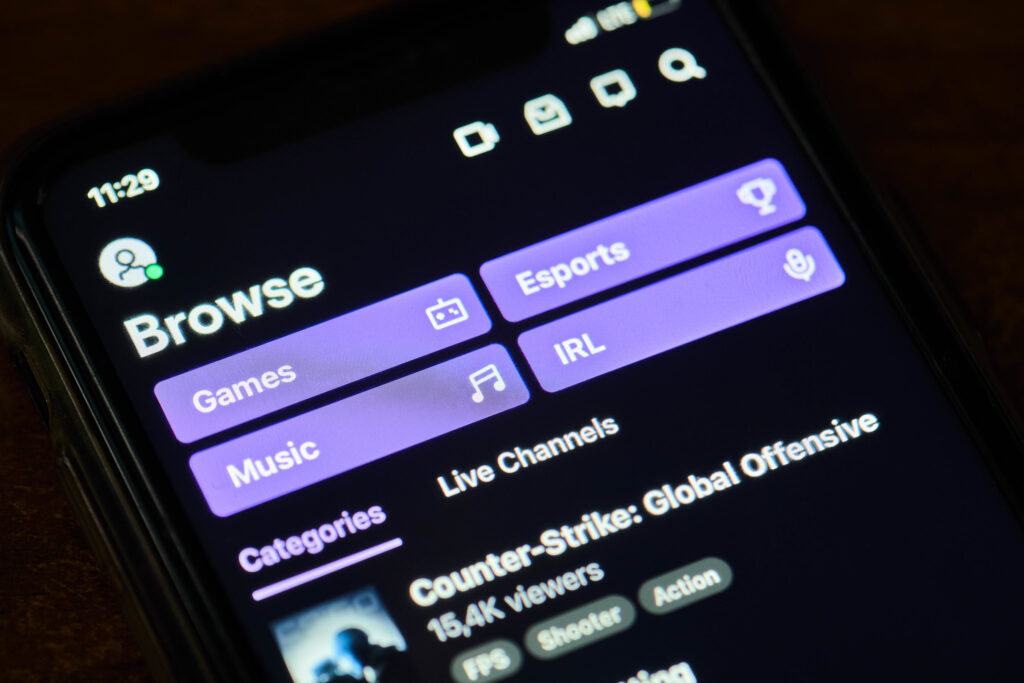
The videos will be available for 60 days for all user types, meaning no membership option will allow you to save past streams once this period has expired.
However, if there is content you wish to retain on your Twitch home screen and channel, you can do so by adding it to the highlights and saving it permanently.
Sub-only Mode on VOD
There is also a subscriber-only mode for video on demand, which means that your videos will be visible only to your subscribers.
Activating the sub-only mode is quite simple; you just need to follow these steps:
This allows you to create highlights or videos that only your subscribers can view, which will remain hidden from others until they click the Subscribe button.
Create a Twitch Highlight
A Twitch highlight allows you to curate your past broadcasts and retain them on your account for as long as you wish.
It is used to promote the best games and memorable moments from your streaming experience. People are creating highlights featuring only the things they are proud of and want all their subscribers to see.
Saving streams is one of the best ways to stand out on Twitch, especially if you are a regular user. Therefore, I recommend giving them a try.
To create your Twitch highlights, you need to select “Automatically store past broadcasts” in your Settings and then open your profile.
Creating Twitch highlights is simple, and all you need to do is:
'); " id="ub-styled-list-item-08ec881a-c11e-441a-8174-0fdfd4ba63bd"> Open the Video manager window'); " id="ub-styled-list-item-60aadcdc-6603-4738-9f6b-2a055704886e"> Choose the past broadcasts you want to edit'); " id="ub-styled-list-item-6d6bddbb-4ceb-4991-aeec-36ae7b2a7ccb"> Click on the three vertical dots icon'); " id="ub-styled-list-item-26fb31c4-389e-4643-8e1d-30847bfec270"> Choose the Highlight option in the dropdown menu'); " id="ub-styled-list-item-0bef59a2-161b-4efb-8758-19774b649282"> You’re set!
As you can see, creating Twitch highlights is fairly straightforward. However, ensure that you have enabled the option to store your past broadcasts in the settings; otherwise, you will not have access to the content you have streamed previously.
You can create clips from Twitch VODs as well, but ensure you select the appropriate Twitch VODs rather than random ones.
This is the ideal place to store all the videos you consider to be the most successful. I recommend creating highlights if you want to attract more subscribers and sponsorships to your account.
Why Are Twitch Highlights Important?
Twitch highlights are crucial for anyone looking to build a Twitch community and begin earning money from this platform.
Highlights will demonstrate that you are not only active on the platform but also possess impressive gaming skills, indicating that you deserve a higher follower count.
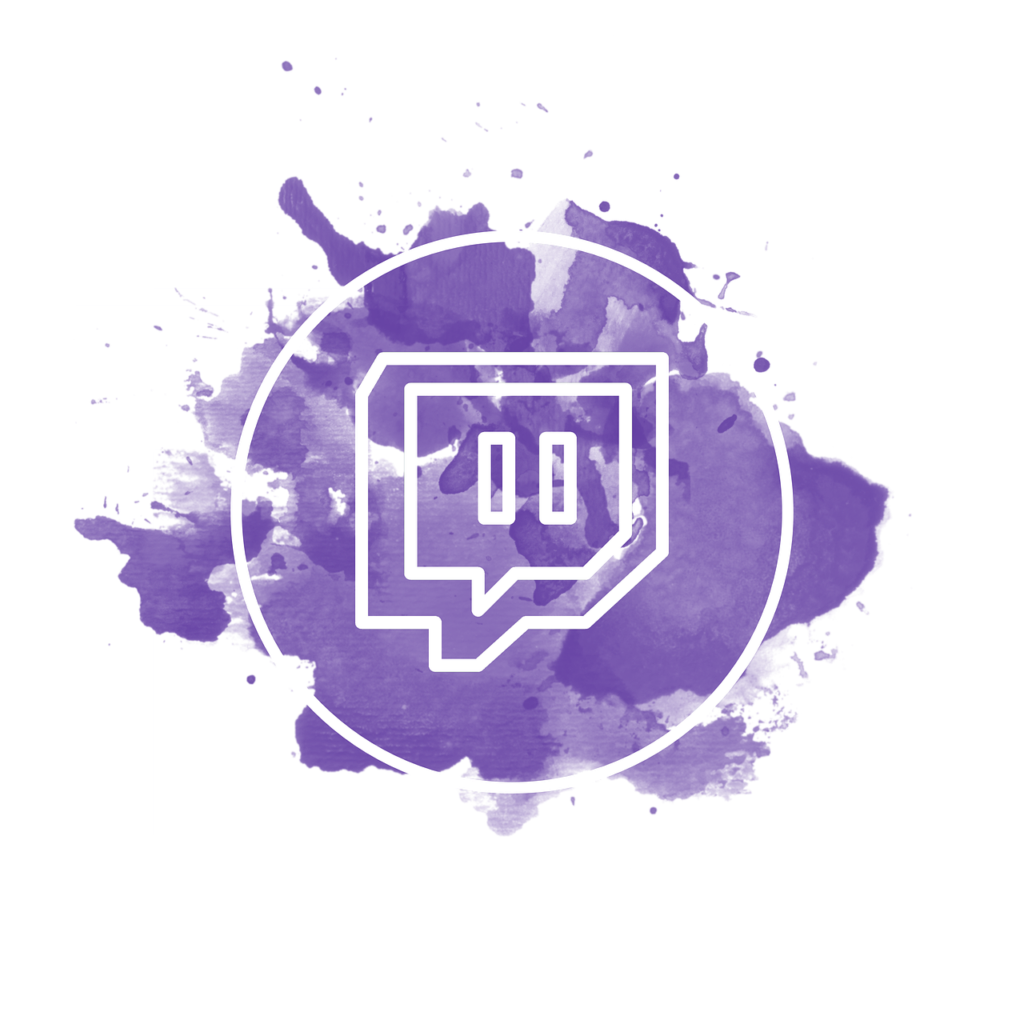
It is also crucial if you want to attract sponsorships. If you have some past live streams that are particularly impressive, be sure to highlight them. This will help you stand out among other Twitch streamers and increase your chances of being contacted by major IT companies for collaboration.
How To Export Twitch Highlights?
Twitch highlights are valuable not only on Twitch but also on YouTube. Therefore, if you have a YouTube account dedicated to streaming, I recommend publishing VODs there as well.
To achieve this, you will need to learn how to export your Twitch videos. It is not a difficult process, so everyone can complete it quickly.
This is all you need to do to download Twitch highlights.
'); " id="ub-styled-list-item-b2d228cb-e33e-470e-bde9-355e6d63f3ca"> Turn on Store past broadcasts'); " id="ub-styled-list-item-5a75bd84-f305-4fde-b538-b652bd6f2f20"> Open the Creator dashboard screen'); " id="ub-styled-list-item-901e614e-6fac-4241-912d-03d105f6c756"> Choose Stream in Settings'); " id="ub-styled-list-item-3bb18ce5-f655-4785-a507-a46d0e109722"> Open Settings in regular Twitch under your profile icon'); " id="ub-styled-list-item-6cab1245-ac2d-44d3-8a7b-b67812980b4e"> Click Connections'); " id="ub-styled-list-item-413937db-004d-4c1a-902b-52a0ce273301"> Connect your Youtube account to Twitch'); " id="ub-styled-list-item-1e565ab6-7cdf-41ba-8cb6-19f497ef8f71"> Choose a Video producer in the Creator dashboard'); " id="ub-styled-list-item-5afe5dcc-60b9-4d2d-8886-c57eba19a93c"> Choose the highlight you want to export'); " id="ub-styled-list-item-f24d3330-4c25-4077-8607-e75a20def9b7"> Click export on your highlight'); " id="ub-styled-list-item-052bd48d-3e0f-49ac-87a0-e9f72b487731"> Choose Youtube'); " id="ub-styled-list-item-f58e0808-24dc-4811-8fb1-070d65ed1f8e"> Click Start export
The entire process should be completed in just a few minutes, allowing you to publish your highlights to all the social media platforms you use.
It is available to everyone, including prime members and regular members, so make the most of it.
How to Save Streams as a Viewer?
If you are a loyal Twitch viewer who wants to save your favorite streams on Twitch, you can do that as well.
All you need to do is make a few clicks when you launch Twitch:
'); " id="ub-styled-list-item-29fe6d6e-b110-4d76-96ee-8a5087fcd8b5"> Do the right-click on the VOD'); " id="ub-styled-list-item-b5669e33-17dc-424b-9fcb-4b45df1b87a6"> Choose copy link'); " id="ub-styled-list-item-f1b641d9-e164-45bf-95b7-aa36190f1b1e"> Paste the link under the URL tab'); " id="ub-styled-list-item-307dd697-53ea-4af6-8f60-562b7907b4ce"> Click the Search button'); " id="ub-styled-list-item-33c2b0bd-efec-4a01-bfbe-09b97d0447fb"> Choose download
The process is quick, allowing you to download all the streams you have enjoyed.
Conclusion
Twitch is a highly popular gaming platform, and it is easy to use as long as you understand the right steps to take and how to navigate the platform effectively.
We have provided you with a brief guide to some of the most important actions you will need to take on Twitch, and we hope you enjoy your time on this platform.
FAQ
Does Twitch Save Streams Automatically?
No, Twitch streams will not be saved automatically whether you are a standard member or a premium member.
Why Are My Twitch Streams Not Saving?
If your streams are not saving, you probably didn’t enable VODs in your settings, and you will not get saved VODs until you activate this feature.u003cbru003eu003cbru003eu003ca href=u0022https://streammentor.com/why-does-twitch-delete-videos/u0022 target=u0022_blanku0022 rel=u0022noreferrer noopeneru0022u003eTwitch VODS u003c/au003edisappear when you are experiencing some bans on the platform too, so be aware of this.
How Do I Find Old Twitch Streams?
If you want to watch old Twitch streams, you will need to open the account of the person you want to watch, open the Video section, and scroll through it to see whether they have saved some of the old videos or not.
Can You Rewatch Twitch Streams?
You will be able to rewatch other people’s Twitch streams only if they have saved them as highlights on their profile or you have downloaded the streams already.
