Watching a stream on Twitch doesn’t have to happen during the live stream.
If you want to watch it later, you need to download Twitch VOD and there you are – you can watch your favorite stream at any time, even when you are online.
Here is how to download Twitch VODs:
1. Log in to your Twitch account,
2. Click on “Video Producer,” then Past Broadcasts in the “All Videos” tab,
3. Click on the three dots of the video you want to download and tap on Download.
As a regular follower of a number of streamers, I cannot follow everything live, so I download streams all the time.
As a streamer, this possibility helps me grow my audience because, like me, there are people who cannot watch me as I go live.
In this article, I will guide you through all the steps and help you understand how to download Twitch VODs on several devices.
Table of Contents
Downloading VODs
The important thing to know if you own a Twitch channel is that you need to enable the VOD storage option.
Once you have done this, you will be able to save past broadcasts.
This is useful for you as a streamer in two ways.
One is because you can use the saved Twitch videos and upload them on any other streaming website that you are using.
The other reason is that your viewers can reach your past broadcast videos even when you are offline, which will help you get and keep your audience.
If you have a regular Twitch account, your past streams will be saved for two weeks after the initial stream happened and it will be automatically deleted after that time has passed.
Twitch Affiliates and Twitch Partners, as well as Twitch Turbo and Prime users, are allowed to store past broadcasts for as long as two months, after which these VODs cease to appear.
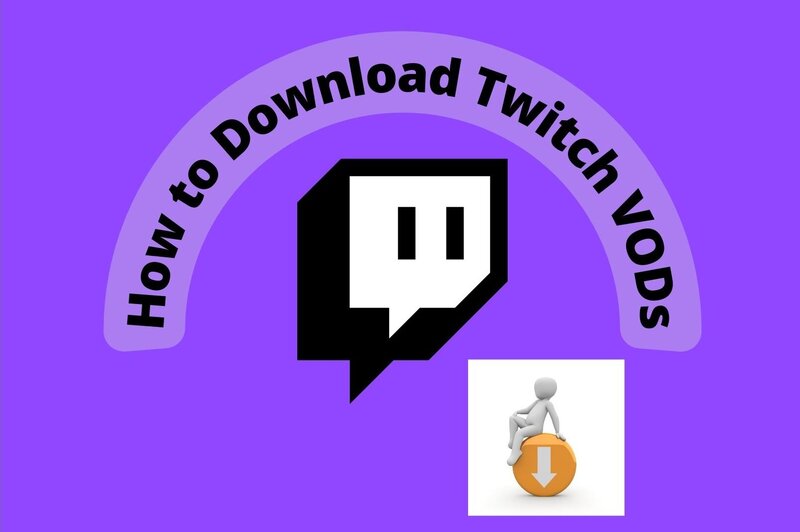
There is an automatic download feature that you should enable in order to store past videos on your account.
When you finish these simple steps, your future broadcasts will be saved automatically to your account and will be accessible for being downloaded.
Doing this directly from Twitch is the best way. The only thing you need is a stable internet connection and enough storage on your computer.
What follows in our little guide is the explanation of the steps you need to take when you want to download Twitch videos on various devices.
But before we dive into the individual guides, there is one note to have in mind: if you are using a computer to download Twitch videos, you can do it from the Twitch website directly.
On the other hand, should you choose to the this on your phone, you will need a third-party app – a Twitch VOD downloader.
How to Download Twitch VODs on Windows and Chromebook
This is a simple endeavor, as you will see in a few seconds.
After this process, your computer will begin downloading the video.
The process is the same when you choose to download Twitch videos on both Windows and Chromebook.
How to Download Twitch VODs on Android
The best Twitch VOD downloader for an Android device can be found under the name Download Video for Twitch – VOD & Clips Downloader.
Here is how you can save Twitch videos using this app.
How to Download Twitch VODs on iPhone
A free media player application that can be used on an iPhone is VLC. It is also useful for Twitch video download.
Here is how to download videos using the VLC app.
You will be able to watch the stream on VLC when the download is complete.
How to Download Twitch VODs on Mac
If you are using Mac, you can easily download Twitch VODs without a third-party app. Here is how:
The video will be downloaded to your Mac device.
However, this method works only if you want to download your own Twitch streams.
In case you want to download someone else’s stream, you will need a third-party app installed.
How to Download Twitch VOD Videos from Someone Else’s Stream
The Twitch website allows you to download only your own Twitch VODs.
If you want to do that, you will have to use a third-party app. The best thing to do is to install Twitch Leecher.
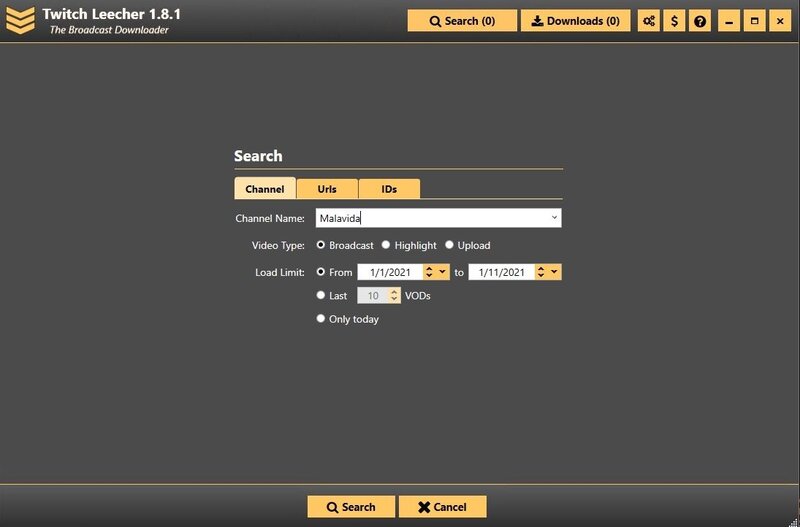
Twitch Leecher is a completely free app that enables you to download Twitch videos without considering whether you have created them or not.
It is useful to know that sub-only videos cannot be downloaded with Twitch Leecher.
If you want to use Twitch Leecher to download videos, follow these steps:
FAQ
How do I download someone else’s VOD on Twitch?
You cannot download a Twitch video that is not your own using just the Twitch website. A third-party app such as Twitch Leecher can help you to download Twitch videos from any of the many Twitch streamers that use the platform.
How do you download VODs on Twitch Mobile?
You can use Twitch mobile app to access the link to the Twitch streams that you want to download. However, do start downloading them, you will need another app, as downloads directly from Twitch are accessible only from a computer.
Can you export Twitch VODs?
Yes, you can export your Twitch videos to YouTube by linking your Twitch account to your YouTube account. For this, you must enable the platform to save Twitch streams automatically. Then, you can simply export the videos of your choice to YouTube in the Connections tab of the Settings menu.
Conclusion
If you are an avid streamer on the Twitch platform, you will surely want to save videos of your live streams so that any VOD (video on demand) becomes accessible for both you and your followers.
If you are a Twitch partner, the period when one VOD is available is longer than it is for a regular streamer.
The process of downloading these videos is simple and explained in this text.
The easier part is to download your own videos.
However, getting videos from another streamer is also made easier with Twitch Leecher – an app that helps you download any Twitch video you want.
