One crucial aspect of being a successful streamer is interacting with the audience. When a streamer engages in conversation during their streams, viewers feel a connection and enjoy the experience much more.
The Twitch chat must be positioned effectively and include useful features to enable the streamer to follow it easily. Displaying a Twitch chat on screen in a visible manner is best achieved with one of the many chat box overlays available. Their most valuable feature is that the window remains visible and can be manipulated even when your game is in fullscreen mode.
Today, I will discuss Twitch chat overlays and present some of the best options available.
Table of Contents
Best Twitch Chat Overlay
Given the vast number of overlay chat options available to Twitch users, I will share a few that I consider the best based on my streaming experience.
1. Own3d
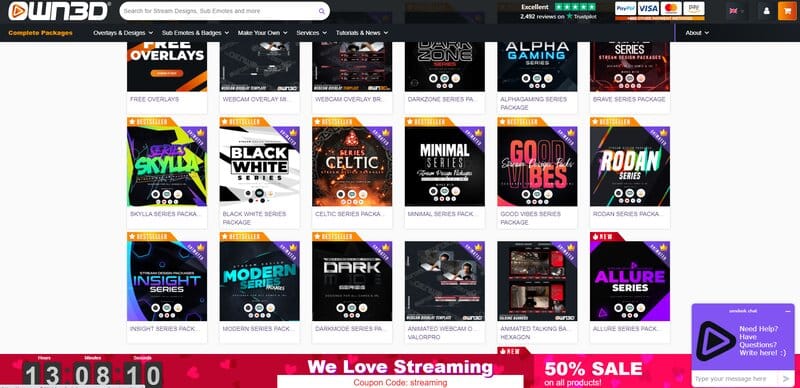
OWN3D is likely the best in the business. They provide excellent products, including not only overlays but also many other tools you need to enhance your Twitch channel. Their products are affordably priced, making them accessible for individuals with modest budgets, as well as those designed for customers with larger budgets. They offer both static and animated overlays, including options for webcams and talking screens. However, they provide only a limited selection of free overlays.
2. Fiverr
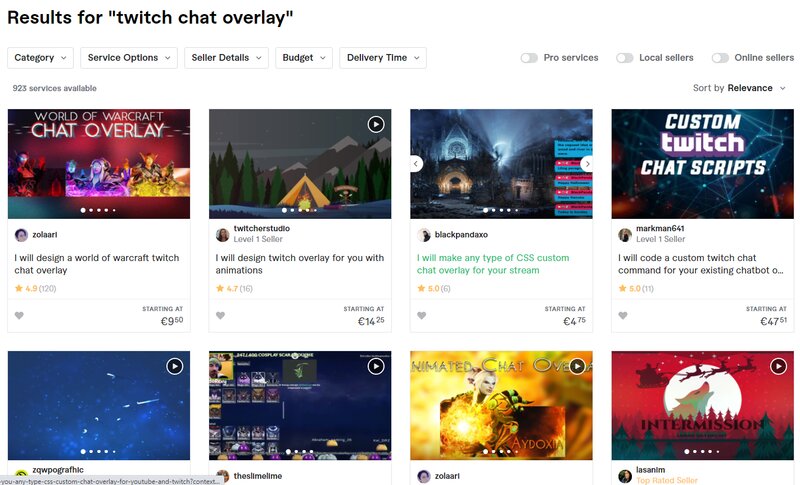
If you have a specific Twitch chat overlay in mind and a vision for its appearance, but lack the skills to create it yourself, searching for freelance graphic designers on Fiverr can be an excellent option. There are numerous designers on Fiverr, and you can easily find someone whose style and rates suit your needs. This service is generally affordable, making it accessible even for beginners.
3. Nerd or Die
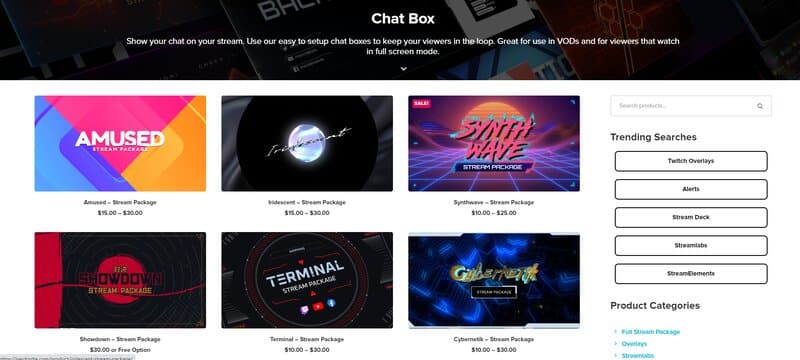
Nerd or Die is an excellent brand. They provide a variety of overlays, including both static and animated options, as well as webcam overlays. Their collection features up to 40 free templates. Additionally, by visiting their website, you can create your own Twitch chat overlay using their free overlay maker.
4. Placeit
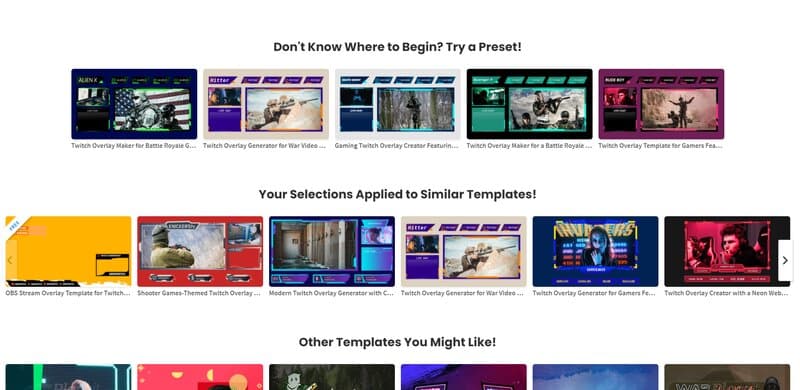
Buying tools from Placeit offers significant flexibility in customizing them to align perfectly with your brand. You can also discover a variety of overlays, including both static and animated options, as well as those designed for webcams. All of these are compatible with numerous streaming platforms and programs.
How Do You Add a Twitch Overlay?
Twitch offers a default in-game overlay, but its features and options are limited. Fortunately, there are other programs that can fill this gap.
The most commonly used programs for streaming are OBS and Streamlabs OBS (commonly referred to as SLOBS). You can utilize a Twitch chat overlay within these programs, and I will demonstrate how to do it here. Additionally, I will provide step-by-step instructions for a couple of other applications that Twitch streamers often use for chat overlays: Baffler and Restream.
1. OBS

Versions 23 and above support the addition of chat overlays. If you regularly update your OBS, this should not pose a problem. The steps are as follows:
Related: How to Add Overlays to OBS – Top Tips & Tricks
2. SLOBS
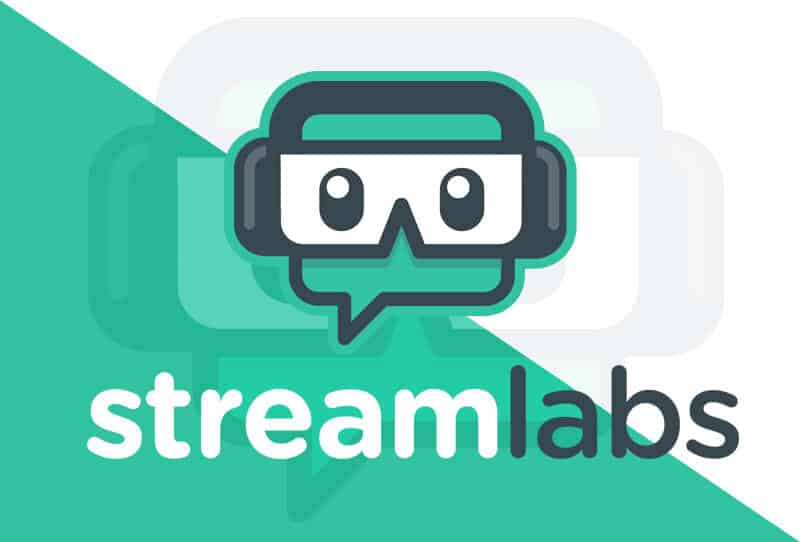
Streamlabs OBS provides more customization options for chats compared to OBS. For instance, it features a transparent background, allowing the chat to blend seamlessly with your game. Here are the steps to enable a chat box overlay with SLOBS.
Related: Best Streamlabs OBS Settings
3. Baffler
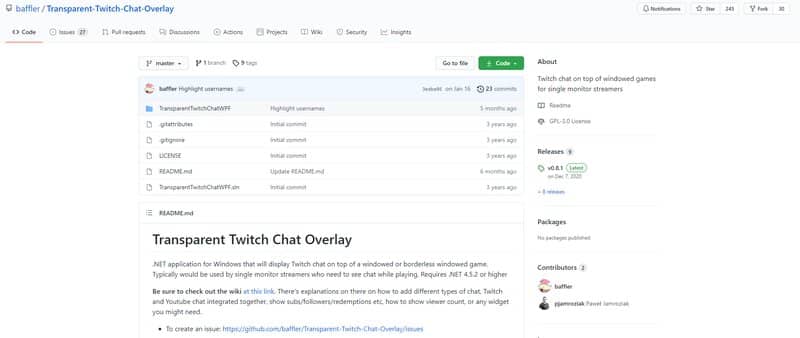
Baffler is an application that features a transparent chat overlay. It is designed for users with a single monitor, allowing them to monitor the chat while concentrating on the game. To begin using it, follow these steps:
3. Restream
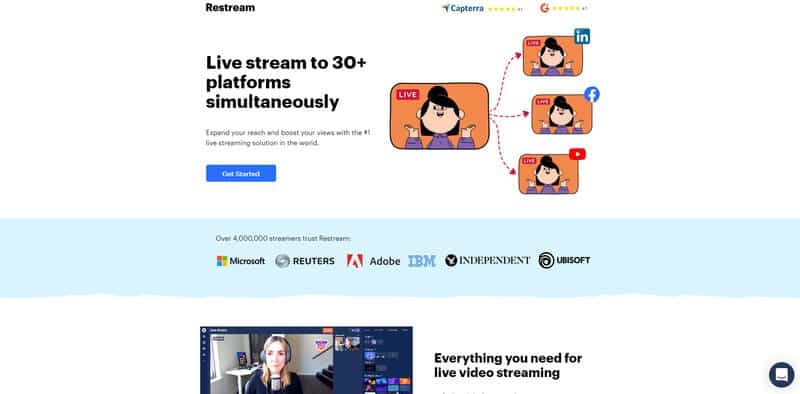
Restream allows you to stream to multiple platforms simultaneously. It can be integrated with broadcasting software like OBS or SLOBS. However, your game must run in windowed mode; otherwise, the game will cover the chat. Here are the instructions for Restream:
How Do You View Your Chat While Streaming?
There are various methods to monitor your Twitch chat while you are playing the game.
1. Split the screen.
This is the simplest option, requiring no equipment or programs. However, a downside is that you may not be able to see your game very clearly. Additionally, some games may not function this way.
2. Use a different device or monitor to display chat.
This is a straightforward task that requires minimal effort. You can use another monitor, a streaming tablet, or a smartphone and set Twitch chat to fullscreen mode.
Related: Best Monitor for Twitch Chat
3. Twitch offers a Text-to-Voice option.
This may seem like a positive aspect, and it is, but only when there are very few people chatting. Why can it be detrimental? It can distract you from the game. Additionally, there are trolls who type nonsensical words with the intention of annoying others. Finally, when there are many participants, it may become impossible to follow the conversation.
4. Choosing a Chatbox Twitch Overlay
This option allows you to view the Twitch chat while you play the game, minimizing disturbances. Read the rest of the text to learn more about this.
How Do You Choose a Twitch Chat Overlay?
Choosing an overlay that meets both your needs and possibilities is crucial for you as a streamer. Since it is the top layer of your stream, it’s clear why you would require a well-designed chat box Twitch overlay. Here are a few factors to consider when selecting one.
1. Compatibility with Your Channel.
The overall impression you wish to create with your brand can be enhanced by a chat overlay that aligns with its color and style.
2. Compatibility with Various Platforms.
For those who stream their games on multiple platforms, addressing this issue is crucial when selecting a chat box widget. Most developers ensure their products are compatible with various platforms. You should simply verify that the one you choose functions in every program where you stream.
3. Originality
Your brand undoubtedly represents you as a streamer. As an original individual, the design of your channel—including panels, banners, and overlays—should reflect that originality. Additionally, it is beneficial to have all items from the same developer and in the same style to maintain uniqueness and consistency.
4. Affordability
If you are a new streamer, you may not be able to afford an expensive in-game overlay. Fortunately, some of the best brands, such as Own3d, offer free overlays that you can use until your channel grows enough for you to make a purchase. If you are not very limited in this regard, there are products available with exclusive and unique designs to buy.
Incorporating Chat Within the Game
This choice has both advantages and disadvantages and largely depends on what you stream and how important chat is to you. It’s important to keep in mind that some viewers watch streams on TV or in fullscreen mode, where the regular chat is not visible. If what viewers and other users say is crucial for your stream, then this option is significant for you.
Otherwise, the screen share may appear too cluttered, which diminishes the positive impression for viewers. Most are likely there to watch the game rather than read comments. If they wish to read or engage in a discussion, they can open the chat themselves.
Conclusion
One of the most essential tools for streaming is the chat box, which Twitch streamers and viewers use for communication. It must fulfill two basic requirements: it should be easy to see without distracting viewers and other users from the game, and it should represent your brand appropriately.
This text has addressed the fundamentals of Twitch chat box overlays. I began with the key factors to consider when selecting a Twitch overlay. Next, I provided a brief list of the best websites where high-quality overlays can be purchased, followed by instructions on how to set them up. I concluded the text with some common questions that many new streamers have.
Frequently Asked Questions
How do you overlay chat on Twitch?
When you finish setting the features of the chat, you need to copy the widget URL, click the plus sign at the bottom left and paste the link in the ‘Browser’ or ‘Browser Source’ option. If none of these two options appear, you should reinstall your OBS because it probably isn’t the latest version.
Is there a Twitch chat overlay?
Yes, Twitch offers an in-game overlay, but only when a game is captured directly through screen share, as a window. Also, there are particular graphic systems that are necessary for it. Games that can’t be captured directly in this way won’t have the option of this overlay. Also, other users and viewers cannot see the chat on this overlay because it is visible solely for the streamer.
Where can I get free stream overlays?
There is a good number of websites that offer free Twitch chat overlays. Our favorites – Own3d, Nerd Or Die, Visuals by Impulse have some overlays that you can download for free.
What size is a Twitch overlay?
You can choose the size of your overlay, but there is a firm recommendation that is based on the best ratio in relation to the webcam size. The basic size of an overlay should be 1920 x 1080 pixels if your camera is 16:9. Some cams have the 4:3 ratio and for them, the overlay should be 1600 x 1200.
