Having your Twitch chat visible while streaming is quite handy because you constantly want interaction with your viewers and see how they react to your content. But you’re wondering how to see Twitch chat while streaming?
We’ll be talking about each one of them and explain how they work so you can implement the method you like the best and that fits your overall streaming platform.
Table of Contents
1. Third-Party Software
One of the most used methods by Twitch streamers is getting third-party programs that act as overlays or pop-ups so you can quickly open and close your Twitch chat without interrupting your streaming screen.
You can also use them for displaying chat live for your viewers to see, which a lot of streamers already do with normal Twitch chat, but there are benefits to using these programs as they’re customizable and work on various platforms.
We’ll be reviewing 2 of the main software for stream chat used by streamers which are Restream and Baffler.
Restream
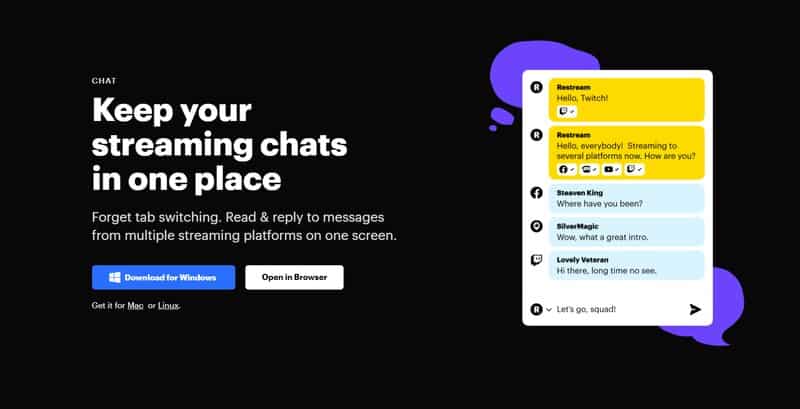
Restream is a great way to implement Twitch chat overlay in-game or other content as it offers to integrate chat from various platforms in your stream which comes in handy if you’re streaming on more than one platform.
The way it works is that once you open Restream you’ll basically log in to your Twitch account, view your Twitch channel and you can select the “Chat Settings” menu in the chat to make it an isolated chat window.
Once you do that, you can select “window always on top” which will make your chat appearance look like an overlay so you can open and close other windows without making the chat disappear.
What’s great is that you can even design a personal hotkey for your chat to pop up when you need it, and close down when you don’t. This is quite useful when having 2 monitors.
Baffler
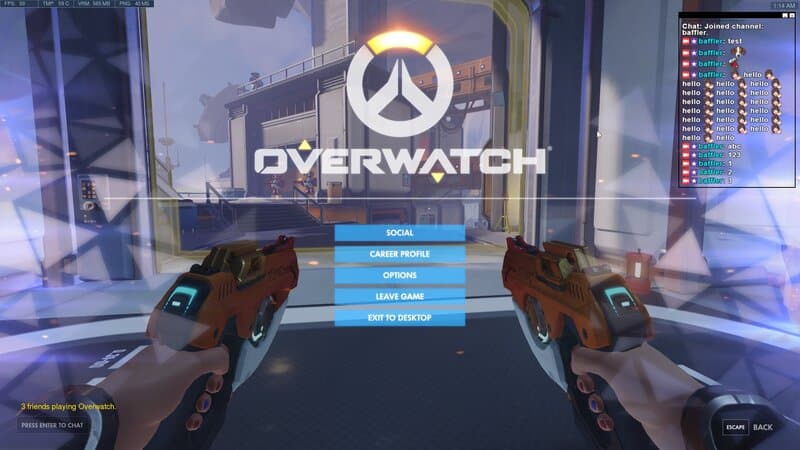
Baffler is another chat widget that you can use to see Twitch chat while streaming as it’s also an overlay.
Baffler is a bit simpler to use than Restream, because Restream is a multi-streaming platform, while Baffler is just a software you install onto your PC and then log in to your Twitch account to select which chat you want as an overlay.
What’s great is that you can manage the size of the chat once you make it an overlay, and you can also drag it around your valuable screen space so it doesn’t get in the way of the main content.
So if you want to manage the problem of how to see and read Twitch chat while streaming with minimum effort and by using a simple program, then Baffler might be more suited for you instead of Restream.
2. Window Mode
A great way to solve the issue of how to view Twitch chat while streaming is to just use “windowed game mode” on Twitch while also having your screen split into 2, so you have your main window showing your content, and the other showing the chat.
You can also implement having your front camera and the chat in a separate window while having the content on your main one as well.
This method works fairly well for content creators and commentators but isn’t a great solution for gamers as it might not work in-game, and it also makes a distraction for other viewers as you can’t really customize the size of the chat that well.
3. Two Monitors
If you’re still wondering how to watch Twitch chat while streaming then this method is for you as this is the best way to view Twitch chat while streaming and you don’t need to download additional software.
Because having a second monitor for Twitch chat overlay is quite common for streamers, we suppose you already have that kind of setup, and if you don’t secondary streaming monitors are quite easy to find online.
We even have a review on them if you want to check it out.
But anyways, having 2 monitors for streaming is quite beneficial as you can have your content being streamed on your main monitor, and your front camera, chat, and other software and hotkeys you’ll need while streaming on the secondary one.
What’s great is that you don’t need to limit yourself to PC streaming to enjoy having a second monitor for Twitch chat overlay as you can set up your stream on your TV while playing Xbox or PS platforms and still have a second monitor that’s connected to your PC for looking at the chat. The same goes for tablet and mobile phone gaming.
4. Text-to-Voice
If you want to know how to read Twitch chat while streaming without actually looking at the chat, you can implement the text-to-voice option on Twitch and it will automatically read chat for you.
You can do this by getting programs such as SpeechChat that will read your chat as your viewers are typing. This can get a bit annoying sometimes as you’ll constantly hear robotized speech but it’s still good when you’re gaming and don’t have time to read chat yourself.
Chatbots are also a great way to listen to the chat while streaming as it only reads the donation alerts so viewers can interact with you by sending their donations and also make commentaries or ask questions that you’ll answer and make the stream more interesting.
This is a paid feature, however, and if you don’t want to spend money on it, then getting text-to-voice software might be better.
Pros and Cons of Showing Chat While Streaming
So now that you know how to see the chat on Twitch while streaming we should mention some pros and cons of having your chat on while streaming.
If you’ve watched any stream on Twitch you should know that some streamers do like their chat to be visible but some prefer to avoid it.
So let’s see what are the pros and cons of visible chat while streaming.
Frequently Asked Questions
1. How do you add a chat overlay to Twitch?
It’s quite easy to add a chat overlay to Twitch if you have software that can do so. Most software is free to download and is user-friendly so you won’t spend much time figuring it out.
2. How to see Twitch chat while streaming on Phone?
To view your Twitch chat while streaming on your mobile device, simply open up the Twitch app, and once you start broadcasting your stream, your chat will be placed on the bottom right of the screen. There aren’t really options to move it so you can’t place it anywhere else other than closing it completely.
3. How to Respond to Viewers on Twitch Chat?
If you want to respond to any viewer on Twitch, simply put an “@” sign before their username, and then you can reply to them so that they know you’re talking to them.
Conclusion
So there you have it, our Twitch how-to-see chat while streaming review where we’ve explained everything you need to know about how Twitch chat works and how you can view it while streaming.
We hope this article was helpful and if you have any further questions, please leave them in the comment section below.
