If you are a gaming creator, there is no reason not to try live streaming. Several platforms support live streaming, and one of them is Facebook.
Here is how to stream on Facebook Gaming:
Step 1: Create a Facebook Gaming Page
Click on the “Create a Video Creator Page,” enter the name, and upload the profile and cover photo.
Step 2: Set up your stream
Launch the streaming software, set up sources, scenes, audio, and webcam, and adjust the bitrate, resolution, and keyframe interval.
Step 3: Link Facebook Gaming Page to streaming software
Click on the “Live producer,” copy the stream key, and paste it into the appropriate field in the streaming software.
Step 4: Go live
Click on the “Start streaming” button in the streaming software to begin your stream. Then go to the Live Producer page on Facebook, tap on the “Create Live stream,” and go live.
You can begin streaming whatever you prefer, whether it’s mobile games, casual games, or competitive games. Continue reading to discover how to stream on Facebook, generate revenue from your streams, and the advantages of streaming on Facebook.
Table of Contents
1. Begin by Creating a Facebook Gaming Page
Google Play offers the Facebook gaming app for download. Before you can begin streaming live, you must first create your page.
Navigate to the ‘Create a Gaming Video Creator Page’ and select a name for your page. It is important not to alter anything in this category, as it grants you access to Facebook Gaming and its audience. After entering a page name, click the Continue button.
You can now update your Facebook page in the usual ways, such as changing your profile picture and cover photo, adding a description, and making any other necessary adjustments.
2. Obtain and Install the Streaming Software of Your Choice
Downloading streaming software such as Streamlabs OBS, OBS Studio, or Xsplit is essential if you intend to live stream, particularly for Facebook live streaming.
In this situation, there is no definitive right or wrong answer; select the software that suits you best.
To stream from your console, you will need a video capture device that connects to your computer using an HDMI cable.
A quality camera and a USB microphone are worthwhile investments. If you aim to make your broadcasts as professional as possible, consider a complete game streaming setup.
In this example, we will use Streamlabs OBS to broadcast live on Facebook Gaming. To begin, visit the Streamlabs website to download and install the software. Next, allow the streaming software to evaluate your internet speed and computer hardware to identify the optimal performance Streamlabs settings for you.
Selecting your encoder in the bottom left corner will enable you to manually adjust your settings.
NVENC or NVENC New (if you have an Nvidia GeForce graphics card), or x264 (depending on your CPU), are the two options available to you.
For Facebook gaming, you should select an appropriate bitrate. To determine this, calculate your upload speed and subtract 20% to obtain your final result as a general guideline.
Generally, most connections should be capable of handling a bitrate of 4000 Kbps or higher, based on Facebook’s recommendations.
The next step is to set the keyframe interval. Adjust this to 2 for optimal quality, then choose 720p at 30 frames per second in the ‘Video’ side panel.
To view 1080p at 60 frames per second in FHD on Facebook, you must be a member of the company’s Level Up creator program.
3. Preparing Your Facebook Gaming Stream
Along with streaming gameplay video, it’s important to design an appealing stream layout. At a minimum, your broadcast should feature a background image and a camera.
By using a camera, a voiceover, and an overlay, you can enhance the appeal of your broadcast to viewers.
To start, click the + symbol in the lower left-hand corner to add a new scene. After that, you can name your scene by clicking the Done button.
Add Sources to Your Stream
To bring your stream to life, we need to add more power sources. Add your gameplay video by clicking the + symbol in the bottom center menu under ‘Sources’ and selecting either Game Capture, Window Capture, or Display Capture.
We recommend using Game Capture, as it is the least hardware-intensive option among the three.
Add Your Webcam
When your gameplay is clearly visible, it’s time to add your webcam. To do this, click on the + symbol again in the “Sources” box and select “Video Capture Device.”
Locate a position for your camera that minimizes obstruction of important information and adjust it to your preference.
Activate Your Microphone
As a final precaution, make sure your audience can hear you clearly. To add a microphone, go to the ‘Sources’ menu and then select the ‘Audio Capture Inputs’ menu. There, you will find your microphone listed as an audio input option.
4. Time to Start Streaming
You will see ‘Live’ in the create bar at the top of your feed on your Facebook Gaming page. A new page called “Live Producer” will open.
Copy and paste the Stream key from this page into your streaming software, and you’re all set. It’s as straightforward as copying and pasting the code into the “Stream Key” field in the settings. In the designated field, you also need to enter the server URL.
Navigate to the left-hand menu and enter a name for your video. Your stream’s title should be engaging and include a link to the game you are playing.
Polls and questions for visitors to respond to may also be included in your content.
Finally, click the “Go Live” button on your streaming software, which will show a preview of your broadcast and check the stream’s health.
Navigate to the Live Producer page and select Create Live Stream once you are satisfied with the results. You will be redirected to the ‘Creator Studio’ page in a few seconds.
Once you have completed all the settings, you can begin playing games and start live streaming.
How to Generate Revenue from Your Stream?
Now that you’re all set and ready to go, let’s get down to business: money. In the following sections, you will learn how to monetize your Facebook Gaming live streams.

PayPal
The good old days were wonderful. PayPal enables you to accept donations from your visitors in a simple and straightforward way. PayPal deducts only about 3% of each transaction, ensuring that nearly all of your money goes directly into your bank account.
The minimum number of Stars you must earn on Facebook to qualify for a monthly payout is 10,000; however, your PayPal funds are always accessible to you at any time.
Donation Notifications
To encourage your supporters to donate, you can utilize a donation alert feature. When you receive a donation from a viewer, it will be displayed on the stream.
You can customize these notifications to encourage more people to engage with your channel. For Facebook gaming, the most popular donation options are Nerd or Die’s notifications and DonationAlerts.
Sponsorships
Sponsorship agreements provide an excellent opportunity for popular streams to generate extra revenue. Most successful live streamers secure sponsorships from leading gaming companies such as Corsair, Alienware, and Razer to promote and market their products. In return for promoting a company’s products, a streamer receives compensation.
Inexperienced athletes can still obtain sponsorships. However, it is crucial to demonstrate your commitment. Utilize the images and description to determine if your stream is clear.
Additionally, ensure that any potential business can easily contact you. Allowing direct messages from others on Twitter may be implied here.
Level Up Program
Level Up is an official affiliate program that enables you to stream in Full HD and provides access to Facebook Stars, the company’s currency. Additionally, customized customer service is another advantage.
To be eligible for Level Up, your channel must have a sufficiently large following. You need at least 100 followers, along with two days of live-streaming video games within the last two weeks, and you must be 18 years of age or older.
Why You Should Choose the Facebook Gaming App for Streaming?
Advantages of Facebook Gaming Streaming
The first thing that comes to mind when we think of Facebook Gaming is opportunity. An increase in the number of viewers is anticipated due to the migration from Mixer and other platforms like Twitch and YouTube to Microsoft, which has already attracted significant attention. This is where a transition to Facebook Gaming could yield new revenue streams.

1. Facebook Streaming for Mobile Devices
Finally, Facebook Gaming enables you to live stream your Android phone games to your Facebook friends in just a few seconds.
Begin playing immediately after downloading the app and granting the necessary permissions. Your linked account, whether it is a personal page or a public group, will instantly display the live stream.
2. Outstanding VR Capabilities
Since Oculus is owned by Facebook, using their services allows you to live stream VR games that are not available on any other platform.
We are confident that Facebook will be the leading player in virtual reality. Consequently, Facebook Gaming is the ideal destination if you are seeking VR games.
3. Opportunities for Advancement
The ability to connect with your current and potential customers on the most popular social media platform is a clear advantage of Facebook Gaming.
Before the broadcast, you can post a short message to inform your friends that you’ll be online. This will help you grow a larger audience due to Facebook’s easy sharing features.
Cons of Facebook Gaming Streaming
There are several limitations to using Facebook Gaming, similar to those of any other streaming service. First, you should take into account the following drawbacks of streaming on Facebook before making a decision.
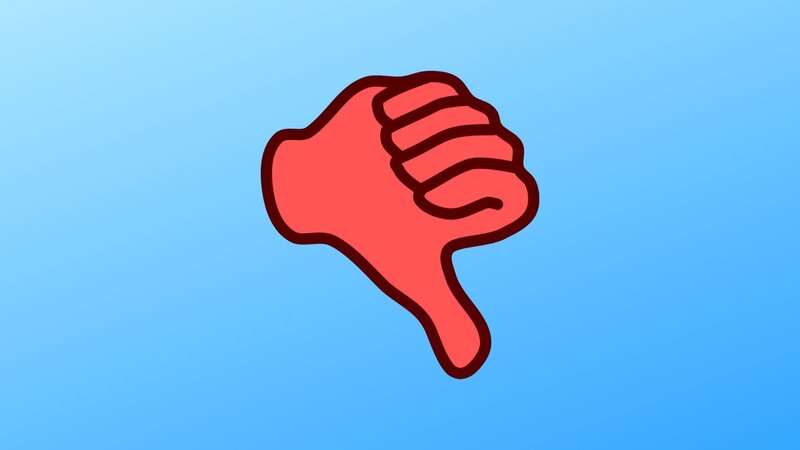
1. Expenses Related to Advertising
For this reason, you may need to spend money to compete with other live streamers.
2. Non-nicknamed Area
Viewers of Facebook Gaming cannot use nicknames, setting it apart from other streaming services.
A significant number of fraudsters and tricksters may pose a risk to viewers as they are logged in using their real identities.
This will reduce the opportunities for streamers to interact with their audiences.
3. The Facebook Gaming User Interface is Lacking
Many people dislike Facebook’s user interface, particularly among the newer generation.
Kids often associate Facebook with their parents, as it is the most recognized social media platform.
Moreover, most parents are not as enthusiastic about video games as their children.
4. Less developed than other streaming platforms
While Facebook Gaming is gaining popularity as a streaming platform, it still does not compare to Twitch or even YouTube Gaming. However, this may change over time, so don’t let that discourage you.
Conclusion
We have outlined everything you need to know to begin game streaming: which broadcast software to use, how to stream directly to your audience, and how to utilize the creator studio to stream your favorite games.
Now, you can join other gamers and gaming creators in sharing your gameplay footage and live videos. You can finally begin streaming.
