Throughout this article, we will explain to you the term “TTS” or Text-to-Speech.
Thanks to this article, you will be able to see if Twitch Text-to-speech will contribute to the quality of your Twitch account.
Moreover, we will help you enable the Text-to-Speech option on popular stream apps like StreamLabs or StreamElements.
So, let’s start and see what the Twitch TTS option brings to you and whether it is worth your attention.
Table of Contents
Twitch TTS
Text-to-Speech Feature Explained
Okay, we all know that receiving donations is cool, but what if we tell you that you can give your donors/viewers something in return.
No, we are not talking about personal satisfaction or gifts here but the actual TTS reward.
Namely, thanks to the Twitch TTS, you are able to receive money and, in return, give your viewers an opportunity to have their message read out loud during a stream.
Moreover, the robot will also mention the donor’s name, so the other viewers will hear for them and maybe become more motivated to donate.
In any case, when you add TTS option to your Twitch channel, that is a clear sign that you want to thank your donors and foster more donations.
Of course, if you want to use Twitch TTS donations, you need to use the services of a streaming app.
Let us not waste any more time, and let us see what you have to do to add Text-to-Speech on your Twitch channel.
How To Enable Twitch Text-to-Speech
We know that many streamers use StreamLabs and StreamElements to edit their content and stream, so we will focus on the settings of those two apps.

StreamLabs
First of all, if you opt for the StreamLabs app, you will have to enable the Alert Box.
Alert Box can be enabled by choosing the widget called “Themes” in the “Widget Themes” part.
When you customize and choose the Alert Box theme, you can continue towards the world of Text-to-Speech donations.
Here are the steps you need to take to make Twitch TTS enabled:
StreamElements
You have successfully enabled the Twitch TTS option, and it will be available to the viewers of your channel whenever you stream.
How To Make The Full Use Of Text-To-Speech Option
First of all, we recommend you state the minimal amount for emitting the messages of your viewers.
We think that $1 is more than solid to attract the viewers to donate to your channel.
Of course, if you create a Twitch channel that is popular among users, you can increase the price.
Secondly, remember that every term that might cause hate speech or is against the Twitch ToS should be on the blacklist.
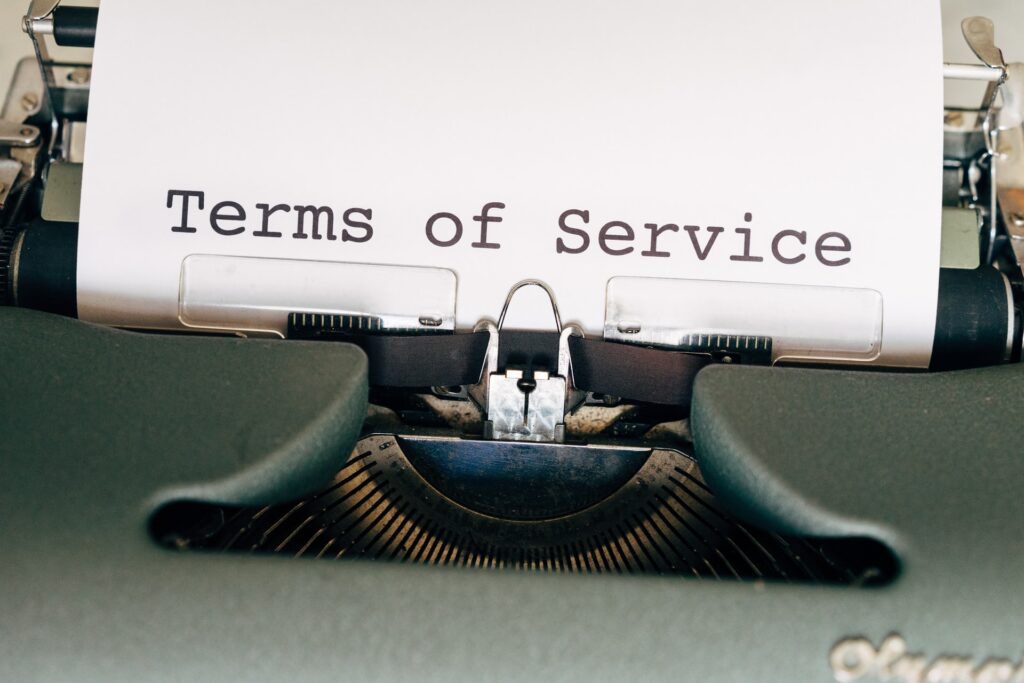
Moreover, if you want to protect your privacy, add your real name, address or other information on the blacklist too.
Finally, you can also give channel points to your most loyal subscribers.
The channel points are a good way for every content creator to award their viewers.
Conclusion
Twitch is all about being free, as long as you respect its Terms of Service.
Therefore, the Text-to-Speech feature, option or tool (as some might call it) serves to create more opportunities for viewers to feel free to say something out loud.
However, as we stated before, streamers should be aware that curses, offensive and foul language will not be tolerated.
So, pay special attention that everything is in accordance with Twitch ToS and enjoy one of the best features on Twitch.
How Much Can One Earn From Text-to-Speech Donations?
The amount of money you can earn depends on the number of your followers and the minimal amount one must donate if they want to send their message.
The more followers, the better for you.
Moreover, if you become a famous streamer, you can increase the price of the Text-to-Speech option.
Does The Audience Like Text-to-Speech Donations?
We believe that the audience likes the ability to express its opinion or support for something or someone.
The Twitch TTS feature is beneficial for both streamers and viewers.
Namely, streamers can earn some additional money, while viewers can earn channel points and give their voices to something.
