Streaming involves more than just selecting the right game, launching OBS, and sharing the gameplay.
Key Takeaway
The width is determined by Twitch, and all panels must be 320px in width. However, the height can vary, and we recommend a height of between 60px and 120px, although it can extend up to 600px.
If you want to attract viewers and begin earning money through streaming, you will need to invest significant time in building your channel. You may be wondering how to make your channel appear more professional.
One way to achieve this is by incorporating Twitch panels.
In this article, I will introduce you to these graphic images, with a primary focus on the Twitch banner size, as this is often the most challenging to configure. Let’s begin!
Table of Contents
The Guide for Twitch Panel Sizes
Now, let’s discuss the most important aspect – Twitch panel dimensions.
As you can see, there are various types of panels, and not all of them will be the same size.
Therefore, answering the question “how big are Twitch panels” is somewhat complicated.
The resolution of Twitch panels will depend on the type of panel you are adding. In this section of the guide, you will find information about all available sizes.
What Size Should Twitch Panels Be?
The standard image size for Twitch panels is 320 x 160 pixels.
However, this is not a rule!
The width is set to 320 pixels, but the height is not specified, allowing you the flexibility to modify it according to your preference.
The ideal ratio is either 2:1 or 3:1, depending on your design preferences and personal taste.
One important aspect to remember when creating Twitch panels is that, in addition to the fixed width, Twitch has another requirement: the file size must not exceed 2.9 MB.
In some ways, this is beneficial—you cannot add too many elements that are distracting rather than informative.
The file formats accepted by Twitch are JPG and PNG.
As mentioned, the dimensions for Twitch panels will depend on the purpose or type of the banner.
Don’t worry – you won’t have to guess which type should have which dimension. I have created a table that you can use as a reference whenever you are making Twitch banners.
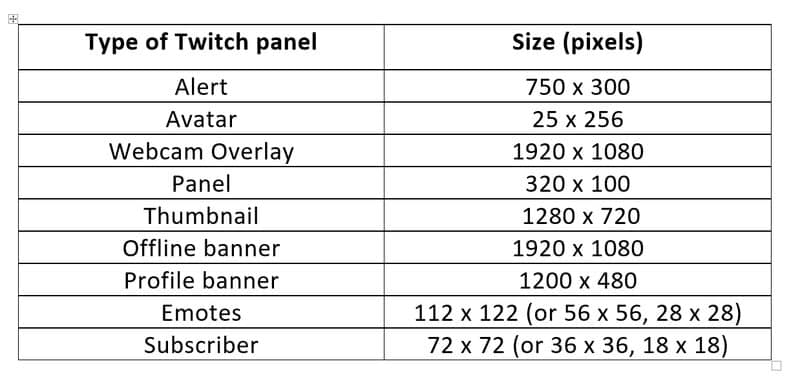
Rules to Follow
What You Should Avoid
How to Set Up Twitch Panels
Fortunately, you don’t need to be a graphic designer to create an excellent panel.
Numerous websites offer an extensive database of Twitch panel templates, allowing you to customize each template to your preference.
Here, I will briefly explain how you can utilize some of my favorite websites for Twitch panels.
1. OWN3D
My primary website for templates is OWN3D.
Like Nerdordie (which I will cover next), it offers not only templates for panels but also for other items you may need, such as overlays.
What I appreciate most about these templates is their creativity, featuring minimal elements that could distract the viewer.
As you can see, they offer templates for donation panels, social media panels, about me sections, and any other types you may wish to include.
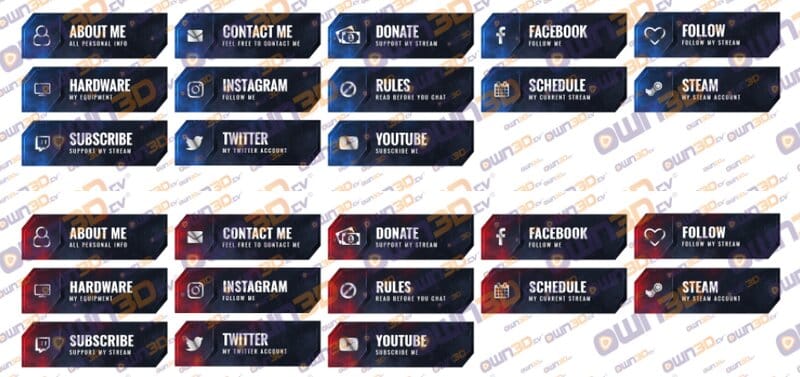
Each can be customized, allowing you to adjust the color scheme or font to align with your branding.
2. Fiverr
If you need something, there is a good chance that someone on Fiverr is ready to assist you, and at an affordable price as well.
Photoshop and Canva offer enjoyable methods for creating your own customized panels and overlays. However, if design isn’t your strong suit, you’ll quickly find that there are only so many templates available before you end up with the same overlays as someone else.
On Fiverr, you can discover a designer whose work you admire, and then collaborate with them to create panels and overlays that are tailored to your channel as you desire.
If you’ve just started streaming, this may not make the most sense to you at the moment, but it could be a worthwhile option to consider.
If you are a long-time streamer looking for a refresh, this could be a great option, especially if you are not fond of using Photoshop and Canva.
3. Nerd or Die
I have previously discussed Nerd or Die in several of my earlier articles. This website offers templates for a variety of needs: overlays, panels, chat boxes, and more, to assist you in creating a professional-looking Twitch channel.
When it comes to panels, here are some templates for the About Me panel. On the website, you will find additional styles.
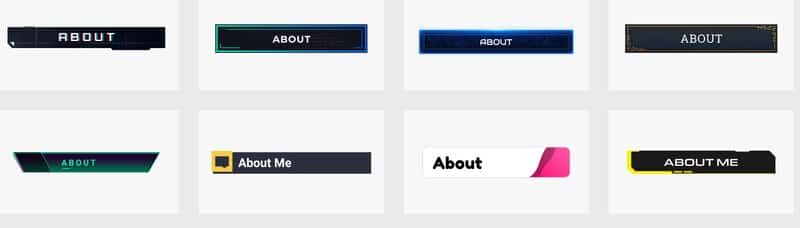
After selecting the template, you can customize it.
There are tools available for changing the background color, border color, and text attributes such as alignment, size, font, and color.
You can also choose a different icon than the one in the template and add padding as well.
Once you have finished designing, simply select “Save panel image,” and the image will be downloaded to your computer.
4. Canva
With Canva, you can either create the panel from scratch or choose a template from the library and customize it to your liking.
Remember that Canva is not exclusively for Twitch templates, and its database may not be as extensive as those of OWN3D or Nerdordie libraries.
If you are an amateur streamer, I recommend selecting one of the available templates.
For each template, you can replace one of the elements, modify it, or even add new ones.
Editing the templates is straightforward, and once you are finished, all you need to do is select the file format and download the image.
5. Photoshop
Creating a panel in Photoshop can be quite challenging. I do not recommend using Photoshop unless you already have some basic knowledge of the program.
If you would like to try it out, here is what you need to do:
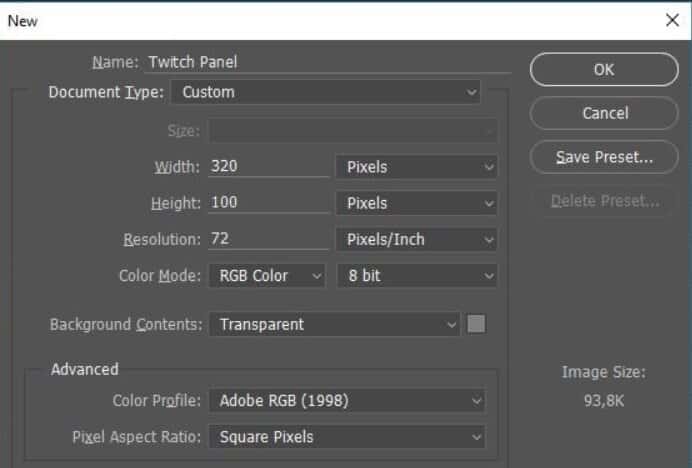
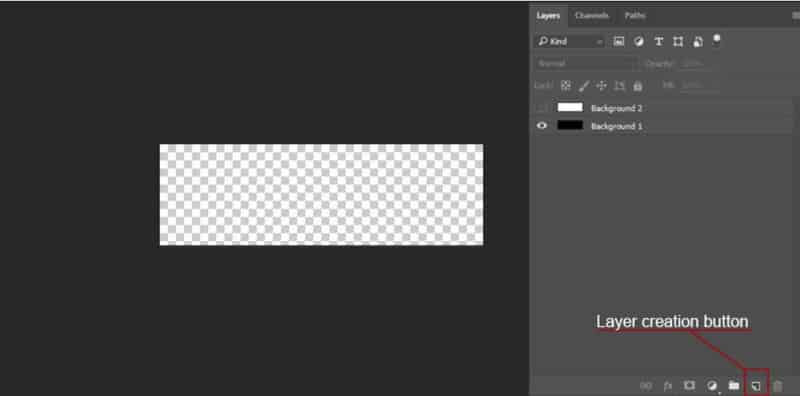
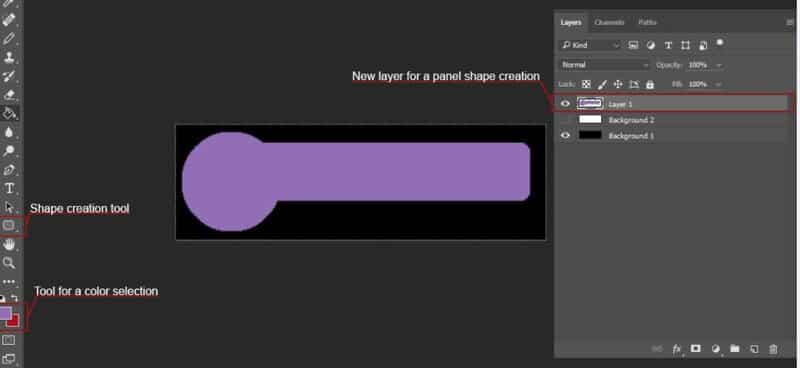
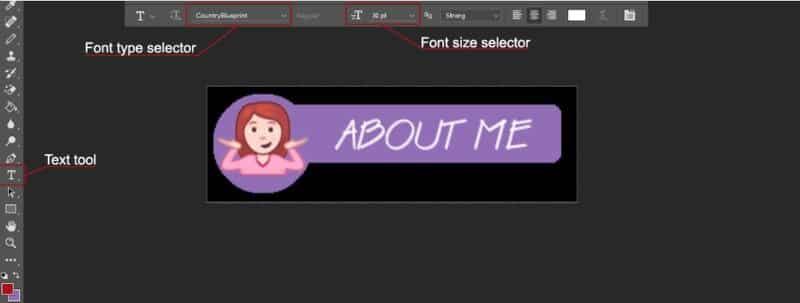
How to Add Panels to Twitch
Once you have finished creating and designing your panels, it’s time to add them to Twitch.
To accomplish this, follow these steps:
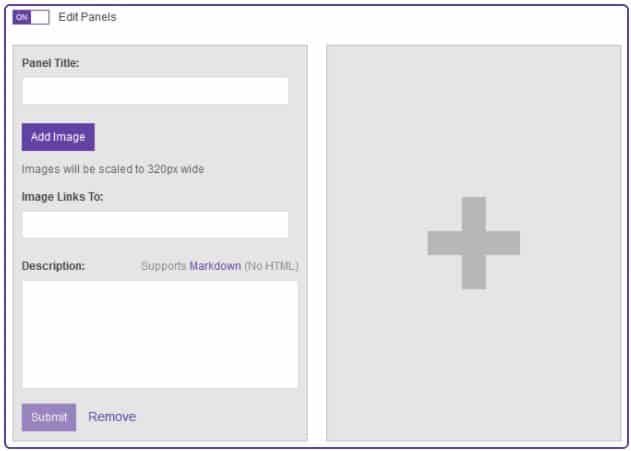
Each panel must be added individually. To add another one, select the “+” icon and repeat the steps outlined above.
Types of Twitch Panels
The most popular streamers have discovered how to effectively utilize Twitch panels. For them, these images serve more than just an introductory function. Each panel has a distinct purpose, guiding viewers to take different actions.
If you want to enhance the professionalism of your channel, it is important to familiarize yourself with the various types of panels:
1. About Me
I already discussed this when explaining what these panels are. This is the most common type of Twitch panel, and even if you don’t want to include any others from the list, this one should definitely be present.
When someone discovers your channel, they will want to understand who you are and what type of channel it is.
That is why you should include all your social media accounts on this panel and write a brief description of the games you are streaming.
Then the viewer can determine whether your channel is the type they wish to follow.
2. Streaming Schedule
Following the “About me” panel, the Schedule is the most important aspect.
As a prospective professional streamer, it is important to adhere to a schedule, allowing viewers to know when to join the stream.
Using panels allows you to keep viewers informed.
3. Social Media
As mentioned, social media can be showcased on the About Me panel.
Creating a second account for linking other accounts is also a good idea.
Provide the links for Twitter, Instagram, Facebook, and even YouTube if you are streaming on that platform or using it solely for uploading highlights or full streams.
Followers on these social media platforms are just as crucial as followers on Twitch – by sharing your content across other media, your Twitch channel will also expand.
4. Donations
Initially, you will generate the majority of your income through donations.
Choose a creative Twitch panel that will capture viewers’ attention and list websites where they can show their support.
5. Sponsorships
Over time, you will gradually begin to attract sponsors.
If you do not effectively promote their products, they may cease payments to you.
That’s when Twitch panels come into play – you can display affiliate links on panels. Just ensure that you separate affiliate links from donation websites.
6. Discord
Engaging with the audience is crucial. Streamers are encouraged to incorporate Twitch chat, and using Discord is also beneficial.
If you want to learn more about your viewers (and allow them to learn more about you), create a Discord channel and share the link through the panel.
7. Merchandise
It may take some time before you begin creating your merch, so this panel doesn’t need to be added immediately.
Once you begin selling items featuring your logo, catchphrases, and more, be sure to share this information with your audience!
Conclusion
Twitch panels are crucial for branding your channel, making it essential to learn how to create and utilize them to attract more viewers.
Select the style that best fits your channel and yourself, and convey important information to your viewers through compelling graphics.
Related: Twitch Overlays – 9 Best Overlays for Twitch
Frequently Asked Questions
What size should Twitch panels be?
This depends on the type. For example, Twitch offline banner size should be bigger than the one for an avatar. There is a table with some recommended sizes for each type you can use as a reference during the design process.
How long can Twitch panels be?
Twitch does have some limitations or requirements, so when it comes to Twitch banner size, specifically width, the maximum is 320 pixels. For height, there are no restrictions, but you should always pay attention to the ratio. 3:1 and 2:1 are the recommended ones, for an avatar, you can use even a 1:1 ratio.
Why are my Twitch panels blurry?
Twitch will compress any image you upload, to make the size of the file smaller. If the problem is repeating with any panel you upload, compress the file yourself before uploading.
How do you get big Twitch panels?
Unfortunately, Twitch has some restrictions when it comes to the size of the file and the resolution of the image. You can set the height, but the width should be 320 pixels. Furthermore, 2.9 MB is the maximum size of the file for the panel. In case you are adding the bigger file, Twitch will compress it, which will result in a blurry image.
Can Twitch panels be animated?
If you are using OWN3D, you can create animated panels. This website offers this extension, and all you have to do is follow the instructions on their website when you are making the panel. Keep in mind that the database of animated templates is smaller – still, with a bit of customization, you can create fun panels.
