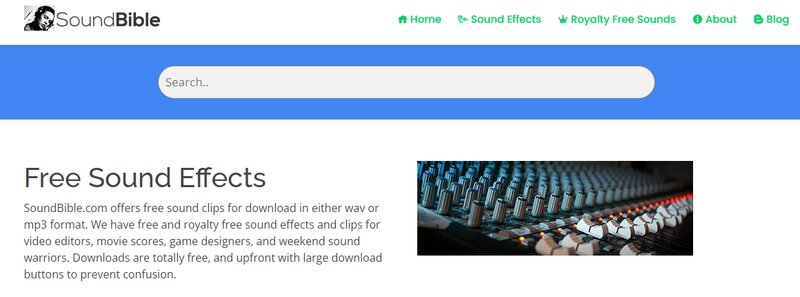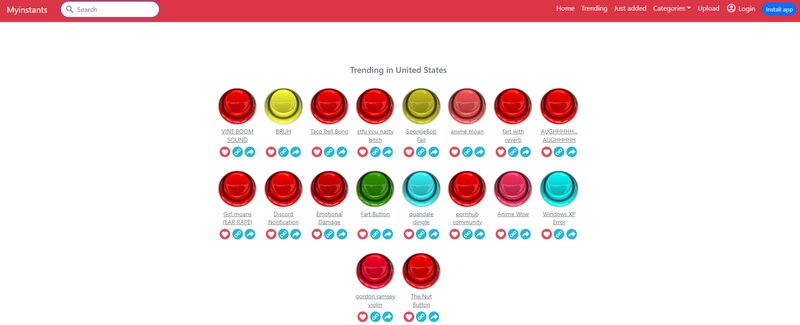A stream deck is a highly useful output device that can serve various purposes. This is particularly true when integrating plugins into your deck for enhanced functionality during recording.
One of these features is the ability to play audio effects and sounds during your stream.
That’s why, in this article, I’ll cover everything you need to know about using your stream deck as a soundboard to play sound effects during your streams and videos.
Table of Contents
Adding Sounds to Streamdeck Soundboard
Setting this up with your device is actually very easy, so there aren’t many details you need to know to make these audio settings work.

Here are the steps and the route you need to follow to set this up:
Now that it’s complete, all you need to do to have that sound play in your streams and videos is click the selected button on your deck.
Just keep in mind that with this setup, once you click the button, the entire sound will play. If you want to stop it before it finishes, simply click the button again at the moment you wish to end it.
Another great aspect to note is that you can incorporate a variety of sounds and sound effects into the deck and play them whenever necessary.
If you have a stream deck pedal, it can also be a valuable addition here.
Adjusting the Volume
Adjusting the volume of your sound effects on the stream deck is quite simple. Here are a few easy steps you need to follow to manage the sound volume on your computer:
You can explore these options to create the ideal volume intensity for the audio clips you plan to play.
Where to Obtain Sounds
Although some skilled individuals can create these sounds based on their vision, your best option is likely to download them for free.
Of course, there are also paid options that you can consider, which may not be a bad idea.
Even if you don’t have much money set aside for investing in your Twitch account, these options are generally affordable and should be taken into consideration.
Let’s explore the websites available to you for discovering the best sounds to share with your audience.
1. Sound Bible
Depending on your preference, you can find sounds available in either mp3 or wav format.
Sound Bible offers an extensive library of both free and paid sounds, providing options that fully accommodate your budget.
No matter what you want to add to your Elgato stream deck, you will likely find it here. This is why I recommend this resource for searching the best soundboard sounds.
2. Voicy
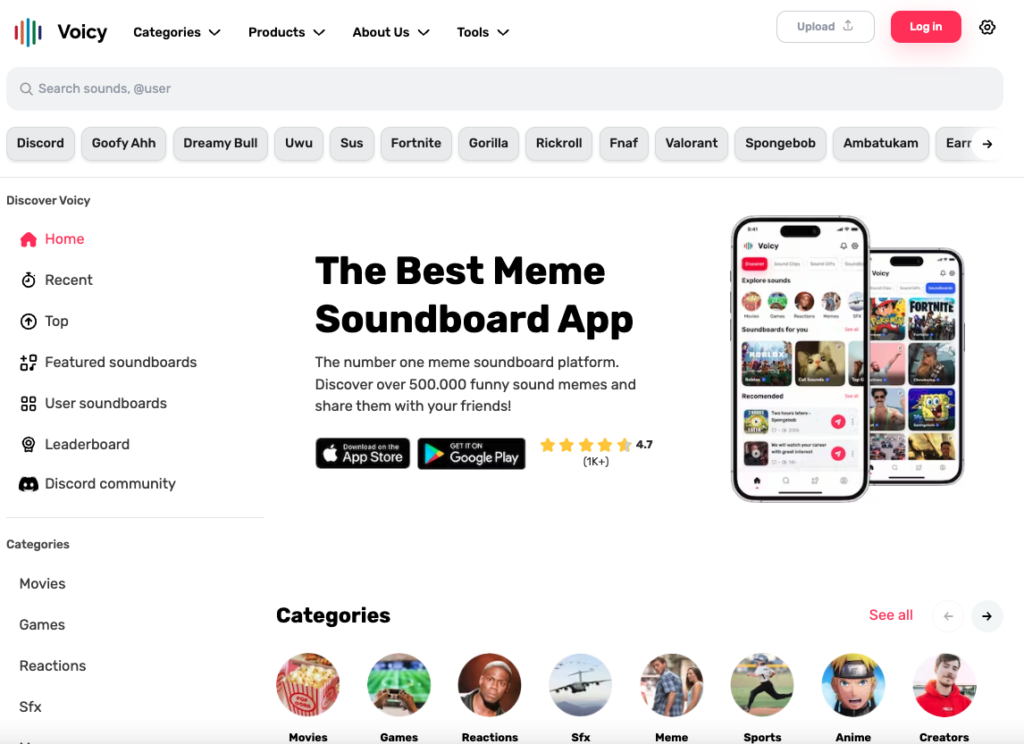
Voicy is the largest audio meme platform, featuring over 500K unique sounds. One of the key advantages of this platform is its extensive library, which includes sounds from popular games and shows, as well as memes. This makes it a fun addition to your stream.
All the sounds on this website are free; however, please be mindful that some sounds from shows or songs may be protected by rights that could be violated through unfair use.
3. MyInstants
MyInstants is another website where you can find these sounds. One of the main advantages of this site is that its library is filled with sounds from popular games, shows, and memes, making it a fun addition to your stream.
All sounds on this website are free; however, please be mindful that some sounds from shows or songs may be protected by rights that could be violated through unfair use.
Conclusion
Utilizing your stream deck as a soundboard for Twitch streaming is an excellent idea, as it offers numerous practical benefits.
Firstly, you won’t need to purchase an entirely new device for something that will significantly enhance the quality of your streams. Secondly, you won’t incur any extra expenses.
As you may know, when streaming, it’s easy to accumulate a significant number of devices for your setup quickly. Therefore, having a 2-in-1 solution can be a major advantage, as it helps reduce clutter on your desk.
Since this is very easy to do, if you already have a stream deck, you should definitely integrate these functions into it.
If you’re considering purchasing a soundboard but have a limited budget, this indicates that you may not need to make that investment, as a stream deck offers much greater versatility.
FAQ
How do I use a soundboard with stream deck?
To use your stream deck as a soundboard, you need to select the Play Audio function to be on one of the buttons on your deck. After you set that up, you can use the deck as a soundboard.
How do you get a stream deck soundboard on Discord?
There are different mods that you can download in order to use the stream deck as a soundboard on Discord, but it can be done. Once you do, your friends will be able to hear your sound effects on Discord.
Can you put sound effects on stream deck?
Yes, you can put sound effects on a stream deck and use it as a soundboard from which you can play sounds during your streams. You can add as many as you need, and it’s a great idea to use your deck like that.