Streaming doesn’t have to be a solitary activity. In recent years, the Twitch.tv streaming platform has evolved in many ways.
The latest feature that Twitch has implemented on its platform is Squad Streams! Yes, you heard that correctly. You can now organize group streams with your friends and play your favorite games together.
Here is how you can squad stream on Twitch:
1. Reach Twitch partner status to get verified on Twitch;
2. Go to Creator’s Dashboard;
3. Click on Stream Manager on the left side;
4. In Quick Actions panel on the right, click “+”;
5. Find Squad Stream option and click on it;
6. You can send an invite to your squadmates by clicking Add Channel;
In the next section of the article, I will explain in detail how to squad stream on Twitch.
Table of Contents
What Is a Squad Stream?
If you are entirely new to the Twitch streaming community, or if you simply enjoy casually watching streams on the platform, you may not have had the opportunity to see this feature in action.
With the Twitch multi-stream feature, you can stream your favorite games or content alongside your fellow creators.
With a Twitch squad stream, you can co-stream with up to four of your friends or other content creators on the platform.
Keep in mind that if you are not a Twitch partner, you will not have the ability to co-stream with your Twitch team as of February 2020.
If you are a Twitch affiliate or a non-affiliate, please don’t be upset with me; I didn’t create the rules.
The Twitch streaming platform has committed to making this feature accessible to all users at a later date.
However, the exact date when Twitch will release this feature to all its users is unknown.
Benefits of Twitch Squad Streaming
Streaming in this manner is an excellent way to showcase all the various angles when participating in a team game.
Your audience will be able to view the entire game rather than just focusing on one section of your screen.
Establishing a squad Twitch stream can also assist other content creators on the platform in promoting their channels.
In addition to everything mentioned above, squad streaming on Twitch can inspire new ideas for content creation that you typically would not be able to execute in the traditional solo stream format.
From a viewer’s perspective, this allows you to watch and support up to four of your favorite streamers at the same time.
This feature’s popularity on the platform is evident.
Squad streaming on Twitch tends to attract significantly more viewers than solo streams.
Because let’s face it, playing games solo and playing games with friends is an incomparable experience.
Being in a group with your friends also provides you the opportunity to engage more and interact with your chat and viewers.
Now, let us explore in greater detail how to set up a squad stream on Twitch.
Related: How to Create a Team on Twitch – 4 Easy Steps
How to Squad Stream on Twitch – From Start to Finish?
As I mentioned earlier, only individuals with Twitch partner status (those who are verified on Twitch) can utilize the squad stream feature.
The specific timing for when Twitch will roll out this feature to all users, whether premium or free, has not yet been determined.
However, we don’t mind waiting for a feature as impressive as this one!
To begin your squad stream, you must first navigate to Twitch.tv.
Once you are on the main page of the Twitch.tv streaming platform, locate your account image in the upper right corner of the screen and click on it.
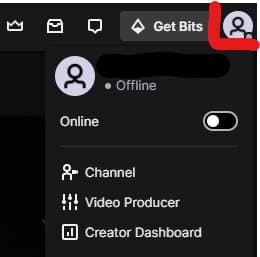
This will open a drop-down menu with numerous options to customize your channel, theme, and more.
What we need is the “Creator Dashboard” feature from this menu.
Click on it, and it will direct you to your stream screen.
On the left side of your screen, you will see a menu that appears as follows.
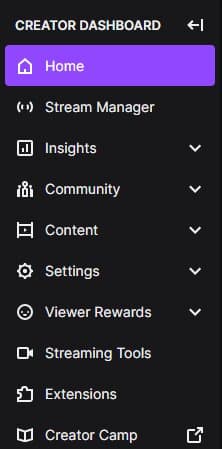
Next, we want to access the “Stream Manager” tool by clicking on it.
You will be directed to the stream manager tab, where you can observe how your viewers perceive your Twitch stream.
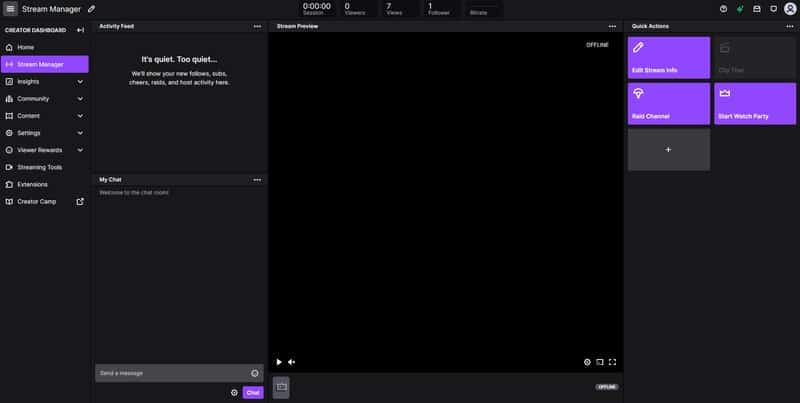
This is the screen you need if you are curious about how to co-stream on Twitch.
You will notice tools available for you to experiment with on the right side of your screen.
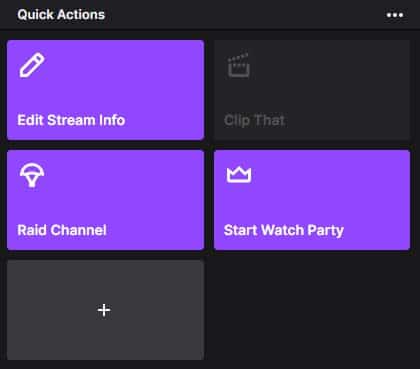
This is a list of actions you can apply to your stream.
However, there are also other options available.
You can expand these actions and explore more by clicking on the empty ‘Plus’ bar.
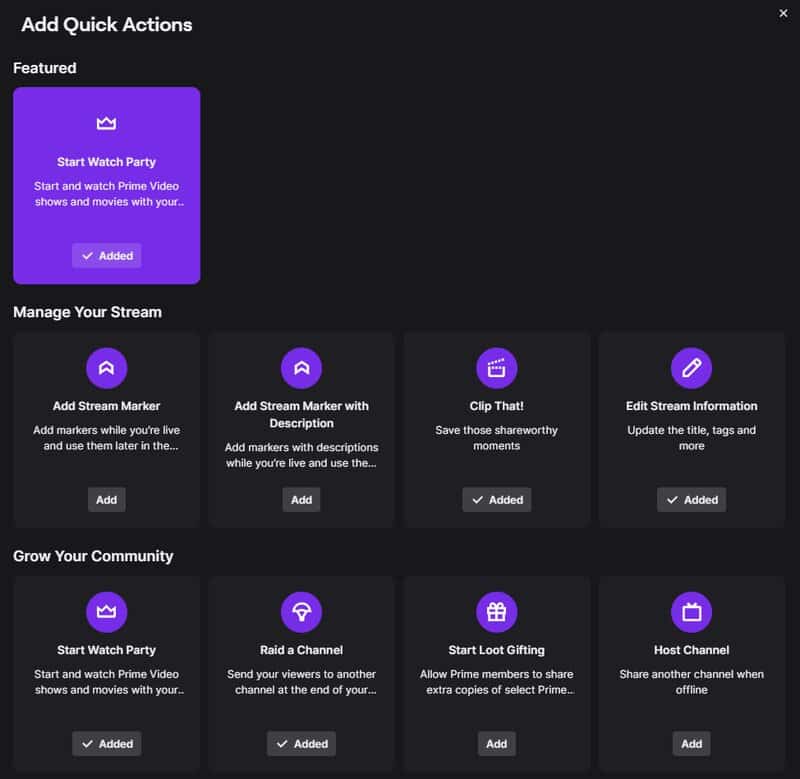
This will open up all the available tools you can use to manage your stream and grow your community.
Quite useful, isn’t it?
However, you must have Twitch partner status to enable the squad streaming option.
To begin your squad stream or accept an invitation to a squad stream, choose the Squad Stream option from the quick actions.
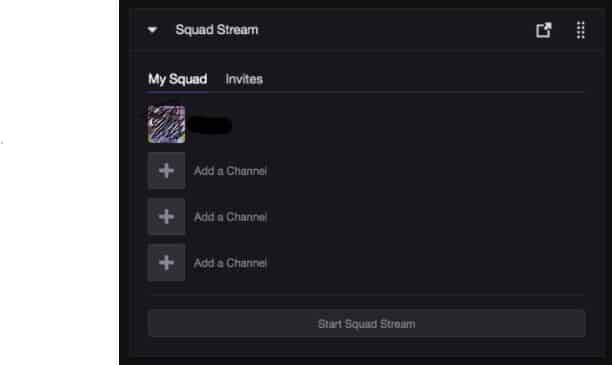
To send an invite to one of your friends, click on the ‘Add a Channel’ option in the Squad Stream window.
Who Can Be Invited to the Squad?
Remember, you can only invite channels that are on your friend list and follower list.
Those you wish to invite must also have Twitch partner status, which can be a setback for new streamers.
Hopefully, Twitch will soon make this feature available to all users.
Once the invited channels have accepted the request to form a squad stream, you will be able to start a squad team.
Once you start a squad stream, a banner will appear on the content creator’s page.
This allows viewers to watch your stream in squad mode.
Voila, your squad stream is now live!
