Having your Twitch chat visible while streaming is quite useful, as it allows for constant interaction with your viewers and lets you observe their reactions to your content. However, you may be wondering how to view Twitch chat while streaming.
We will discuss each one of them and explain how they work, allowing you to implement the method you prefer that best fits your overall streaming platform.
Table of Contents
1. Third-Party Software
One of the most commonly used methods by Twitch streamers is to utilize third-party programs that function as overlays or pop-ups, allowing you to quickly open and close your Twitch chat without disrupting your streaming screen.
You can also use them to display live chat for your viewers, which many streamers already do with standard Twitch chat. However, there are advantages to using these programs, as they are customizable and compatible with various platforms.
We will review two of the primary software options for stream chat used by streamers: Restream and Baffler.
Restream
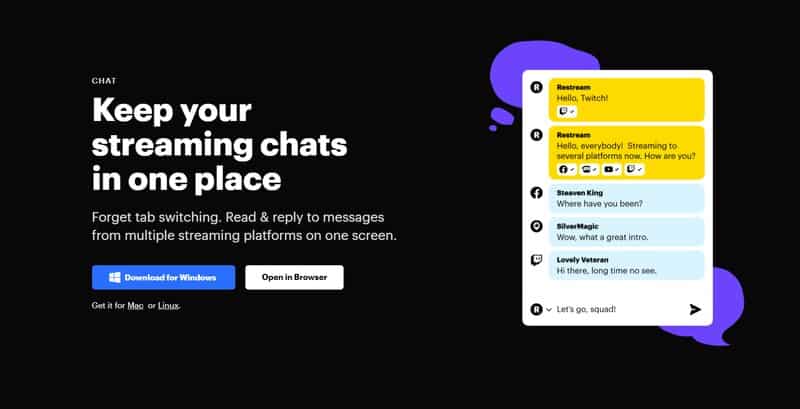
Restream is an excellent tool for implementing a Twitch chat overlay in-game or in other content. It allows you to integrate chat from multiple platforms into your stream, which is particularly useful if you’re streaming on more than one platform.
Once you open Restream, you will log in to your Twitch account, view your Twitch channel, and select the “Chat Settings” menu in the chat to create an isolated chat window.
Once you do that, you can select “window always on top,” which will make your chat appear as an overlay. This allows you to open and close other windows without causing the chat to disappear.
What’s great is that you can design a personal hotkey for your chat to appear when you need it and close when you don’t. This is particularly useful when using two monitors.
Baffler
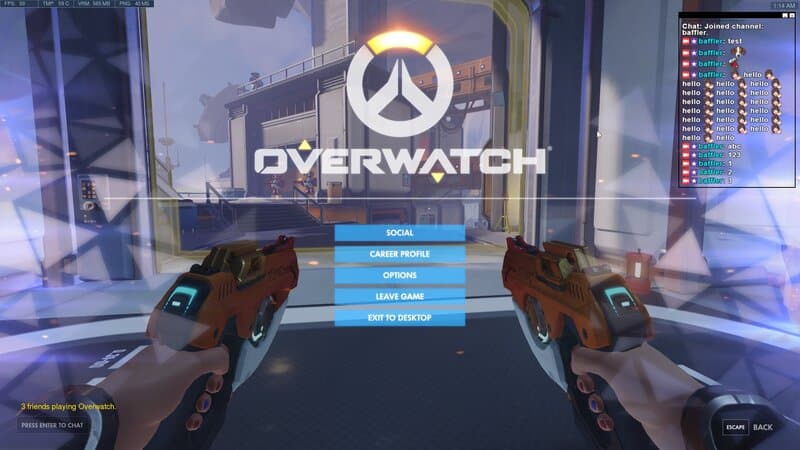
Baffler is another chat widget that allows you to view Twitch chat while streaming, as it also functions as an overlay.
Baffler is somewhat easier to use than Restream because Restream is a multi-streaming platform, whereas Baffler is software that you install on your PC. You then log in to your Twitch account to choose which chat you want as an overlay.
What’s great is that you can adjust the size of the chat once you set it as an overlay, and you can also move it around your valuable screen space so it doesn’t obstruct the main content.
If you want to manage the challenge of viewing and reading Twitch chat while streaming with minimal effort and using a straightforward program, then Baffler may be a better fit for you than Restream.
2. Window Mode
A great way to address the issue of viewing Twitch chat while streaming is to use “windowed game mode” on Twitch, along with splitting your screen into two. This allows you to have one window displaying your content and the other showing the chat.
You can also set up your front camera and the chat in a separate window while displaying the content on your main screen.
This method works reasonably well for content creators and commentators, but it is not an ideal solution for gamers, as it may not function properly in-game. Additionally, it can be distracting for other viewers since the chat size cannot be easily customized.
3. Two Monitors
If you’re still unsure how to watch Twitch chat while streaming, this method is for you. It is the best way to view Twitch chat during your stream, and you won’t need to download any additional software.
Since having a second monitor for Twitch chat overlay is common among streamers, we assume you already have this setup. If not, secondary streaming monitors are readily available online.
We even have a review of them if you would like to check it out.
Having 2 monitors for streaming is quite beneficial. You can stream your content on your main monitor while using the secondary one for your front camera, chat, and other software and hotkeys you’ll need during the stream.
What’s great is that you don’t have to restrict yourself to PC streaming to benefit from a second monitor for your Twitch chat overlay. You can set up your stream on your TV while playing on Xbox or PS platforms and still use a second monitor connected to your PC to view the chat. The same applies to tablet and mobile phone gaming.
4. Text-to-Voice
If you want to learn how to read Twitch chat while streaming without directly looking at it, you can enable the text-to-voice option on Twitch, which will automatically read the chat aloud for you.
You can achieve this by using programs like SpeechChat, which will read your chat aloud as your viewers type. While this can become somewhat annoying due to the constant robotic speech, it is still useful when you’re gaming and don’t have time to read the chat yourself.
Chatbots are an excellent tool for monitoring the chat during a stream, as they only read the donation alerts. This allows viewers to engage with you by sending donations, as well as making comments or asking questions that you can respond to, enhancing the overall interest of the stream.
This is a paid feature; however, if you prefer not to spend money on it, obtaining text-to-voice software may be a better option.
Pros and Cons of Displaying Chat While Streaming
Now that you know how to view the chat on Twitch while streaming, let’s discuss some pros and cons of keeping your chat visible during your stream.
If you’ve watched any stream on Twitch, you may know that while some streamers enjoy having their chat visible, others prefer to keep it hidden.
Let’s examine the pros and cons of having visible chat while streaming.
Frequently Asked Questions
1. How do you add a chat overlay to Twitch?
It’s quite easy to add a chat overlay to Twitch if you have software that can do so. Most software is free to download and is user-friendly so you won’t spend much time figuring it out.
2. How to see Twitch chat while streaming on Phone?
To view your Twitch chat while streaming on your mobile device, simply open up the Twitch app, and once you start broadcasting your stream, your chat will be placed on the bottom right of the screen. There aren’t really options to move it so you can’t place it anywhere else other than closing it completely.
3. How to Respond to Viewers on Twitch Chat?
If you want to respond to any viewer on Twitch, simply put an u0022@u0022 sign before their username, and then you can reply to them so that they know you’re talking to them.
Conclusion
So there you have it, our review on how to see Twitch chat while streaming, where we’ve explained everything you need to know about how Twitch chat functions and how you can view it during your stream.
We hope this article was helpful. If you have any further questions, please leave them in the comment section below.
