Gaming is an unstoppable freight train that has been dominating the entertainment industry for years, showing no signs of slowing down anytime soon. Given this, creating a successful gaming YouTube channel may be the best choice for any aspiring content creator seeking recognition, income, or simply some enjoyment.
In this article, we will explore some of the most common scenarios related to creating gaming videos, the best approaches to take, and how to simplify the process for yourself.
We will also discuss information regarding editing and video recording software solutions, which are essential for capturing and editing your gameplay videos. Additionally, we will address some of the most common questions related to this topic.
Let’s explore how to record gaming videos for YouTube!
Creating a gameplay video doesn’t have to be a chore or a complicated task. However, it is important to be aware of the tools you need and can use for the job, as well as some trends that would be wise to follow during the process.
Below, we’ll discuss the essentials for creating high-quality gaming YouTube videos for PC or Mac users, gaming consoles, and smartphones.
We will also explore the types of editing software you can use to incorporate text, audio commentary, picture-in-picture, or other exciting effects into your video file.
Table of Contents
PC Gaming YouTube Videos
There are several options that content creators can choose from when recording a PC gaming video for YouTube.
Both Nvidia and AMD cards offer dedicated software solutions for video recording, broadcasting, and sharing, known as Shadowplay and Relive, respectively.
This gaming software has a minimal impact on game performance and the gameplay experience.
They are easy to activate using a dedicated hotkey, and they also provide some basic editing features.
In addition to graphic cards, more advanced YouTube gamers can also utilize a free game screen recorder such as Streamlabs, ShareX, or OBS to live stream or record their gameplay.
These apps support microphone use for audio narration or voice-over, enabling you to add scenes, overlays, text, and various filters and effects to your recordings.
The tech-savvy users of both PC and Mac often utilize a separate video editor that opens up a whole new world of possibilities, such as multi-track and multi-cam video editing.
You can record audio or add voice audio separately if you have a good microphone, and incorporate hundreds of special effects, along with many other exciting features.
Even a single gaming video can occupy a significant amount of storage space on your hard drive, particularly given the video quality available today, so it’s important to consider this in the long run.
Gaming Videos on Consoles
How difficult is it to record gameplay videos on consoles, and do you need any additional equipment to succeed in the YouTube gaming market?
Below, we will explore some of the most popular consoles available today.
1. PlayStation Consoles
The process of capturing gameplay on PlayStation consoles is generally straightforward, as long as the console is connected to your YouTube account and you have chosen a video game to record.

How to Record Gaming Videos for YouTube on PS4
You can easily record videos on the PS4 by quickly double-tapping the Share button on the controller, and you can stop the recording in the same way.
This console can retroactively record gameplay for 15 minutes by default, saving it in cache memory.
In Share Settings, you can select to capture up to an hour of gameplay, which you can then easily save and upload to YouTube directly from your console.
To upload a game from your console to YouTube, press the Share button while on the title screen, select the Upload Video Clip option, choose the clip you want to upload, and then select YouTube as the platform. It’s that simple.
Since the video editing options on PS4 are limited, you can always transfer your recordings to a flash memory stick or external hard drive using a USB cable.
You can then edit that gameplay video on a computer before uploading it, using dedicated video editing software.
To do this, connect the USB memory or external hard drive, access the Capture Gallery from the main menu, and select a game from which you have captured videos.
Next, find the recording you need, press the Options button on your controller, and select the Copy to USB Storage option from the side menu.
How to Record Gaming Videos for YouTube on PS5
This process functions equally well on the latest PlayStation 5 console. You can double-tap the Create button to save up to an hour of gameplay video.
To upload a saved video to YouTube, press the Share button after reaching the main menu. This will open the Sharing and Broadcast window, where you will find the Media Gallery.
Select the video you wish to upload from the list of available options, click the Options button, and choose Share.
From there, you can edit the video clip or modify the tags, title, or description before ultimately uploading the recording to YouTube.
It is important to mention that you have additional advanced options for editing, thanks to the built-in video editor known as Share Factory Studio.
Share Factory Studio is a free native PS5 app that allows you to create and professionally edit gameplay videos directly on your console.
It enables you to add text, themes, stickers, soundtracks, and even create a picture-in-picture video, provided you own a PlayStation camera.
If you want to create higher quality videos, you can connect both the PS4 and PS5 consoles to most of the available capture cards.
By using a free screen recording software such as OBS, you can record or stream gaming videos directly from your computer to your YouTube account.
2. Xbox Consoles
Creating a straightforward YouTube gaming video on these Microsoft consoles can be more complex than on their PlayStation counterparts, which seems illogical considering they have been direct competitors for many years.

Xbox One
This console provides various options to capture your gaming experience for a YouTube video.
To capture the last 30 seconds of gameplay retroactively, simply press the Xbox button on your controller and select the Record option.
To begin recording longer videos, navigate to Capture options and select Record from now.
Depending on the game’s resolution and the limited storage space of the console, you can capture up to 10 minutes of gameplay on the internal storage.
You can extend that time to an hour of gameplay recording by using an external storage unit.
To edit and share your gaming video on YouTube, you need to download the Upload Studio and YouTube apps from a store. After that, you can edit and manually upload your recording just as you would on a computer.
For a let’s play video, extensive walkthrough, or commentary, you will need one of the external capture cards, just like with PlayStation consoles.
Xbox Series X
Fortunately, the latest Xbox Series X is more user-friendly than its predecessor for creating and sharing game videos, thanks to its improved operating system and upgraded controller.
You still need to download the YouTube app to share a video directly from the console. To begin recording clips of up to 1 minute in length, press and hold the new Share button on the controller.
To record an entire hour-long video, you need to connect external storage to obtain the necessary hard drive space.
Next, navigate to the Settings tab, select preferences, and then go to the Capture and Share Menu. Scroll down to the Capture Location and select your external hard disk.
It is important to note that you cannot use a console to edit or share gameplay from an external drive, as this can only be done with files saved internally. Therefore, you must use a PC for that task.
3. Nintendo Switch

The Switch console is not particularly well-suited for recording gameplay videos. You cannot capture videos or stream directly to YouTube, and your options are quite limited. However, the process itself is relatively straightforward.
All you need to do is press and hold the Capture button, allowing the console to save the last 30 seconds of your gameplay in its album. You can easily access and view the contents of this album by selecting it from the home screen.
After that, the next step is to transfer all the recordings to the SD card by navigating to the System settings, selecting Data management, and clicking on the Manage Screenshots and Videos option.
The 30-second screen recording is insufficient for any reputable YouTube channel, particularly if your aim is to create a let’s play video or to play games for extended periods for any other purpose.
To do this, you will need to use a screen capture card and video capture software on your computer, following the same process as with any of the other consoles mentioned above.
Smartphones
Gaming on smartphones may not be as popular as on PCs or consoles, but it is continuously expanding and certainly deserves mention in the article.
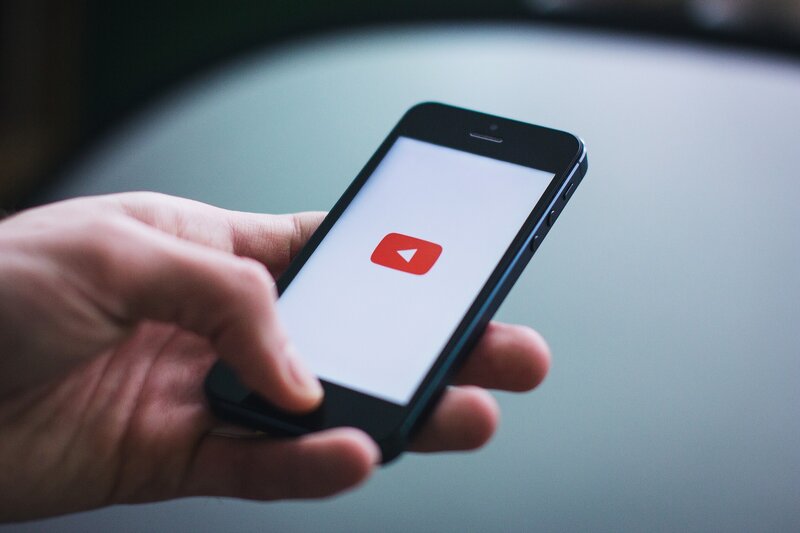
Android
In this case, things are as simple as they can be, as the phone itself functions as a screen recorder.
If you are using an Android phone to record gameplay and create a YouTube video, you need to install the latest version of the free Google Play Games app. After that, open the app and select the game you wish to record.
Next, tap on the Record button, select your preferred video quality, press Next, and launch a game when prompted.
You will not only have the option to record a gameplay video with the original game audio, but you will also be able to record your face using the front camera and your voice through the internal microphone. That’s impressive for a free application.
All the video clips you recorded will be saved in your phone’s gallery, allowing you to edit and share them on YouTube directly from your device.
iPhone
You can record video of your gameplay for YouTube using iPhones and iPads in two ways.
The first method is to enable Screen Recording from the Control Center in Settings. This allows you to access the Control Center and use the option to record a video whenever you wish, including while you are in a game environment.
The second method involves using the free framework called ReplayKit, which allows you to record both the game video and audio from your microphone as well as the game itself.
ReplayKit functions similarly to its counterpart in the Android family. Launch the app to locate and initiate a game you want to record. The only drawback of this app is that not all games are supported; however, there are enough compatible games that you typically won’t have to worry.
The next step is to download and install the YouTube iOS app, which will allow you to edit and share your gaming video manually later.
Video Editing Software and Other Essentials
The most effective way to gain complete control over your finished recording is to use a good video editor to modify and edit your gaming video according to your preferences.
That is increasingly important now, as any gaming video on YouTube is expected to be produced as professionally as possible.
That’s something you can’t accomplish as effectively with a gaming console as with certain software solutions available on a PC or Mac computer.

Although the best programs available, such as Premiere Pro or Final Cut Pro, can be quite expensive, there are several useful apps that won’t cost you anything.
Some of the most notable free apps for video editing are:
Other strengths that may be useful when creating a video game YouTube channel include:
Final Thoughts
YouTube gamers encounter intense competition from their peers and users on other platforms. Simply recording gameplay at random and hoping for the best is insufficient.
Creating a high-quality gaming video demands both effort and creativity, but it’s all in good fun.
The ideal outcome is that you’ll discover your niche among the millions of game enthusiasts eagerly anticipating the next great thing.
In the worst-case scenario, you’ll still have some fun and learn new things about audio and video recording, the gaming world, and people as well.
You cannot know how things will turn out unless you give it your all, so choose your path and begin recording.
Frequently Asked Questions
What do you need to make a gaming video for YouTube?
Some of the essential things you’d want to procure to start your gaming career on YouTube are a computer or a console to play games, record or stream gameplay footage directly to your gaming YouTube channel. u003cbru003eu003cbru003eIf you like to add audio comments or narration, you could do fine with only a simple gaming headset, and you’re pretty much set to go in most cases. u003cbru003eu003cbru003eSuppose you prefer to have the highest possible quality in your videos, though. In that case, you can always acquire one of the available capture cards, a capable standalone mic for professional-sounding audio, and a powerful video editor so you can edit your videos to perfection before you decide to upload them on YouTube. u003cbru003eu003cbru003eSome content creators also utilize a green screen for complex recording setups, adding more exciting content on screen, different backgrounds, etc.
Is it profitable to make, share, and trade video game stories on YouTube?
Although Twitch is the most popular solution for people who play games online, YouTube is no slouch in that matter. u003cbru003eu003cbru003eDepending on the popularity of your channel and the quality of content, you can make a decent amount of money from producing gameplay videos on YouTube. u003cbru003eu003cbru003eSome of the most popular channels on YouTube are of the gaming variety. Creators like PewDewPie, Markiplier, Fernanfloo, and the rest garner tens of millions of subscribers and billions of views on their channels. u003cbru003eu003cbru003eSo if you like to play games, it is nice to know that you can build a successful YouTube career, worldwide recognition, and money with a thrilling concept and high-quality content.
What is a capture card?
Capture cards are pieces of hardware that allow you to record game videos from a computer or a console without interfering with your gameplay experience. u003cbru003eu003cbru003eWith this device, you can capture longer gameplay sessions and record with a higher video quality than what is usually available on consoles. u003cbru003eu003cbru003ePlus, you have the advantage of using programs like OBS and XSplit to set up your recording stage in whatever way suits you best. u003cbru003eu003cbru003eThis card is an integral tool for advanced users, live streaming and recording game videos on YouTube, Twitch, and other platforms. u003cbru003eu003cbru003eSome of the most prevalent ones on the market are:u003cbru003eu003cbru003e1. Elgato Game Capture HD60 S+ u003cbru003e2. AverMedia Live Gamer Mini u003cbru003e3. Elgato Game Capture 4K60 S+ u003cbru003e4. Asus Tuf Gaming CU4K30 u003cbru003e5. AverMedia Live Gamer Portable 2 Plus u003cbru003e6. Elgato 4K60 Pro u003cbru003e7. EVGA XR1
