The vast majority of successful streamers seek opportunities to engage with their audience on both YouTube and Twitch, connecting through both social networks.
Therefore, they choose multi-streaming, which involves streaming on two different platforms at the same time.
We understand that if you are a new streamer, navigating different platforms may seem complicated, and you might be wondering how it is even possible.
However, there is no need to worry.
We have chosen to combine our experience and knowledge to write this article, which will explain how to stream on both Twitch and YouTube simultaneously.
Table of Contents
How to Stream on Twitch and YouTube Simultaneously?
As always, we aim to deliver a straightforward article, so we will begin by recommending the ideal services for multi-streaming.
Below, you will find detailed instructions for using each platform.
Today, the leading multi-streaming services worldwide are Restream.io, Melon, and Streamlabs multi-streaming software.
Each of the streaming software mentioned above provides you with various options for broadcasting across multiple platforms.
For instance, Restream provides you with the opportunity to live stream on more than thirty different streaming platforms!
However, please keep in mind that you will not be able to multi-stream if you are a partnered streamer (if you obtain the Twitch affiliate status).
The most important aspect of live streaming on multiple channels (such as Twitch and YouTube) simultaneously is connecting your streaming software (like Open OBS Studio, Streamlabs, etc.) to the multi-streaming service you choose.
The service will then distribute your live streams to the selected platforms.
How to Use Restream?
First of all, Restream is free; however, you will need to use their watermark while streaming unless you opt for their Premium version.
To explain how to use Restream effectively, we will provide the following step-by-step guide:
You are now prepared to begin your live streaming on multiple platforms, including Twitch and YouTube.
Simply click the connect button on your OBS Studio or any other platform or software you are using.
If you are still unsure which software to use, refer to our article on the best streaming software.
Why Should You Use Restream?
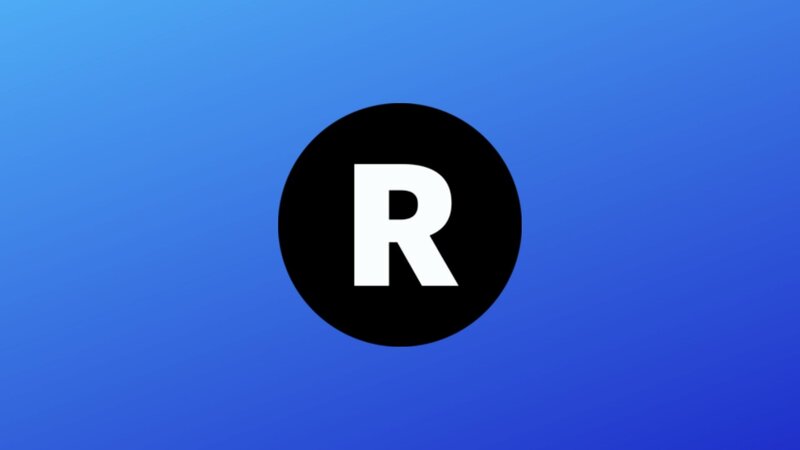
Tools and Features
The Restream dashboard provides you with a wide range of powerful features.
To learn how to stream on the two platforms mentioned above, and eventually on many other streaming platforms, you will need to understand some basic information about their tools.
First, Restream Studio enables you to broadcast directly from your browser.
All you need is your webcam.
Additionally, you can use your GoPro, phone, or any other device without concern that this multi-streaming platform will be able to broadcast it to multiple sites.
Additionally, you can enhance the enjoyment of your videos by sharing your screen with colleagues or by inviting new streamers to join you.
Secondly, the Restream Chat feature allows you to view all social alerts, comments, chats, and new messages from all the platforms you are streaming to.
So, bid farewell to tedious tab switching and welcome the clear Restream dashboard.
Finally, Restream Events is a tool that benefits various members of the live streaming industry.
And how is that?
Consider the situations when you may not want to live stream because you feel too tired or simply aren’t in the mood.
With this multistreaming software, you can record a video and broadcast it at your convenience.
Subscription Plans
When you determine that your personal or business channel is ready for an upgrade, Restream is here to assist you.
Here you can find all the details regarding pricing and instructions on how to subscribe.
Select the suitable subscription package, pay the necessary amount, and if, for any reason, you are not satisfied with the Restream Premium features, you can receive a refund within seven days.
You simply need to contact their customer support.
Their Own Server and Informative Blog
Many other platforms rely on third-party servers, which makes them somewhat unreliable.
However, Restream operates its own servers, which makes this streaming platform more stable than others.
Therefore, you won’t need to worry about your video being interrupted due to weak servers.
Additionally, if you have any questions about how Restream operates, you can visit their blog, watch tutorials on their YouTube channel, or reach out to their help center.
How to Use Melon?

Melon is among the fastest-growing live streaming services.
However, in contrast to Restream, Melon is not free.
If you wish to use Melon for streaming video to a single channel on one platform, it is free.
However, to utilize the Melon multistreaming feature, you must upgrade your package to the Pro version and make the payment.
The team behind Streamlabs are the creators of Melon, and they have worked hard to make it as user-friendly as possible.
The following steps you need to follow in order to use it will confirm that:
Why Should You Use Melon?
Frankly, we do not recommend using Melon, given that there are free options available in the market.
Specifically, Melon is growing rapidly, yet it still does not provide anything remarkable.
In fact, all the features and options from the dropdown menu are available in the free packages of other streaming platforms.
Screen editing, inviting and removing guests, screen sharing, and the chat pane are the main advantages of this service; however, they may not justify subscribing and paying for it, right?
Additionally, those features will not significantly improve your streams.
It appears that you can accomplish even more tasks with Restream, which is free.
Nevertheless, we continue to support Melon in its efforts to upgrade, introduce new features, and encourage us to spend more time streaming through the platform.
How to Use Streamlabs Multistreaming Software?
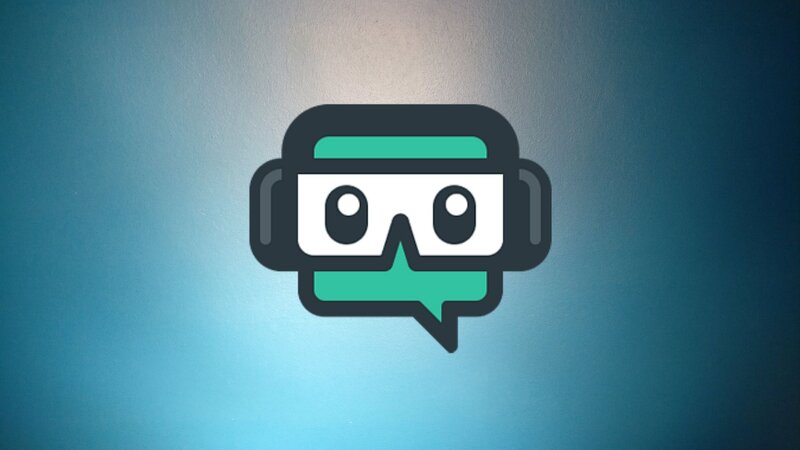
Streamlabs has included multistreaming in its Desktop version since 2019.
It is direct and user-friendly, just like all other Streamlabs products.
Additionally, if you want to learn more about any aspect of Streamlabs, check out our articles on how to stream with Streamlabs.
Now, let us return to the topic of multistreaming.
Starting to stream is quite simple. You just need to follow these steps:
Why Should You Use Streamlabs?
Streamlabs is one of the top services available today.
They have been collaborating with various Twitch affiliates for some time now.
If you want to begin streaming, Streamlabs provides everything you need.
You will not need to use a stream key or anything similar, as the same platform records and shares your stream or previously recorded videos on Twitch, YouTube, and various other networks.
However, they provide a stream key box if you need to share your stream from Streamlabs with other software.
If you are seeking the best editing for your YouTube or Twitch channel, Streamlabs offers editors, replay buffers, and overlays.
Additionally, Streamlabs provides you with a clear overview of chats, notifications, and all the social alerts you require.
Conclusion
As you may have noticed, the most challenging competition is between Streamlabs and Restream.
Both options are ideal for your simultaneous Twitch and YouTube stream, but we will give a slight advantage to Streamlabs due to its greater configuration options.
On the other hand, we have shared our thoughts on Restream—wishing them all the best!
Finally, Melon still has time to grow, and we believe it will become a true competitor in no time.
