When you begin to earn the trust of one or two followers, and they fill your chat room, you may realize how challenging it can be to manage Twitch chatters. But what should you do when giving up on your chat is not an option?
There is a solution, and it’s called chat commands. Simply add a command in Twitch chat and enjoy your viewing experience!
Let’s explore the unique chat mode that Twitch offers!
Table of Contents
What Is the Unique Chat Mode on Twitch?
Spamming is a common issue on Twitch. Many viewers, whether intentionally or not, tend to send the same message repeatedly. While it may be entertaining, most streamers find it frustrating.
This command stops viewers from posting the same messages repeatedly. If you enable this Twitch mod, it will block spammers from sending copy-paste messages. The Unique Chat Command can only be activated by a channel owner or a channel moderator.
What constitutes a spam message, and will this mode eliminate messages that contain the same emoji repeated multiple times? It will not. According to Twitch help, the Unique Chat command will only moderate messages that contain 9 or more characters, meaning messages must have at least two or three words.
If a viewer attempts to send a message multiple times, this mode will automatically delete all duplicate messages in the Twitch chat.

Do Many Streamers Utilize This Command?
The answer is yes! Many streamers utilize this Twitch chat command to manage potential spam in the chat room. However, a significant number of streamers prefer not to use this mode. Curious about why?
This is because this command lacks accuracy and could potentially result in channel weaknesses. Even one of the most famous Twitch streamers, xQcOW, does not use this command.
Is this command useful?
Many viewers enjoy sending repeated messages simply because they find them amusing—spam is unrelated to this. This Twitch chat mod command can be frustrating for these viewers, who may consider leaving the stream.
Nevertheless, like all commands on Twitch, this one can also be very helpful.
Suppose you are a streamer with 2,000 followers and you encounter a spamming issue in your chat room. Naturally, you will want to use the Unique Chat command. With such a large following, you need not worry if a few of them lack the patience to handle spam messages.
However, if you are a new streamer and do not have as many followers as you would like, this command could drive some of them away, making this mode not a viable solution. Instead, consider sending your spammer a private message to explain why they should stop posting non-unique messages, not just on your channel but across all Twitch channels.

How to Activate Unique Chat Mode?
If you have the owner’s or moderator’s permission, activating this command is simple! All you need to do is type ‘/uniquechat’ into the chatbox, and the filter will be ready to work its magic.
There are two methods for enabling a unique chat feature:
If you are someone who doesn’t trust just anyone, you can put this to the test! Open an incognito tab in your browser (or use a different browser) and then access your stream. Next, try sending messages repeatedly; you should notice that the repeated messages disappear.
Conversely, if you are part of the ‘annoyed viewers’ group, consider politely requesting that the channel editors disable this feature. They are likely to consider your suggestion if they do not receive many spam messages.
How to Turn Off Unique Chat Mode?
You can turn off this feature by following the same steps you used to turn it on, with one simple change: this time, type in the ‘/uniquechatoff’ command.
Disabling this Twitch chat command is likely a wise choice if you don’t receive many spam messages during your streams. Additionally, it can be beneficial in games like Borderlands 2, which is filled with excellent jokes. Viewers can find it quite entertaining to engage with the NPC’s phrases.
Should You Use a Unique Chat Mode?
You may want to use this chat feature when dealing with haters who enjoy spamming and trolling. However, it may be wise to disable the feature once the situation has calmed down.
If you are a recognized stream creator, use this command to prevent spam messages from appearing in your channel.
Regardless, you likely won’t need to use this Twitch moderator command. It’s advisable to keep this command turned off if your viewers frequently make meta jokes or memes.
Other Useful Twitch Chat Commands
Whether you are a viewer or a streamer, there are some basic Twitch commands in Twitch chat that everyone should know. Remember to always type ‘/’ before all Twitch commands.
Essential Commands for Channel Moderators and Streamers

/ban [username]
The most popular of all the Twitch moderator commands allows you to ban any user you select from your channel’s chatroom. (Use the unban command to reverse this action);
/clear
If you feel that you do not want to view your chat messages, this command will delete all the messages for you:
/emoteonly
This command enables all channel moderators to relax a bit since only 100% emote chat messages will be posted. (emoteonlyoff – use this command to disable it);
/followers [duration]
Limit chatting to followers-only mode; you can optionally set a duration, such as 20 minutes or 2 weeks. (If you want to turn off followers-only mode, use this command: followersoff);
/monitor [user]
Among all the Twitch commands, this one isn’t used as frequently, but if you believe someone is your cup of tea, you can monitor that specific user’s messages. It can also be helpful in identifying that chat bot that annoys you by repeatedly sending the same message. (Use unmonitor to deactivate this command)…
Twitch Commands for Channel Editors and Streamers

/commercial
This command is excellent for those of you who own a channel on Twitch, as it allows you to make another channel your partner or affiliate. This is the most useful Twitch mod command for owners and editors, as it can attract many viewers.
/host
Utilize the embedded video player to feature someone else’s channel on your own. (Use unhoast to disable it);
/raid
Twitch mod commands can be entertaining, and this one is no exception. The raid command will direct viewers to different Twitch channels, which is excellent if you have partners or affiliates…
Broadcaster Commands

/mod [user]
With this Twitch command, you can appoint channel moderators. However, if you no longer want someone to be a moderator on your Twitch channel, use this command unmod [user];
/vip [user]
If you own a channel on Twitch, this command will assist you in granting someone VIP status. Only users with VIP status are exempt from channel and chat moderation settings.
However, if you hold VIP status on someone else’s channel, you should be aware that all channel moderators can still establish channel rules specifically for you.
This Twitch command will be disabled by using unvip.
/rules
You might think that this command is less important compared to others. However, if the channel rules are in place, this command will display them to the broadcaster, allowing him to make any necessary changes.
Twitch Commands Everyone Can Use
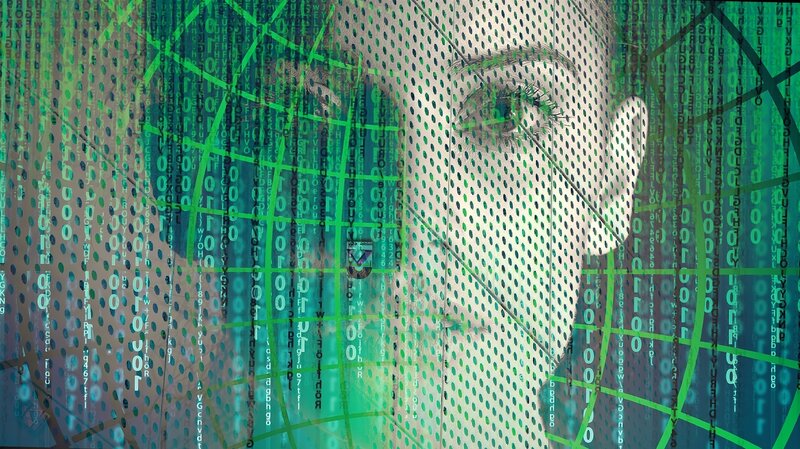
/mods
One of the most frequently used Twitch commands among users is this one. This command will display who the chat moderators are in the channel you are visiting.
/vips
All channel VIPs will be displayed if you enter this command.
/color [color name]
This will assist regular users in changing the color of their Twitch account username.
/color [hex value]
While regular users do not have this opportunity, turbo users can indeed choose different color shades by entering the color’s hex value instead of its name.
/w [username] [message]
If you enjoy a particular channel but prefer not to share your opinion publicly, this command will send a private message to the user of your choice…
Whether you are a broadcaster, moderator, or viewer, there is a Twitch command for everyone. Twitch mods are available to help you create an appealing chat server (if you are a moderator or broadcaster) or to find relevant information about a specific channel.
Nonetheless, Twitch rules for chat exist to enhance everyone’s comfort. Therefore, if you find yourself banned, consider what actions may have led to this unfortunate situation.
FAQ
How do I make my Twitch stream unique?
Some streamers have co-hosts or guests in u003ca href=u0022https://www.teamspeak.com/en/u0022 target=u0022_blanku0022 data-type=u0022URLu0022 data-id=u0022https://www.teamspeak.com/en/u0022 rel=u0022noreferrer noopeneru0022u003eTeamspeaku003c/au003e. Some set up third-party websites, while others play video games with the community. The only thing important here is to be who you are and do what you like. u003cbru003eu003cbru003eViewers like honesty, and this is maybe the only thing that will make you stand out without much effort.
How do I customize my Twitch chat?
You can make a u003ca href=u0022https://streammentor.com/twitch-chat-overlay/u0022 target=u0022_blanku0022 rel=u0022noreferrer noopeneru0022u003ecustom Twitch chat overlayu003c/au003e using all the commands we have mentioned in this article. But keep in mind that we didn’t mention just about every of the Twitch commands and that there could always be a couple of new Twitch commands that we just didn’t have the opportunity to talk about.
How do you get different color chats on Twitch?
There are two steps you need to complete to have colored chat on Twitch.u003cbru003eu003cbru003eFirst, go to u0022Chat Identityu0022, which is located on the left of the message box, and select the color you want. It will change your username to another color when using the chat.u003cbru003eu003cbru003eNext, type u0022/meu0022 in front of your message, and the text will be shown in the same color as your username.
