Since the implementation of the Streamlabs chatbox, many streamers have encountered issues with Streamlabs OBS chat not functioning and are unable to reactivate it.
Luckily for you, I have some potential solutions for Streamlabs OBS chat not working problem, Here is what you can do:
1. Refresh the chat by clicking the Refresh button above the chat;
2. Check for Streamlabs updates;
3. Disable browser source – go to Streamlabs settings > Advanced Settings > Uncheck Enable browser source;
4. Re-log to Streamlabs to re-authenticate the chat;
5. Contact Streamlabs support here;
Keep in mind that these solutions may not work for everyone. If you are among those individuals, your best option is to contact Streamlabs support.
Table of Contents
How to Add Chat to Streamlabs
Before I discuss potential causes and solutions for the Streamlabs chatbox not working, I would like to share a step-by-step guide on how to add this chatbox.
The feature may not be functioning correctly because it was not added properly.
Here are the steps:
1. Launch Streamlabs and log in to Twitch
The first step is to log in to the streaming software (in this case, SLOBS) and then log in to Twitch through Streamlabs.
Streamers who have recently transitioned from another streaming software to SLOBS will need to enable streaming from this software to Twitch.
You can do this in the Twitch settings, so simply go to Twitch to ensure it is authorized.
2. Add the widget
The chatbox is categorized under widgets, so when you launch the program, navigate to the Widgets tab.
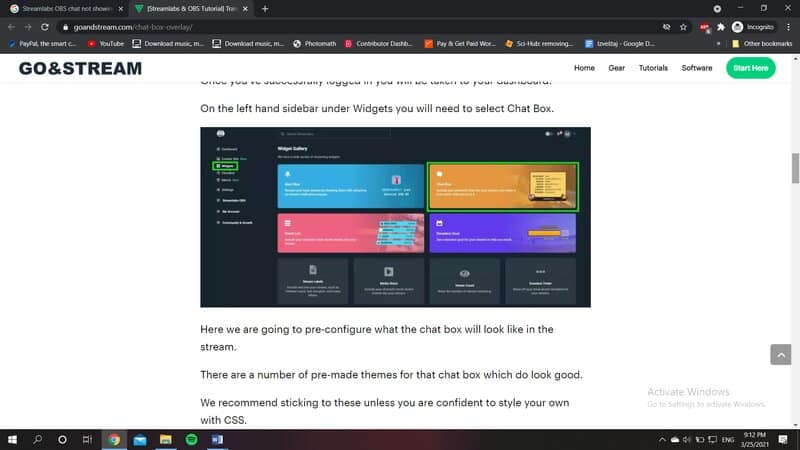
You can easily add the chatbox by tapping the Plus icon in the Sources tab, selecting Widgets, and then choosing Chatbox.
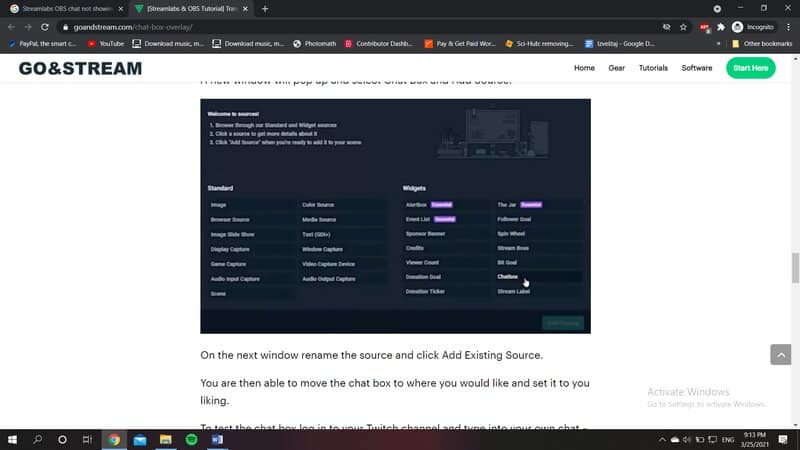
3. Customizing the Chatbox
When you select this feature in Widgets, a new window appears, allowing you to customize the chatbox.
Streamlabs offers a variety of themes, allowing you to spend less time designing the chat and adjusting settings.
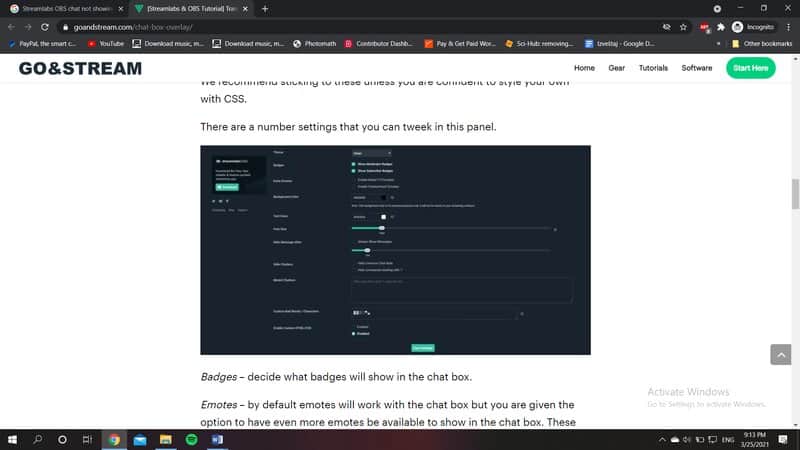
However, if you wish to adjust the settings, here are some aspects you can modify:
4. Identify the source
Of course, every source in Streamlabs must have a name. So, name it, click on Save, and the chatbox should appear on the screen.
How to Fix Streamlabs OBS Chat Not Working
As mentioned, the issue of the Streamlabs chatbox not working on Twitch is quite common, and here are some solutions:
1. Refresh Streamlabs
The first step you should take is to refresh the chatbox.
Keep in mind that this is a new feature, and Streamlabs has not yet incorporated chatbots; it only supports chatbox and Twitch chat. As a result, many streamers are experiencing difficulties with Streamlabs connecting to chat.
There is a refresh button located just above the chat. Additionally, you can log out and log back in after refreshing to check if it has returned.
2. Update Streamlabs
If you are not using the latest version of the program, certain features may not function properly.
Before starting your next stream, check for any new updates. If there are updates available, complete them before adding the chat.
3. Revise Streamlabs Settings
You should also review the Streamlabs settings.
Launch Streamlabs on your computer and open the Settings tab.
Go to Advanced settings and scroll until you see the settings for sources.
The box labeled “Enable browser source” is likely checked by default. Simply uncheck that box and save the changes.
Next, log out and then log back in.
4. Re-log to Streamlabs
Sometimes, your username authentication may expire, causing chat authentication to fail. This can also occur when you change your username.
This can be easily resolved by logging out of Streamlabs. Click the gear icon and locate the “Log Out” option next to your username.
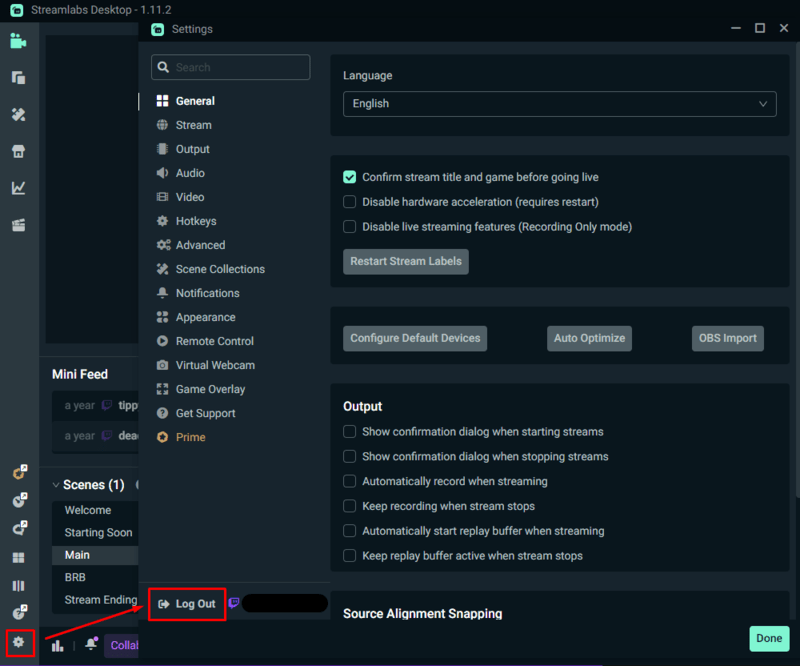
Once you are logged out, just log back in. This can also be done while streaming.
5. Contact Streamlabs Support
If none of the solutions work for you, it may be a good idea to seek assistance from Streamlabs support.
The reality is that, with any software or video game, most fixes do not work for everyone. This is also true for Streamlabs.
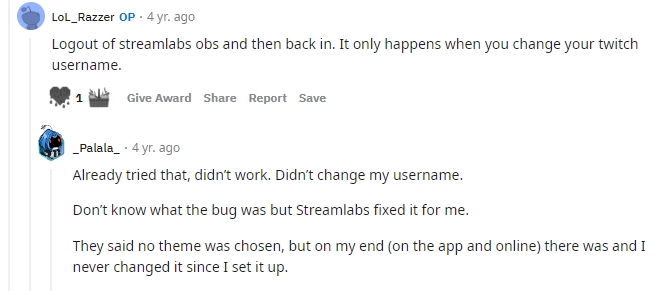
For instance, logging out and back in did not resolve the issue for one person on Reddit. Therefore, they contacted the support team, who fixed it.
Regarding the topic I am discussing, here is the email message you could send to support:
Dear Streamlabs support,
I am experiencing issues with Streamlabs chat not functioning. It simply won’t load. I have attempted several potential fixes, but none have been successful. I would appreciate your assistance in resolving this matter.
Respectfully,
[Your name]
Conclusion
Streamlabs OBS chat box not functioning is an issue that many streamers have encountered.
I hope that one of the solutions provided above has helped you resolve this issue.
Related: Streamlabs OBS Game Capture Black Screen – Top 8 Best Fixes
