Being a subscriber on Twitch offers numerous benefits, including access to special animated emotes, earning subscriber badges, and various other perks.
However, people on Twitch can also unsubscribe from a certain channel if they are not satisfied with something. Here is how to unsubscribe on Twitch:
How to Unsubscribe on PC/Mac?
* Log in to Twitch and click on your profile picture;
* Click “Subscription”;
* Go to “Your Subscriptions”;
* Find the channel you want to unsubscribe from;
* Click the “cog” icon;
* Choose “Don’t Renew Subscription” or “Cancel Paid Subscription”;
* Select the reason and click the button to confirm;
How to Unsubscribe on an Android Device?
* In the Twitch app, find the channel you want to unsubscribe from;
* Click the “Subscribed” button;
* Choose the “Cancel Subscription” option that appears;
We will discuss the reasons for unsubscribing later, but first, we will cover how to unsubscribe on Twitch in more detail.
Therefore, below you will find a detailed guide on how to cancel your subscription on Twitch.
Table of Contents
How to Unsubscribe on Twitch?
First of all, as you know, Twitch can be accessed on PC or Mac, as well as on mobile devices such as Android or iPhone. In this text, we will cover the unsubscribing process on all these devices.
At the conclusion of this introductory section, we would like to remind you that you must cancel Twitch subscriptions from the device you used to subscribe.
If you subscribed using your computer, you must use the same computer to unsubscribe.
It’s the same with your Android device.
If you subscribed to it, you must also unsubscribe from it.
After you unsubscribe, the end date for all the benefits and perks provided by a Twitch subscription will be the next billing date.
Now, let’s proceed to analyze the unsubscribing processes.
How to Unsubscribe on PC/Mac?
Since most people use Twitch on their computers, we’ll begin with canceling a subscription on computer devices.
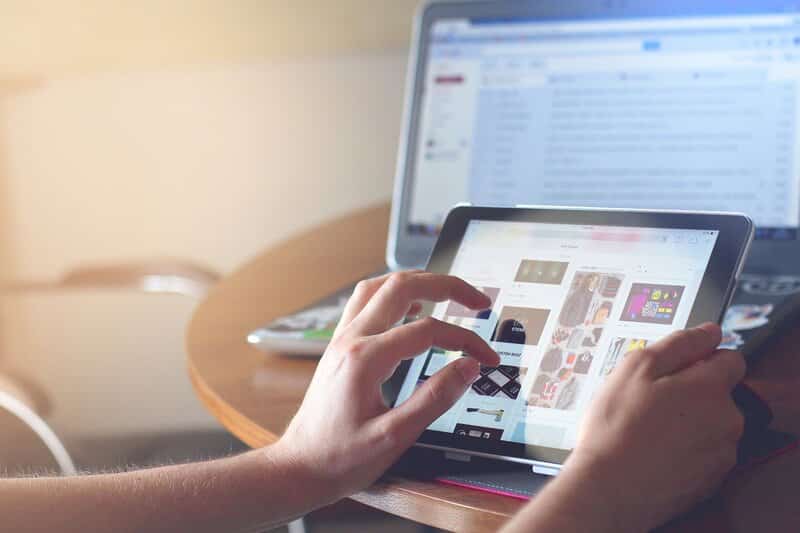
Step 1
First, you will need to log in to your Twitch account.
On the next page, locate your profile picture in the top right corner and click on it.
Step 2
A dropdown menu will be displayed.
Locate the “Subscription” option in the menu and click on it.
Step 3
The next page that opens is the “Subscription” section, where you can view all the Twitch channels to which you are subscribed.
On the same page, there are several subsections, including “Your Subscriptions,” “Gifted Subscriptions,” “Mobile Subscriptions,” and others.
You need to select the “Your Subscriptions” subsection.
Step 4
Here, you will find a list of your Twitch subscriptions, with a “cog” icon next to each subscription.
When you locate the Twitch channel you wish to unsubscribe from, click the “cog” icon next to it and select either the “Don’t Renew Subscription” option or the “Cancel Paid Subscription” option.
If you clicked the “Don’t Renew Subscription” button, Twitch will present you with a list of reasons for canceling the subscription.
If your reason is not on the list, you can select the last “Other” option and then click the red “Don’t Renew Subscription” button to confirm your cancellation one final time.
If you accidentally selected the wrong account or changed your mind, there is also the purple “Stay Subscribed” button.
If you have recently subscribed to a channel and wish to cancel your subscription immediately, you will likely see the “Cancel and Refund” option. This feature is quite useful and appreciated, especially in situations where you may have accidentally subscribed to an account.
With this step, the unsubscribing process is complete, and you have successfully canceled your subscription to the channel you selected.
Next, we will discuss how to unsubscribe on an Android phone.
How to Unsubscribe on an Android Device?
Canceling a Twitch subscription on an Android device using the Twitch mobile app is just as straightforward as on a PC or Mac. You will find that the steps are largely the same as those for a PC or Mac.

Step 1
We will assume that you already have the Twitch app installed on your Android device; if not, please download it.
Next, open the app and locate the channel you wish to unsubscribe from.
Step 2
On that Twitch page of the channel, you’ll notice a prominent “Subscribed” button.
Click it.
Step 3
Once you have completed that, the “Cancel Subscription” option will be displayed.
Click that, and then click it once more to finalize the unsubscribing process.
If there is no “Cancel Subscription” option, don’t panic, and don’t assume that there is something wrong with Twitch or the app.
This simply means that you did not subscribe to that channel from this device, so try unsubscribing from a different one.
How to Unsubscribe on an iPhone Device?
iPhone devices are somewhat more complicated than PC/Mac or Android devices because you cannot cancel your Twitch subscription immediately through the Twitch app.
Instead, you can wait for your subscription to expire along with all its perks and benefits. If you do not manually renew it afterward, you will be unsubscribed.
However, if you are being charged automatically at the start of each month, you can select the “Don’t Renew Subscription” option at any time during your subscription. This will cancel your subscription at the end of that month, and no further charges will be made.
To clarify, we will analyze this process in the same way as the previous two.

Step 1
Open the Twitch app on your iPhone and tap on your avatar to access your profile.
Step 2
In the top right corner of your profile page, you will see a cog symbol that you should click.
Step 3
Next, select the “Subscriptions” option, which displays your active subscriptions, and choose the account from which you want to cancel your Twitch sub.
Step 4
Finally, select the previously mentioned “Don’t Renew Subscription” option, and you will be unsubscribed at the start of the upcoming month.
Why Do People Unsubscribe on Twitch?
It is common for people to not provide their support indefinitely, even to their favorite creators. In this text, we aim to analyze the phenomenon of unsubscribing and conduct some research on the typical reasons why individuals cancel subscriptions, as many people are curious about this topic.
We are presenting a list of the most common reasons why Twitch users cancel their subscriptions.
1. Personal finance
Twitch subscription services cost $4.99 per month, making it one of the monthly charges.
Nowadays, people’s financial situations frequently fluctuate, and those who once could afford multiple Twitch subscriptions may eventually realize that they should allocate that money to more essential expenses.
2. Modifications to Payment Methods
Users may change their payment method on their account. If they do, they need to cancel their Twitch subscription and then subscribe again for those changes to take effect on the channels they are subscribed to.
However, this reason is not very common, and it does not directly relate to a Twitch streamer or a subscriber.
It is merely an administrative matter that can be resolved very quickly.
3. Dissatisfaction with a Streamer
This has likely occurred at least once for every Twitch user.
You become interested in a streamer’s content, and he or she becomes one of your favorites. You subscribe to their channel, only to eventually discover that you don’t like them, their content, their energy, or their behavior. Consequently, you logically decide to unsubscribe and stop spending money on them.
4. Schedule Issues
This can also be categorized under “streamer-viewer compatibility.”
For instance, you may genuinely enjoy all the content from the channel you have subscribed to, but suddenly the content creator decides to change their schedule, and the new timing doesn’t work for you.
If you cannot watch the content of a channel, you are unlikely to stay subscribed to it.
5. Special Situations
Occasionally, Twitch organizes events related to subscriptions where subscribers receive various discounts, gifts, or have the opportunity to subscribe for free for the duration of the event.
These are referred to as Twitch Subathons when organized by streamers, or Subthember, which is an annual promotion on Twitch during September. After the event concludes, many Twitch users choose to unsubscribe.
Conclusion
This text is primarily intended for individuals who wish to unsubscribe but, for some reason, do not know how. It is also for those interested in the reasons for unsubscribing that we mentioned, or for those who want to learn more about Twitch subscriptions.
Having invested significant effort into the creation of this text, we hope you will appreciate it and find it both interesting and helpful.
