First of all, good day and welcome to our TikTok beginner’s guide. Today, we will teach you how to use TikTok from the very beginning.
As TikTok is the fastest growing social media app in 2021, a growing number of users are joining the platform.
In this guide, we will demonstrate how to navigate TikTok, enhance your understanding of the platform, and maximize the benefits of this social media app.
Table of Contents
Complete Guide on How to TikTok
1. Downloading the App and What TikTok Is All About
First of all, if you haven’t already, download the app. I’m doing it from the App Store, but it’s also available for Android in the Play Store on the home screen.
TikTok was originally owned by “musically” and was known by that name. It initially began as a lip-syncing music video app.
Now, you can upload your TikTok dance video as well as any other type of video you prefer.
I believe that TikTok enhances creativity, and generally, TikTok users are happier as a result.
On TikTok, you can watch people dancing to popular songs, observe emerging dance trends, and enjoy an overall positive atmosphere.
You can also discover some of the best TikTok dances on the platform and perhaps learn new moves.
Now, back to business: once you have downloaded the app, go ahead and press open.
2. Navigating the Homepage
Upon opening the TikTok app preview screen, the first thing you will notice is a feed of videos. Simply swipe up to continue through your feed and discover more content.
The TikTok home page is divided into two sections, much like other social media platforms such as Instagram:
“Following” enables you to view videos from the users you follow.
The “For you” page displays popular videos from TikTok, as well as videos that the app predicts you will enjoy based on your viewing habits.
Switching between these two feeds is quite simple, as easy as swiping left and right. The bolded title will always indicate which feed you are currently viewing.
Magnifying Glass
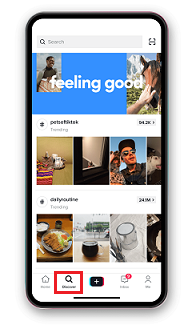
To discover what is trending, just tap the “magnifying glass” icon at the bottom of your screen.
The search bar is the place to discover the latest viral TikTok trends. Thus, if you want to learn about the most recent trends, be sure to visit that page.
Inbox
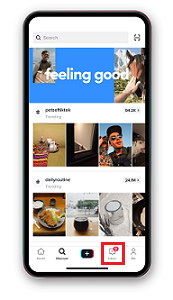
To access your inbox, tap on the message tab at the bottom of your screen. There, you will find notifications regarding followers, mentions, likes, comments on your videos, and updates about the people you follow.
You can also access direct messages with users by tapping the icon in the top right corner of your screen.
Your Personal TikTok Profile Page
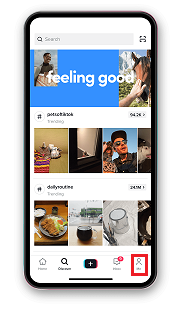
In the bottom right corner of the screen, you will find the “me” tab. By clicking on this tab, you will be taken to your personal TikTok profile.
From there, you can also click on “Edit Profile,” add a profile photo, and update your bio.
When you visit your profile page, you will find three dots “…” in the top right corner. By clicking on them, you will be redirected to settings and privacy.
From there, you can modify your account privacy settings and other general options.
You can set your account to private, allowing only your friends to view your posts while preventing other users from accessing them.
You can also enable or disable comments, preventing anyone from leaving comments on your videos if you prefer it that way.
Another helpful tip is to turn off notifications so that you won’t be disturbed.
There, you can also find your TikTok QR code. This barcode allows you to show it to other TikTok users so they can follow you with just one tap.
3. Creating Videos
To create a new video, click the “plus sign” icon in the menu bar.
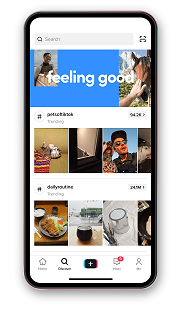
By clicking on it, the app will launch your camera, allowing you to record your video and utilize all the available features you see.
To create your very first video, simply press record. Who knows, you might be making trending videos in the future.
To enter record mode, simply press the red record button, and the camera screen will indicate that recording has begun.
A single video can range in length from 15 seconds to 3 minutes.
If you want to edit your TikTok videos in slow motion, you can easily slow them down or speed them up, depending on your preferences and requirements.
Some of the most popular TikTok videos are in slow motion, but there is a fine line of popularity between sped-up videos and slow-motion videos.
You can always watch the slow-motion tutorial on YouTube to improve the quality of your content if you decide to create slow-motion videos.
You can also add effects to your videos to make them more engaging. There are numerous effects available, so you will certainly find one that suits you best.
Creating TikTok videos isn’t particularly difficult. It primarily depends on your choice of content type.
You can always search for viral TikTok videos that are currently trending and try to create TikToks that align with those trends.
However, there is always another option: to create videos that you enjoy. Personal creative videos on any subject are entirely up to you, as I mentioned.
You can also record and combine multiple clips.
When you have finished recording, click pause and then click the Save button if you are not quite ready to post your first profile video.
You can also set a timer button (start countdown button) to automatically begin recording or even stop recording once the time limit you establish is reached.
Remember to include trending hashtags in your text overlays to increase views.
Adding Sound
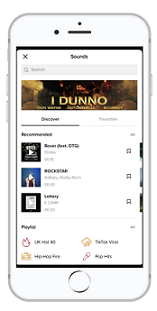
Tap “sounds” located to the left of the “effects” tab when you open your camera on TikTok. There, you can add sound and music to your videos.
TikTok offers an extensive music library for you to explore. You can search the music library and browse through viral songs that you wish to add. Once you’ve finished browsing, simply click on the song you want to include.
Once you have selected the song you wish to add, click on the “volume” tab located at the bottom left corner of your screen.
At the top of the page, beneath the audio information, you’ll find “Add to Favorites.” When you tap the ribbon icon, the file will be added to your personal sound library, which you can access by tapping “Sounds” at the top center of the preview screen in record mode.
By clicking on that tab, you will have the option to adjust the volume of your music and the original sound audio.
You can also choose to add some of the “viral sounds” or include sounds that you particularly enjoy.
You can explore and discover sounds and trending sounds on TikTok that will best suit your video; choose wisely. Additionally, you can add a custom audio clip to your video.
Adding Effects
Once you create your video, even more effects become available to you.
On the right side of the recording screen is a Beauty button that gently removes the dark shadows under your eyes.
You can trim your videos, add transition effects between video clips, and even include stickers and text.
By clicking the “arrow” in the bottom right corner, you will be redirected to the post screen.
There, you can add hashtags and friend mentions, and also select whether you want the post to be public, private, or visible only to friends.
Your video will only appear when people search for you if you select the public option.
You can also add fun stickers, such as a spinning record, music notes, funny monkeys, and various other items.
After completing all the necessary video modifications, click on the “post” tab to share your video.
4. Viewing Videos
Watching videos can be enjoyable and is generally a great way to pass the time.
If you want to view more information about the account that posted each video, you have two options.
You can either click on the username or click on the icon on the right side of your screen that contains their picture.
Additionally, you can swipe left on the video to access the account’s profile page, which is the same as clicking on the username.
There, you will find all the videos posted by the user in one feed. Additionally, you can check the user’s other social accounts here.
5. Duets and Reaction Videos

To create a duet or reaction video, click on the “arrow” that appears on any TikTok video.
If users have enabled duets and reaction videos, you will find the options in the bottom row of the menu that appears.
Duet enables users to enhance existing videos by adding their own commentary and effects.
This is the ideal feature if you want to create your very own first reaction videos.
Honestly, reaction videos are quite popular on TikTok and, as you can see, are very easy to create.
Give it your best shot; who knows, you might become the next sensation.
Conclusion
Having a TikTok account can be enjoyable, and with our guide, it can be easy to use, ensuring you don’t have to opt out.
I sincerely hope that we have shed some light on this subject and made it easier for you in any way possible.
If this is the case and we have enhanced your TikTok experience, we are satisfied. Have a great day and good luck to all of you out there.
