Creating Discord emojis has become so popular that many users now have their own custom emojis.
Whether you want to express a funny face or create a meme, emoticons have become an essential part of chatting on Discord and other social media apps.
That’s why users today have several options, whether they want to hire a designer or take on the challenge of learning how to make Discord emojis themselves.
This guide on how to create Discord emotes will help you fill your Discord app with unique emojis and entertain your viewers and subscribers!
Creating Discord Emotes
When you are ready to start creating emotes for Discord, follow these steps:
- Sketch your emote (on your own, or hire an artist).
- The best tool to use would be Adobe Photoshop, so try it out.
- If it is hard for you to draw with a mouse, it is best to switch to a Mac or Android tablet.
- If you are still a beginner in this field, check out tutorials for Photoshop and sketching.
- After creating the emotes, add them via the Discord setup menu. Select “Server settings”, then open the “Emotions” tab and add your emotes.
Online Apps
If you just want to create funny emotes the easiest way possible, you can use the following apps:
- Emotes Creator
- Kapwing
- Emoji.gg
- MakeEmoji
Table of Contents
Create Discord Emojis
Before you begin creating Discord emotes, consider what you want your emote to represent. It should align with the theme of your server and community. If you already have an idea in mind, great—feel free to skip to the next step!
If you’re still uncertain, ask your friends and community members for their opinions; together, you can discover even better solutions!
When you have an idea for your emoji, the primary question is how to create emojis on Discord?
First, begin by experimenting with various sketches to work out all the details. Whether you are designing the emotes yourself or hiring an artist, sketches simplify the process for everyone involved.
If you wish to incorporate your facial expressions, start by taking selfies that will serve as a foundation!

The most popular software for creating emotes is Adobe Photoshop. It has proven to be an excellent solution for those looking to elevate their design skills.
Many professionals and designers of custom Discord emojis use it. While it may take some time to fully master this software, you can enjoy using free online apps on your iPhone during that learning period.
If you find it challenging to draw with a mouse, it is advisable to switch to a Mac or Android tablet. Graphic tablets will make it much easier for you to express your ideas.
However, you will need a few tutorials in graphic design to learn how to create a Discord emote, so Adobe Photoshop and tablets are recommended for those already working in this field. The internet also offers many mobile apps for casual users who simply want to create funny memes.
Best Online Apps
Once you have arrived at a solution, it’s time to decide whether you would like to design an emote yourself or hire an artist to create it for you. If you choose to create a Discord emoji on your own, you need to be aware of the appropriate digital platforms to use!
1. Emotes Creator
EmotesCreator is one of the top emote creators available. It is incredibly intuitive and user-friendly!
You can select from three different emote styles: cartoon, chibi, and avatar style.
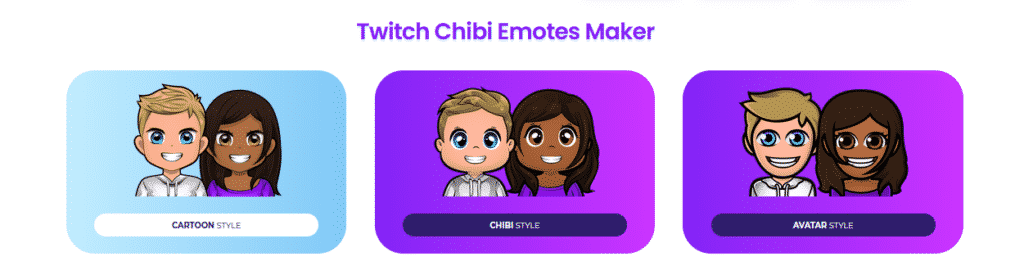
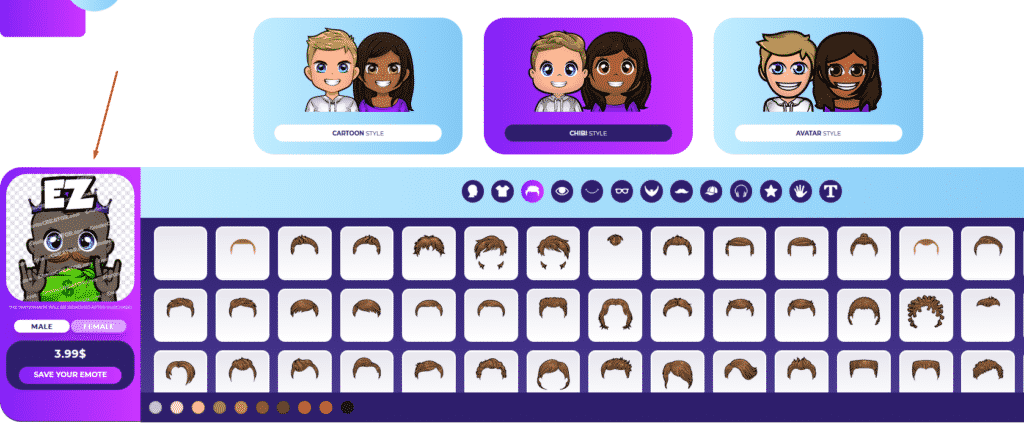
This is what I have; let’s see what you have now! 🙂
They offer a sub badge maker tool and an overlay maker tool, so be sure to check them out!
2. Kapwing
Kapwing is a user-friendly app for creating custom static or animated emotes. This online application provides all the essential tools needed to design your emoji exactly as you envision it. It enables you to effortlessly edit any image and resize it to the required dimensions of 128×128 pixels.
The app is tailored to accommodate beginners who may not yet know how to create a Discord emoji. Once you provide your emoji name, all you need to do is upload it to your Discord server.
3. Emoji.gg
With Emoji.gg, you will feel like a professional graphic designer. You have access to various tools to customize the color, shape, and appearance of your emoji.
You have the freedom to manage all aspects of the design. The interface is user-friendly and customizable, making it accessible even for beginners. Download your custom Discord emotes from the application and upload them to the server.
4. MakeEmoji
Along with exceptional tools and templates for designing custom emotes, you can also create animated Discord emotes using MakeEmoji.
Simply upload the image of your choice, and the application will generate all the options for animating the emotes you can use. You can also download custom emotes and use them for free on your Discord app.
All of these apps provide excellent alternatives for creating emojis for Discord. You should explore various online platforms to find the one that suits you best.
Once you have made your selection, begin learning how to create Discord emotes with the assistance of our guide!
Animated Emotes
You can create an animated emoji from any image, video clip, or GIF file saved on your phone. First, you can upload animated GIF Discord emotes only if you have Discord Nitro. If you are not a Discord Nitro user, you are limited to using only static emotes. To enable Discord Nitro, open the user settings on your server and select Discord Nitro from the menu.
Upload the file to Adobe Photoshop or any other program that can create an image file. If you are using an image to create an animated emote, you need to crop it to meet the requirements for a Discord emote. If you are using a video, you will need to trim the video and speed it up.
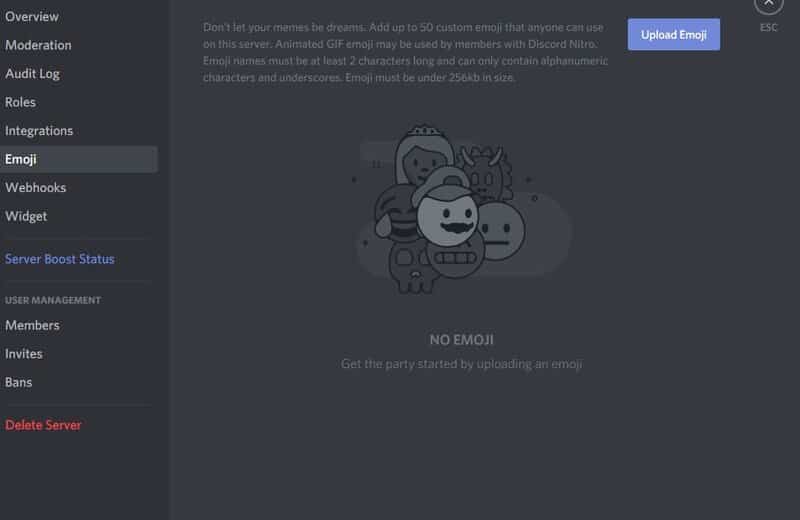
Once you have edited a photo or video, you need to adjust the file size. The server emoji must be less than 256 kilobytes. This means you should ensure that the GIF you created is no longer than three seconds and has square dimensions of 128×128. If the GIF you created does not meet these requirements, you will need to resize the file before uploading it to the emoji tab.
Now, open your server on the Discord app. Select Settings from the drop-down menu next to the server name. Click on the emoji button from the list and then select Upload. Locate the file you saved on your computer and upload it to the server. As the creator of the animated emoji, you can now use it on any server you belong to!
Conclusion
Emojis enhance messages, making them more expressive and enjoyable, so who wouldn’t want to get creative with them?
Once you learn how to create emotes for Discord, every new funny picture or video will motivate you to transform it into an emoji and add it to your collection.
It will enhance your conversations with other gamers and streamers, allowing you to showcase your authenticity. Select one of the options we have provided and discover how to create emotes for Discord!
Related: Twitch Emotes on Discord
Frequently Asked Questions
How do I add emotes to my server?
Custom emojis are added from the discord setup menu. Open the drop-down menu by clicking the down arrow next to your server name. Then select “Server Settings”. Open the “Emotions” tab and add custom emojis. To add a custom emoji, click “Upload emoji”. The file will be added to one of your Emotes lists if it meets all discord requirements. But, first, you must know how to make emotes on discord.
How do I resize emotes?
You will need a certain software or online platform to do so. The standard size for custom discord emojis is 128×128 pixels in .gif or .png format. Many programs offer to crop the picture to your desired size. If you have accidentally forgotten to do this before saving your emote, and you don’t own any professional software, you can use an online app Kapwing, as it has the resize tool.
Can I use twitch emotes on discord?
Emotes are not automatically available on the discord, but if you sync your Twitch account and Discord server you will be able to use Twitch emotes on the discord server as well. You also need to be a u003ca href=u0022https://streammentor.com/twitch-affiliate-benefits/u0022 target=u0022_blanku0022 rel=u0022noreferrer noopeneru0022u003eTwitch affiliateu003c/au003e member to have the sync option available. The Discord server in addition to Twitch emotes in this case allows users to use custom or shared emotes too.
How long do emotes take to get approved?
Emoticon approval time depends on the status of your account. If you did not violate the conditions for the first time and do not submit the emotes for approval, it will take 48 hours. Except when you sign up for multiple emotes at once, it can take up to a week. When you have been approved for some time, it will take less than 24-36 hours for new emotes to be accepted.
How do I know when my emotes are approved?
You will not receive automatic notification of approved emotes, but you must check manually. In the control panel, you will be able to check the status of all uploaded emotions from your list. You just need to click on the certain emoticon for which you want to check the status, and you will see if it is approved or pending. When it says it is approved, you can start using it right away.
