Watching your favorite Twitch streamer play games or engage in various activities can be enjoyable and, above all, a great way to pass the time.
Therefore, you would likely want to support them and, through Twitch donations, enable them to continue providing quality entertainment.
You can enjoy watching them while they gradually elevate their content with your assistance, creating a win-win situation, if you ask me.
I’m going to show you a few ways how you can show more support to your favorite Twitch streamer. One of the best ways is by donating. You can donate them:
1. Directly from their Twitch channel (find the donate/tips button and send him a donation via PayPal or credit card).
2. Buy Twitch bits and send them to the streamer you want to support.
You will learn how to donate on Twitch mobile, use bits, contribute money, and even make real money donations through PayPal, all while helping the Twitch community grow and, most importantly, supporting your favorite Twitch streamers.
Table of Contents
Where to Locate the Donate Button
Note: We will not discuss Twitch subscriptions here; I will not show you the location of the subscribe button, but rather where you can find the donate button.
We will now switch to the Twitch platform and select a streamer we wish to support. Many Twitch streamers are available to you, so choose wisely.
Once you have selected the person you wish to support, click on their Twitch channel.
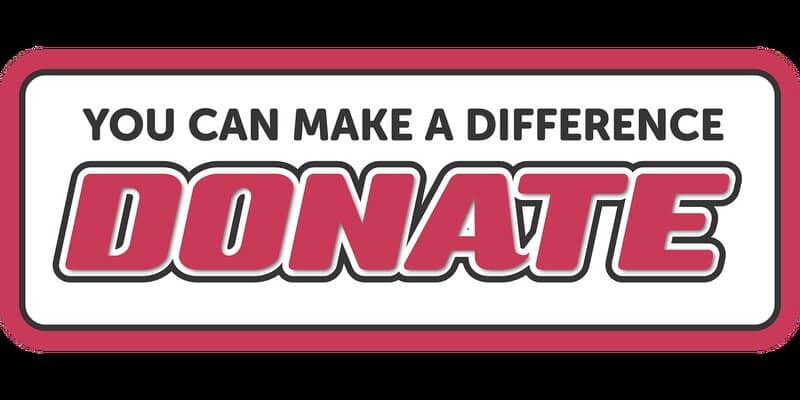
Donating, tipping, or supporting a streamer is quite simple on their channel, provided they have set it up correctly (the donation option should be automatically enabled).
All we need to do is scroll down through their channel and browse all the panels and image links they have set up there.
You will encounter various options, but eventually, you will find the panel title that says “donate,” which may also be labeled as “tips,” “tip jar,” or “supporting.”
As you can see, most streamers edit their panels. However, if you take a moment to browse through the panels, you will find it, whether it is a text or image panel.
Essentially, all you need to do is click on the panel header. Sometimes, a URL may be listed below the panel header, but generally, it is the header itself.
Donating Money through Third-Party Services
Once you have located the donation link as I instructed above, click on it.
If they are using third-party services that enable them to accept Twitch donations, such as Streamlabs or StreamElements, you will have the option to create a personalized message.
The message can have either a graphic or a GIF associated with it when it is submitted to them.
The first step is to type your name in the box labeled “your username.” If you are already signed in with Streamlabs, the name should be prefilled.
Next, enter the amount of money you wish to donate in the box labeled “Donation amount”.
Once you have completed all those steps, you will have the opportunity to enter a personalized message. The message is limited to 255 characters.
Below the message box, you can select any gif you like (if you wish). Additionally, you can choose to add some extra effects below that.
Note: Some add-ons and effects require a pro account.
Once you have completed all the necessary steps, simply click on “apply.” In the upper right corner, a preview of what it will look like will be displayed, and below that, you can view the list of all the people who have donated so far.
Once everything is completed, you can click on donate at the bottom of your screen.
Now, this will either prompt you to sign in to an application if you are a Streamlabs user, or it will redirect you to a payment processing screen for either PayPal or credit card payments.
With all that behind us, we will simply click on “submit a donation,” and we will be good to go.
Since I chose PayPal, once the PayPal window is populated, all you need to do is click on “continue.” This will send the funds, and you will be redirected back to the Streamlabs or the Streamlabs finished page.
Once everything is completed, the donation will appear in the chat.
As you can see, it is that simple to support one of your favorite Twitch streamers, allowing them to continue entertaining you with more posts.
Twitch Cheer Bits Donations
To begin with, I will explain what Twitch cheer bits are.
As you may already know, Twitch is a streaming service that has its own in-stream currency, known as Twitch Cheer Bits.
Donating Twitch cheer bits is a way to support the streamer you are currently watching or your favorite streamer.
When you donate cheer bits, the common term for this action is cheering.
How to Obtain Cheer Bits
You can acquire these in several ways. The most common method is by purchasing them on the Twitch platform.
You can purchase bits on Twitch at a discount, so always keep an eye out for that. They are available for purchase on both mobile and desktop.
As you collect cheer bits, you can donate them while watching the streamer; I will explain this in more detail below.
Cheer Bit Value
One cheer bit is equivalent to one US cent. Therefore, the conclusion is that when you send a hundred bits, you are sending one US dollar; when you send a thousand bits, you are sending ten dollars, and so forth.
When you begin sending bits to your favorite streamer or a streamer you wish to support, you will notice that you start to acquire badges (cheer chat badges) next to your screen name.
When you earn multiple badges, you can select which badge to display in the chat entry window using the “cheer settings”.
Therefore, to earn cheer chat badges on your streamer’s Twitch account, you simply need to donate more. As they say, Bits show support.
These badges can reach very high numbers, demonstrating to others in the channel and the streamer how much support you have provided to the channel.
Streamers will particularly notice these aspects, and believe me, they appreciate the support you provide.
Without your support, they would not be able to enhance the equipment and deliver the high-quality content you desire.
When the streamer accumulates enough bits, they must reach a threshold, which in the United States is one hundred dollars.
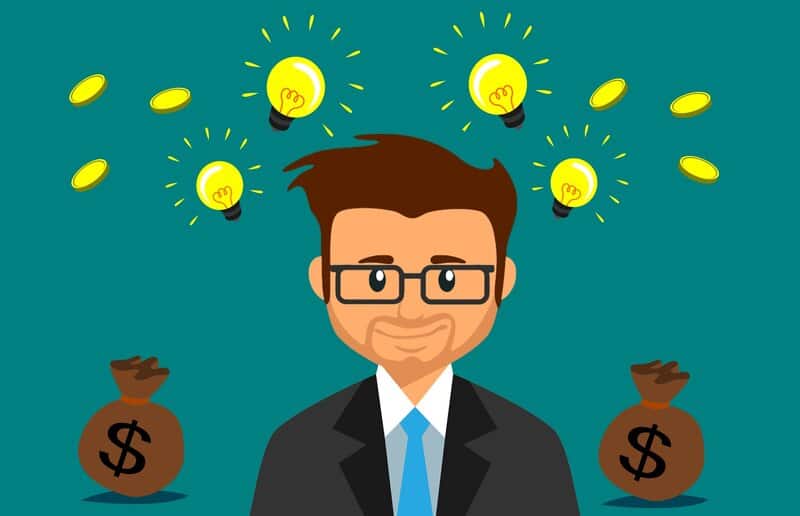
When they reach that threshold, Twitch will issue a payout to them, which comes from Amazon payments (to qualify for this, they need to have an Amazon Prime account).
Therefore, whenever they exceed the hundred dollar mark in one channel, they will receive payments. So, don’t worry; all your contributions will go directly to your chosen streamer.
For a more detailed search, you can always visit the Twitch blog. Additionally, you can check their frequently asked questions for more information.
There are many enjoyable activities you can engage in with Twitch bits, such as selecting bit icons and crafting a personalized chat message when you donate bits.
Depending on the streaming platform you are using or other elements you have integrated, such as Streamlabs or Stream Elements.
Bits are one of the best ways to support Twitch streamers because you can often purchase them at a discount or even obtain them for free, which can accumulate significantly over time.
Therefore, if you ever have the opportunity to support your favorite Twitch partners, you might want to consider using Twitch bits.
Free Cheer Bits on Twitch
You can get Twitch bits for free by watching ads. Recently, Twitch updated their mobile application, allowing users to watch ads from mobile devices and earn a small number of bits for free.
This is quite an interesting concept, in my opinion. With this method, you won’t need a PayPal account to make purchases; all you need to do is watch ads.
Note: The number of ads you can watch each day is limited (the number of bits is also restricted). Be aware of the countdown timer, which indicates when you can watch another ad for free bits.
Therefore, you can support the specific streamer you are watching by donating bits, and you won’t need to spend any real money.
How to Give Twitch Cheer Bits
The first thing you will do is load it directly into your Twitch app on your mobile device.
Choose the Twitch streamer you wish to support. This can be anyone from a new streamer to the one you enjoy the most.
Essentially, anyone can contribute. If you have some extra cheer bits, you can choose to assist beginner streamers in growing their channels, provided they have enabled bits.
Who knows, perhaps someone new will become your next favorite. Smaller streamers and new affiliates can sometimes surprise the platform with the amazing content they deliver on their channels.
Once you have selected the steamer to whom you will donate, click on their channel and navigate to their channel page.
Check the bottom right-hand corner of the chatbox, where the bits icon is located. Everything appears the same as on the desktop.
If you want to purchase bits, you can visit the “get bits” section, where you will find all the tiers available. You can select the option that suits you best (the first three tiers are the most commonly used).
There, you can also watch ads to earn some free cheer bits, as I mentioned earlier, if you haven’t done so already.
If you already have bits, or if you purchased them, simply click on the amount you desire.
As you can see, there are options for 1 bit, 100 bits, 1000 bits, 5000 bits, and 10000 bits. Each bit emote is unique, and you can choose the number of bits you wish to donate (a custom amount is also possible).
Once you have selected the number of bits, you can also choose to add as many cool animated emotes as you like. Additionally, you can include a short chat message if you wish.
Using multiple emotes simultaneously demonstrates strong support and, above all, creates more dynamic animated emotes. Once you have done that, simply click on “chat,” and you are finished.
As you can see in the chat window, your bits have been sent. Consequently, your streamer is receiving donations, and other viewers on their channel are also notified.
FAQ
How do I tip on Twitch mobile?
Tipping, or donating, or helping out is done by choosing from a variety of ways. When you scroll through the channel of your Twitch streamer of choice, you will find a panel sometimes labeled as u0022tipping jaru0022, or u0022donationsu0022, and so on. Different streamers choose different names for it. But the main thing to do is click on that and you are good to go. You can also choose to donate or tip (you can call it any way you like) bits. And you can do that in the channel chat message box while the streamer is going live.
How many cheer bits can I donate?
The amount of bits you can donate is not limited. Thus, you can donate as much as you like. But have in mind that one cheer bit equals one US Cent. Do your math and donate wisely.
How to Donate on Twitch Mobile – Conclusion
That should cover everything regarding this subject. I truly hope I was able to assist you all.
We hope you had the opportunity to learn something new and enhance your Twitch experience in the process. Since we don’t have a donate button, please reserve that for your Twitch friends.
Good day and best of luck to everyone out there.
