By adding music to the streams, you can improve stream quality and the viewers might enjoy the content even more, especially if they are choosing the music that is featured.
Now, since Streamlabs music player has enabled Twitch Soundtrack, it makes adding music to streams an even easier task.
Wondering how to add music to Streamlabs OBS? Here is a short tutorial. Without any further ado, let’s begin!
Adding Music In OBS Using Twitch Soundtrack
1. Go to the Twitch website and find Twitch Soundtrack.
2. Download TS and install it on your PC.
3. Once it is installed, go to SLOBS (make sure both programs are running).
4. Soundtracks are added as new sources, so this option should appear among Standard Sources, and it will be added to Mixer.
5. Test if it is working.
Adding Music In OBS Using Overlay
1. Go to the Sources tab and click on the icon to add a new source.
2. In the Standards tab, find the Media source and choose Add.
3. Name the source, and again choose Add to select the song you want.
4. Select the Loop option if you want music to be played continuously.
5. Go to Mixer settings, find the option for starting the music, and ensure that it is set to Monitor and Output.
A detailed step-by-step guide on both of these solutions is explained below.
Table of Contents
How to Add Music to Stream?
There are a few different ways in which you can add music to OBS. Let’s explain both of them in detail.
Firstly, I want to focus on the Twitch Soundtrack – one of the cool, new features, and then I will talk about other methods.
Related: Best Copyright Free Music for Twitch
1. Using Twitch Soundtrack to Add Music in OBS
So, what is Twitch Soundtrack?
As you know, if you are sharing material with copy-writes you can easily get in trouble.
In most cases, your videos will only be muted, but you can also get banned from the website.
That is why Twitch has invented Twitch Soundtrack.
Music added through Twitch Soundtrack is added as a separate source, played during the stream, and later it won’t appear in Archives and Clips.
So, you won’t have to worry about muted videos or even a ban.
How to add music to your stream via Twitch Soundtrack?
You will find this program on the Twitch website.
Just click on the download button and follow the instructions in the installer.
Once it is installed, go to SLOBS.
If both apps are running at the same time, Soundtrack is automatically recognized by SLOBS, so you don’t have to connect the two apps manually.
Just to be sure that everything works well, open programs as an administrator.
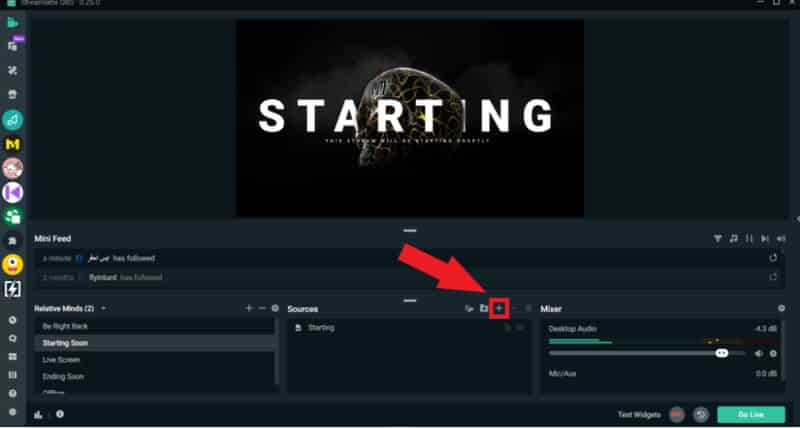
Soundtracks are added as new sources, so once you open the Sources tab and choose to add the new one, this option should appear among Standard Sources.
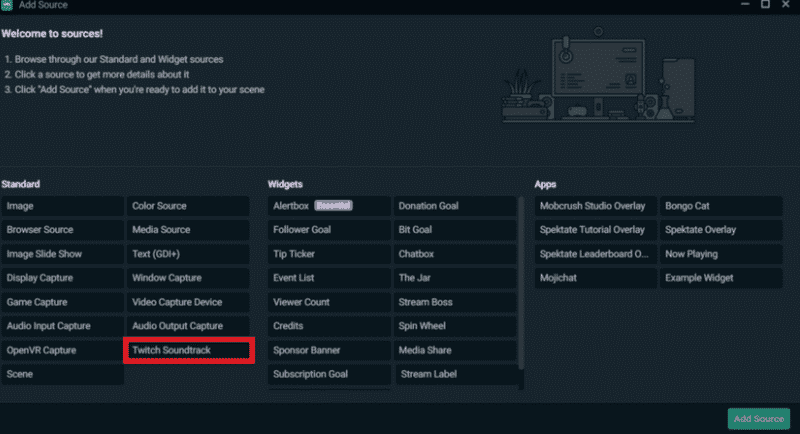
It will be added to Mixer, so look for it there.
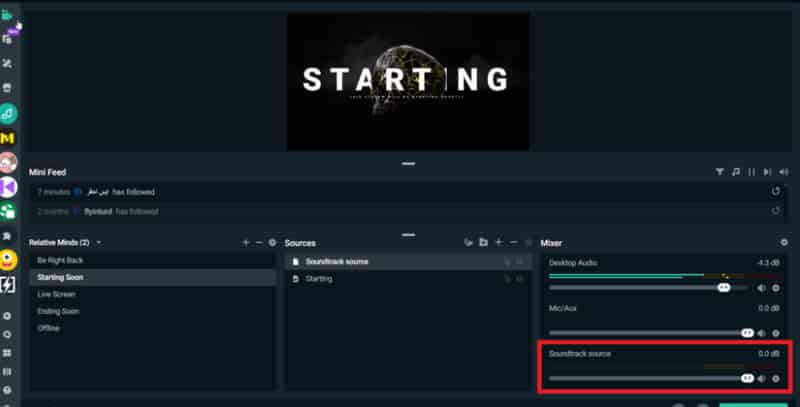
To make sure it is running, play some music and see whether the audio bar is moving.
Keep in mind that the desktop audio bar is the one that should move – the bar for the Soundtrack should stay still.
Then turn off music from the Soundtrack and play a sound from the game, microphone, or another source.
Are bars for Desktop and Soundtrack moving at the same time? Great! This means that everything works fine.
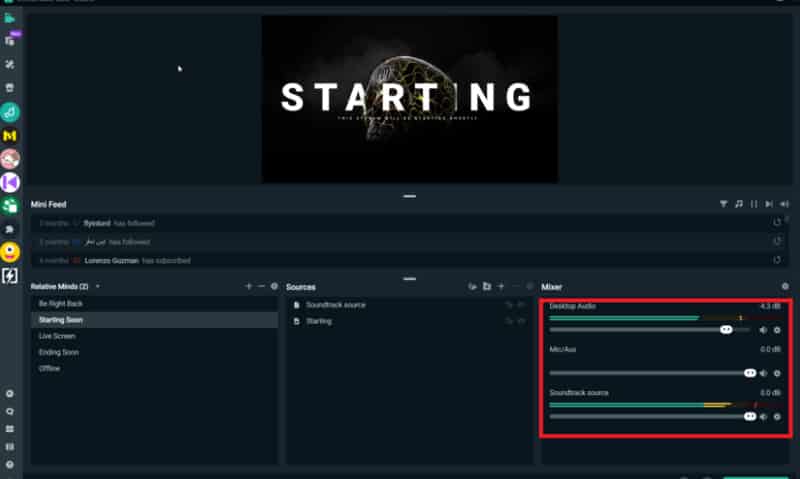
In case the bars are standing still, restart the programs. Sometimes, it takes a while for two platforms to connect, and restarting can fix the issue.
2. How to Add Music to OBS via Overlay
If you are adding it as a music overlay, then you are adding music to specific scenes.
For example, the Main scene, or gameplay, won’t feature any music, but you will play some songs during Starting soon or BRB scenes.
Once again, you have to go to the Sources tab and click on the icon to add a new source.
In the Standards tab, find the Media source, and choose Add.
Firstly, name the source – “Music” and then again choose Add to select the song you want to feature in that scene.
Once the file is uploaded, tick the box for Loop – the music won’t stop until you decide to turn it off.
Now, go to Mixer and open its settings.
You will find the option for Starting music. Make sure that it is set to Monitor and Output.
Conclusion
Hopefully, this article answered all of your questions about Streamlabs OBS music player and you’ve been able to successfully add music to the streams.
