Do you need a break from Instagram? Are you interested in exploring other social media platforms or starting fresh on this one? If so, the platform allows you to temporarily disable your account and restore it whenever you wish.
The question of how to pause an Instagram account is important, especially since the process can vary significantly depending on the platform you use to initiate it.
Key Takeaways
- Log in to your Instagram account;
- Go to settings and find the option to Disable/Delete the account;
- Confirm your decision;
Keeping that in mind, here is everything you need to know to disable your Instagram account.
Table of Contents
How to Pause an Instagram Account on iOS in 3 Steps?
You can deactivate Instagram on an iPhone or iPad using the iOS Instagram app in just a few easy steps.
1. Open Instagram and Log in to Your Account
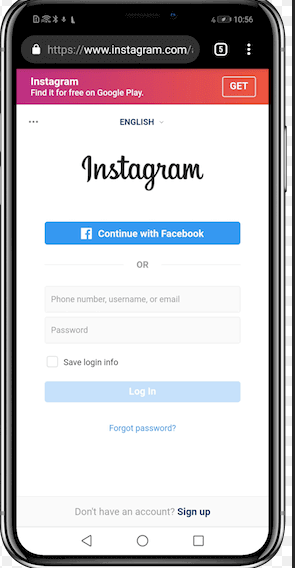
First, find the Instagram app on your iOS device and open it. If you are not logged in yet, now is the time to log in.
2. Look for the Option to Disable the Account
After accessing your account, tap on the Instagram profile picture to open the account settings. This menu contains all the essential options for managing your account, including the command to deactivate your account, which is located near the bottom of the menu. Scroll down until you find it.
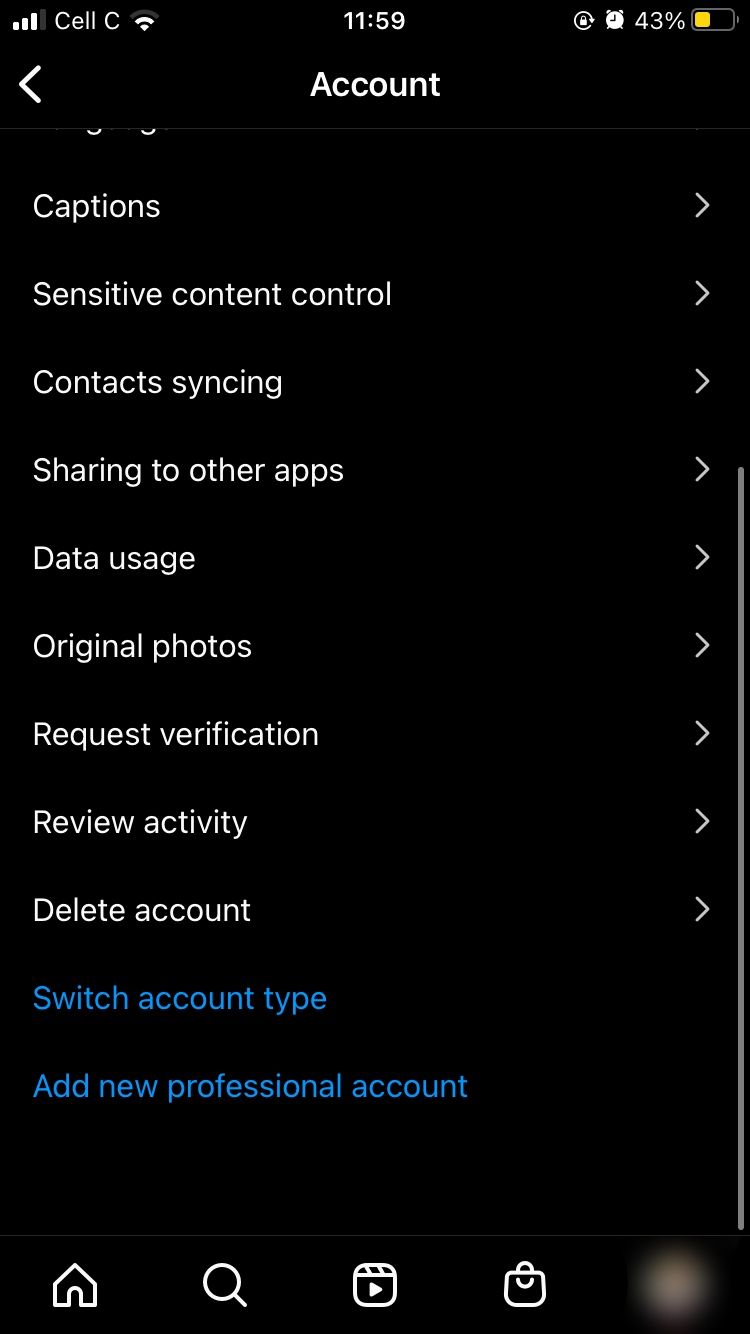
3. Finalize the Process
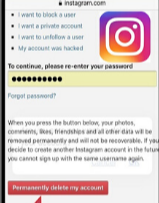
Once you select the option to delete your account, a menu will appear asking you to confirm whether you want to disable or delete your account. The default option is to disable it, so you simply need to press confirm. This action will log you out of your account.
Deactivating an Account on Android in 3 Steps
Like iOS, you can use the Android Instagram app to temporarily deactivate your account, though the steps differ slightly. Here’s how to do it in just a few steps:
1. Open the Instagram app and log in
Before you deactivate an Instagram profile, you must first access it. To do this, tap the icon on your Android device’s screen, then enter your username and password. Alternatively, if your Instagram account is linked to Facebook, you can log in using those credentials.
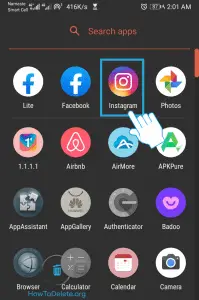
3. Starting the Deletion Process
Unlike iOS, Android does not offer the option to disable an account directly from the app. Instead, you must tap the three horizontal lines in the top right corner of the screen to open the settings menu and access the Instagram Help Center, as illustrated in the picture below.
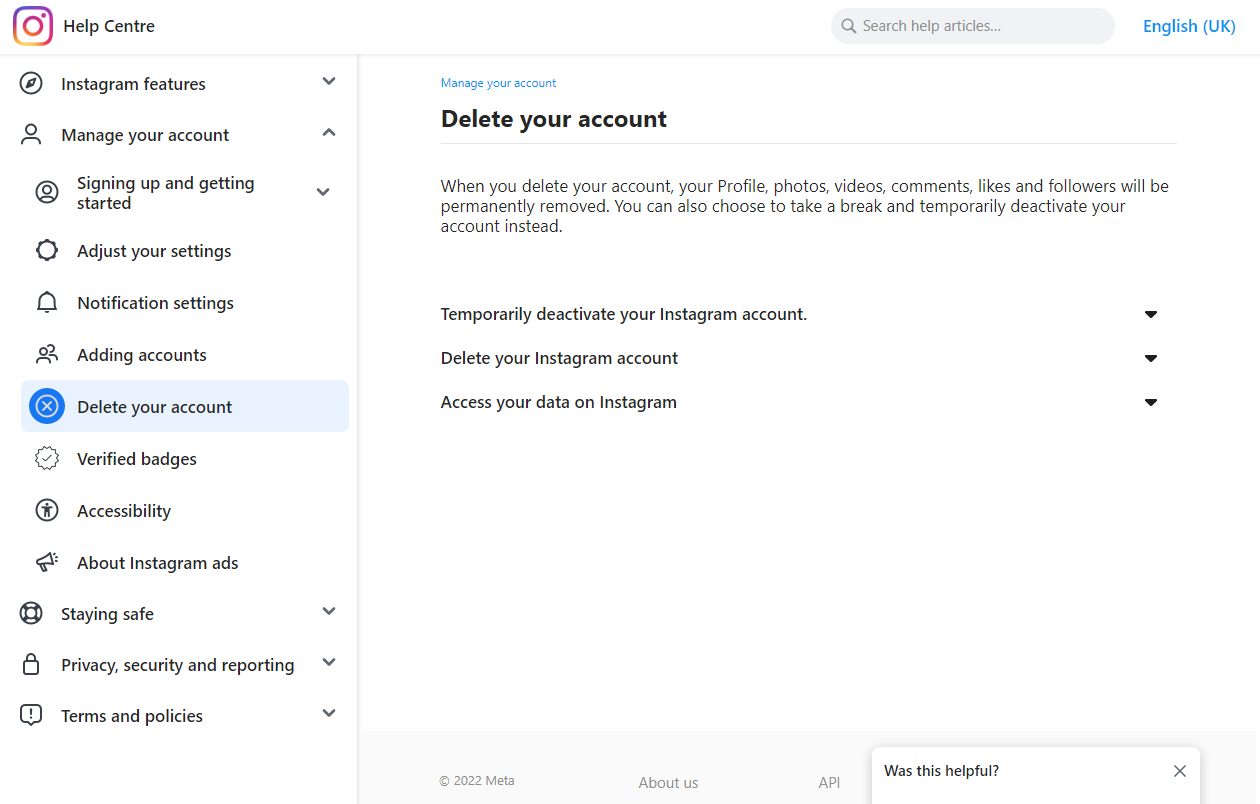
3. Finalizing the Process
When you press the button to temporarily deactivate your Instagram account, you will be asked to provide a reason and your account password. After completing this step, you will be automatically logged out of your account on all devices.
Disable an Instagram Account on a PC in 3 Steps
Considering the number of people who access Instagram on a PC, at least as a secondary device, the company has gradually allowed users to perform all the same functions from a PC that were previously available only through a mobile browser or a dedicated app.
1. Open the Website and Log into Your Account
To begin this process, first open the Instagram website and log in. After logging in, click on your profile icon and find the button that says “edit profile.” Scroll down until you see the button to temporarily deactivate your account.
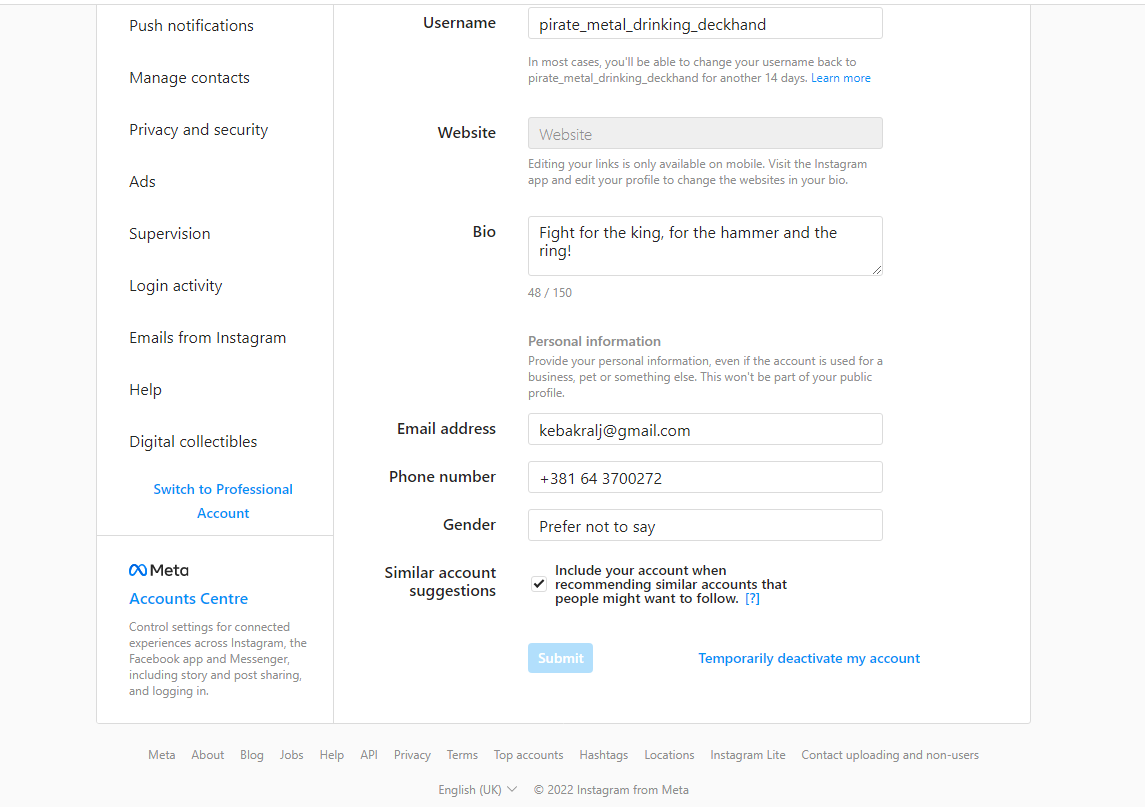
2. Begin the Deactivation Process
Clicking the button will direct you to a page that explains what it means to deactivate your account and inquires about your reasons for deactivation. To finalize the process, enter your password and then click “temporarily deactivate account.”
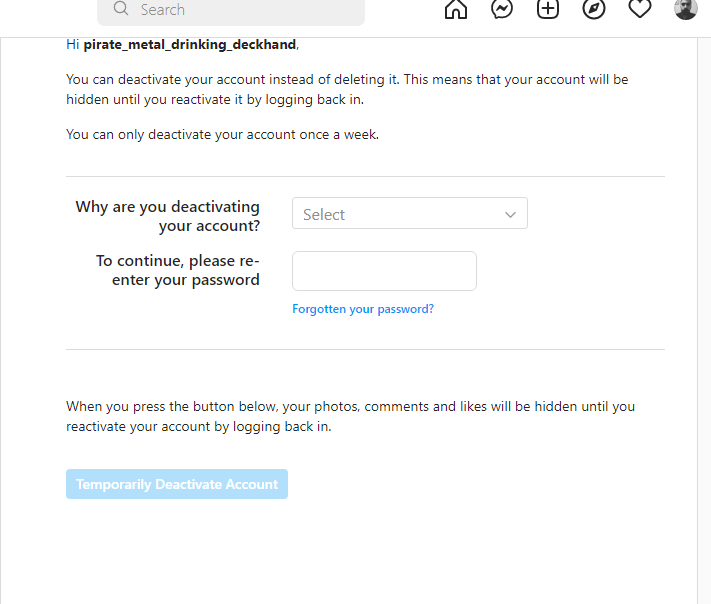
3. Confirm Your Decision
Once you click the final confirmation, you will be automatically logged out of your account on all devices, and it will become invisible to other users. You can log back in to restore your account at any time.
Pausing an Instagram Business Account
A personal account and a business account operate similarly in this regard. Therefore, all the steps mentioned above can also be applied to this type of Instagram account.
Instagram Disable Time Limit
You can keep your Instagram account deactivated and hidden for as long as you like, without worrying about the app deleting it automatically.
All photos and other content will remain accessible to you, provided you have the necessary information to restore them.
Restoring an Inactive Instagram Account
No matter how long ago you paused the account, it will still be accessible, and you can restore it in just a few simple steps.
1. Open the Instagram App or Visit the Website
Depending on whether you intend to use Instagram on a PC or a mobile device, you will need to download the app or visit the Instagram website.
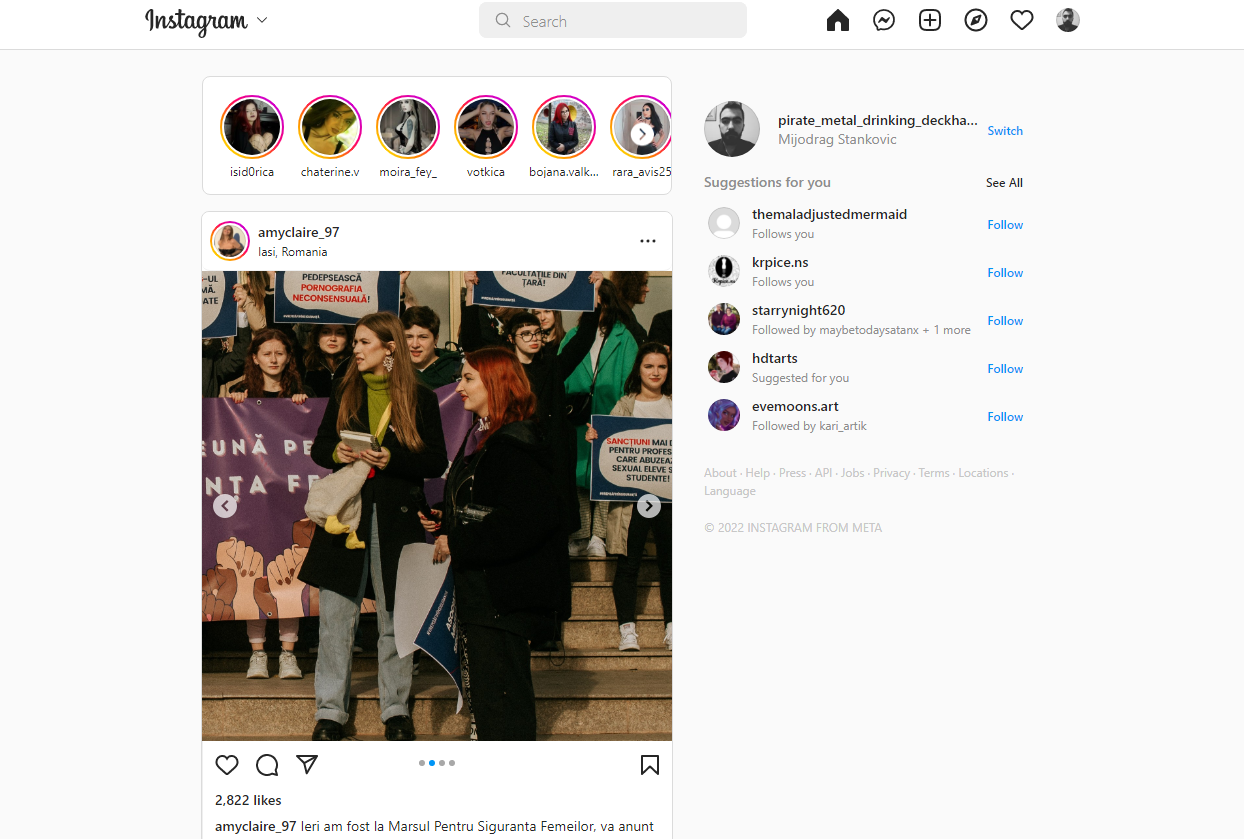
2. Relog Back In
To reactivate an inactive account, just log back in. Enter your account credentials and confirm your intention to log in. This action will restore your account to an active and visible status.
Conclusion
The deactivation process can be completed in just a few simple steps, allowing you to take a mental health break or any other type of break while keeping all your data intact.
You can do this from any device, and there is no time limit on how long your account may stay disabled.
Finally, you can easily reactivate your account whenever you wish; all you need to do is log back in.
FAQ
Is deactivation irreversible and permanent?
No, you are allowed to restore your account anytime, for as long as you retain your account details. u003cbru003eu003cbru003eEven if you decide to use another social media such as u003ca href=u0022https://streammentor.com/what-is-bereal/u0022 target=u0022_blanku0022 rel=u0022noreferrer noopener nofollowu0022u003eBeRealu003c/au003e you can still keep your account for later, with no penalty at all. Just make sure that you write down your account credentials somewhere.
Can I suspend an Instagram account without fully deleting it?
Yes, suspending and deleting your Instagram account are two separate things, even if they are done through the same menu. u003cbru003eu003cbru003eAn inactive Instagram account is just frozen, while one that gets deleted will result in all your content getting permanently removed.
What does a temporarily inactive Instagram look like?
An inactive Instagram account will have no posts or profile picture, and it will also show as u0022Instagram useru0022 to any other user who tries to message them. Finally, if you go the profile it will say u0022this profile is currently unavailableu0022, just as if you were blocked.
