When you have a new streamer account with few followers, managing your chat and moderating it on your own is a task that can be accomplished.
However, as your following begins to grow, it will eventually become impossible for you to keep up with your chat. Nightbot is one of the solutions.
In my five years of experience as a Twitch and YouTube streamer, I have tested several moderator bots. I can confidently say that Nightbot is the best option I have found for my Twitch chat. This is why I decided to write an article on how to quickly add Nightbot to Twitch.
Table of Contents
How To Set Up Nightbot
Nightbot is a cloud-hosted bot, meaning that no additional software is required for setup.
You don’t need to download or install any programs to use Nightbot; everything you require is stored in the cloud and accessed from there.
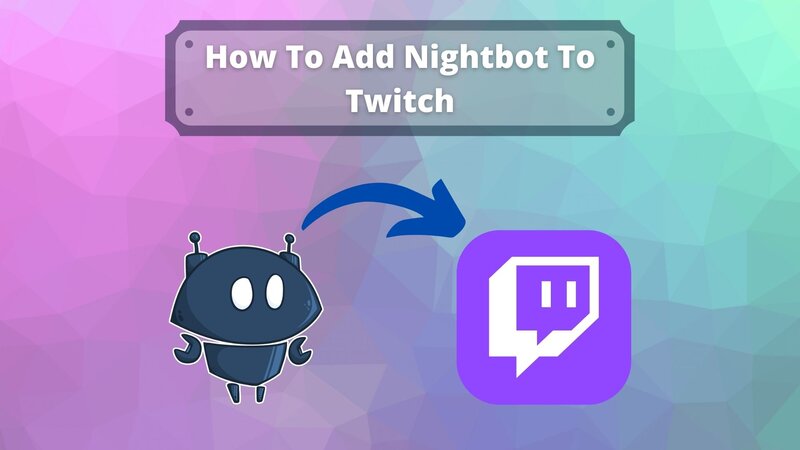
The steps are straightforward:
'); " id="ub-styled-list-item-9ad0577c-5bc7-4484-86e8-e801b679164d"> Open the chat on your Twitch channel.'); " id="ub-styled-list-item-8dbadc9f-97a7-4bf3-9a04-28c6ca40f795"> Visit the u003ca href=u0022https://nightbot.tv/u0022 target=u0022_blanku0022 rel=u0022noreferrer noopeneru0022u003eNightbot websiteu003c/au003e.'); " id="ub-styled-list-item-4e534d50-6251-4ce6-9d60-37a04c782641"> Sign up to your Twitch account by pressing the blue Sign Up! button.'); " id="ub-styled-list-item-07af8a13-1a52-4ad0-98ef-9a6fe44b690b"> Choose the platform you want to use: Login on Twitch, YouTube, or Trovo. You will not have to create a new account on any of these platforms.'); " id="ub-styled-list-item-0c95a02d-1024-45d4-86b3-ed4c7a01b375"> Now the software will lead you to the authorization page. You will see which permissions you need to give to Nightbot on Twitch. Once you have read the list, you can click the Authorize button and give Nightbot the necessary permissions.
With this, you have successfully connected Nightbot to your Twitch account.
Now you can proceed to enable Nightbot basic commands as well as your own customized commands.
Here is how to accomplish these tasks:
'); " id="ub-styled-list-item-56e27705-571e-4827-8de5-51840bdbe5af"> Click the Commands button on the left sidebar.'); " id="ub-styled-list-item-24e35285-7932-4bdc-9018-8b19a3c09177"> If there are certain commands that you don’t want to use, click the Disable button next to the desired command.'); " id="ub-styled-list-item-6551fab4-9d42-4509-a7ab-3a9bf54d929b"> To change a command cooldown or user levels, go to Options.'); " id="ub-styled-list-item-ac48fdf1-5d94-48f2-a7a5-e0585991ca42"> When you go to the Dashboard (which you can do easily if you are logged in, just type ‘nightbot.tv/dashboard’), you need to click the button named ‘Join Channel’. Type the necessary text on Twitch. What you need to type is in the next step. The button will connect Nightbot with your Twitch channel.'); " id="ub-styled-list-item-">
How to Disable Nightbot
Once you enable Nightbot commands, you can toggle it on or off in your Twitch chat.
There are two methods to accomplish this:
Default Nightbot Commands
You can utilize some default Twitch commands with Nightbot.
Below is a list of commands that I find most useful for myself and my mods.
'); " id="ub-styled-list-item-8d6bd98b-3e61-453d-8fd4-827d97246622"> !title – users can see the stream title, while mods can change it;'); " id="ub-styled-list-item-40b57452-1fff-4ac8-a844-3a83ab533193"> !poll – mods can make a poll and users can see the results;'); " id="ub-styled-list-item-f4c42e56-aceb-4da1-b0a9-c186f79a08f1"> !commands – users can see the Twitch channel commands and mods can work with custom commands;'); " id="ub-styled-list-item-2d21d504-0e10-43f5-b688-ebf1c0e6bdd7"> !winner – mods can choose one of the active viewers randomly as a winner of an in-game contest;'); " id="ub-styled-list-item-933d18d2-a46b-420a-8962-1754382de4b2"> !commercial – an ad starts;'); " id="ub-styled-list-item-639d3228-0f1e-4288-a810-74fc4672a709"> !song – users can ask for a song and mods can grant song requests;'); " id="ub-styled-list-item-eed1a6fb-da7b-4da3-bf9b-989a8d9af78a"> !filters – mods can set up spam filters to protect your account.
Custom Commands on Nightbot
You can create personalized commands when you add Nightbot.
You will require different commands depending on your channel type and streamer account.
The steps to create your own commands are as follows:
'); " id="ub-styled-list-item-86256362-fdb9-4ec8-a1f9-b097e01f8c55"> Visit the Nightbot website and sign in with your Twitch account.'); " id="ub-styled-list-item-91019656-117a-430e-878b-6dae77ccfa92"> Head to the dashboard.'); " id="ub-styled-list-item-480382b3-16a3-4958-8f47-73b64f06170f"> If you are already logged in, you can just type the URL ‘nightbot.tv/dashboard’ and there you are.'); " id="ub-styled-list-item-1aa70d16-1fab-48e6-9d70-1522d2f04e9c"> Choose Commands on the left menu.'); " id="ub-styled-list-item-a38f5d4b-e32f-4af7-987c-0c437072d156"> Click the blue Add Command button.'); " id="ub-styled-list-item-bd5a9757-9ced-4048-b5a8-821397046fa4"> Enter the required information: the name of the custom command, message, user level, cooldown time, and if you want, alias.'); " id="ub-styled-list-item-634e2055-1f8b-49b6-9c60-568be86678f4"> Click Submit.
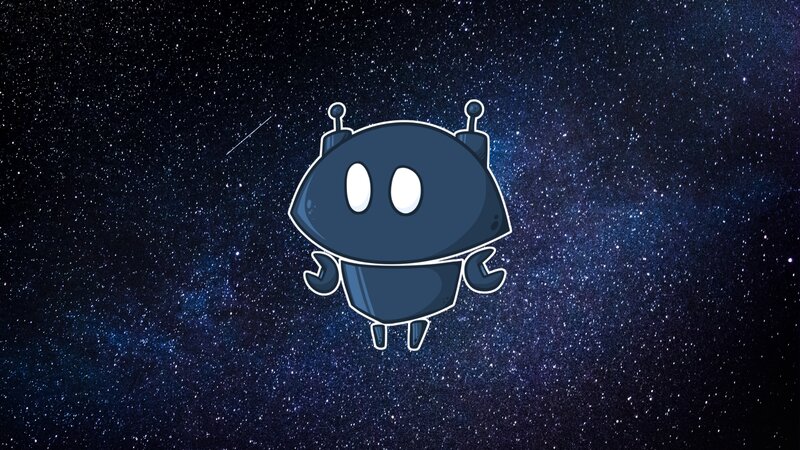
If you want to clarify what the required information actually refers to, read the following lines:
'); " id="ub-styled-list-item-69ac8213-85d2-49fa-928d-8cfe49b156d1"> Command: the word(s) that you type in your chat.'); " id="ub-styled-list-item-f9e1f943-2b38-4d83-8f4d-0dcdc5dda50d"> Message: the actual words that appear in the chat.'); " id="ub-styled-list-item-185d3954-d1a9-4e60-9b13-130feaa27125"> User level: this is used to determine the limits of the command (everyone, subs, mods, or owner).'); " id="ub-styled-list-item-a106fd17-c30e-43a1-97c6-d4d5f7296236"> Cooldown: the minimum amount of time that has to pass between two uses of the same command.'); " id="ub-styled-list-item-c645e2e9-2ddd-4cf0-ab89-a4d8983f82d6"> Alias: goes instead of the ‘message’. It is used to call another command.
You can edit your commands by clicking the pencil icon next to them.
The trash can icon will remove the custom command.
What Can You Do With Nightbot On Twitch?
Twitch streamers aim to grow their channels as much as possible, which translates to having more people in chat rooms.
Twitch bots are designed to perform various tasks automatically, allowing you to manage events without constant oversight.
Here are some features that Nightbot on Twitch can offer you:
'); " id="ub-styled-list-item-aab37591-21ed-4f41-84bf-faa23b76108a"> Greet newcomers and subscribers.'); " id="ub-styled-list-item-66baa492-2d07-4289-894b-4abd0f5d0be2"> Send personalized messages at regular intervals – after some time or a number of messages. These may include your social media profiles, some advertisements, or reminders to follow you or participate in a game or a charity event – whichever you create.'); " id="ub-styled-list-item-27b8ed8d-1531-4ab1-b612-0b8cb12d04e7"> If viewers request songs from YouTube or SoundCloud, u003ca href=u0022https://streammentor.com/nightbot-song-request-command/u0022 data-type=u0022URLu0022 data-id=u0022https://streammentor.com/nightbot-song-request-command/u0022 target=u0022_blanku0022 rel=u0022noreferrer noopeneru0022u003eNightbot can play themu003c/au003e.'); " id="ub-styled-list-item-dee9eb7a-8f55-466f-aecf-d787958c91b3"> Delete links automatically.'); " id="ub-styled-list-item-b8ce3aeb-ca9d-4920-8c68-b2e71ac23d1f"> Show the stream uptime (type ‘Stream uptime: $(twitch $(channel) “{{uptimeLength}}”)’ into the message of your customized command).
How To Add Nightbot To Twitch: Conclusion
A moderator bot is incredibly beneficial for anyone with a large audience. Nightbot is undoubtedly one of the best bots that can enhance your streaming experience and improve the quality of your chat log.
It offers numerous options for moderating your Twitch chat. If you have added Nightbot and assigned it specific tasks, you need not worry about your Twitch chat.
Ensure that you update Nightbot regularly and stay informed about the new features as they are added.
