All streamers know how difficult it is to play some game or do whatever they do in their stream, and keep track of all the messages and questions in the chat at the same time.
That’s why Twitch has introduced the Nightbot function which is supposed to help streamers to fix this problem.
Namely, using Nightbot you can type certain chat commands and respond to some questions and messages in your chat. There are a lot of useful and fun Nightbot commands.
This way, streamers can spare some time and not get too distracted while streaming their content.
In this text, we are going to present you with this function, explain to you how to enable it, and present you the list of the most interesting Nightbot commands in our opinion.
Table of Contents
How to Set Up the Nightbot Function on Twitch?
So, firstly, for all those who are wondering how to enable the Nightbot, we are going to break down the setup process for enabling Nightbot on Twitch.
This process is quite simple and, most importantly, you don’t have to install any additional software.
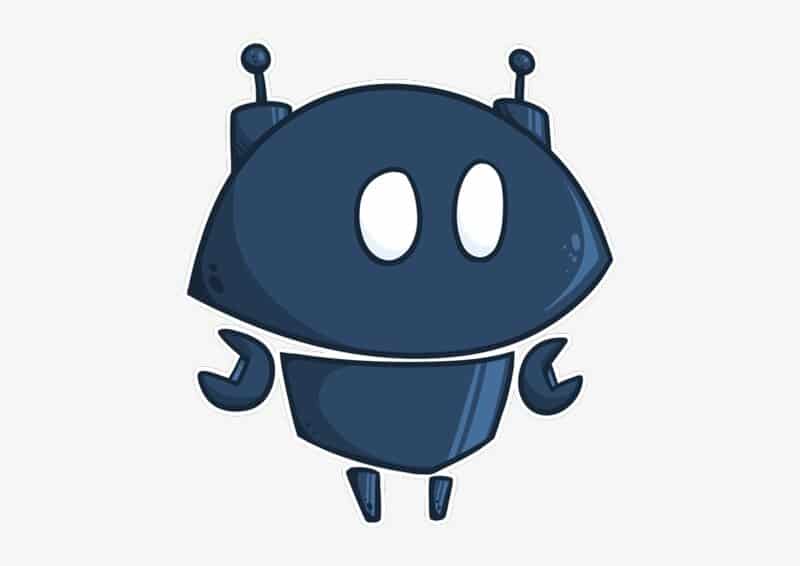
Step 1
First of all, open the Nightbot website and log in there with your Twitch account.
Step 2
On the left side of your screen, you’ll see a menu from which you are supposed to choose the “Commands” option.
Step 3
Then you’ll see a list of basic commands.
On the right of each command, you’ll see the “Enable” or “Disable” button.
Using those buttons you can manage and organize all the commands that you want to have on your Twitch channel.
On the left side of each command, it will be written whether it is enabled or disabled.
Additionally, under each command, you’ll notice a brief explanation of it, which is a very useful thing for those who are not familiar with commands’ meanings.
Step 4
The user level (the minimum user level that is required for executing a certain command) and cooldown (the minimum amount of time after which the command can be used if it has been previously used) of any command can be set up by selecting the “Options” button.
Step 5
After you’ve organized and selected all the Nightbot commands that you want to include in your own channel, open the left side menu one more time.
Step 6
Select the “Dashboard” option and then click the blue “Join Channel” button.
Step 7
In this final step, open your Twitch chat and type “\mod nightbot” in it to provide all the needed permissions to the Nightbot.

Custom graphics, emotes, badges, and more!
*Use code STREAMMENTOR for 50% discount*
How to Turn Off the Nightbot?
After you’ve enabled the Nightbot for your Twitch channel, you can still either turn it off or even disable it completely, if, for some reason, you are not fond of it.
Therefore, for turning the Nightbot off, you won’t need to use the Nightbot website and the only thing you’ll need is your Twitch chat.
The same way you have entered the custom commands to switch the Nightbot on in your Twitch chat, you just need to type “!nightbot remove” in the chat and the bot will be turned off.
On the other hand, if you want to disable it totally, you need to enter the Nightbot website and choose the “Dashboard” option from the menu.
There you should select the red “Part Channel” option and the Nightbot will be disabled.
Fun Nightbot Commands
Now we’ll move on to the main part of this text and those are the most interesting and fun Nightbot commands in our opinion.
Thus, we have chosen a number of custom commands that we have personally found engaging and then we have sorted them all into a list that you can check out below.
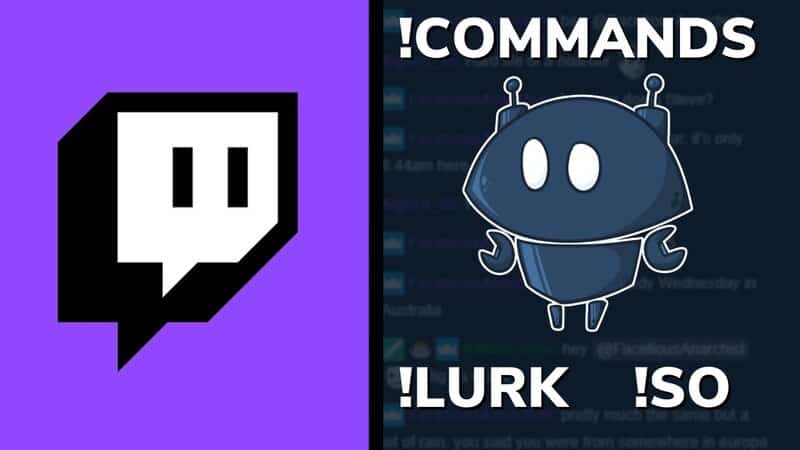
1. !socials
This command is used to list all the social media that you use, so links to your Facebook, Instagram, Twitter accounts, YouTube channels, etc. would be all at the same place.
This way, all the social media links to your profiles will be gathered in one command.
2. !discord
This command is used to share your Discord server, if you have one, of course.
There are also Nightbot commands for sharing links to other streaming platforms such as YouTube.
3. !insta, !twitter, !tiktok
These three separate custom commands are similar to the first one.
Thus, each of these chat commands can be used to share a link to your Instagram, Twitter, or Tiktok accounts, just like it’s the case with the Discord server command.
4. !follow
One of the functions that are more useful than fun.
Namely, it is used to simply encourage your viewers to start following you, if they haven’t previously done that.
5. !donate
Everyone knows that donations are essential for the success of any streamer, so donate command can be used to remind and ask your viewers to give you a donation.
6. !sub
Apart from donations, subs are another important feature for streamers.
This is another useful command that contains a link for your viewers to subscribe to your channel.
7. !welcome
As you can suppose, this command welcomes people to your live stream.
You can also customize a welcome message that your viewers will see when they join your stream, and add it here.
8. !win
An interesting command specifically for gamers who play games with killing.
This command counts your wins and deaths and, thus, practically creates a sort of statistics that might be interesting to your viewers.
9. !followage
One more command that provides some interesting details to the viewers.
Namely, !followage shows to users how long has each of them been following you.
10. !so
Using the shoutout command a streamer can shoutout either some other streamer or a viewer.
This way, streamers can develop a nice relationship and interact with their viewers.
11. !hug
Another command that can be used for improving the relationship with your fanbase.
You can either type just “!hug” and send a hug to some random viewer, or “!hug user” (user stands for user’s username) to send a hug to a specific user by your choice.
12. !number
This command picks a random number between 1 and 100.
Note that the number range can be changed according to your preference and needs.
If you organize Twitch giveaways or any similar actions during your stream from time to time, random number generator is ideal for that.
13. !dice and !2dice
These two Nightbot commands are similar to the previous one since they are used to roll the dice and, that way, pick a random number.
The number of sides of the dice is chosen by you by typing “!dice + the number of sides”.
The “!2dice” command rolls two dice.
You can also use any sided dice command to spice things up!
14. !8ball
If you are familiar with the Magic 8 ball, you’ll know what this command does.
Namely, the “!8ball” command is used for picking a random response.
The possible responses can be edited according to your liking.
15. !time
This specific command shows viewers the streamer’s local time at that moment.
This might be interesting to viewers especially if they and the streamer, for example, live in totally different parts of the world or on different continents.
16. !weather
The command that is similar to the previous one, but to us even more interesting.
Namely, this command shows the current weather in the streamer’s location.
17. !rpsrandom
This is one more command that can be used to improve and enrich the relationship between a streamer and his viewers and we would describe it as the most interesting one. It’s the rock paper scissors command.
So, rock paper scissors command creates a well-known rock, paper, scissors game between the streamer and a random viewer.
Even though rock paper scissors command might look silly to many people, this way streamers can engage their viewers, make a good connection and interact with them, get more followers and “positive points”, and, eventually, create a strong community on Twitch.
18. !funfacts
This is a random fun facts command and it writes down a random fun fact in the chat.
The current database contains 150 fun facts.
In our opinion, this is another perfect command for changing the pace of the stream and engaging viewers who might feel bored at some point during the stream.
19. !support
Using this command, streamers can invite people to support their channels.
One useful feature concerning this command can be the fact that it can be timed.
Namely, you can set a timer and the message can appear repeatedly after some period.
This way, you have to type the command only once, but it will often appear in your stream, and don’t let people forget to support your work.
20. !subcount
This command can count the number of subscribers on your Twitch channel.
It can also work as a reminder for unsubscribed viewers to subscribe.
21. !uptime
The current stream uptime command gives viewers the information for how long has your stream been live.
Another command that shows interesting facts about the stream to the viewers.
22. !weatherlookup
This is another command related to weather.
However, in this case, it shows the weather for any location you want.
So, to activate this function after the command you need to type the name of the city for which you want to see the weather.
23. !resetwins
One of the commands that is very suitable for gamers.
As the name of the command says, it can reset the number of wins or kills in the current game that you are streaming.
24. !rules
In this command, you can include the rules that you want your viewers to respect while watching your stream and chatting.
Custom Nightbot Commands
Another nice option regarding Nightbot is the fact that you can create your own custom commands and then add them to your Twitch channel.
Now, we’ll break down the creating and adding process.

Step 1
Just like with enabling Nightbot, the first thing you need to do is to enter the Nightbot website and log in with your Twitch account.
Step 2
Choose the “Commands” option from the menu on the left side.
Then click the blue “+Add Command” button.
Step 3
Afterward, the page where you get to design the command will open.
There you get to enter the command name, which is usually prefixed with an exclamation mark, but it’s not necessary.
Then you enter the message behind your command, userlevel, and cooldown.
Finally, there is also the “Alias” box.
That box is used for specifying the command that the command you are creating calls if there is one.
After you’re finished with the creating process, click “Submit”.
Step 4
After clicking the “Submit” button, your custom command will be saved.
In case you want to edit it, there is a pencil icon next to the command’s name, and if you want to delete it, there is a trash can icon next to the pencil icon.
This step ends the process of creating a custom command.
FAQ
What are some fun Twitch commands?
In this text, we have provided a quite long list of some useful and some interesting and fun commands. Nevertheless, we have some favorite commands that we consider funnier than others.
From our perspective the funniest Twitch commands are:
– !dice
– !2dice
– !8ball
– !rpsrandom
– !funfacts
How do you get Nightbot to say random things?
You can get Nightbot to say a random word by using the “!randomword” command. However, you will need to create a list of words from which you want the Nightbot to choose. Additionally, there is also an option to choose a random viewer. The command for that is “!randomviewer”.
Conclusion
Given that we are very aware of how tough and tricky can the streaming job be, we are thrilled that an option like Nightbot exists.
In our opinion it really makes streamers’ life easier and helps a streamer focus on the quality of his content and, thus, makes the entire stream better.
Subsequently, it is especially helpful if someone is a new streamer and doesn’t have much experience.
Since the topic of the text is fun commands, we have presented a list of some examples of commands that we have chosen, but there are a lot more commands that you can find or create.
Therefore, the possibilities are endless.
