When determining how to position your webcam for streaming, you might wonder: “What are the best camera angles that will enhance my appearance?”
Here is how to position your camera for streaming:
If you’re using a single monitor, place the camera in front of you, looking down,
If you’re using a multiple monitor setup, set the camera on one side of the main screen,
Make sure you’re included in the center and reduce the headroom.
If you have ever watched a Twitch stream, you know that most streamers place their webcam at eye level or higher, and from the side. There are several reasons for this, which we will explore in detail.
We will discuss how various aspects of a webcam influence the video feed, regardless of the camera angle you choose to use.
Table of Contents
Why Do Most People Use the Same Camera Angle?
Studies have examined how people’s perceptions are influenced by camera angles. It has been demonstrated that the angle used to film a scene affects viewers’ reactions. Filmmakers often utilize angles to convey a “power dynamic.” Low angles suggest vulnerability, while high angles indicate superiority. By depicting powerful individuals and characters from a low camera angle, the media and film industry leverage this association.
This suggests that low angles may evoke a sympathetic response from viewers toward the person being filmed. Consequently, it is much more likely that we will engage with someone who has positioned their webcam in this way. This applies not only to live streaming but also to films, YouTube videos, and streams.
Does this mean you should always position your webcam at a low angle when live-streaming your video? The answer is no. Most streamers will advise you to do the exact opposite.
When choosing an angle for your camera, there are several factors to consider.
Webcam in Front of You or to the Side?
If you are using a single monitor, you can position a single webcam in front of you, facing down. Streamers often use this method because it is straightforward and simple.
On the other hand, if you have a multiple monitor setup, you can place your webcam on the monitor to the right or left of your main screen. This will create a more interesting and dynamic frame.
You Can Use a Tripod Stand
This is a great option as it enables you to experiment with various webcam placements and angles using a tripod. You have full control over the positioning and height of the webcam in front of you.
The options for placing your webcam are virtually limitless when it is mounted on an adjustable tripod.
What Else Contributes to Your Appearance on Stream?
When people think about starting to stream, they often first consider webcam angles, but that is just one aspect of the overall picture. Achieving a polished appearance on stream involves much more than simply having a good webcam angle. Before you begin recording, you should take into account:
How Do You Choose the Best Lighting for Your Live Stream?
Natural light is not the ideal source of illumination when setting up your stream. This is because the amount of natural light in your room varies significantly throughout the day. To ensure your webcam video looks its best, you need to have control over your lighting.
If you want to achieve good lighting, the light should come from the front (such as a built-in ring light) or the side, and never from behind you. Backlighting will create a silhouette, which is not ideal for streaming.
Consider placing a lamp on or near your desk to provide additional light sources for your eyes and face. You can achieve a clear and pleasing image by experimenting with different lighting techniques.
Glare and washout can spoil good lighting, so it’s important to be mindful of these issues. By using two affordable clip lights positioned on either side of your webcam at eye level, you can ensure that your face is fully illuminated, allowing your camera to capture all the necessary details. You won’t need more light than this.
Enhance Your Background
Choose a neutral background unless you have a semi-professional setting with branded props or similar items. When we say “neutral,” we don’t mean “empty,” but rather “free of clutter and distractions.” It’s acceptable as long as it doesn’t interfere.
You want your audience’s attention to focus on you, not on your surroundings. If you’re using a laptop, you have considerable freedom regarding where you can position it to achieve the desired background. However, with a desktop computer, it’s a bit more challenging, so you need to be mindful of your environment.
If you plan to do a lot of live streaming, it’s wise to designate a specific space in your home for this purpose. Consistently using the same area for each live stream will help you achieve optimal lighting and a suitable background.
Consider Your Framing
What is the purpose of setting up the angle, the lighting, and the background if you are not going to frame yourself properly?
There are just two things you need to do to achieve this.
Doing these things is essential and will significantly enhance the overall appearance.
You Need a Good Webcam Too!
If you use a cheap, low-quality webcam, such as those commonly found in laptops, your video will appear dull and dark. You can improve it by following the tips we recommend, but with a poor-quality webcam, those tips can only help to a certain extent.
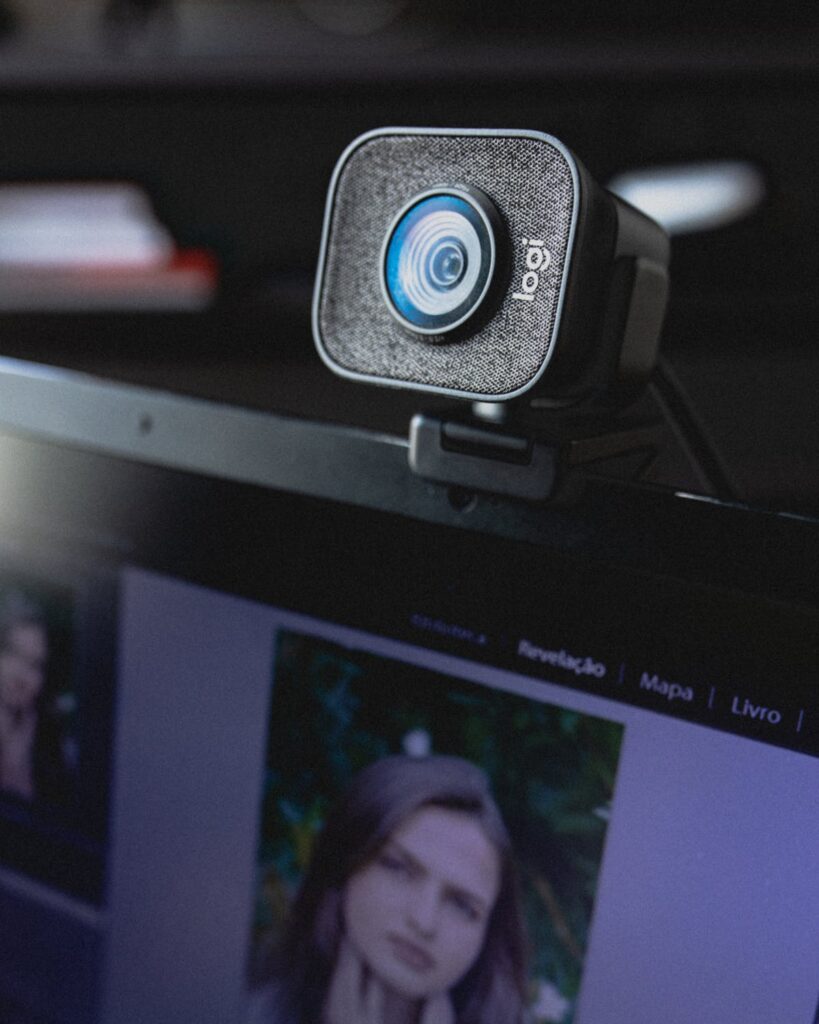
A webcam doesn’t have to be costly. We recommend using an external USB webcam, as they offer greater flexibility along with various enhancements that help you look and sound your best on the webcam’s screen.
Webcams come in various types, with prices ranging from thirty dollars to several thousand dollars. In reality, you only need to spend $30. This amount will be sufficient to ensure your streams appear sharp, clear, and professional.
There are several factors to consider when purchasing a webcam:
When It Comes to Resolution
Perhaps the most essential aspect of a webcam is the clarity of the video it records, known as picture quality. This factor determines the overall quality of your video feed. It is expressed in terms of resolution and frame rate for digital video.
Clearer images have a higher resolution, and a higher frame rate makes movement on the screen appear more fluid. The greater the resolution and frame rate of a webcam, the more expensive it tends to be.
As you may know from shopping for a television or computer monitor, resolution is defined as the number of pixels on the screen, measured by length and width.
Full HD webcams are consistently the best choice. Recording video at this resolution is standard practice for professionals. However, if you ever wish to upgrade to a higher resolution webcam, you can do so, but be aware that it will be more expensive.
The Webcam’s Frames per Second
The second measure of video quality is framerate. It indicates how many still images (frames) are displayed in one second of video. It is measured in frames per second (fps).
Higher frame rates (60 fps and above) produce smoother-looking footage; however, they also lead to larger file sizes, particularly when the frames are of high resolution.
Twitch streamers who play first-person shooters prefer to stream in 720p resolution at 60 frames per second, as the fast-paced nature of these games requires a high framerate.
Conversely, most individuals who record static videos with minimal action typically use 1080p at 30 frames per second. Webcams designed for streamers can be configured to 720p at 60fps or 1080p at 30fps.
Video Compression
Streams of digital video can carry vast amounts of information. To stream HD or higher quality video over the Internet, video compression is essential.
Professional-grade cameras often use H.264 Advanced Video Coding (AVC) because it delivers high-quality video at a significantly lower bit rate compared to earlier codecs.
When encoding and decoding, H.264 places less strain on the CPU compared to other codecs. This ensures that the resolution and frame rate of the user experience align with the stated specifications.
Webcam Field of View
A webcam’s field of view (FOV) measures how wide an area it can capture, and it is directly related to the lens used. A wide-angle lens offers a broader field of view. Manufacturers typically express the field of view (FOV) in degrees:
Software Controls
Many webcams come with software controls, which allow for panning, tilting, and digital zoom. In most cases, you can also adjust the brightness, contrast, color intensity, and white balance of your images.
Additionally, some webcams offer split-screen functionality, but this feature is typically available only on more advanced software models.
Microphones
Sound is more crucial than many realize. When capturing video, most individuals concentrate so much on the visuals that they neglect the significance of having quality audio.
Most webcams come with at least one microphone; while it may not be a boom mic, it will suffice for basic use. Webcams equipped with two microphones on either side of the lens provide a more realistic audio output.
If you are relying on your webcam’s microphone, try to minimize other sounds in the room. Turn off any devices or fans that may be producing excessive white noise. This will help ensure that the sound quality is as good as possible.
That said, we recommend using a USB microphone rather than the onboard ones from your webcam. A USB condenser microphone typically costs between $20 and $50, but the enhancement in background noise reduction and the quality of your output will be worth every penny.
Conclusion
Proper webcam positioning, along with selecting the right angle, ensuring good lighting, and framing, are crucial elements of streaming. If you do not consider these factors before starting your stream, you will struggle to keep viewers engaged for long.
You must also consider other aspects of making a webcam work for you rather than against you. All these webcam tips are not limited to streaming. They also apply to video blogging, recording videos for your YouTube channel, participating in video Skype calls, or any other activity that involves using a webcam.
