In this article, we will explain the term “TTS,” which stands for Text-to-Speech.
Thanks to this article, you will be able to determine whether Twitch Text-to-Speech will enhance the quality of your Twitch account.
Additionally, we will assist you in enabling the Text-to-Speech option on popular streaming apps such as StreamLabs or StreamElements.
Let’s begin by exploring what the Twitch TTS option offers and whether it deserves your attention.
Okay, we all know that receiving donations is great, but what if we told you that you can offer your donors/viewers something in return?
No, we are not discussing personal satisfaction or gifts here; we are referring to the actual TTS reward.
Specifically, with the Twitch TTS, you can receive money and, in return, offer your viewers the chance to have their messages read aloud during a stream.
Moreover, the robot will mention the donor’s name, allowing other viewers to hear it and potentially become more motivated to donate.
In any case, adding the TTS option to your Twitch channel clearly indicates your desire to thank your donors and encourage further donations.
Of course, to use Twitch TTS donations, you need to utilize the services of a streaming app.
Let us not waste any more time; instead, let’s explore what you need to do to add Text-to-Speech to your Twitch channel.
Table of Contents
How to Enable Twitch Text-to-Speech
We understand that many streamers utilize StreamLabs and StreamElements to edit their content and stream, so we will concentrate on the settings of these two applications.

StreamLabs
First, if you choose the StreamLabs app, you must enable the Alert Box.
To enable the Alert Box, select the widget named “Themes” in the “Widget Themes” section.
By customizing and selecting the Alert Box theme, you can proceed into the realm of Text-to-Speech donations.
Here are the steps you need to follow to enable Twitch TTS:
StreamElements
You have successfully enabled the Twitch TTS option, which will be available to your channel’s viewers whenever you stream.
How to Make Full Use of the Text-to-Speech Option
First, we recommend that you specify the minimum amount required to send messages from your viewers.
We believe that $1 is more than sufficient to encourage viewers to donate to your channel.
Of course, if you establish a Twitch channel that gains popularity among users, you can raise the price.
Secondly, keep in mind that any term that could incite hate speech or violates the Twitch ToS should be included on the blacklist.
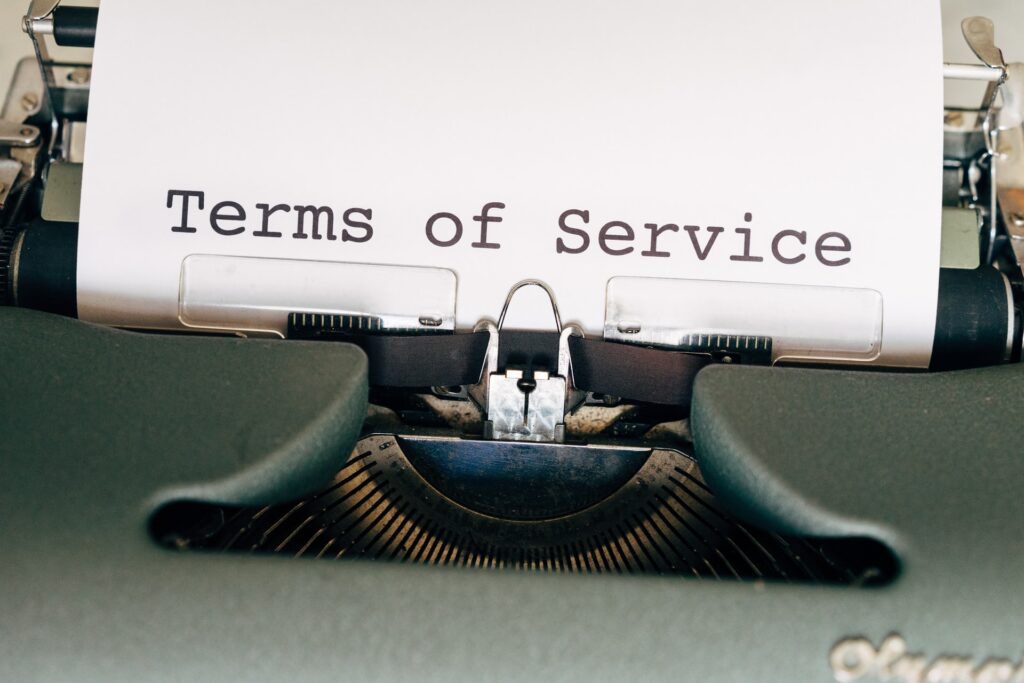
Moreover, if you want to protect your privacy, consider adding your real name, address, or other information to the blacklist as well.
Finally, you can also award channel points to your most loyal subscribers.
Channel points provide an effective means for content creators to reward their viewers.
Conclusion
Twitch is centered around freedom, provided that you adhere to its Terms of Service.
Therefore, the Text-to-Speech feature, option, or tool (as some may refer to it) creates more opportunities for viewers to express themselves verbally.
However, as we mentioned earlier, streamers should be aware that curses, offensive language, and foul language will not be tolerated.
Therefore, please pay special attention to ensure that everything complies with Twitch’s Terms of Service, and enjoy one of the best features on Twitch.
How Much Can One Earn From Text-to-Speech Donations?
The amount of money you can earn depends on the u003ca href=u0022https://streammentor.com/how-to-get-more-viewers-on-twitch/u0022 target=u0022_blanku0022 data-type=u0022URLu0022 data-id=u0022https://streammentor.com/how-to-get-more-viewers-on-twitch/u0022 rel=u0022noreferrer noopeneru0022u003enumber of your followersu003c/au003e and the minimal amount one must donate if they want to send their message.u003cbru003eu003cbru003eThe more followers, the better for you.u003cbru003eu003cbru003eMoreover, if you become a famous streamer, you can increase the price of the Text-to-Speech option.
Does The Audience Like Text-to-Speech Donations?
We believe that the audience likes the ability to express its opinion or support for something or someone.u003cbru003eu003cbru003eThe Twitch TTS feature is beneficial for both streamers and viewers.u003cbru003eu003cbru003eNamely, streamers can earn some additional money, while viewers can earn channel points and give their voices to something.
