When you are faced with Twitch’s inability to load the mods tab and your plugin, don’t panic, it’s fairly easy to fix this issue. For a start, here are 4 main reasons why Twitch mods not loading: firewall issues, permission grant was left out, networking problems, and common sign-up glitches.
How To Fix Firewall Issues
If the firewall is blocking your Twitch app, open the firewall’s settings and add the Twitch app to a whitelist.
How To Fix Permission Issues
You must run your Twitch app as an administrator to gain full permissions.
How To Fix Networking Issues
Check your internet connection. Maybe your ISP is doing something. Just in case, try reinstalling your Twitch app.
How To Fix Sign-up Issues
A simple re-run of the application will usually do the trick.
As the epicenter of the world’s top gaming streamers, Twitch is pretty consistent in delivering a high-end service that is stable enough to support hundreds of streamers and viewers without any issues.
Yet even Twitch has its flaws, and one of the more prevalent ones in today’s software implementation is the typical “Twitch mods not loading” issue.
This error has been the source of headaches for many people. Today, its reign of terror will end thanks to this informative and simple-to-follow article.
Table of Contents
Why Is the Twitch Launcher Mods Tab Not Loading?
The reason as to why your Twitch app is not loading could be the result of a multitude of different reasons, yet most of them can be summed up within a couple of categories.
1. Firewall issues
Situations, where the firewalls of users are the main barrier towards Twitch mods’ functionality, are more common than most people think and are an excellent place to start troubleshooting.
2. Permission grant was left out
Issuing mod commands, in most cases, requires the position of a broadcaster or a moderator to function.
Your Twitch app mods not loading can be due to the app lacking administrator privileges during access.
3. Networking problems
It could be that your ISP server might be temporarily down or that your connectivity to the internet is the problem. Try to run a couple of quick troubleshoots to see if this might not be the main culprit.
4. Common sign-up glitches
It could also be possible that there was no software or hardware issue involved in the Twitch app, not loading problem, as it could be attributed to a lost network connection during the sign-up process.
Related: Twitch Error 2000 – 7 Simple Fixes
Resolving the Twitch Mods Page Not Loading Issue
Now that you are well acquainted with the usual troublemakers that cause the Twitch app not loading issue, we can start getting technical and employ different methods to getting around this problem;
1. Do an app data cleanup
A common and quick fix to completely rid yourself of the pilled up data that could be the culprit behind the “Twitch mods page not loading” problem and this is how you can execute this fix:
- On your keyboard, use Windows key +R to access the Run Command window
- Manually type %AppData% within the search bar, press enter, and look for the folder named “Twitch.”
- Delete everything you find within that folder (you can quickly do this by pressing Ctrl+a and then shift+delete)
After that is done, simply restart the Twitch app again.
2. Whitelist Twitch within your Firewall’s settings
Windows firewall has been one of the leading culprits when it comes to allowing programs to communicate with the internet freely.
That is, in large part, because a large majority of users don’t check the status of their Firewall with the program in question, at least when Twitch is concerned.
As this could be the sole reason as to why your Twitch app is not loading, you can check and whitelist if necessary by doing the following:
- Go to your Windows Control panel
- Within the options menu that pops up, you will need to locate and click on the “Windows Firewall” displayed setting
- When you get to the next screen, as seen below, look right at left, and you should see a clickable option that reads the following text and displayed in the image below
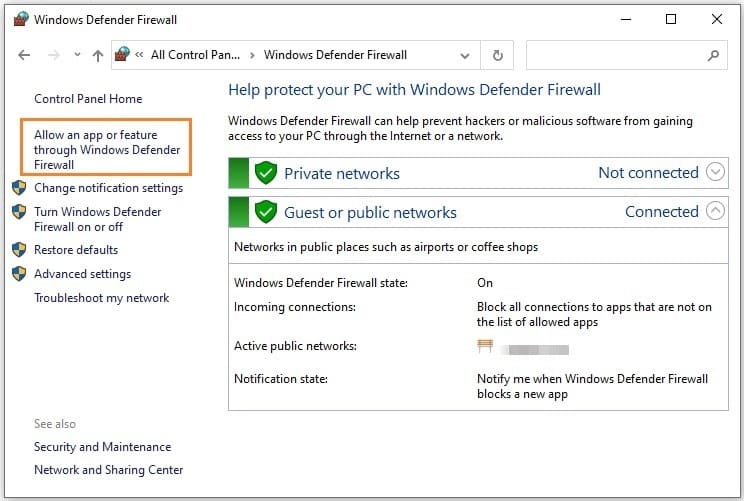
- Your permission will need to be edited in most cases, and you can do this by clicking on the “Change Settings” button.
- Make sure that all entries (this includes both private and public ) regarding Twitch are positive
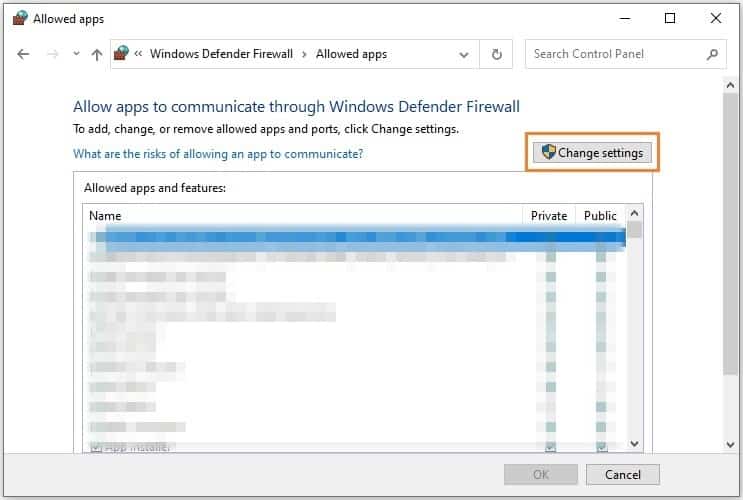
Restart your computer and troubleshoot if Twitch mods page is still not loading.
3. Make sure the .NET Framework is installed on your machine
If you lack this specific piece of software on your pc, it should come as no surprise that your Twitch app mods are not loading.
This is a lesser-known fix (even if the piece of software in question is regarded as essential), which might explain why not many streamers have heard of it.
As an essential piece of software that enables smooth operational efficiency (as it is a collection of application programming interfaces), the smooth operation of Twitch app mods depends on this framework.
Here is how you can install the software:
- Go to Microsoft’s official website, find the latest version of the desired program and install it( you can find it here)
- Follow the installation instructions after running the executable
- Restart your PC
After these steps are done, attempt to use Twitch once again and see if it works.
4. Use Safe Mode to access Twitch
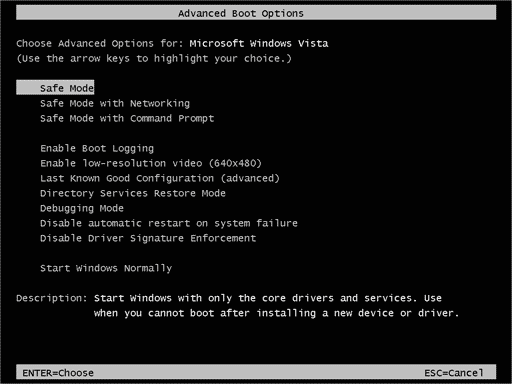
If the issue is not within the boundaries of general software or permission-related problems, starting the Twitch application in Safe Mode might rid you of the Twitch mods not loading issue.
Using this tool to diagnose any potential problems is hugely beneficial, as your machine might be dealing with unwanted or problematic processes or files that might be bypassing even scans from your antivirus program.
This utility option allows you to limit the room for maneuvering this software running on your device and identify problems more easily before commencing removal.
To start Safe Mode, follow these instructions:
- Initialize the Run dialog by pressing Win+R
- Access System Configuration by typing in “msconfig”
- Within the Boot tab, make sure the Safe Boot option is checked and allow for the Network option to be operational before clicking OK
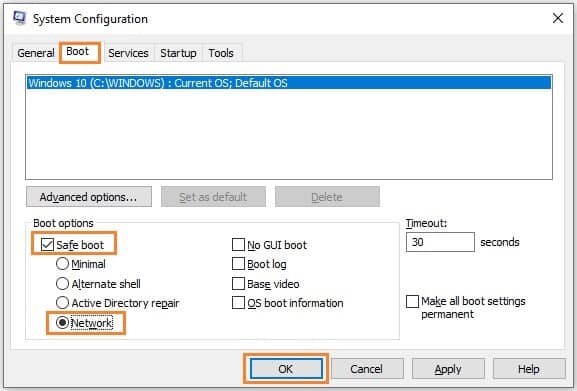
In Safe Mode, you can more easily assess the problem and remove it afterward.
5. Modify the Minecraft.exe file
By modifying the file in question, which might as well be the main issue as the file itself could be impeding Twitch from operating as intended, you could put an end to the Twitch not load mods issue once and for all.
While this fix requires a more tech-savvy approach, it can be done within a few minutes with the right kind of instructions at your side.
You can execute this fix by doing the following:
- Type in (or copypaste) “C:\Users\Pro\Documents\Curse\Minecraft\Install” in your Windows Explorer
- It should not be a problem to quickly find the minecraft.exe file. The moment you locate it, make sure that you create a copy of it
- Right-click on the shortcut you just created and go to Properties
- In the target tab, add – workDir “C:UsersProDocumentsCurseMinecraftInstallminecraft.exe” before pressing “Enter”
- For the final set of commands that you must issue, access the minecraft.exe shortcut and choose the “forge profile” option
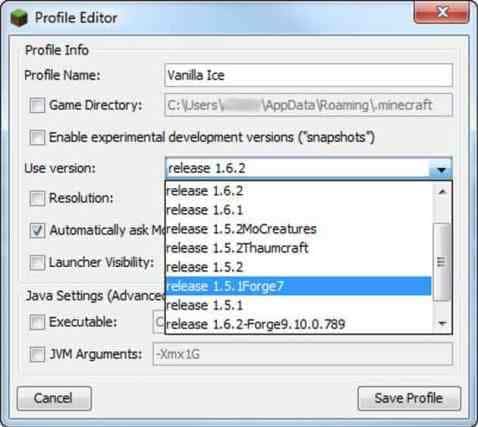
6. Sign out and then sign in to your Twitch account
When we dry up all the technical methods to fixing a problem, turning to some of the most simple ones might just do the trick!
If your Twitch app not loading mods issue continues, do the following:
- Launch the application from your desktop
- On the top left corner of your screen, you can see the “File” option. Click on it and then logout
- Login to your account
If this does not resolve the problem, don’t worry, there are more tools at our disposal.
7. Run the application as the administrator
Giving your Twitch desktop application administrator privileges is the least technical method on the list, yet it could very well resolve the problem quickly.
This is how you can give your program administrator privileges:
- Go to the folder where you installed Twitch in
- Find Twitch.exe, access it, and then head on over to Properties
- In the Compatability menu, you will find a checkable box, just as seen below. Check it before moving to the final step
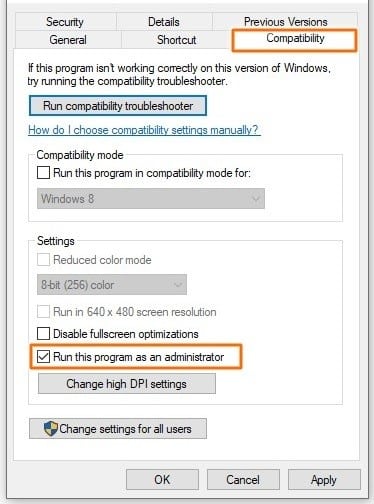
- Apply the changes and click OK
8. Uninstall and then reinstall Twitch
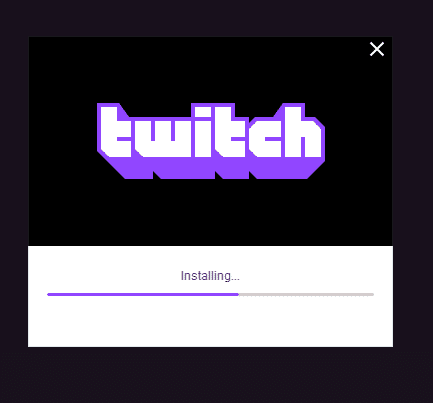
If all else fails, you can always reinstall the entire program and see if your Twitch app mods tab not loading issue persists.
Taking into account the long history of reinstallation as a software resolution method, this simple fix might be the resolution you are looking for.
Reinstallations have another factor of usefulness because, sometimes, your apps could have been installed incorrectly, which may yield corrupted files.
Reinstallation can fix this Twitch not loading mods problem handily due by installing all the necessary files all over again. Here is how you can reinstall the app properly:
- Access the Control Panel through the Windows search bar and then click on the “Uninstall a program” option
- Find Twitch and uninstall it
- Open your browser and download the official Twitch desktop application for your computer
- Run the executable file and install your new Twitch desktop application
Now you can log in to your account and see if the issue has finally been resolved.
Considering the fact that only one (or two) methods usually fix the Twitch mods page not loading problem, you should be back to streaming/watching in no time!
9. Allow the software’s rendering mode to operate
Another less common but no less vital fix to consider is checking if rendering mode is active.
Here is how you can allow software rendering mode:
- Launch your Twitch application from your desktop
- Hover over to the top left corner and access the menu
- From “File” head on over to “Settings”
- From the General tab, there will be a toggle button that will allow this function to operate. If it is untoggled, enable it
Conclusion
With all of these fixes, you will be able to troubleshoot this issue in many different ways that will enable you to enjoy Twitch streaming without being forced to deal with a lack of mods.
If any of the issues keep persisting after you have employed one or two fixes, keep implementing every last one of them and, with checks after each one, this potential headache will be a thing of the past!
