You had a blast while streaming on Twitch, and your crowd is cheering your name.
Everything is exactly as you planned.
You wish you could keep streaming, but the stream has been going on for hours without end, and, frankly speaking, you have other responsibilities to attend to.
This is where the art of executing perfect Twitch raids comes into play, and that is what you will learn to do in this article.
When you are ready to finish your Twitch stream, you can use an option to send your viewers to another streamer on Twitch. This is called the raid, and here is how to raid on Twitch.
How To Start The Raid
Type this command “/raid ” (without quotation marks) to select the streamer you want viewers to send to.
Ten seconds after you type this command, you can send your viewers to your fellow streamer.
Follow Raiding Rules
Be careful when sending your followers to other channels not to lose them. So, don’t overdo it.
Also, if you don’t want to be raided (because someone can send you viewers at any moment), you can limit this option or disable it completely from your dashboard settings.
Table of Contents
How to Raid on Twitch – Starting the Raid
Sending your audience to a new channel is as quick and straightforward as it sounds. You only need to know the channel’s full name to send them on their way.
Just when you are about to call it a day and stop the broadcast, inform your audience about the channel you would like to send them to.
Just in case they want to continue hanging out on Twitch. After you proclaim your intent, do the following:
- Type in the /raid command alongside the full registered username of the person you wish to send your viewers to (for example, /raid randomnamedstreamer).
- Once you commence this process, a timer will start counting down from 10 to 0. The moment it reaches 0, you can send your viewers directly to the channel!
- The raid will start once you press the “raid” option or automatically if 80 seconds pass. However, this is not a decision you cannot withdraw, as you can stop the process within the aforesaid timespan by pressing the “cancel” button.
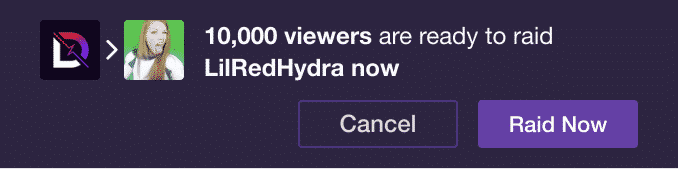
Raiding rules 101
As fun as raiding can be, keep in mind that catastrophic results, such as losing followers or earning the scorn of your fellow streamers, are always an omnipresent possibility for uncalled-for raids.
Managing raids accordingly will help you in mitigating potentially unwanted Twitch raiding experiences.
1. How can I be sure I was raided?
Whenever you want to look up all the channels that have raided you in the past 24 hours, you can do so in the chat settings by selecting the gear icon,
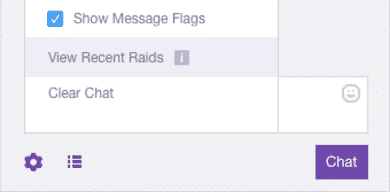
and then clicking on the “View Recent Raids” option.”
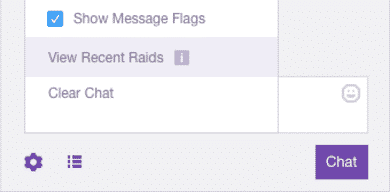
2. How do I manage Twitch raids?
By default, any and all raids that target your channel will automatically be accepted, which means that it is possible to get a raid dropped into your channel at (literally) any moment!
By accessing your dashboard settings, not only can you restrict who can send raids to your channel with the /raid command, but you can disable the option entirely.
If an unwanted raid did arrive at your channel, you could shut it down by restricting the chat to followers-only.
This can be done by accessing the gear icon in the chat settings and clicking on the desired chat modification checkbox.
By adding a time limit to the command above, no raider that was not a follower of your channel beforehand can participate in the stream’s chat.
This also goes for new viewers who haven’t followed you yet or haven’t done so for a sufficient amount of time.
If someone has consistently sent you inappropriate or harmful raids (especially if those raids are coming from people who bear ill will for your channel), you can report or ban that channel for such actions by doing the following:
- Access the chat settings through the gear icon located within your chat stream.
- View the “Recent raids” list and find the streamer who has sent the unwanted raid towards you.
- There will be a Ban or Report option that you can use. In case you opt for banning that particular streamer, they won’t be able to send raids against you until you revoke your decision.
It is worth mentioning that most raids are, in fact, quite beneficial to your channel’s growth, so you might want to keep the possibility of other people raiding you open as it is of mutual interest in most cases.
3. If other people raid me, what do I do?
Welcome then aboard and keep on streaming, of course!
A Twitch raid is quite a common occurrence. It tends to open doors for collaboration between streamers as combined efforts towards sharing and accumulating viewers tend to work in favor of all parties involved.
When a large party of new viewers comes in the form of a raid, give them a warm welcome and introduce yourself in a short manner.
It is a good idea to pay attention to what the newcomers have to say and answer any questions related to the stream that they might have.
After the formalities are set aside, simply incorporate them into your planned activities and make the Twitch raiding experience a genuinely joyful and exciting one!
Conclusion
In today’s guide, we’ve discussed the Twitch raid command, explained the differences between Twitch raid vs host, and learned how to use the option to raid Twitch offers.
The only thing left to do now is to go and try it on your own! Chop chop!
