When you are faced with Twitch’s inability to load the mods tab and your plugin, don’t panic, it’s fairly easy to fix this issue. For a start, here are 4 main reasons why Twitch mods not loading: firewall issues, permission grant was left out, networking problems, and common sign-up glitches.
How To Fix Firewall Issues
If the firewall is blocking your Twitch app, open the firewall’s settings and add the Twitch app to a whitelist.
How To Fix Permission Issues
You must run your Twitch app as an administrator to gain full permissions.
How To Fix Networking Issues
Check your internet connection. Maybe your ISP is doing something. Just in case, try reinstalling your Twitch app.
How To Fix Sign-up Issues
A simple re-run of the application will usually do the trick.
As the hub of the world’s top gaming streamers, Twitch consistently provides a high-quality service that remains stable enough to support hundreds of streamers and viewers without any problems.
However, even Twitch has its flaws, and one of the more common issues in today’s software implementation is the typical “Twitch mods not loading” problem.
This error has caused headaches for many individuals. Today, its reign of terror will come to an end, thanks to this informative and easy-to-follow article.
Table of Contents
Why Is the Twitch Launcher Mods Tab Not Loading?
The reason your Twitch app is not loading could stem from various factors, but most can be categorized into a few main groups.
1. Firewall Issues
Situations where users’ firewalls serve as the primary barrier to Twitch mods’ functionality are more common than many realize and provide an excellent starting point for troubleshooting.
2. Permission Grant Was Omitted
Issuing mod commands typically necessitates the role of a broadcaster or a moderator to operate effectively.
The issue of your Twitch app mods not loading may be caused by the app not having administrator privileges when accessing them.
3. Networking Issues
Your ISP server may be temporarily down, or there could be an issue with your internet connectivity. Try running a few quick troubleshooting steps to determine if this is the main culprit.
4. Common Sign-Up Glitches
It is also possible that the issue with the Twitch app not loading was not due to a software or hardware problem, but rather a lost network connection during the sign-up process.
Related: Twitch Error 2000 – 7 Simple Fixes
Resolving the Twitch Mods Page Not Loading Issue
Now that you are familiar with the common troublemakers that cause the Twitch app not to load, we can begin to explore technical solutions and various methods to address this issue.
1. Perform an app data cleanup
A common and quick solution to eliminate the accumulated data that may be causing the “Twitch mods page not loading” issue is outlined below:
Once that is complete, just restart the Twitch app.
2. Whitelist Twitch in your firewall settings
The Windows firewall has often been a primary factor in restricting programs from communicating freely with the internet.
This is largely because a significant majority of users do not check the status of their Firewall with the program in question, particularly when it comes to Twitch.
Since this may be the primary reason your Twitch app is not loading, you can check and whitelist it if necessary by following these steps:
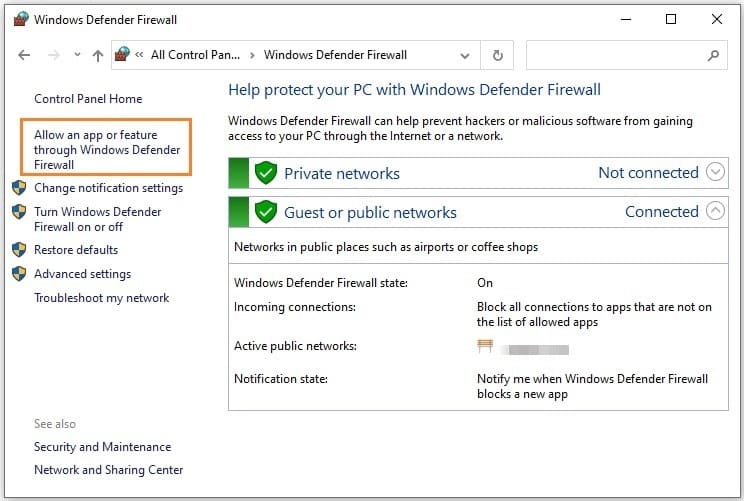
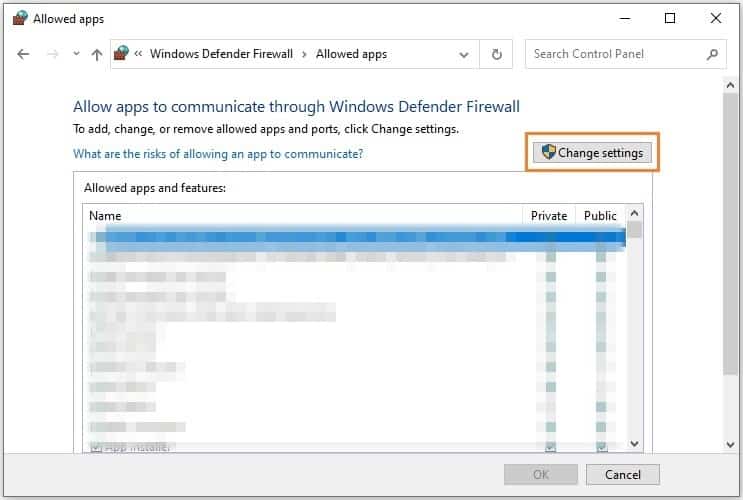
Restart your computer and troubleshoot if the Twitch mods page is still not loading.
3. Ensure the .NET Framework is installed on your machine
If you do not have this specific piece of software on your PC, it should be no surprise that your Twitch app mods are not loading.
This is a lesser-known solution, even though the software in question is considered essential, which may explain why few streamers are aware of it.
As a crucial piece of software that facilitates seamless operational efficiency—being a collection of application programming interfaces—the effective functioning of Twitch app mods relies on this framework.
Here is how to install the software:
Once these steps are completed, try using Twitch again to see if it functions properly.
4. Use Safe Mode to Access Twitch
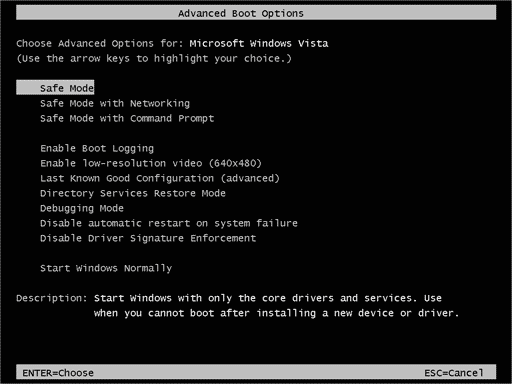
If the issue does not fall within the scope of general software or permission-related problems, launching the Twitch application in Safe Mode may resolve the issue of Twitch mods not loading.
Utilizing this tool to identify potential issues is extremely advantageous, as your machine may be encountering unwanted or problematic processes or files that could evade detection by your antivirus program.
This utility option enables you to restrict the flexibility of the software running on your device, making it easier to identify problems before initiating removal.
To initiate Safe Mode, follow these instructions:
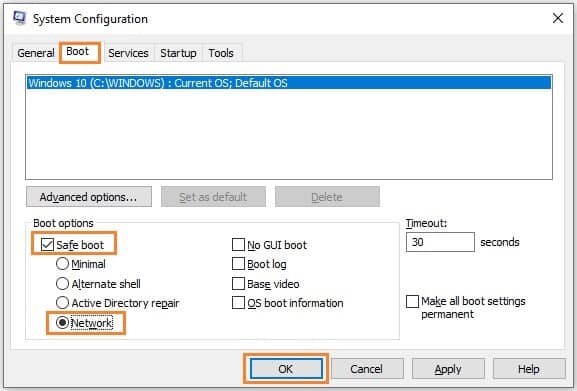
In Safe Mode, you can more easily evaluate the issue and resolve it afterward.
5. Modify the Minecraft.exe file
By modifying the relevant file, which may be the primary issue, you could resolve the problem of Twitch not loading mods, as the file itself could be preventing Twitch from functioning properly.
Although this fix demands a more tech-savvy approach, it can be completed in just a few minutes with the right instructions at your disposal.
You can implement this fix by following these steps:
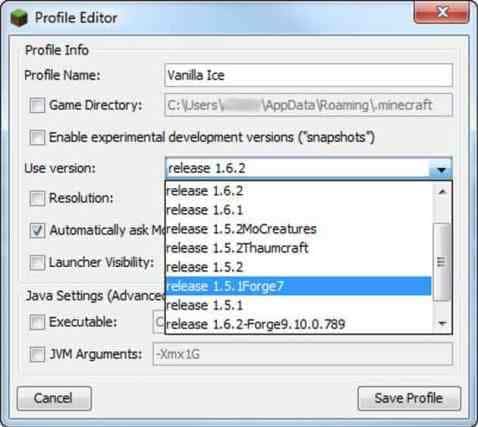
6. Sign out and then sign back in to your Twitch account
When we exhaust all the technical methods for solving a problem, resorting to some of the simplest ones might just do the trick!
If your Twitch app is still having trouble loading mods, please follow these steps:
If this does not solve the problem, don’t worry; we have additional tools at our disposal.
7. Run the application as an administrator
Granting your Twitch desktop application administrator privileges is the least technical method on the list, but it may effectively resolve the issue quickly.
Here’s how to grant your program administrator privileges:
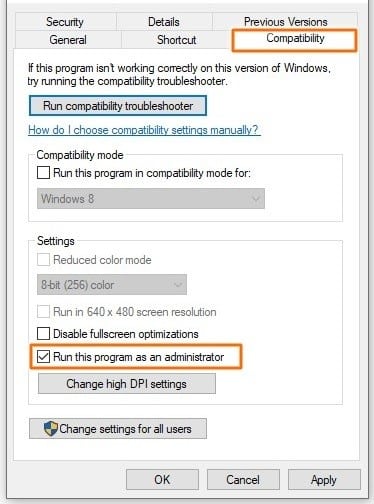
8. Uninstall and Reinstall Twitch
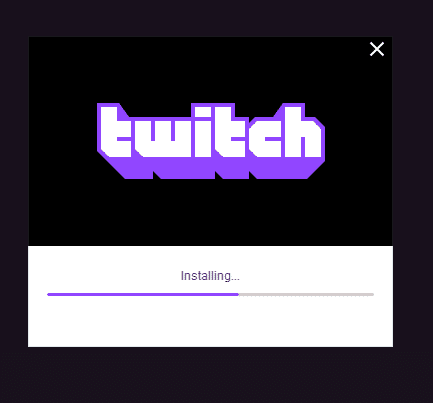
If nothing else works, you can always reinstall the entire program to check if the issue with your Twitch app mods tab not loading continues.
Considering the long history of reinstallation as a method for resolving software issues, this straightforward fix may be the solution you need.
Reinstallations offer another benefit, as your apps may have been installed incorrectly, potentially resulting in corrupted files.
Reinstallation can effectively resolve the issue of Twitch not loading mods by reinstalling all the necessary files. Here is how you can properly reinstall the app:
You can now log in to your account to check if the issue has finally been resolved.
Given that typically only one or two methods resolve the issue of the Twitch mods page not loading, you should be back to streaming or watching in no time!
9. Enable the software’s rendering mode
Another less common, yet equally important, fix to consider is verifying whether rendering mode is active.
Here is how to enable software rendering mode:
Conclusion
With all of these fixes, you will be able to troubleshoot this issue in various ways, allowing you to enjoy Twitch streaming without having to deal with a lack of mods.
If any of the issues persist after you have applied one or two fixes, continue implementing all of them. By checking after each fix, this potential headache will become a thing of the past!
