Today, I will share my knowledge and teach you how to untimeout on Twitch!
If you are an active Twitch user who has a channel that is very popular and active, then you definitely know how frustrating the chat feature can be.
For that reason, most Twitch moderators tend to timeout the Twitch chat from time to time and ban all the messages until the situation is a bit better.
If you want to learn how to untimeout the Twitch chat room and get the community moving and talking again, then read our brief guide on it.
Table of Contents
How to Untimetout on Twitch Chat?
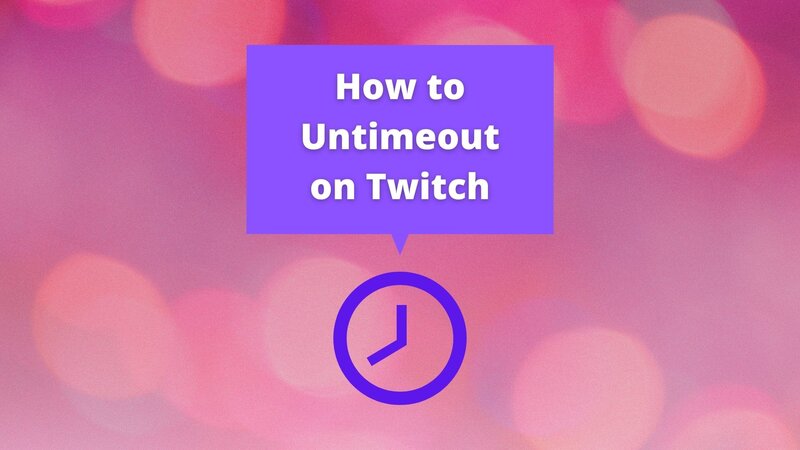
If you want to stop the timeout period on your Twitch chat, here are the steps you need to follow carefully:
Or, you can follow this way, that may create you some problems if you don’t pay attention to the time:
Whichever of these ways you choose, this Twitch command should stop working, and people in your chat room should be able to use the text box again without any problems.
However, if you have used the new timeout command on a specific user and you used it only on them, then you will be able to deactivate this Twitch command this way:
After you have finished with this unban command, your Twitch partners or users you have muted should be able to start writing again.
The timeout feature is quite useful, and many streamers tend to even warn their channel moderators to use it because banning users is sometimes the only way you can handle the situation and solve the problem in the community.
A quick timeout of the chat room or on a specific person is a much better way to put them in their place than the ban button, and it will help you avoid problems in the future too.
If you want your viewers to act accordingly and to make sure your channel will keep up with the required value that has allowed you to attract so many people in the first place, then this is the best way to do it without harming your streaming performance.
Settings Similar to Untimeout
The timeout option is one of the newest additions to the Twitch platform, but before, you had plenty of other commands that you could use on your channel.
We have decided to gather some of the most popular Twitch commands that you can use in order to avoid problems and solve the situation in the chat room.
Ban
When you ban a user from your channel or your community, they will no longer be able to send messages on your twitch chat, and they won’t even be able to watch your streams.
Since most streamers usually have channel moderators that control everything that appears in the text box, they are usually the ones that react and ban a user from the platform in order to stop the negative talk or uncomfortable atmosphere they may be creating.
If you have been banned from someone’s platform, then it was definitely for a reason, so think twice to see whether you have insulted someone or discriminated against someone in the messages.
A permanent ban means that someone will never be able to join this channel again and that they won’t even see the channel owner when they type their name in the search box.
Unban
If you have banned someone, then this is the way to get them back to your channel.
This is one of the basic commands and if you have previously set the ban command on someone, the moment you open that tab you will be able to unban them by clicking the “x” sign.
Once you hit enter and confirm the settings, the user will be able to enjoy the creator dashboard on your channel again.
However, if you ban early someone, you can always unban them within the next 15 minutes and the user from the chat will be brought right back into it and will be able to see all the messages they have missed out on.
Slow
The slow mode filter is a required command for extremely popular channels where loyal fans tend to spam the chatbox.
It will allow you to limit the number of messages a user can send, and if there are some users who don’t have a chat timeout and keep on typing all the time, you can set a specific slow-down filter on them.
When you use this option, everyone in your subscriptions tab will be able to send only a limited number of messages and there is a rate-limiting process that won’t allow more than 50 or 100 messages per minute or 5 minutes.
You will choose the timestamps and Twitch will be able to closely monitor the behavior of everyone, so in case the current timeout is still not giving the needed results, the platform will recommend you to set it in a different way or even remove a user from the chat.
This is a great way to control your whole channel and create a complete list of anti-spam words or users who will not be able to send a message every single second.
When streaming it can be really hard to keep up with everything happening in the chat room even if you have a moderator, so the Twitch slow mode filter will definitely help you out a lot and it is one of the commands that have a great impact on the popularity of your channel and overall the experience it offers.
Slow off
In case you have already slowed down everything on your stream but now you want users to be able to message again and send more messages per minute, this is the command you will need to use.
It is quite easy and the only thing you will need to do is disable the slow mode filter and get back into your live stream.

