League of Legends has been one of the most popular games worldwide for a very long time now, so it’s no surprise that there are always people who would like to start streaming League of Legends.
While you play League Of Legends, you could stream it on different platforms, and which one it will be, it’s completely down to your preference.
In this article, you’ll see how to stream League of Legends on Twitch, as well as on Discord, so let’s get into it.
Table of Contents
Streaming League Of Legends On Twitch
To stream the League of Legends game on Twitch, you first need to have a Twitch account before you decide to start streaming.
You will also need a video capture device, so when you start playing the actual game, your live streaming could be as good as it can be on this gaming platform.
So, if you want to be a game streamer for League of Legends, here is a detailed step-by-step guide on what you need to do.
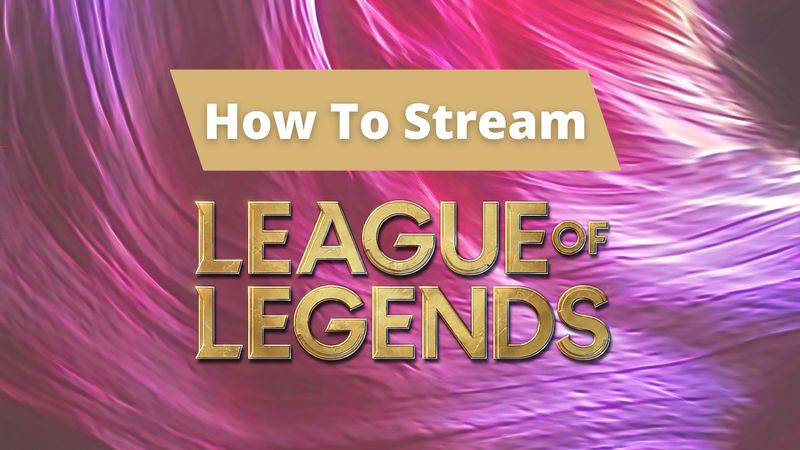
1. Create A Scene
To have your stream be nice to look at, it needs to be well-organized, and the best way to do that is to get into creating scenes that you will then switch between during live streaming.
As OBS Studio is a free resource website that a lot of people use, I will be talking about how you can create a new scene in OBS, but in case you use Streamlabs instead or any other streaming software, don’t worry, as this process is not only very similar among many different types of streaming software, but it’s just generally quite easy to do.
Here is how you should go about creating a scene:
That’s it! You’ve successfully created a scene for your video game, so you will now be able to automatically switch between different scenes after you’ve started streaming.
2. Add League Of Legends Through Game Capture
Using Game Capture as your source comes with some great features, but a lot of people in the gaming industry decided not to include web-based content as something that can be done through Game Capture.
This stands for League of Legends, too, but of course, there is a workaround for it, and here are the steps you need to take:
By doing this, you’re now going to be able to record and stream the game lobby and then easily switch to the main game.
That will actually happen automatically once you start to play League of Legends.
The window capture option is becoming the game capture option, in a way.
3. Add Webcam And Where To Position The Camera For League Of Legends
When you stream League of Legends, just as in any other game, it’s important to consider where your webcam will be placed.
But before that, let’s see how to add the camera as a Source in your OBS Studio before you start to stream League of Legends:
And that’s it, your webcam is now added as a new source in the OBS, and you will have it on while streaming League of Legends.
When it comes to the positioning, there is a big chance that in order for the stream quality and the overall watch experience to be good, you have to move the facecam a bit.
But generally, having your facecam positioned on the left side of the screen while you’re playing has mostly proven to be the best option, no matter if it’s in the bottom or upper corner or somewhere in the middle.
It seems that this position is what the viewers usually enjoy the most, so when it’s not in the way of the gameplay, for example, when something very important is happening there, it’s completely okay to have it in that spot on the screen.
4. Add An Overlay On Your League Of Legends Stream
Overlays are a great visual addition for both viewers and streamers, so when you decide to start streaming LOL, make sure that the first thing you do is download some high-quality overlays that fit the theme.
There are a lot of different kinds o overlays for different aspects of the stream, and it’s usually not that hard to find some free resource website where you can download them, but even if you have to pay a bit in order to have good overlays on your scenes, it usually ends up being worth it.
So, here’s what you need to do to set up a good overlay before you start to stream the League of Legends game:
And that’s it!
5. Add Microphone To Your Stream
Finally, the voice channel in your stream is very important, so now we’ll see how to add a microphone to your OBS Studio before you start to stream League of Legends:
And that’s it, and your voice channel is completely ready for you to stream League of Legends!

How To Stream League Of Legends On Discord
If you are not looking to make a huge audience for your streams, and would rather just do something that will broadcast your gameplay to your friends, then Discord has you covered.
So, let’s see how to stream League of Legends on Discord:
And that’s everything you need to know about how to stream League of Legends in your Discord instead of the Twitch app if that’s what fits your preferences better.
Streaming Games And League Of Legends Without Lags In OBS Studio
Obviously, you want to have your stream your video game with everything going smoothly, and in order for that to happen, you have to avoid lags in OBS.
While this can depend on the game modes as much as OBS itself, it is mostly dependent on your RAM, so before you get into this any further, it’s important to make sure that you have a RAM that can deal with it.
In case there are some lagging problems, it’s best to consider getting an upgrade for your RAM.
Conclusion
League of Legends is a very popular game for a reason, and even though the community of gamers is a bit saturated, no matter if you plan to stream on YouTube or Twitch, it’s very likely that you will have to bring something new to the world.
When it comes to how to stream League of Legends, the easiest way to do so is to go with software like OBS or Streamlabs and just set everything up like you would any other game.
All in all, it’s not at all hard to start with this, so if you’ve been procrastinating it for a time, let this be a sign for you to enter the world of League of Legends streams.
FAQ
How do I get Streamlabs to stream League of Legends?
Just like in any other streaming software, all you need to do is choose your game window as one of the scenes in the Streamlabs Scenes section.
How do I stream League of Legends on Twitch?
To stream LOL on Twitch, you first have to have a Twitch account, a streaming software of choice, and set everything up just like you would with any other game, and then choose the right category, as that’s how Twitch filters streams.
