Taking a step back in the context of Instagram does not in reality mean you have to delete your Instagram account. You can, though, try to reduce the spotlight of the attention you get by changing your account type and learning how to make your Instagram private.
This move can absolutely keep your existing followers up to date with the latest events in your life, but keep away unwanted people away from having a look at any of your Instagram posts and Instagram stories.
Now I can show you in a few minutes exactly how you can make your own Instagram private via a few short and simple taps.
Table of Contents
How To Make Your Instagram Private?
Allow me to show you how to turn your own Instagram account all the way into a private Instagram account, you can start by opening your Instagram app, and from this place, you can easily make your account private.
There is, though, a clear and evident difference between adjusting your Instagram page to private on your smartphone for Android as well as iOS devices and compared to attempting to make an Instagram profile private from your desktop version of Instagram itself.
1. Make Your Instagram Account Private On Your iPhone/Android
- Open Instagram and go to your profile
- Click the top right icon
- Go to profile settings
- Choose “Privacy”
- Enable Private account
If you are looking forward to having a private account on Instagram, you can start with a tap on your profile icon. You will find it at the bottom of your homepage.
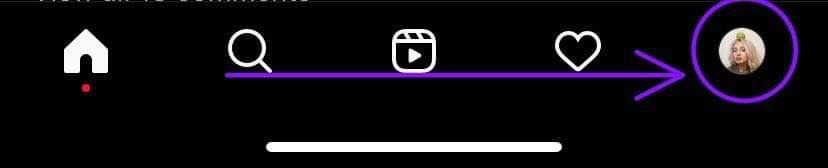
Now that your profile page is visibly displayed, go ahead, and please tap on the three horizontal lines which are located in the upper-right corner.
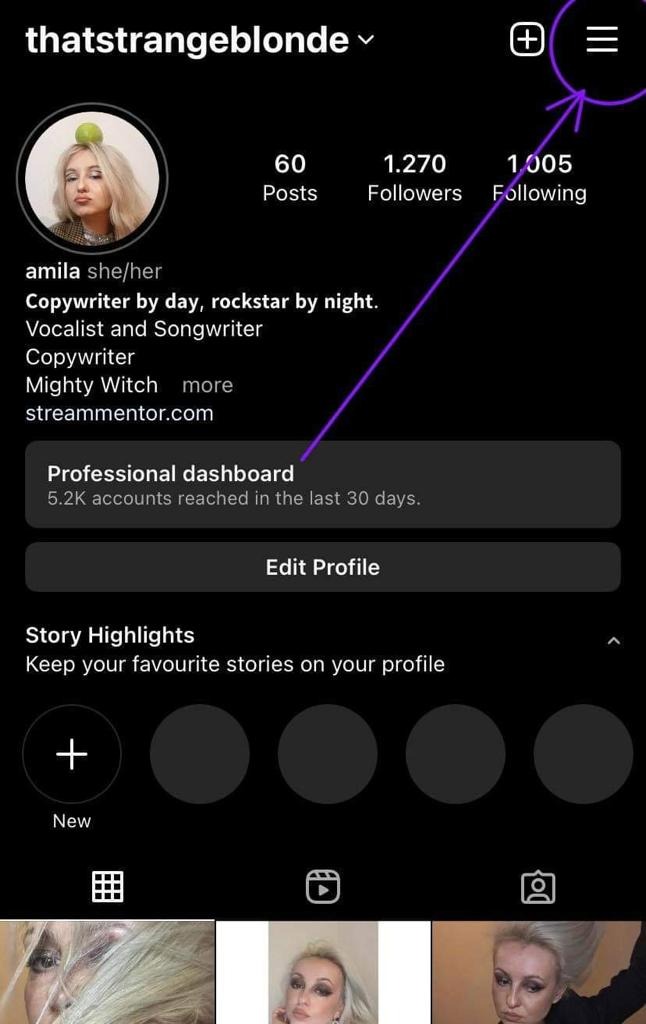
Upon having completed a tap on that button, you will see a new menu. At the top of this list, you will see your Settings button. Tap on it.
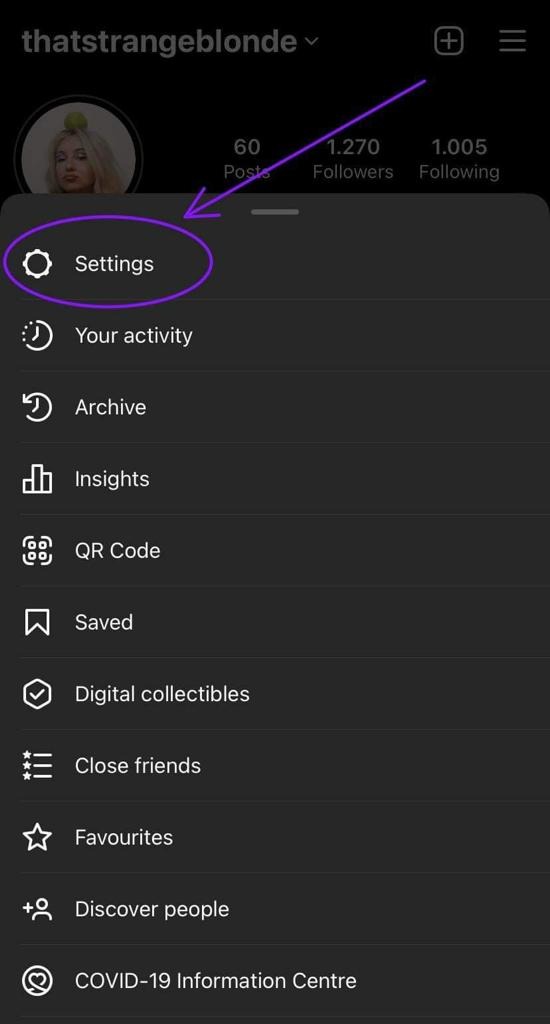
Alright, now at this point you should be able to see a new menu. Look for the Privacy button and tap it.
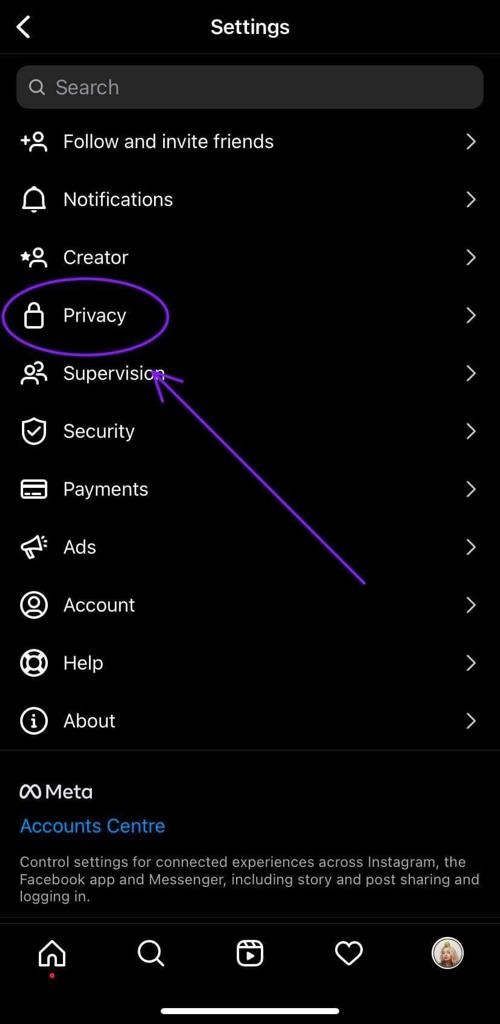
Finally, at the top of the page, now you’re what you are seeing at this point, is the Private account option. Now you can just tap on the switch and voilà, now your Instagram account is fully private!
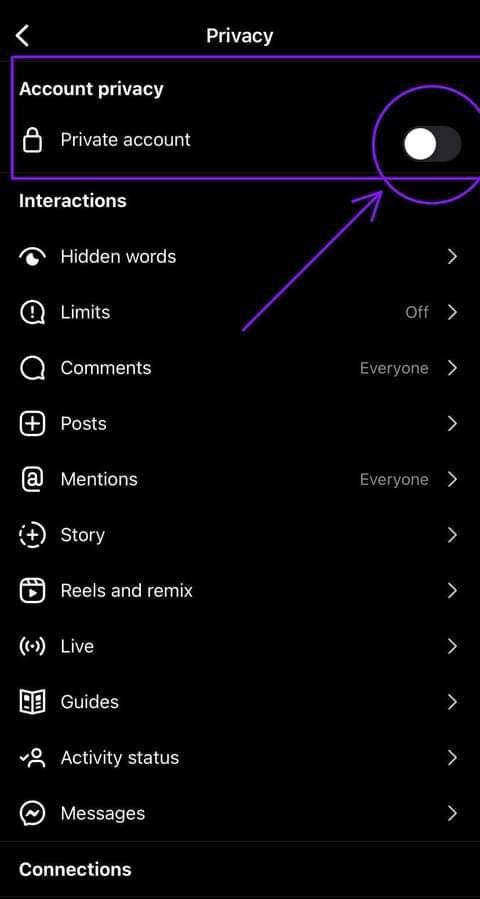
2. Making Your Instagram Account Private On Desktop
- Log in to Instagram via the website and click “More” at the bottom of the page
- Select “Settings”
- Go to “Privacy and Security”
- Make sure “Private Account” box is checked
Alright, in case your smartphone might be in charging mode, or you simply wish to do this from your browser on your PC, this is how it works.
Log in to your Instagram account directly from your browser. On the left side of this page, you will see a vertical row of specific Icons. At the very bottom of the page, you are able to see the More button. Click on it.
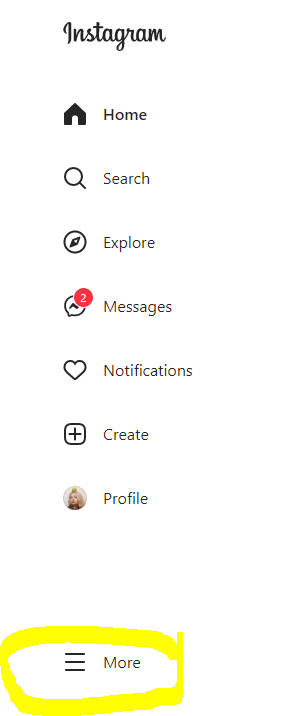
From this point, you can just tap on the Settings button:
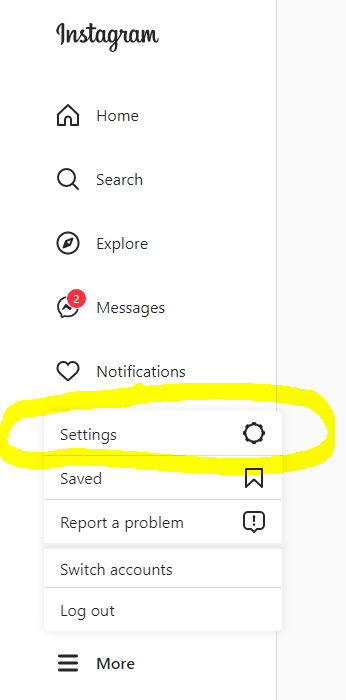
Time to find the Privacy and Security button on the list of these icons from the given menu.
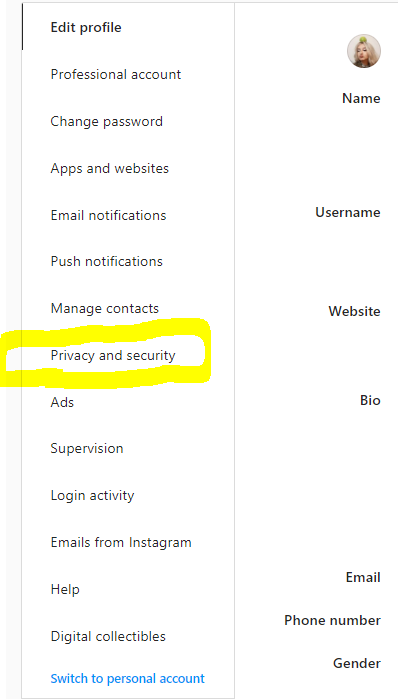
And lastly, you should now be able to see at the top of the page, a button that can allow you to switch to a private account. And that’s basically it.
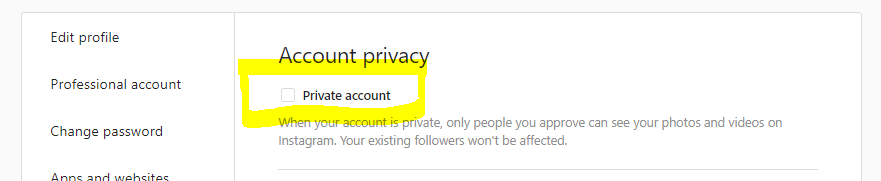
Make A Business Account Private
In case you have already switched to a business account for whatever purpose, it will not be possible to switch your Instagram profile private right away.
In order to have a private account from this point on, it will at this point first be necessary to switch back to a personal account.
It really is only possible to make that switch to a private profile if your existing account is set to a personal account since business accounts are associated with creating a public image of sorts.
Conclusion
Allow yourself to have a higher level of your own account’s privacy by opting for a private Instagram profile. Once you’ve done this, only the people who are in your follower list can check out your own private Instagram photos and videos.
As soon as you have changed to this mode, non-followers will be required to send you a follow request, and could be able to see your content – but this will only be possible if you approve their request. This is great for avoiding Instagram stalkers.
If you remove some followers after having switched to a private Instagram account, these users will as well have to request access to be able to peek at your profile page.
FAQ
What will happen after I switch to a private account?
The purpose of private Instagram accounts definitely is to be used by folks who really want to share content only with a selected number of users, including close friends and family – private viewers.
If somebody opens your page and is not in your follower list, your Instagram user profile will not reveal plenty of information about yourself.
Can I view private Instagram profiles in case they have a private account?
There are many websites that claim to be able to help you with this, but most of them are some kinds of spam you are not recommended to be using.
They are presented as sites that can apparently allow you to view private Instagram accounts, but the truth is – they do not work in reality.
Can I see Instagram stories of Private accounts without other people knowing?
No, you cannot. But you can watch the stories of both your followers as well as non-followers via some websites.
You will simply enter the selected user’s Instagram username and can have a peek at their stories, yet you’re not going to show up on the list of followers who have seen their content.
