Have you ever had somebody follow you on Instagram just because it was rude of you not to have them there, and you really don’t want that person to interact with you?
Wouldn’t it be nice to remove that person without them knowing it? Well, it’s possible.
When you restrict someone on Instagram, it means the following:
- Instead of receiving their DMs, you will get message requests from the restricted profile;
- Comments from the restricted profile will be hidden;
In the next few paragraphs, I’m going to explain to you what does restrict mean on Instagram and how you can use this feature to your advantage!
Table of Contents
What Does Restrict Mean On Instagram?
We all have some people in our lives we don’t like talking to but can’t get rid of them for various reasons.
They could be our former friends, relatives, exes, or coworkers that you just can’t unfollow or block on social media but don’t want to see their posts, don’t want them to see much of yours, and want to limit your interaction with them.
Restricting someone is like a lighter version of blocking because the person will not know that it has been restricted.
This is a valuable feature for peace of mind, but also very helpful if you have a business and negative comments affect your content.
Their direct messages will be delivered to your message requests
When you restrict someone on Instagram, you are not seeing their DM’s anymore, nor get any notifications that they have sent you a message.
This feature is very useful when there is somebody whose messages disturb you or you don’t like seeing but still feel pressured to do so every time you see them.
You will still get the restricted account’s messages but they will not be visible to you unless you look for them and you won’t get any notifications about them as they will automatically appear as a message request.
Their comments will be hidden
Have you ever had a great post ruined by a few snarky comments?
You find yourself in a dilemma, if you delete them you will show them that they got to you and they will trash you on their other profiles, but if you leave them there they might negatively affect your other followers, and arguing over Instagram isn’t much of an option if you run a successful business or client’s account.
With restricting, you can eliminate these problems, as when you restrict someone on your profile, their comments become hidden from you but also all your followers, so it’s practically like it’s not even there.
The comment is visible only to the person that has written it and it appears to them as any other comment while nobody else sees it.
If you want, you can see comments from the restricted person’s because they will show among others on your post but are marked as a protected message.
You won’t get notified when they comment, which means that their comments are only visible when you open the post and scroll down the comment section.
When you select the See comment option you will have a choice to approve or delete it. If you click approve, it will become visible to everyone.
If you choose to delete the comment, it will disappear completely, and the person who commented might see that it’s gone, and if you decide to do nothing it will still be visible only to you.
When Should You Restrict Another User’s Profile?
Restricting is a great option for people you know personally, so it could be awkward to block them as they will know that they have been blocked, while when they are restricted they will have no idea what is happening.
This is also useful when you want to prevent people from tagging you on all kinds of nonsense all the time but you don’t have the heart to tell them that or to stop receiving messages from people you don’t like very much but don’t know how to politely reject them.
You should restrict someone on Instagram only if you don’t feel threatened by them.
If you do, you should consider blocking and reporting them.
How to Check if You’ve Been Restricted?
There isn’t a definite way to know if you are restricted, which is great when you restrict someone, and not so great when they have restricted you.
There is a chance that people will notice after a while that you are not responding to them if you previously were and that they will come to the conclusion that you’ve restricted them.
If you have your suspicions and want to find out if someone has restricted you, you can try a few tactics to find out, but keep in mind that these methods are not 100 percent true because Instagram does not reveal to users that they have been restricted.
You should check to see if the green dot below their username is visible, or for statuses like “active 30 min ago”.
If you don’t see it, there is a possibility that you’ve been restricted, or maybe the user just hid their active status.
Another way you could check this is to comment on their post and ask a friend who follows them to see if your comment is visible.
This is a better method but requires you to comment on a person’s post which might be awkward if you already suspect that they are avoiding you.
Also, sometimes comments lag so it’s still not a completely valid method.
While there are no definite methods to find out you have been restricted, you can take a hint if a person is no longer responding to your messages or comments, and you should probably give up on trying to reach out.
Restricting an Instagram Account
You can restrict people from your mobile device on the Instagram app, or from a desktop.
How to restrict someone from a mobile device?
- Open your Instagram app
- Go to an account you wish to restrict
- Click on the three dots in upper right corner
- Select restrict from a pop-up menu
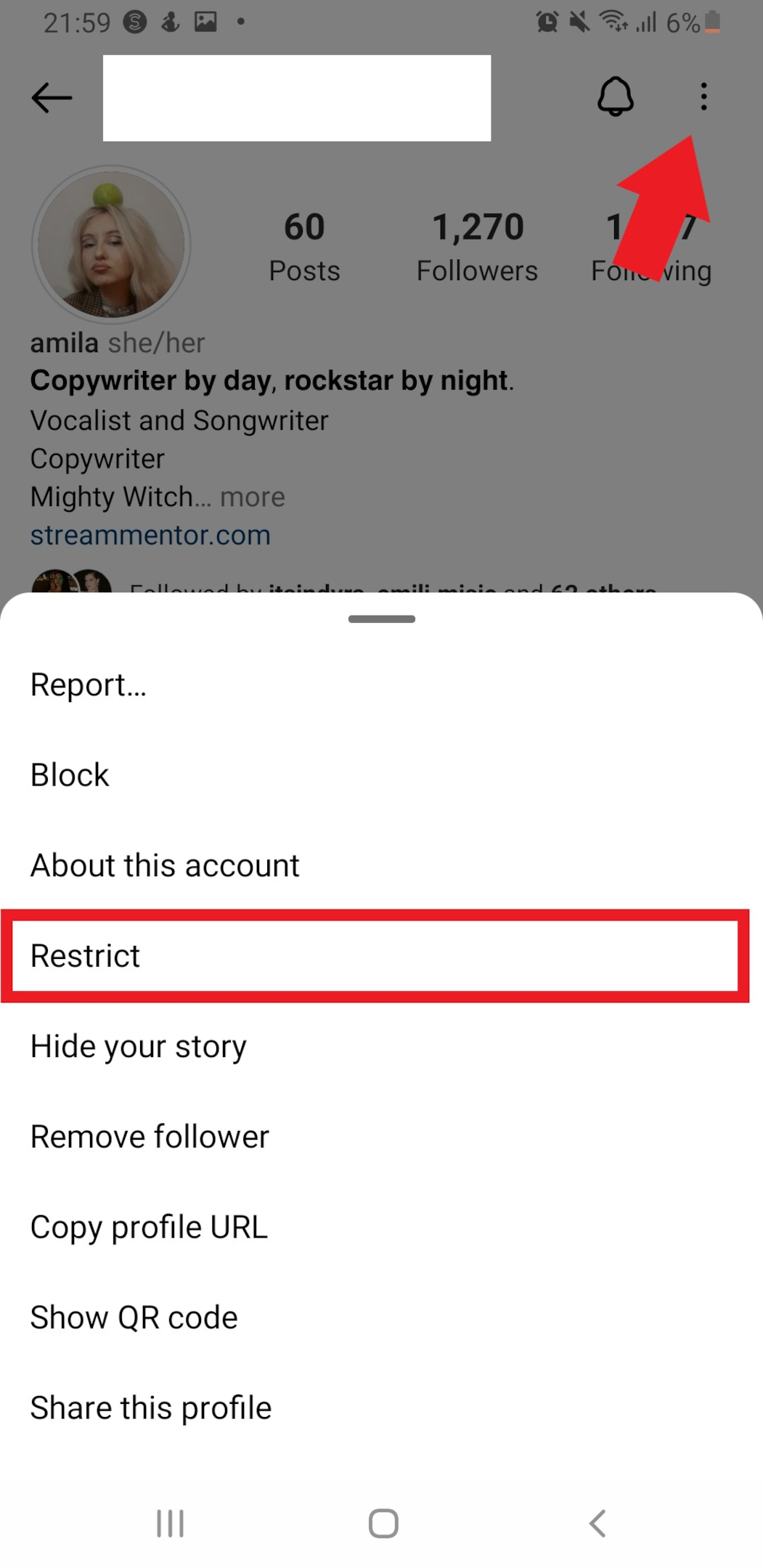
- Another popup window will open and ask you if you are having a problem with the selected profile, and below that, there will be an option to restrict the account.
- Click on Restrict Account
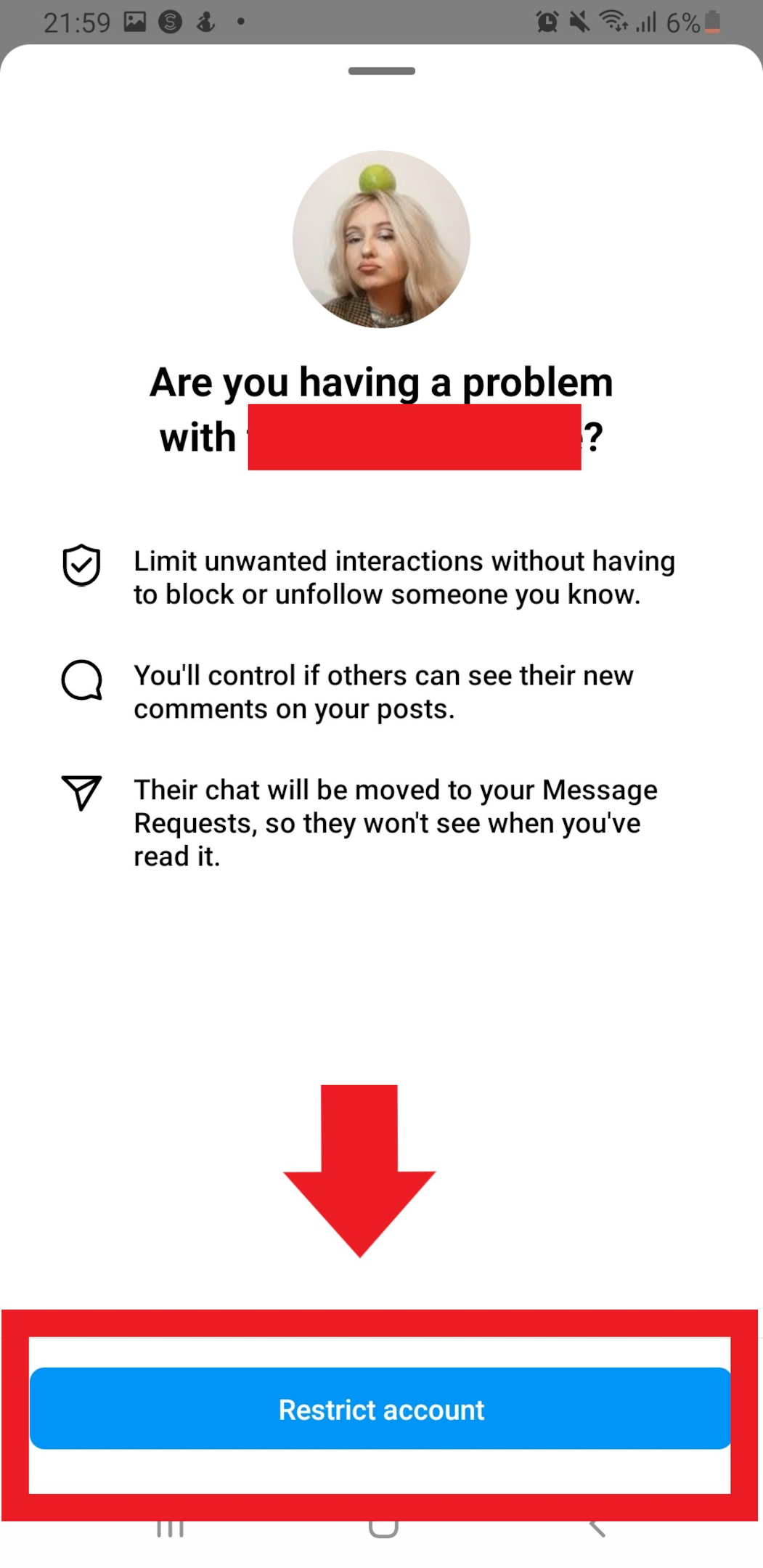
- To check if the profile has been restricted, search for it and see if under the bio it says the account is restricted.
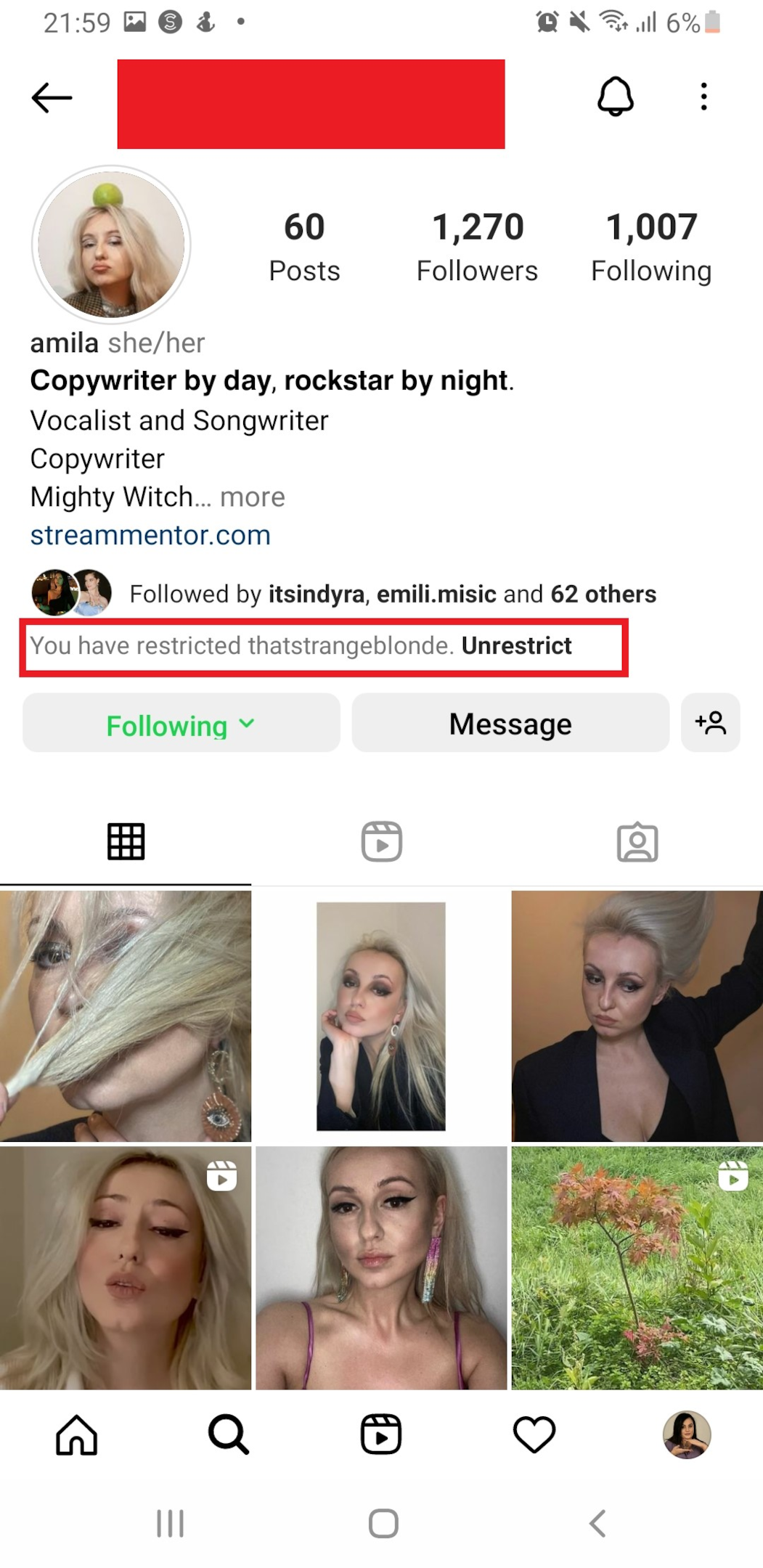
How to restrict an account on the desktop version?
- Open the Instagram desktop version
- Visit the profile of a person you want to restrict.
- Tap on the three dots in the upper right corner
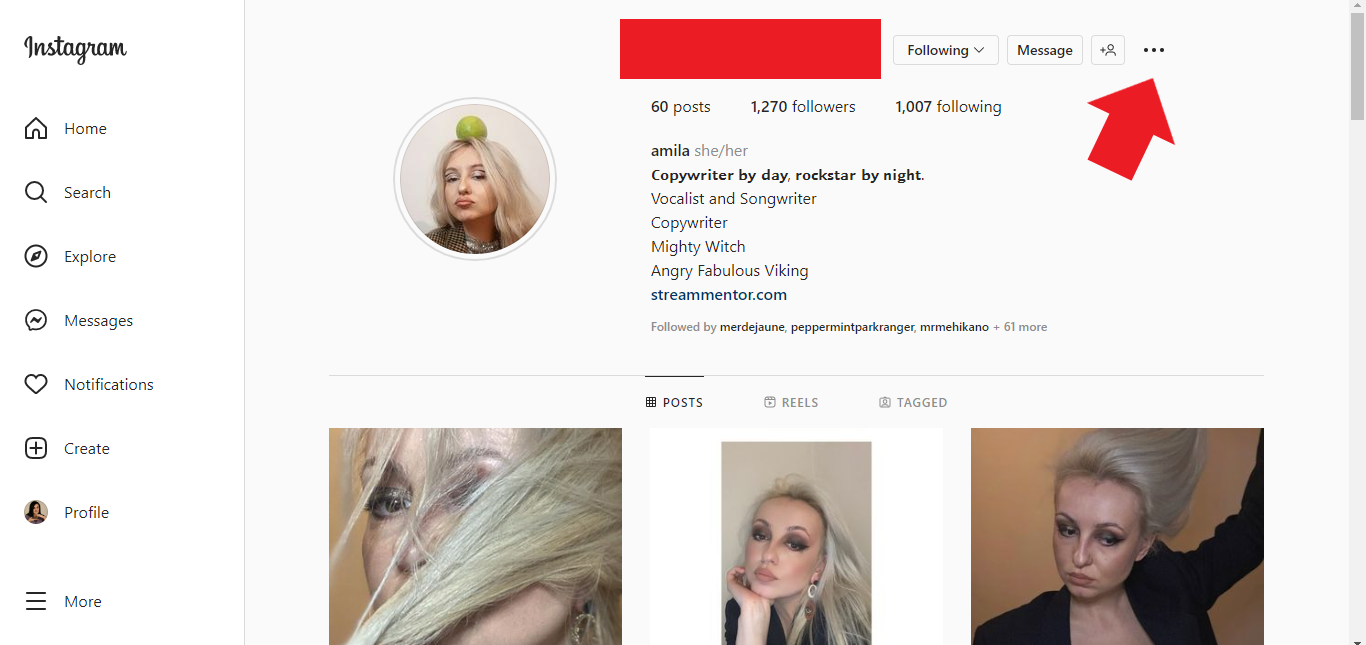
- A pop-up menu will appear
- Click on restrict
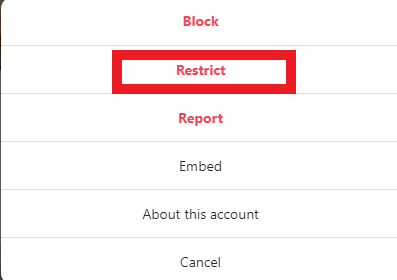
- You will be asked if you are having a problem with the selected account and are required to confirm that you would like to restrict selected Instagram account.
- Click on the restrict account.
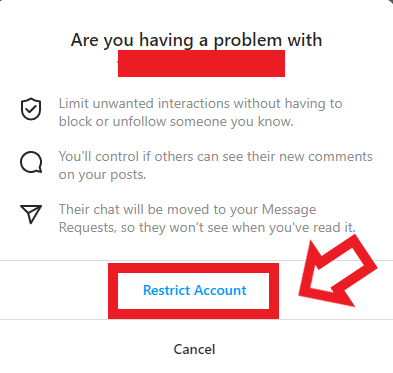
- After you’ve confirmed this action, you will again see the account of a restricted person, but this time, under their bio there will be a caption that says that you’ve restricted them.
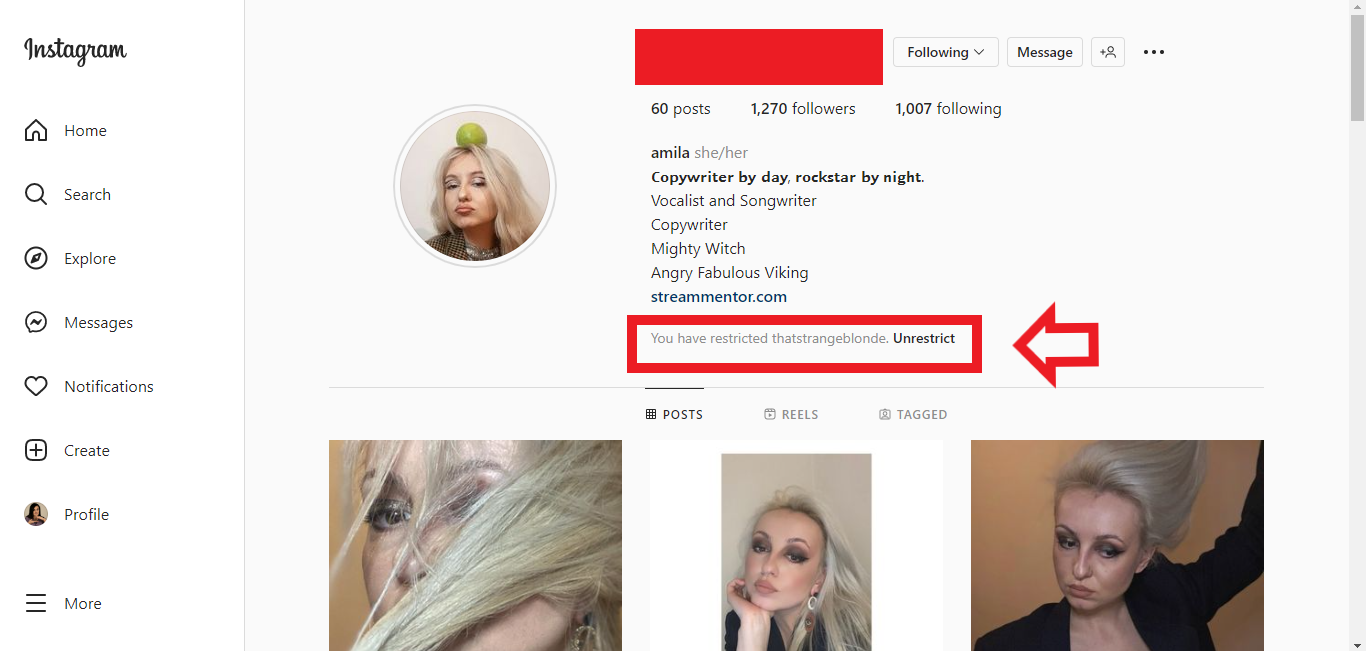
If you change your mind, you can always click on that caption and select unrestrict whenever you want.
There also exists an option to restrict accounts directly from comments by holding a tap on their comment and then selecting restrict option.
You can also go to your profile Settings>Privacy > Restricted accounts and search for an account you want to restrict and choose it directly.
Blocking vs Restricting
The key difference between blocking and restricting someone is that blocked users can see that you have blocked them, and they don’t have any access to your profile, while restricted users are unaware of the fact that you’ve restricted them.
Also, when you have blocked somebody they are prevented from having any interaction with you, while restricted accounts are still able to comment on your posts, tag you, and send you direct messages.
Restricting a profile allows you to have someone on Instagram but helps you limit unwanted interactions, while the block option completely cuts off the blocked person from your virtual life.
Conclusion
Unlike blocking, the restriction feature gives you more control over how to deal with unwanted comments and direct messages.
It is a great feature for people that are just annoying and not harmful in any other way, and it’s a great tool for restricting people who leave negative comments.
If you feel uncomfortable with an interaction on Instagram, you should consider blocking the account in question and if there happen to be repeat bullies, you should definitely report that to Instagram.
Instagram should be a safe space and it’s Instagram’s priority to ban all inappropriate and harmful content, so don’t hesitate to shut off Internet violence when it happens.
FAQ
Can you tell if someone has restricted you on Instagram?
You can’t be 100 percent sure, but there are some indicators that you have been restricted from someone’s profile.
If the person is not replying to your DM’s, comments, or mentions, there is a good chance that you’ve been restricted.
Also if no one else can see the comments you make on that person’s post, it is possible that they have restricted you.
Can restricted people still see your posts?
Yes, because restricting someone only restricts their interaction with you. They can still see all the posts you make, stories, and, messages in private or group chat. They can also comment on your content and send you messages.
If you don’t want somebody to see certain content, you should consider hiding your stories from them.
Can the people you restrict see your followers?
When you restrict people on your Instagram, you are only limiting their visibility in your notifications, because they can still see everything that is on your profile, the same as your other followers.
If you don’t want someone seeing content on Instagram, you should consider blocking them or removing them from your follower list if you have a private account.
