Taking a step back on Instagram does not necessarily mean you have to delete your account. Instead, you can reduce the attention you receive by changing your account type and learning how to make your Instagram private.
This action can effectively keep your current followers informed about the latest events in your life while blocking unwanted individuals from seeing any of your Instagram posts and stories.
Now, I can show you in just a few minutes how to easily make your Instagram account private with a few simple taps.
Table of Contents
How to Make Your Instagram Private?
Let me show you how to convert your Instagram account into a private account. Begin by opening your Instagram app, and from there, you can easily set your account to private.
However, there is a clear and evident difference between adjusting your Instagram page to private on your smartphone, whether using Android or iOS devices, and attempting to make an Instagram profile private from the desktop version of Instagram.
1. Set Your Instagram Account to Private on Your iPhone/Android
- Open Instagram and go to your profile
- Click the top right icon
- Go to profile settings
- Choose “Privacy”
- Enable Private account
To create a private account on Instagram, start by tapping your profile icon, found at the bottom of your homepage.
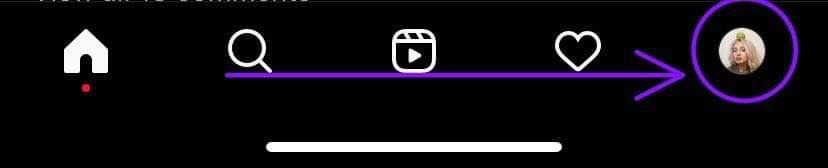
Now that your profile page is visible, please click on the three horizontal lines in the upper-right corner.
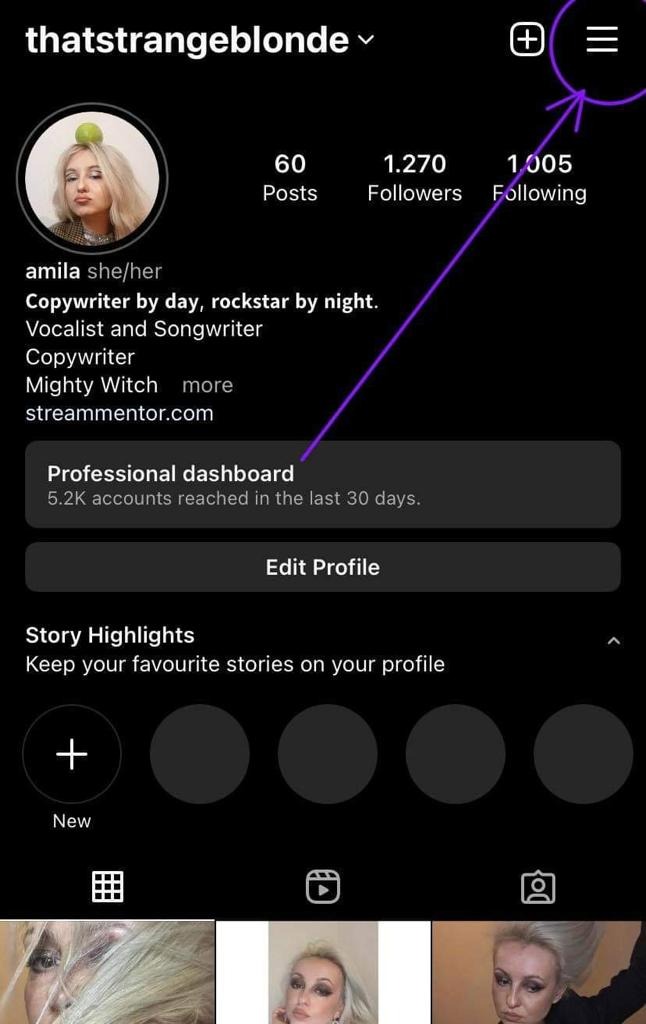
After tapping that button, a new menu will appear. At the top of this list, you will see your Settings button. Tap on it.
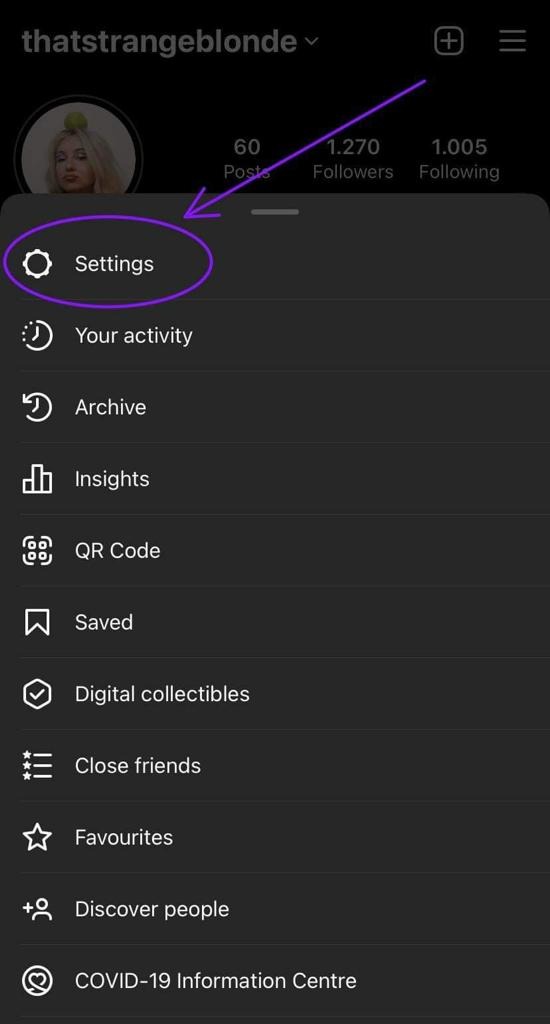
At this point, you should see a new menu. Find the Privacy button and tap it.
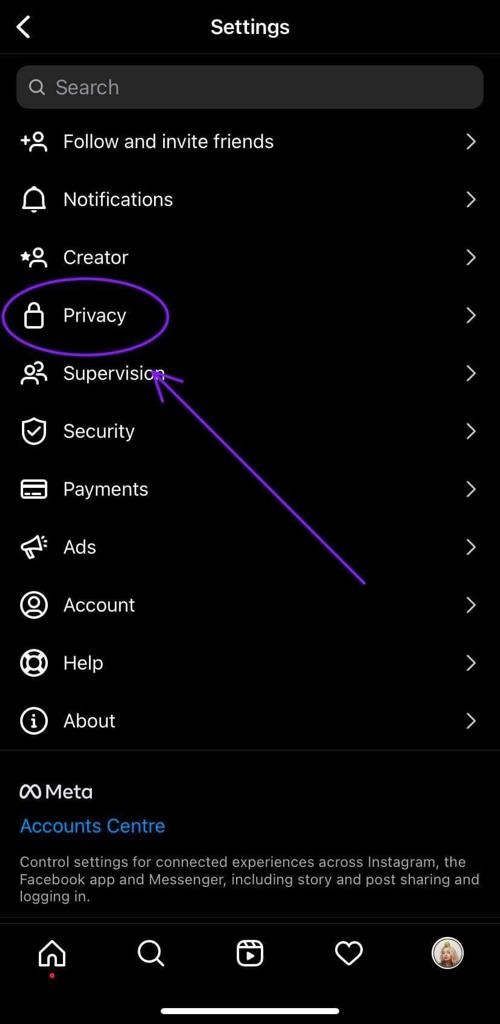
Finally, at the top of the page, you will find the Private account option. Just tap on the switch, and voilà, your Instagram account is now completely private!
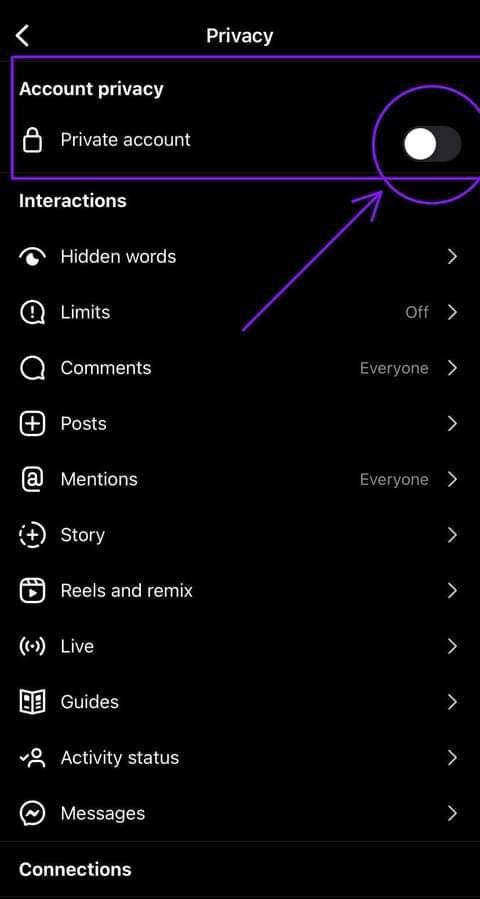
2. Making Your Instagram Account Private on Desktop
- Log in to Instagram via the website and click “More” at the bottom of the page
- Select “Settings”
- Go to “Privacy and Security”
- Make sure “Private Account” box is checked
Alright, if your smartphone is in charging mode or you prefer to do this from your PC’s browser, here’s how it works.
Log in to your Instagram account directly from your browser. On the left side of this page, you will see a vertical column of specific icons. At the very bottom of the page, you will find the More button. Click on it.
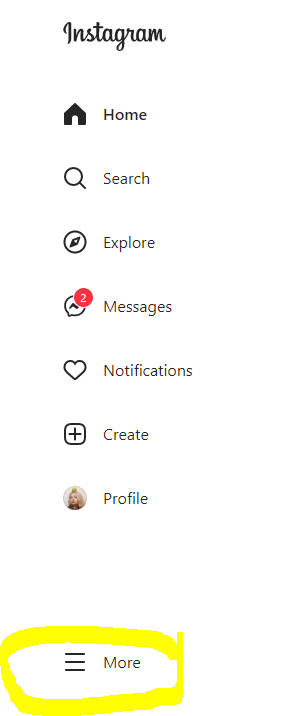
At this stage, you can easily tap the Settings button:
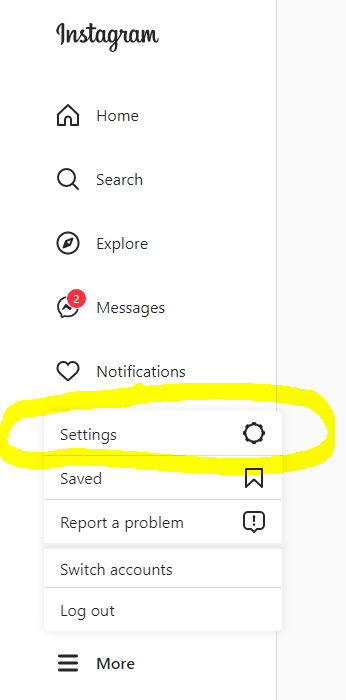
Now, let’s find the Privacy and Security button among the icons in the menu provided.
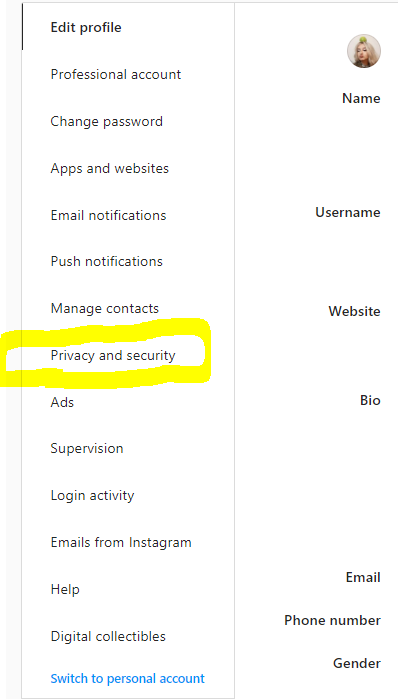
Finally, you should now see a button at the top of the page that enables you to switch to a private account. That’s essentially it.
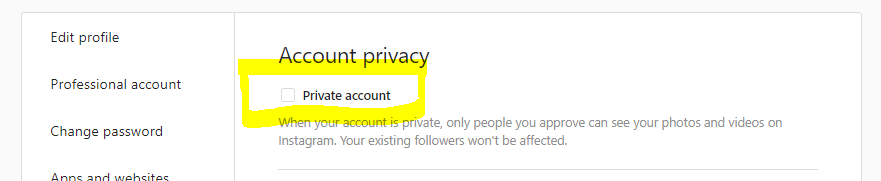
Make a Business Account Private
If you have already switched to a business account for any reason, you will not be able to make your Instagram profile private right away.
To have a private account moving forward, you must first revert to a personal account.
You can only switch to a private profile if your current account is set to a personal account, since business accounts are tied to maintaining a public image.
Conclusion
Improve your account’s privacy by selecting a private Instagram profile. Once you make this change, only individuals on your follower list will be able to see your private Instagram photos and videos.
Once you switch to this mode, non-followers must send you a follow request to view your content. However, they will only be able to see it if you approve their request. This is an excellent way to prevent Instagram stalkers.
If you remove followers after switching to a private Instagram account, those users will need to request access to view your profile.
FAQ
What will happen after I switch to a private account?
The purpose of private Instagram accounts definitely is to be used by folks who really want to share content only with a selected number of users, including close friends and family – private viewers.u003cbru003eu003cbru003eIf somebody opens your page and is not in your follower list, your Instagram user profile will not reveal plenty of information about yourself.
Can I view private Instagram profiles in case they have a private account?
There are many websites that claim to be able to help you with this, but most of them are some kinds of spam you are not recommended to be using.u003cbru003eu003cbru003eThey are presented as sites that can apparently allow you to view private Instagram accounts, but the truth is – they do not work in reality.
Can I see Instagram stories of Private accounts without other people knowing?
No, you cannot. But you can watch the stories of both your followers as well as non-followers via some websites. u003cbru003eu003cbru003eYou will simply enter the selected user’s Instagram username and can have a peek at their stories, yet you’re not going to show up on the list of followers who have seen their content.
