Once you learn how to create Twitch clips, you should also learn how to delete clips on Twitch.
Although it is an enjoyable feature and re-watching certain moments can be entertaining, you likely don’t need to save so many clips.
These are the simple steps on how to delete clips on Twitch:
1. Log in to Twitch;
2. Click your profile picture in the top right and go to Creator’s Dashboard
3. Go to Clips tab;
4. Choose the clips you want to delete;
5. Click on trash icon and you are done!
This article will address the issue of deleting a clip on Twitch—both the clips you have saved and those created by your followers.
Here is all the information you need regarding how to delete Twitch clips.
Table of Contents
How to Delete Clips on Twitch from Your Archive
The steps are simple, and you will only need a few minutes to delete the Twitch clips stored on your channel.
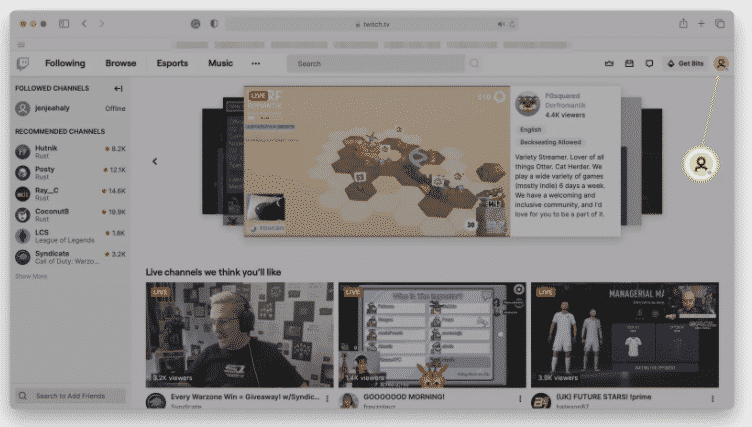

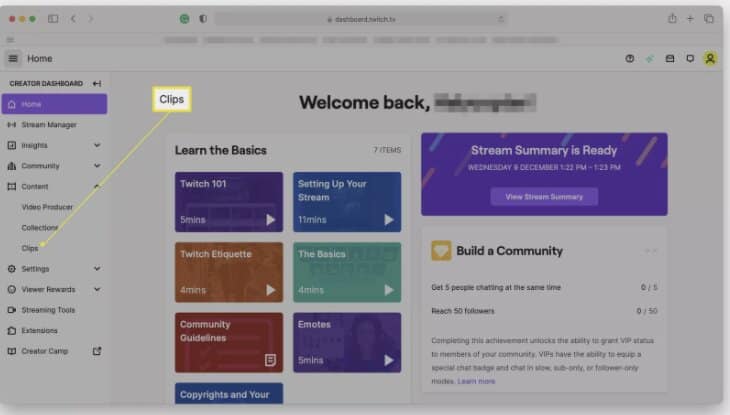
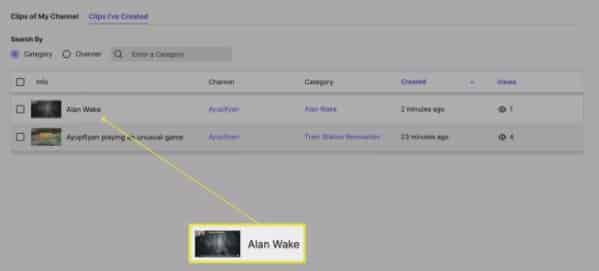
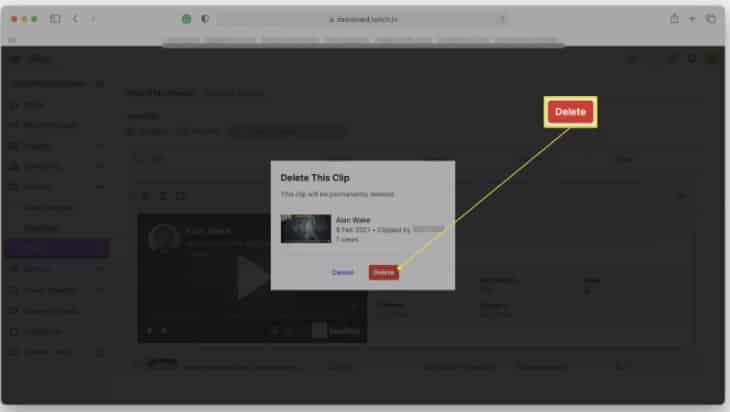
Just like that, your clips are gone, and now you can store new ones.
How to Delete a Twitch Clip from Followers
Your followers are also saving some clips; these are moments from the streams that they found most interesting.
You can also easily delete these clips.
The steps are similar to those for deleting your clips.
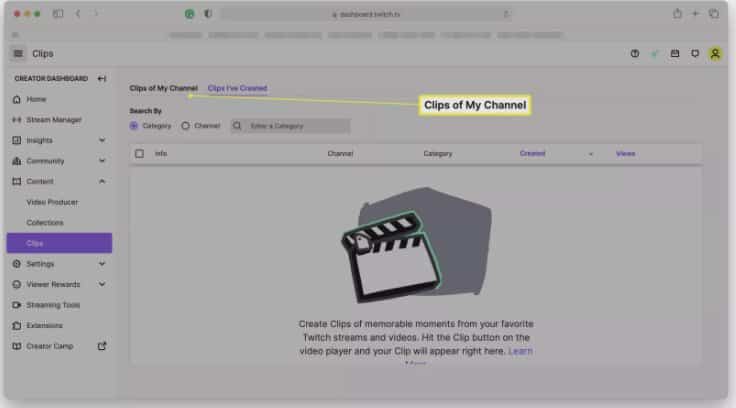
Now, videos recorded by your followers have been removed, and they can save new ones.
How to Delete Videos on Twitch – Removing All of Them
Both of the previously mentioned methods for deleting videos on Twitch allow you to remove only the selected videos. This means you can delete either one video or up to ten, depending on your preference.
If you want to remove all clips, you can do so with just one click. This includes deleting videos from both the Clips I’ve Created and the Clips of my channel tabs.
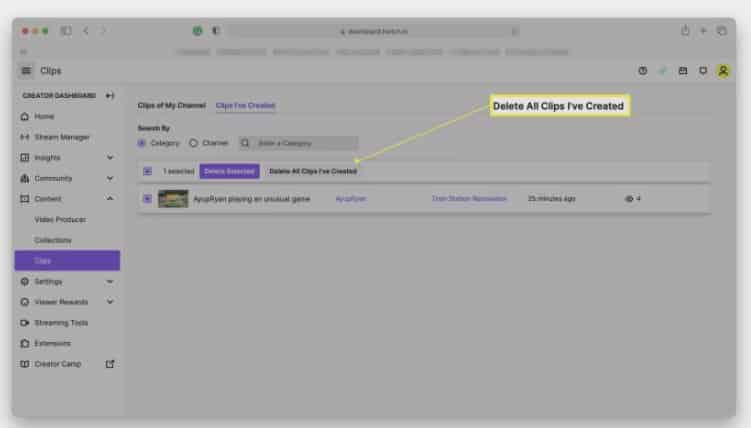
Automatic Clip Creation – How to Disable It
If you prefer not to archive clips created by your followers, you can easily disable this feature.
This is one of the automatic features, and clips will be saved until you disable them.
Here is what you need to do:
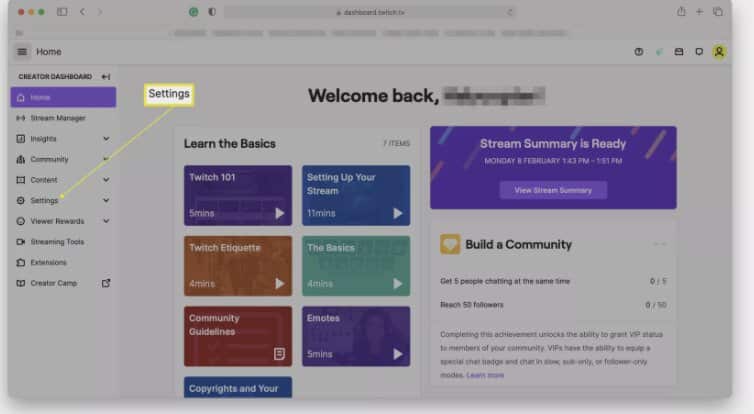
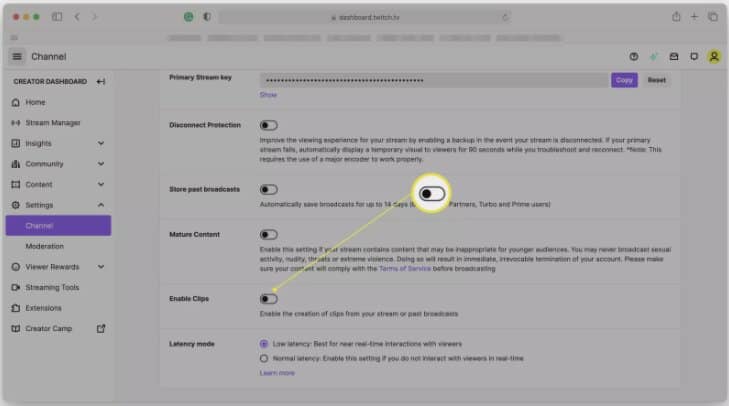
Who Can Create Clips on Twitch?
As a content creator, you have the option to select which clips are stored on your channel.
It is wonderful to see that followers appreciate your content so much that they are saving memorable moments; however, this act of saving clips can also lead to some issues.
For instance, by saving clips, you may be infringing on certain copyrights. Additionally, followers could use saved material as a tool for bullying.
That is why it is advisable to impose certain restrictions on this feature.
Related: How to Rewind Twitch
Frequently Asked Questions
Can you delete Twitch clips?
Yes, you can delete both the videos stored by you and your followers, simply by visiting the Content tab in Creator Dashboard.
Where is Twitch storing clips?
The clips are stored on your profile page on Creator Dashboard. If you want to re-watch one of them or delete them, open the Creator Dashboard and then choose the Content tab.
