You might be wondering how to become a Twitch mod. In truth, if you have a twitch channel, you already are in charge of moderating it.
More than just banning annoying people who come in and troll your viewers in chat, or twitch bots that are spouting nonsense, you also have to choose the game category your stream will be in. Today I will teach you how to change the game on Twitch as mod.
By choosing the category you ensure that your stream can be found more easily by potential viewers, so keeping this data updated is an extremely important part of moderating your stream.
Table of Contents
How to Change the Game on Twitch as Mod?
Changing the game, as well as changing some other elements such as stream title, Twitch chat commands, etc can all be done in the following menu:
Go to your dashboard, then open Settings. Once you have opened settings, choose Moderation from the drop-down menu. It is here that you will find the Game section, which allows you to change the name of the game you are streaming, as well as the category that the game belongs.
If you have a chatbot installed, some of them allow you access to simple mod commands on Twitch that make changing your stream info even easier.
1. Changing the stream title as a mod on PC

First, you will have to log in to your Twitch account.
Then, look for the sword icon on your screen, and select the mod view option.
Now, look for the game info under the screen, and click on the pencil icon to gain access to the text box.
The first option you will see is to type in the name of your stream. Put your desired name, then click on Done in the bottom right. Your stream title will now be updated to match your new preference.
2. Changing the stream title as a mod on mobile
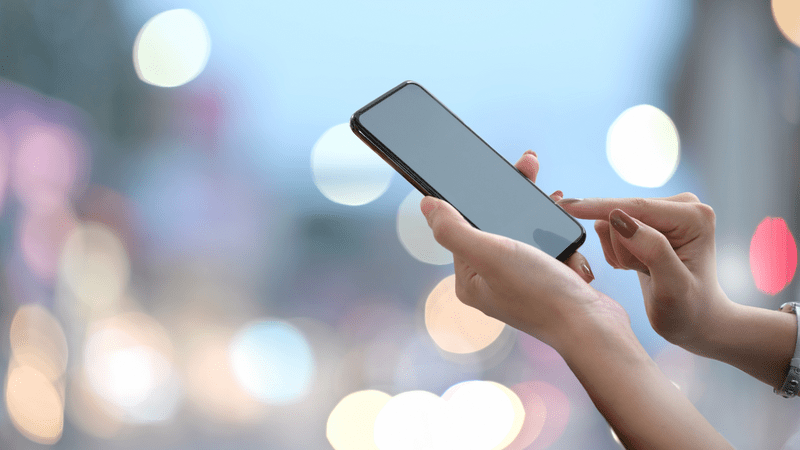
There are two main mobile operating systems that you can stream on IOS and Android. Here is how changing the stream title functions on these platforms.
Changing your stream title on iOS:
Changing your stream title on Android:
3. Changing the title using SLOBS or OBS

Changing your stream title can also be done on Streamlabs without having to change the title on twitch separately. This ability to change stream title in real-time allows you to enjoy streaming without the hassle of having to use several pieces of software. Here is how to do so:
First, you need to Log in to your Streamlabs account. If you have used it before, it should already be connected to your twitch stream. If not, you can do so now.
Afterward, use your chat pop-up window, and look for the pencil icon in the top right corner of that window.
This will provide you with several text boxes, the first of which is the title. Simply type in the new stream title of your choice, then click on the Update button in the bottom right.
Conclusion
If you are wondering how to title your Twitch stream and why this is important, the main benefit of having a descriptive and appropriate title is that it makes your stream much easier to find.
FAQ
How do you change the game you’re playing on Twitch?
Changing the game is simple, simply run the new game instead of the previous one. What you need to consider, however, is how to use the creator dashboard to change the stream title so that your viewers will know you changed the game.
How do I change my game mod on Twitch Nightbot?
Twitch Nightbot is a popular chatbot used by many big streamers that allows them to control their Twitch stream parameters by using simple Nightbot chat commands.
Can mods change the stream category?
Yes, one of the main responsibilities of the mods on any twitch channel is to make sure that the stream category correctly reflects what is happening on stream at any given time.
