Discord allows its users to fully customize their profile by selecting the text color that best suits them, choosing a fun font, and providing the freedom to create a uniquely creative profile.
Here are the simple steps on how to change text color on Discord:
1. Use the “back quote symbol” on the upper left side of the keyboard, next to the “tilde” key;
2. First line of the code – write 3 “back quote symbols” followed by the color code;
3. Second line of the code – press “Shift+Enter” and type the message you want;
4. Third line of the code – add another 3 “back quotes”;
5. Press enter to send the message;
Keep in mind that you will need to do this for every line or sentence you want to be of different color, so it is a good idea to save the codes somewhere.
To learn more about changing text color on Discord, explore all the options for Discord text formatting and discover how to access these options. Follow this short guide to find out everything you need to know about this topic.
Table of Contents
How to Change Text Color in Discord?
Begin with small, simple steps by first learning how to change the text color in your Discord app.
What options and features are available to help you change the text color on your Discord profile?
Follow this brief tutorial and explore some of these features that can help you easily create colored text in Discord!

1. Use the “Back Quote” Symbol
If you want to color-code any part of your text on Discord, you will need to select the Back quote symbol, which is located in the upper left corner of your keyboard, next to the tilde symbol.
2. Write the initial line of the code
When writing the first line of your code, you should add three backquote symbols, followed by the code phrase that will indicate to the Solarized Dark theme which color it should display.
3. Write the second line of your code
When composing the second line, you should enter the text as you would in a message on Discord.
Click Shift and then Enter to begin writing a new line in the designated area for your code text.
You must hold Shift and Enter simultaneously; otherwise, the app will send plain text instead of the formatted code.
4. Write the third line
In the third line, you should add three additional back quotes. This step is generally the same for all users, regardless of the color they are trying to incorporate into their text.
5. Enter your text
You can enter your text in two simple and easy ways, so choose the one that works best for you.
The first option, which is the most frequently used, is likely the easiest method, especially for newcomers to Discord.
This allows you to save a text file on your computer containing numerous codes for different colors and text styles, enabling you to easily open the file and add the desired code whenever needed.
The alternative is to enter the code block directly into your Discord chat line by line, ensuring that no words or letters are missed.
As explained above, you will need to upload the color code line by line, which can be a complicated process for those who have never engaged in this type of activity before.
What Are the Most Popular Color Codes?
Here, I will share the most popular color codes that can enhance your Discord chat and status with various colors.
Here are the best and easiest Discord color text codes and Diff Syntax Highlightings for all colors you can add to your account:
There are also numerous advanced techniques and color codes reserved for those who know how to effectively handle HTML and leverage the programming language to their advantage.
If you possess some skills in this niche, you can always experiment with Discord CSS colors or create your own. However, if you are not well-versed in this subject, I recommend selecting simple color text using the Discord codes provided above.
Color coding was traditionally reserved for backend developers, making it challenging for amateurs to achieve the desired text style.
You can experiment with various coding tricks and tips, placing words and codes within brackets to develop a style that is most appealing to you.
If you want to learn more about this and develop your color-coding skills, you should check out the Discord server called Discord Highlight.js or visit Highlight.js.org. Additionally, you can try learning the Apache language, which is one of the easiest color-coding languages.
If you want Discord to change text color, I believe that incorporating these simple codes into your app will suffice, allowing you to create impressive text messages instead of just plain text.
These techniques can be applied on both Windows and Mac computers, and you can also change text color in Discord using your smartphone.
Related: Discord Commands – 30+ Best Discords Commands
What Are Some Additional Steps I Should Take for Colored Text in Discord?
You don’t need to be a programming professional to add some Discord color codes. You can try these simple tricks to enhance the appearance of your profile.
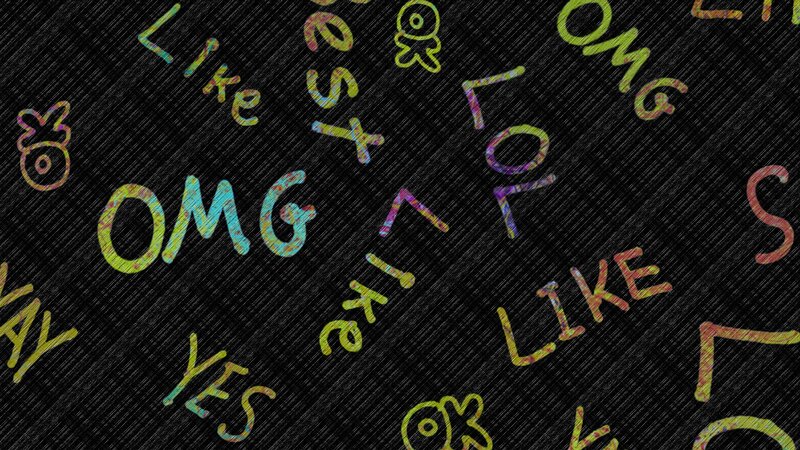
1. Contact Discord Bots
Many active Discord bots are available on various servers within this platform, so you can always consider reaching out to one of them for instructions on how to use color text in Discord code blocks.
However, you should be aware that they will only be able to change the color of your text and will not be permitted to type anything else.
For those with a bit more experience, Discord enables users to add embeds and various webhooks to their messages.
This allows you to display colored blocks and support markdown text, with everything explained once you enter the Discord Webhook.
Related: Best Twitch Bots
2. Connect with other experienced Discord users
If there are users on your Discord server who have experience with Discord text color and can change the color of your text chat, you should ask them for assistance.
However, do not share your personal information with anyone here, regardless of how well you believe you know them, and focus solely on obtaining CSS color text Discord from them.
What Is Markdown Language?
Several programs have been developed specifically for Discord users to help them navigate the platform and create engaging profiles.
If colored text on Discord is not essential for you, you might explore other text highlighting techniques using the Markdown program.
One of them is the Markdown markup language, which was designed to simplify text formatting and coding for all Discord users.
With this program, you can format words in italics, bold, underline them, and perform many other functions that are not possible in standard text programs.
It also enables you to create colored text for Discord, which is disabled on Discord servers. All of this can be accomplished by copying and pasting a specific syntax highlighting method from Highlight.js.
If you prefer a simpler approach with fewer colors while still making your Discord profile effective, consider trying some of these techniques to help it stand out.
Frequently Asked Questions
How to Bold text in Discord?
Bolding your text in Discord is pretty simple and all you need to do is add the asterisk symbol both at the beginning and the ending of your text.The asterisk symbol will appear when you click Shift and 8 on your keyboard and the text you want to put in bold should look like this – **bold text**
How to create Italics text?
When you want to italicize your text, you will have to use the asterisk (*) once again, but this time you will use only one. Just like when you were creating a bolded text, now you will have to enter your text this way – *italicized text*.
How to create Bold Italicized text?
In the examples above, we have been using one or two asterisks, and now, you will need 3 of them and your text will look like this – ***bold italicized text***.
How to Underline text in Discord?
If you want your text to appear as underlined, you will have to use underscores (____) which will appear by clicking on Shift and 0 on your keyboard, but this can also differ from one keyboard to another. Put the text between two underscores and you will get a perfectly underlined text.
How to create Strikethrough text in Discord?
For strikethrough text you will have to use the tilde key and add your text this way – ~~crossed out~~.
How to create Single Line Blocks in Discord?
In case you want to create a single line code block on your Discord, you will need to use tick or backtick characters.Some people struggle with finding this option so you should know that your tick or backtick option is in the upper left corner of your keyboard, under the ESC button.All you have to do is put a single backtick before and after your text and it should look like this – u003ccodeu003esingle line code blocku003c/codeu003e.
How to create Multiline Code Block in Discord?
If you want to create a multiline code block, you will also have to use ticks and backticks but you will have to write more of them.The good thing is that you can space your text through multiple lines and they will still be formatted into one multi-line code block.When you do that, your text should look something like this:“`Here areu003cbru003e … … Multiple lines… …u003cbru003e For my code blocks!“`
Conclusion
These are some of the most commonly used Discord color codes, and most beginners stick with them until they learn how to use JavaScript, CSS syntax, or Fix syntax.
In my opinion, these features are excellent, and you will only need a day or two to learn how to create colored text on Discord by yourself.
